Windows 11 is a very popular operating system, but it is also quite bloated. Microsoft has loaded Windows 11 with a number of features that are useful to some but an absolute pain to most people. Things like Microsoft Defender antivirus being hard to disable (permanently, that is), getting toast notifications for every single application, or dealing with OneDrive's backup policy can take Windows 11 from being a great operating system to a complete and utter disaster.
Thankfully, there are a few quick tweaks you can make in the Windows Group Policy editor that will simplify and streamline Windows 11 to make your life infinitely less stressful. Microsoft intended for the Group Policy settings to be an IT fleet management tool — so the Group Policy Editor is only available in Windows 11 Pro or higher — but changing your Group Policy settings can be useful for anyone. Although there are plenty of options for Group Policy adjustments, these three simple tweaks are ideal for every new Windows installation.
Shut down Microsoft Defender
Microsoft's antivirus software is not the best
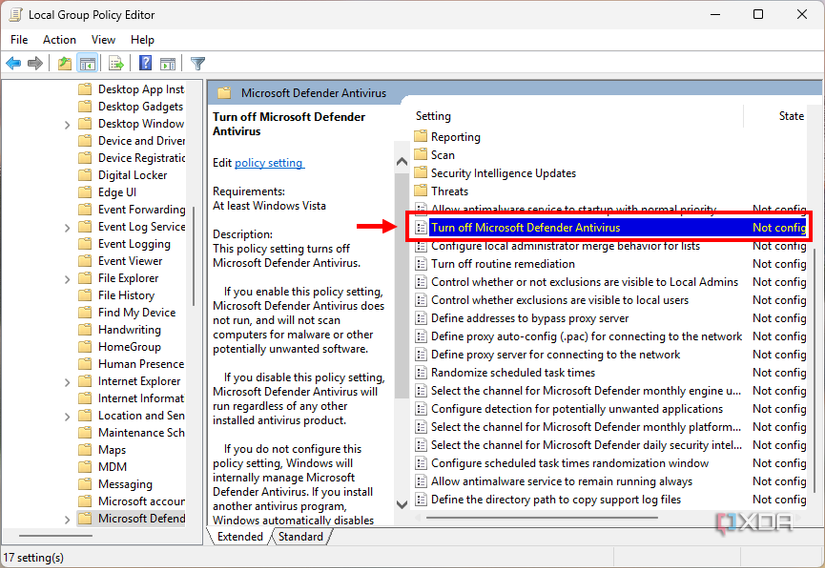
Microsoft Defender has gotten a lot better over the years, but Microsoft's proprietary antivirus system is still far from the greatest out there. You can get the same features and functionality out of a third-party antivirus, and it'll cause less chaos running in the background. While plenty of users will run Microsoft Defender alongside a third-party antivirus, there are those who would rather not keep it around. If you're going to disable Microsoft Defender, you'll want to make sure you've replaced it with another antivirus software like F-Secure or Bitdefender.
While you can disable Microsoft Defender through the usual settings application, it can get turned on again automatically, and then you need to go back and disable it again. The better solution is to disable it from the Windows Group Policy settings, which will keep Defender shut down for good.
Shut off notifications
Tell Microsoft to stop bothering you
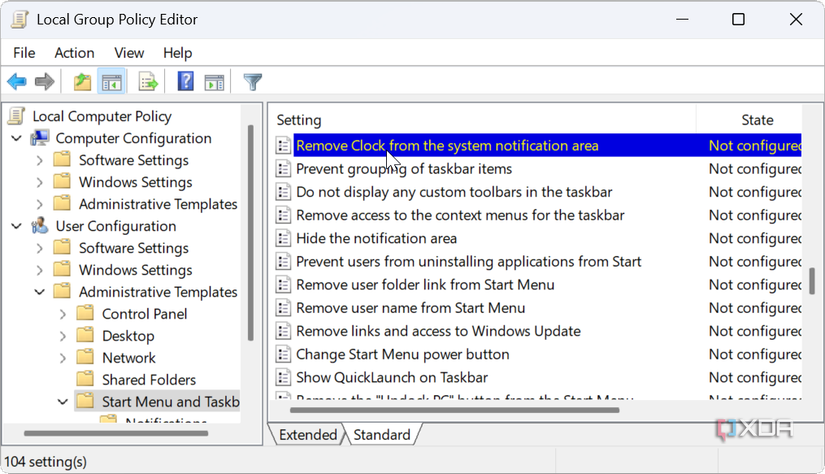
Windows 11's notification feature could be useful, but a lot of the notifications you get from Windows are things you never asked for, since every app you have installed has custom notification settings. You can dial these down individually, but it's difficult to silence all of your Windows 11 notifications as a whole without enabling Do Not Disturb mode.
Windows 11's Do Not Disturb mode is great for reducing distractions, as it silences notifications, app flashing, and app badges in the taskbar. However, if you just want the lower-right pop-up notifications to go away while keeping other app alerts, Do Not Disturb isn't the best choice.
Setting up your Windows Group Policy settings to disable notifications as a whole allows you to get rid of all those annoying pop-ups, while still keeping your other app alerts so you don't miss critical emails, video calls, or messages.
Disable OneDrive
My personal nemesis: OneDrive auto-backup
Microsoft's OneDrive cloud backup system is a great feature for someone who only has a single PC logged in to their Microsoft account.
For a device hog like myself with multiple PCs and laptops running with my Microsoft credentials at any given time, OneDrive is an absolute pain. There are plenty of things to like about OneDrive, except that the way it tries to back up some of my folders automatically and does a terrible job of being context-aware.
The one place it bothers me most is in my desktop shortcuts. Microsoft traces a desktop shortcut through the device name and user account, which differs across all my devices. So I end up with broken, duplicate shortcuts on my desktop as it loads the backup from a different computer.
Sure, you can uninstall OneDrive, but Microsoft has a habit of reinstalling first-party software during routine operating system updates. So, going into your Windows Group Policy settings will allow you to permanently disable OneDrive, and keep other users on your PC from using it as well.
You'll want to replace this with a different data backup solution, of course, but even opting for Google Drive is simpler than trying to utilize OneDrive.
Further customization
You have more options than just these three. Customizing your Windows Group Policy settings can help you get the best out of your PC with just a few simple tweaks, and there are plenty of things you can customize about Windows 11 to get it running in the ideal way for you personally. Disabling Windows Defender, notifications, and OneDrive are my three personal favorites when installing Windows 11 on a new device, but you can also use Group Policy settings to block software installations, disable USB drives, disable Command Prompt and PowerShell, and even say goodbye to unexpected shutdowns.
And while you're at it, you might want to shut down some background programs to boost performance. Chances are, you don't need your computer's telemetry data collecting in the background, and it'll get you some more power out of your PC in the bargain.
.png)











 English (US) ·
English (US) ·