Nolen began their writing career in 2019, with three years dedicated to editing the Creative section at MakeUseOf. Their expertise lies at the crossroads of technology and creativity, covering areas like photography, video editing, and graphic design.
Outside of work, you'll often find Nolen diving into a good book, writing their own stories, or playing video games.
Obsidian is one of those apps I thought I had figured out. It started as a plain-text notes vault to dump my ideas, drafts, and research. But the more I used it, the more I realized it’s way more than just a notes app. Features like backlinks and Graph view turn it into something closer to a productivity engine, and I went from simply storing information to actively shaping how I work.
I’ve tried so many notes apps and productivity software that I could probably write a book just ranking them. Turns out I just needed to give Obsidian a proper go to break that cycle. Now, it’s the backbone of how I organize projects and track tasks. Here’s how I use Obsidian to boost my productivity.
Backlinking
Turning my notes into a network
When I started using backlinks instead of relying on folders, my notes stopped feeling like disjointed files and started behaving like a network of interconnected ideas.
There are a couple of different ways to utilize this feature. First, you can build a personal wiki without necessarily creating connections between notes. When drafting a story, I rarely remember every single research note, so I’ll create a link for certain keywords by highlighting the words and double-tapping the left square bracket. Clicking on this keyword then takes me to a separate page for it, where I can insert any information to expand the topic. This lets me continue writing while having instant access to specific topics — for example, clicking on "Luca" in this page takes me to another page that contains the character’s backstory.
You can also create connections with these backlinks, which is what the feature is primarily intended for. When I click on a linked keyword and it takes me to its linked page, I can then link back to the original page where that keyword lives. I do this by creating a new empty line, hitting the double brackets, and selecting the original page from the dropdown list. Now the pages are linked and I can jump between them with one click. It reminds me of relations in Notion's databases.
Furthermore, at the bottom of any linked page, you’ll find a list of Linked mentions. These are the backlinks that will take you to all the pages it’s connected to. There are also Unlinked mentions, which highlight the pages that contain the same keyword, but that aren't linked. The Link button automatically creates a link without requiring you to hunt down that page.
Making the most of the Graph view
It’s a multi-tool
Graph view might look like a web of nodes and links, but it truly is a multi-tool depending on how you use it. I use it in many different ways. Firstly, it acts as a tool of discovery. Dense clusters show ideas and projects I’ve heavily explored, while isolated nodes highlight notes and ideas I’ve probably forgotten — some of them are years old. This means those files suddenly become a landscape of opportunities to revisit.
It also doubles as a progress report of sorts. By glancing over the graph, I can instantly see which topics have enough depth, which topics have too many connections (and will therefore eventually overwhelm me), and which ones need more expansion. So instead of going down my list of pages, the graph tells me a story of where I’m at with my projects: this is well-developed, this is too thin, etc.
I also like how the Graph view encourages non-linear exploration. By opening every node in a new tab, I’m not confined to the content of each specific page. It’s such an easy way to keep lost ideas at the front of my mind. Graph view also reinforces memory. Seeing how all my projects and notes visually connect helps me remember those relationships instead of relying solely on recall or search.
One of my favorite parts about the Graph view is the customization Obsidian offers. In the settings menu on the right, you can filter the nodes, adjust their appearance, like size, and customize how the animation of the nodes and lines interacts.
The Canvas lets me map my work
Dragging, dropping, and organizing my pages
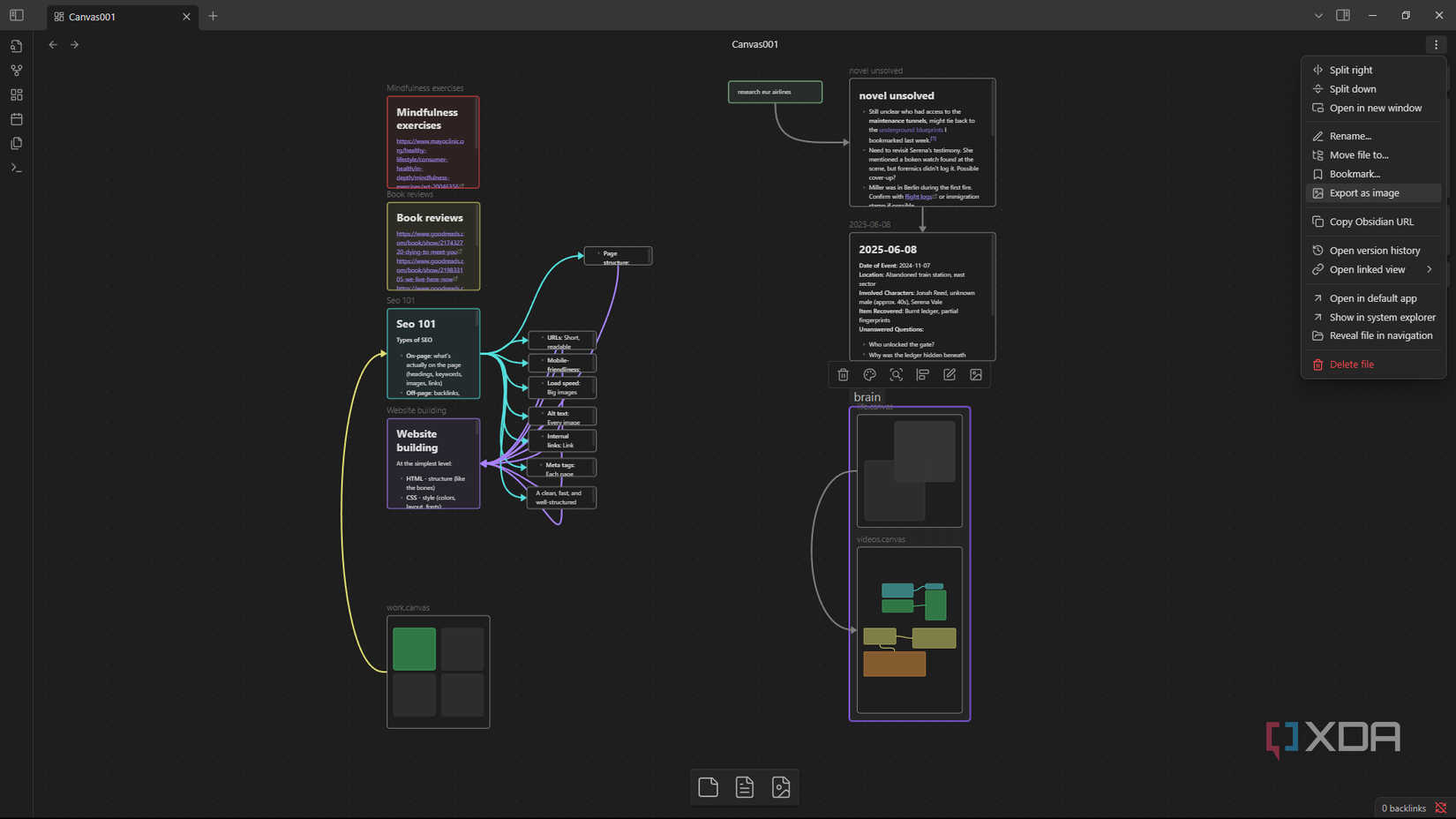
I love the Obsidian Canvas. It turns abstract projects into a tangible, visible workspace, which is perfect for visual thinkers like me. I can drag in anything from my vault and arrange, style, and connect the blocks however I see fit. It also lets me create quick note cards within the canvas. For a story, this might look like putting the draft at the center, research clustered at the top right, and references pinned to the bottom right. Everything on the canvas acts as a live note that I can open and edit.
The biggest productivity win is cutting down on mental friction, and having a whole project laid out spatially reduces that hesitation of “where do I start?" Canvas turns scattered notes into an actionable map of my work; it’s pretty much like creating mind maps in Obsidian.
A robust productivity stack within one app
I wish I’d started treating Obsidian like a productivity engine rather than a notes app sooner. Backlinks are like having my own library of connected knowledge. Graph view shows me how all those threads fit together, revealing patterns I’d otherwise miss. And the Canvas is like a built-in mind mapping board that I can’t live without anymore. For anyone juggling research, writing, and multiple projects, Obsidian is a productivity multiplier that can manage and streamline all of it — and you don't need to over-engineer it to make the most of the features.

.png)












 English (US) ·
English (US) ·