There's nothing that strikes fear into the heart of a PC gamer quite like a CPU bottleneck. Not only does a CPU bottleneck limit your performance in games, it can also be difficult to nail down and access the severity of. Thankfully, there are a handful of quick ways that you can check how severe your CPU bottleneck is, and even more ways to combat the bottleneck without coughing up the cash for an upgrade.

Related
5 myths about CPU and GPU bottlenecks you shouldn’t believe
It's time to clear up some confusion about PC bottlenecking.
Lower your graphics settings and resolution
See if your performance changes
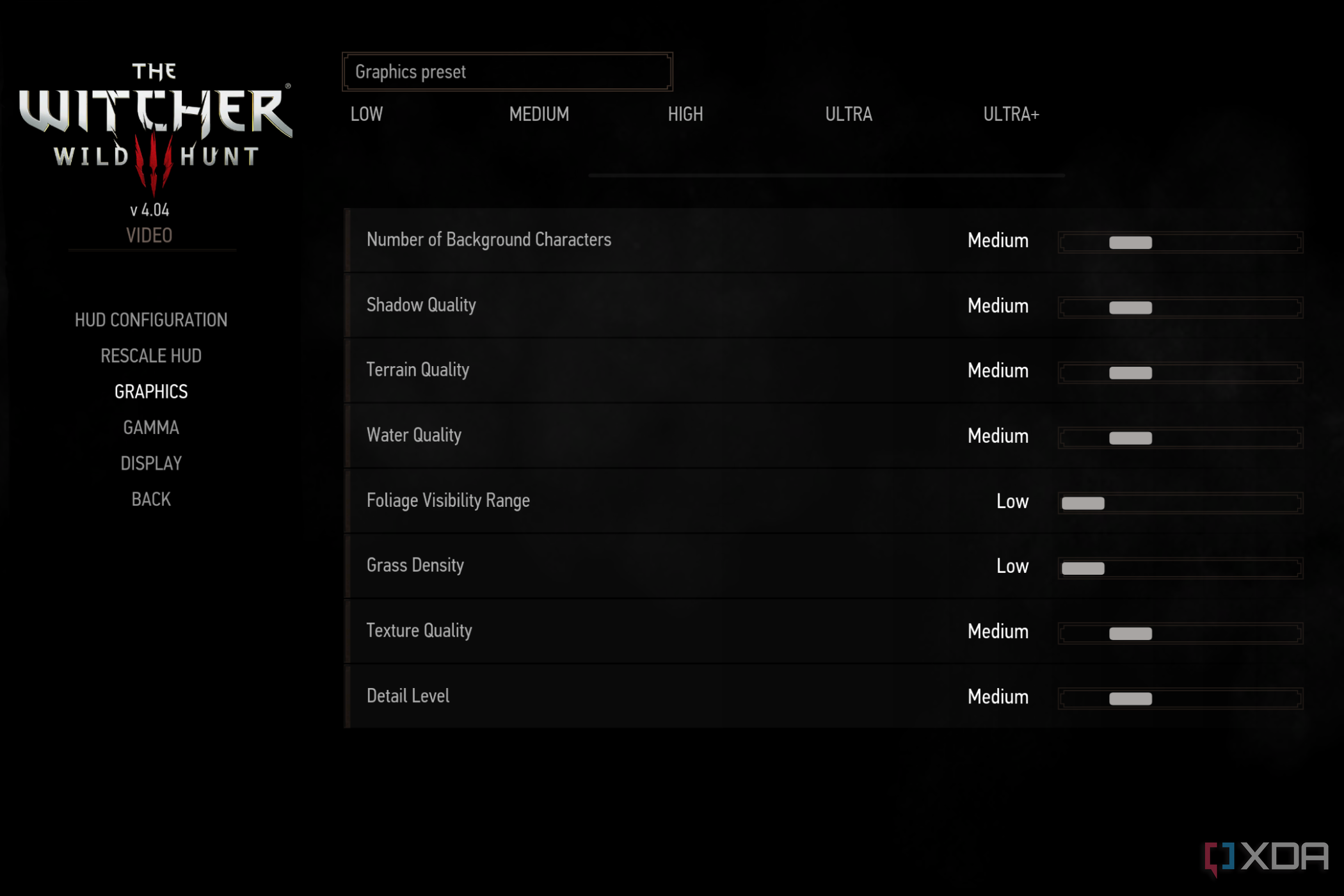
If you're looking for a quick and dirty way to check for a CPU bottleneck, all you need to do is start turning down your graphics settings and resolution. If, after turning down your settings and resolution, you're seeing the same or, lord forbid, worse performance, you have a CPU bottleneck. Although this is a quick way to check if your machine is bottlenecked, it's not a perfect solution.
Lowering your graphics settings and resolution won't tell you how severe your CPU bottleneck is. In addition, it's possible that you don't have a bottleneck at your ideal settings (or it's very small), so turning down your settings and resolution will only make the bottleneck more severe. You can quickly see what's going on by turning down your resolution and graphics settings, but try not to read into it too much.
The reason this works is that you're putting less strain on your graphics card when you lower your resolution and graphics settings. If your performance doesn't change, that means your CPU is limiting your graphics cards at higher settings and resolutions, which becomes clearer as you lower the strain on your GPU.
Particularly one that can show your CPU frame time
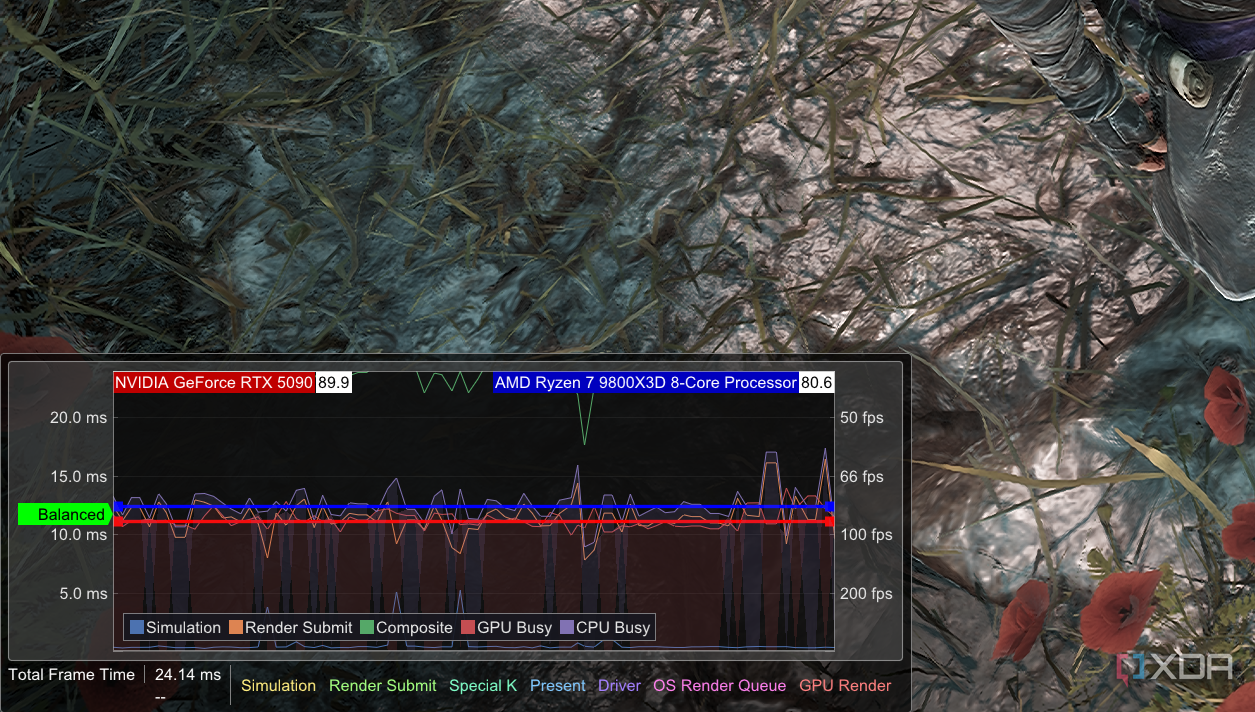
There are a ton of real-time monitoring tools, from stock RTSS to the overlays from Nvidia and AMD. If you're trying to track down a CPU bottleneck, though, nothing beats Special K. If you aren't familiar, Special K has been dubbed the Swiss Army Knife of PC gaming, and for good reason. It's hard to overstate how many features and functions are built into the utility. If you don't have Special K installed, you should get it immediately.
For our purposes, Special K provides a series of overlays that you can pin to your screen, which it calls widgets. One of these widgets provides you a ;ppl at your frame time for both your CPU and GPU, which is charted on a graph in real time. If your CPU render time is higher than your GPU render time, you have a bottleneck. Basically, your GPU is waiting for work from your CPU.
Just because you have a bottleneck doesn't mean it's a big problem. If your CPU frame time is higher than your GPU, but they're relatively close, that's a minor bottleneck. The larger the gap, the more severe the bottleneck.

Use a performance capture tool
If you want to dig deeper
If you want to go deeper than a real-time monitoring tool, you can log your performance to spot a CPU bottleneck. Intel's introduction of the CPU busy and GPU busy metrics into the PresentMon capture software has made it much easier to see if you have a bottleneck. PresentMon is the foundation of a ton of capture utilities, but I personally use CapFrameX due to its extensive list of features.
You're doing the same thing here that SpecialK accomplishes, but you're logging the data. CapFrameX is particularly useful because you can take the data and export it, or you can even plot it within the app, comparing the CPU frame time and GPU frame time over the duration of your run. This doesn't provide any more information than Special K, but it's a nice way to visualize your bottleneck.
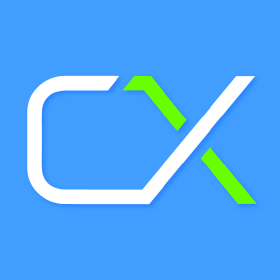
Increase your graphics settings
Put that GPU to work
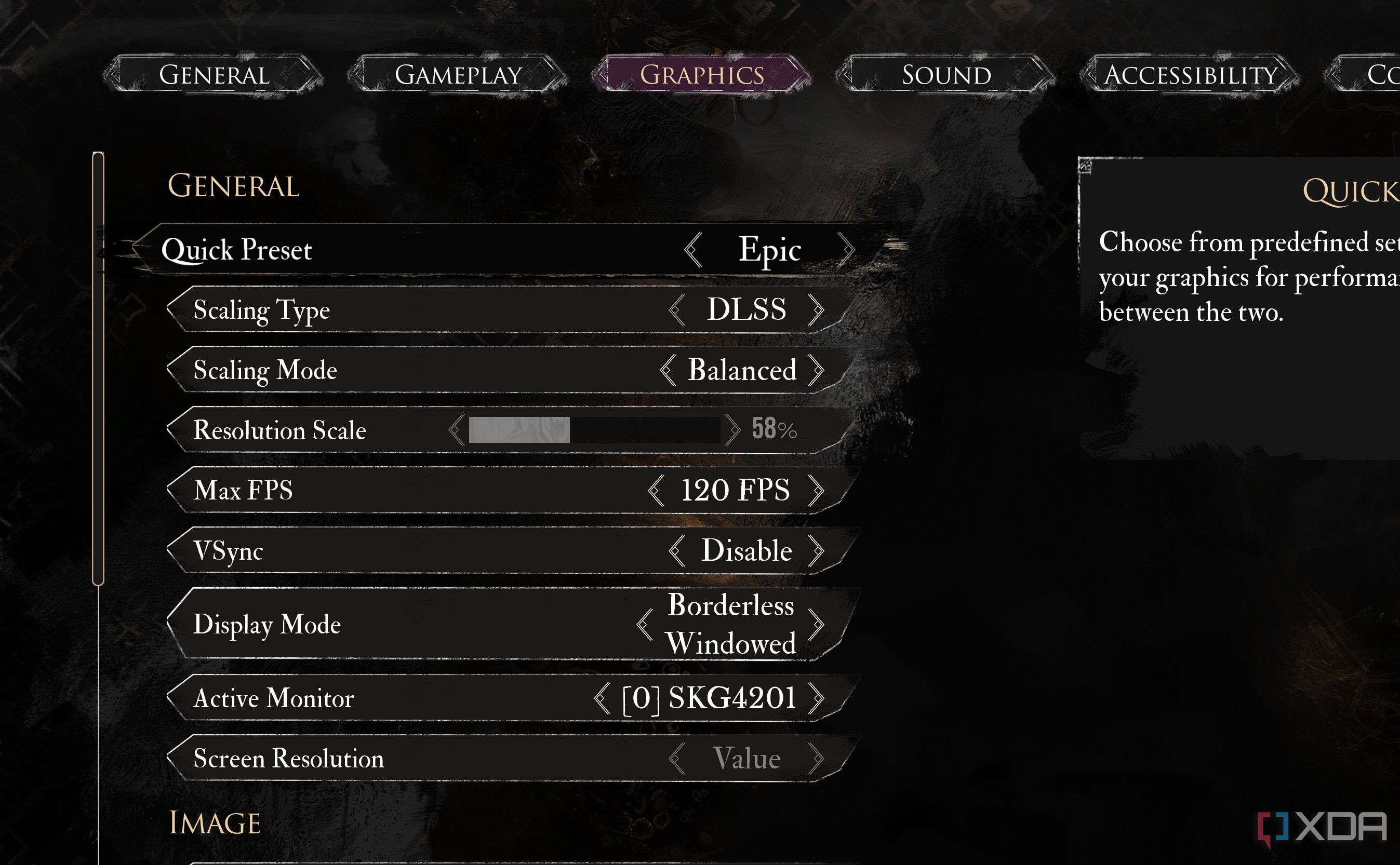
The easiest way to lessen the impact of a CPU bottleneck is to turn up your graphics settings. Depending on the severity of the bottleneck, you might see higher performance with higher graphics settings. It sounds counter-intuitive, but by making your GPU work harder, you can overcome a slight CPU bottleneck and see better performance overall.
Unfortunately, this route largely depends on the game you're playing. Some games have a massive performance range available through the graphics options, while in others, the graphics settings do very little to improve performance. Still, if you have a CPU bottleneck, you should turn up your graphics settings.
Turn off DLSS or FSR
Upscaling can cause a bottleneck
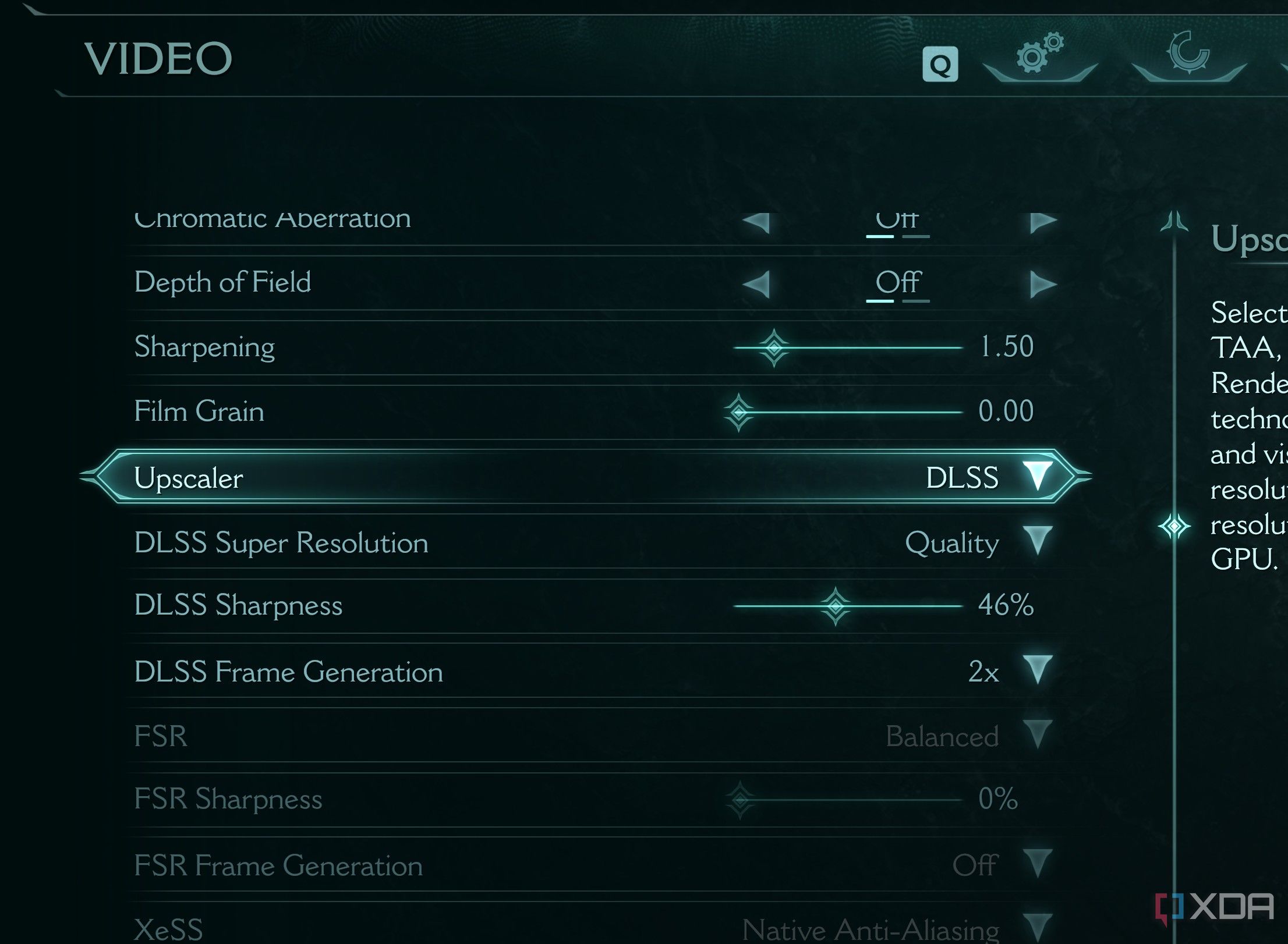
Especially in demanding titles, you'll commonly see DLSS or FSR turned on by default, and sometimes even as part of each graphics preset. Using DLSS or FSR upscaling will put more pressure on your CPU, which will exaggerate a CPU bottleneck.
It's easy to forget the implications of what's happening behind the scenes with DLSS or FSR. You're running at a lower internal resolution, and although the ouput is the native resolution of your display, the lowered resolution still puts more pressure on your CPU. DLSS and FSR can actually be a good way to check for CPU bottlenecks, as you should see a large uplift in performance between turning it on and off, even at the highest quality setting.
Increase your resolution virtually
Go beyond native resolution
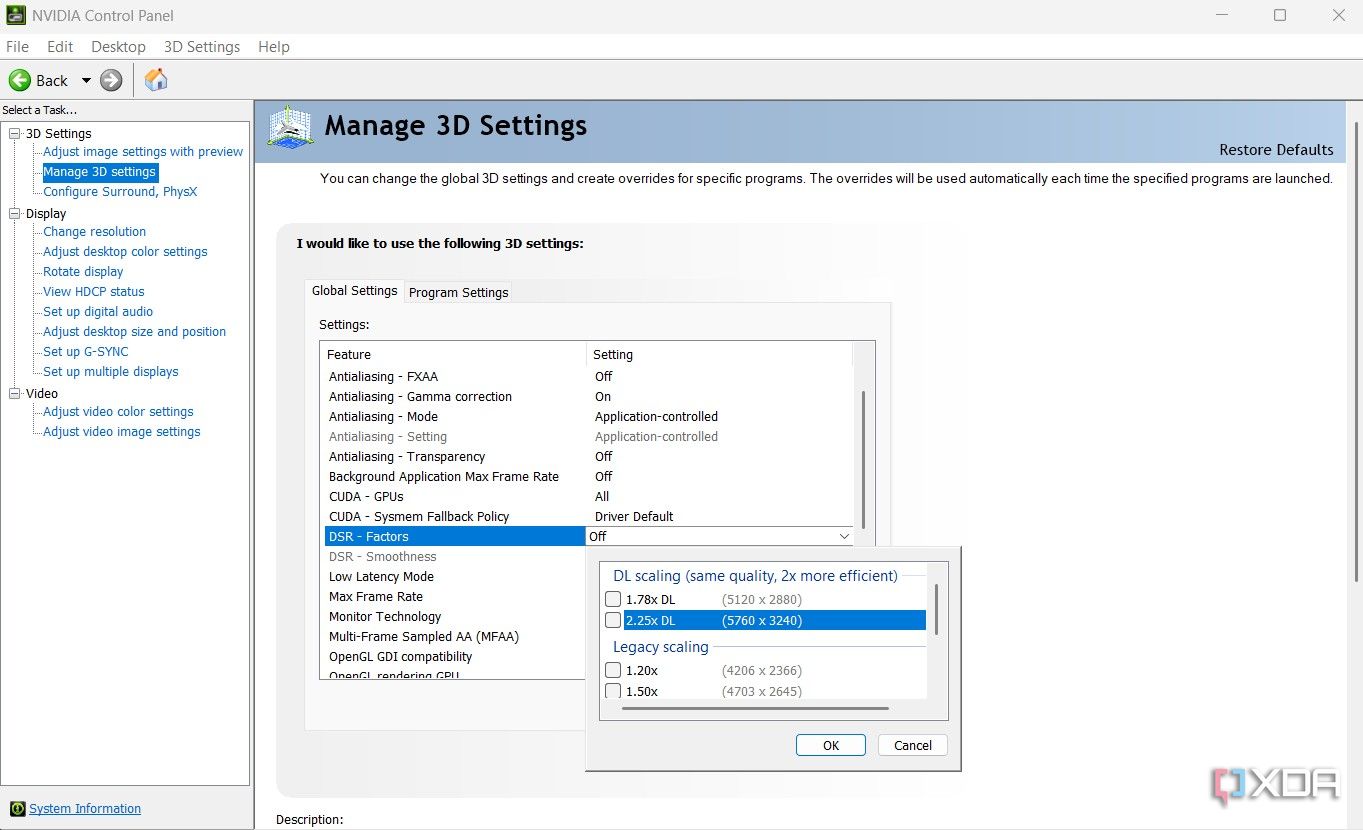
Naturally, if you're running below your monitor's native resolution, you'll want to increase your resolution as high as you can. But you can go beyond native resolution, which will once again put more strain on your graphics card to overcome the CPU bottleneck. There are some games that allow you to run above native resolution, such as Helldivers 2 and Halo: Infinite, but most don't. Thankfully, Nvidia and AMD both have ways to push beyond your monitor's native resolution.
For Nvidia, it's DSR or DLDSR, the latter of which provides better quality, and for AMD, it's VRS. You'll find the Nvidia settings in the Nvidia Control Panel, and AMD's in Radeon Software. These tools essentially trick Windows into thinking you have display capabilities that your monitor doesn't have, allowing you to select a higher resolution in your games. You're rendering at a higher resolution, too, which will improve the quality of the image.
Resort to frame generation
The best way to break a bottleneck

Frame generation gets a bad rap, but it's a lifesaver if you're running into a CPU bottleneck. Frame generation doesn't care about your CPU at all. It's completely outside of the normal rendering pipeline, so you can easily bypass a CPU bottleneck just by turning frame generation on.
The best frame generation option is still DLSS 4, not only due to how widely supported it is, but also the inclusion of Multi-Frame Generation (MFG) on RTX 50-series GPUs. There are still other options, though. FSR 3 is available in a ton of games and works on most GPUs, and Lossless Scaling provides frame generation of up to 20x. The quality isn't nearly as good as DLSS, but these tools are great to have if you're running into a bottleneck.

Related
Nvidia's DLSS 4 multi frame generation works best when it doesn't make sense to use it
If you want to use Nvidia's new multi frame generation, keep in mind that there are very specific times where it can actually make a difference.
A fix for the time being
Although these solutions help, they aren't permanent fixes. Eventually, you'll want to upgrade to a higher-resolution monitor and swap to a newer CPU if you want to get the most out of your graphics cards. Pushing your resolution and graphics settings hard, and adding a dash of frame generation, can do wonders to get around a CPU bottleneck in the meantime, however.
.png)




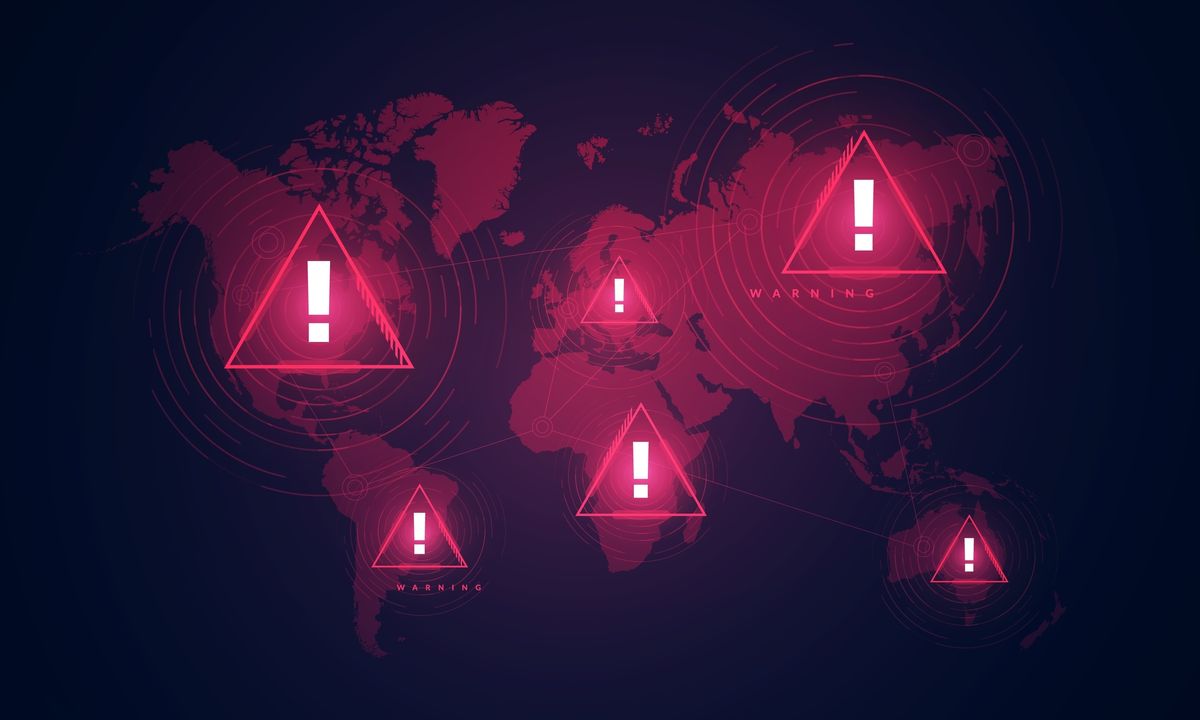







 English (US) ·
English (US) ·