A seasoned mechanical design engineer turned tech reporter and reviewer, Chandraveer brings more than four years of consumer tech journalism experience to the table, with bylines at Android Police and iPhoneHacks. He's written about everything from UI and UX changes across various apps to emerging software and AI trends. At XDA, he showcases his versatility in the tech reporting space with articles rooted in personal experiences and frustrations.
Chandraveer's passion for consumer tech spills over into hobbies such as mechanical keyboards, photography, and 3D printing. With an academic background in design and manufacturing, his insatiable curiosity spans beyond the digital domain. Chandraveer's downtime is an eclectic mix of reading fiction, practicing calligraphy, conceptualizing new products, and enjoying an expansive FLAC audio library.
Linux is a slippery slope for new users, albeit one of the most rewarding. I'll be transparent upfront that I recently started exploring this fascinating world of distros on an older computer, while Windows remains my daily driver; however, the sheer freedom is addictive. However, sampling desktop environments like a kid in a candy store, toying with GNOME on Fedora or a tiling window manager on Arch, quickly brings the realization that one chore is repeated no matter the distro.
Every fresh installation means opening a terminal and running a familiar litany of sudo apt install or sudo pacman -S commands to get my favorite, must-have applications back. This is where having a core toolkit of dependable, lightweight apps becomes a sanity-saver. I've curated a short list of programs that are always the first things I install on a new system, regardless of the distro. These aren't necessarily the flashiest or most feature-packed options, but they are rock-solid, resource-friendly, and do their jobs exceptionally well, helping the OS feel like home again. If you're looking to streamline your setup process, these are the four lightweight tools I simply can't live without.
EverSticky
The no-nonsense sticky note
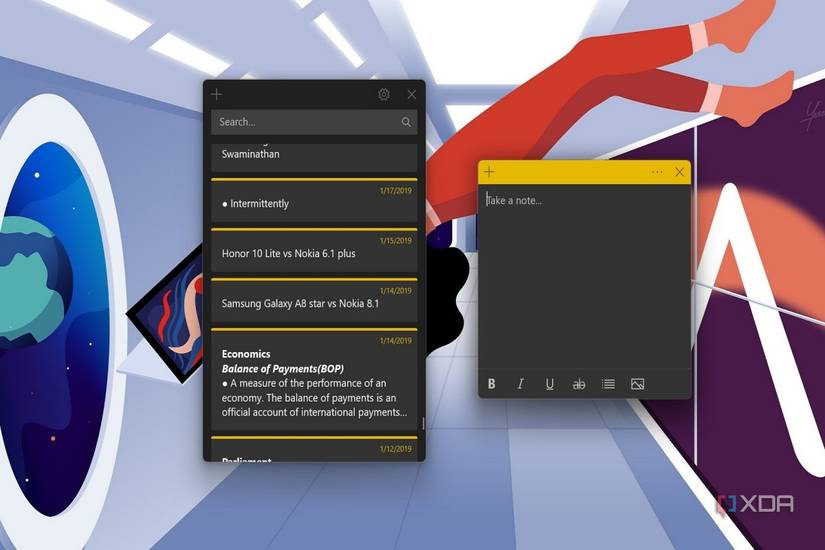
I'm a simple man. Sometimes, I just need to jot down a temporary note — a terminal command, a grocery list, a random thought — and stick it somewhere I can't possibly miss. Windows has had Sticky Notes on and off, but on Linux, the options can be surprisingly scattered. EverSticky is my solution. It’s a beautifully simple Python-based app that does one thing and does it perfectly: it puts resizable, yellow sticky notes on your desktop. That's it. There’s no cloud sync, no Markdown formatting, no collaboration features. It’s the digital equivalent of a real-life Post-it note.
The beauty of EverSticky is its utter lack of complexity. You write your note, and it stays there persistently, across reboots. You can change the font and color if you're feeling fancy, but its core function is to be an in-your-face reminder. It’s so lightweight that you'll never notice it running in the background. Unfortunately, for some of us, EverSticky is an island in a world of connected devices where cross-platform note-taking has become the norm.
If you appreciate programs that don't have cloud sync, web-based apps like Google Keep or Simplenote, which run in a browser tab, work just fine. Alternatively, a more feature-rich desktop client like Xpad offers a similar sticky-note experience with a bit more customization, though it still remains a local-only affair.
A universal playback machine
If there's one application that needs no introduction, it's VLC. The iconic orange traffic cone is a symbol of media freedom. For decades, it has been the go-to answer for viewing weird video files. VLC's superpower is its built-in library of codecs. You almost never have to worry about downloading separate codec packs or figuring out why a file plays sound but no video. It just works without question.
I have to love how it can stream media across my local network, add subtitles on the fly, and even tune in to internet radio. It is free to download and available across almost every major operating system, Linux included. This is, in my view, a true bastion of software that places users above personal motives and business, completely free of ads or spyware. As for the footprint, it is famously low as well, making VLC a dream to use even on low-end machines, where Linux itself is a savior, keeping them out of the landfill.
Unfortunately, the biggest downside of this little utility software stares me in the face. The UI looks right at home on those older computers, and while it is fully functional, users curating a cohesive and beautiful desktop may find this a pain point. Fortunately, there are plenty of alternatives. For minimalists who want a lightweight player with a more modern feel, MPV is a fantastic choice. It's incredibly powerful but controlled primarily via keyboard shortcuts and terminal commands. For those who want the power of MPV with a prettier graphical interface, Celluloid is an excellent GTK-based frontend that integrates beautifully with GNOME desktops. Still, I always come back to VLC.
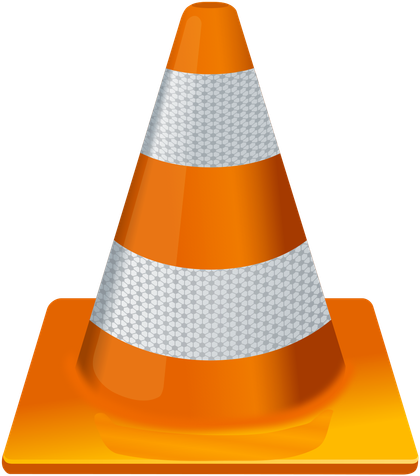 Credit: VLC
Credit: VLCLibreOffice
The FOSS productivity powerhouse you can rely on
New Linux installs remain mere toys until you install a practical office suite on the machine. LibreOffice is the undisputed king. Born from the original OpenOffice.org project, it's a mature, feature-complete suite of applications that provides a powerful, free alternative to Microsoft Office if you're coming from Windows like I am. The UI seems familiar across Write that replaces MS Word, Calc for spreadsheets, Impress for presentations, Draw, Base, and Math. For the vast majority of users, LibreOffice is more than capable of handling any work file you throw at it.
This is the default office suite for most major Linux distributions. It’s robust, stable, and offers a degree of customization that you simply don't get with proprietary software. Whether I'm writing an article in Writer or crunching numbers in Calc, I've rarely found myself wishing for a feature it didn't have. Sadly, I've always wished for better compatibility. Sure, opening Microsoft files is a cakewalk, but compatibility isn't always perfect. For professional environments where pixel-perfect document fidelity is a must, this can be a deal-breaker.
WPS Office is another office suite that's immensely popular on Android too, and you could give it a shot if you really need every nuance from Microsoft Office to render perfectly on Linux. For my personal use, and for most collaborative work, LibreOffice's compatibility is more than good enough, and its commitment to open standards makes it my default choice every time.

Conky
Your desktop should look the part
While the other tools on this list are about practical utility, Conky is more for the tinkerer and personalization enthusiast. Honestly, the customizability was a big reason why I even gave Linux a shot. Conky is to Linux what Rainmeter is to Windows. It's a lightweight system monitor that displays information directly on your desktop. It covers CPU and RAM usage, disk space, network speeds, top-running processes, weather forecasts, the current date and time, unread emails, and more.
If starting out with Conky feels overwhelming, like most Linux programs, it benefits from a robust community of passionate users who share their configurations, which you can download and apply stunningly complex and beautiful themes with minimal effort. Like I mentioned at the outset, Conky may not be a drag-and-drop experience for everyone. It's configured by editing a text file (.conkyrc) with its own specific syntax and variables. For a beginner, creating a configuration from scratch can be intimidating. This makes a compelling case for alternatives such as KDE Plasma's Plasma Widgets and the GNOME desktop's extensions library, both of which have easier setup processes. But for those who are willing to invest a little time, nothing offers the sheer power and flexibility of Conky.
 Credit: Source: Conky
Credit: Source: ConkyA toolkit to hit the ground running
Ultimately, the beauty of Linux is choice. You can build your operating system exactly the way you want it. However, having a small, reliable set of tools you can quickly install on any new distro makes the journey so much smoother. The utilities I chose offer functionality that's hard to match, but they all respect your system resources, too. For any seasoned distro-hopper, having this toolkit handy turns the chore of a fresh installation into a quick, painless step toward your next great Linux adventure.
.png)










 English (US) ·
English (US) ·