João has been covering the tech world for over 7 years, with a heavy focus on laptops and the Windows ecosystem. I also love all things tech and videogames, especially Nintendo, which he's always happy to talk about.
Prior to joining XDA in 2021, he worked at Neowin: https://www.neowin.net/news/poster/jo%C3%A3o-carrasqueira/
Microsoft has been putting a lot of effort into development tools for Windows users to make life easier for those who don't want to (or can't) switch to Linux full-time, and one of the innovations we've seen in recent years is the Windows Terminal. This integrates all the major command-line tools Windows has typically offered, such as Command Prompt, PowerShell, and more recently, the Windows Subsystem for Linux.
While you could use these tools separately and set up shortcuts to open each of them instantly, Windows Terminal offering multiple profiles makes things a whole lot easier and more versatile. If you're unsure about switching to this unified interface, here are a few reasons why you should.
4 All under one roof
Multiple windows? Only if you want them
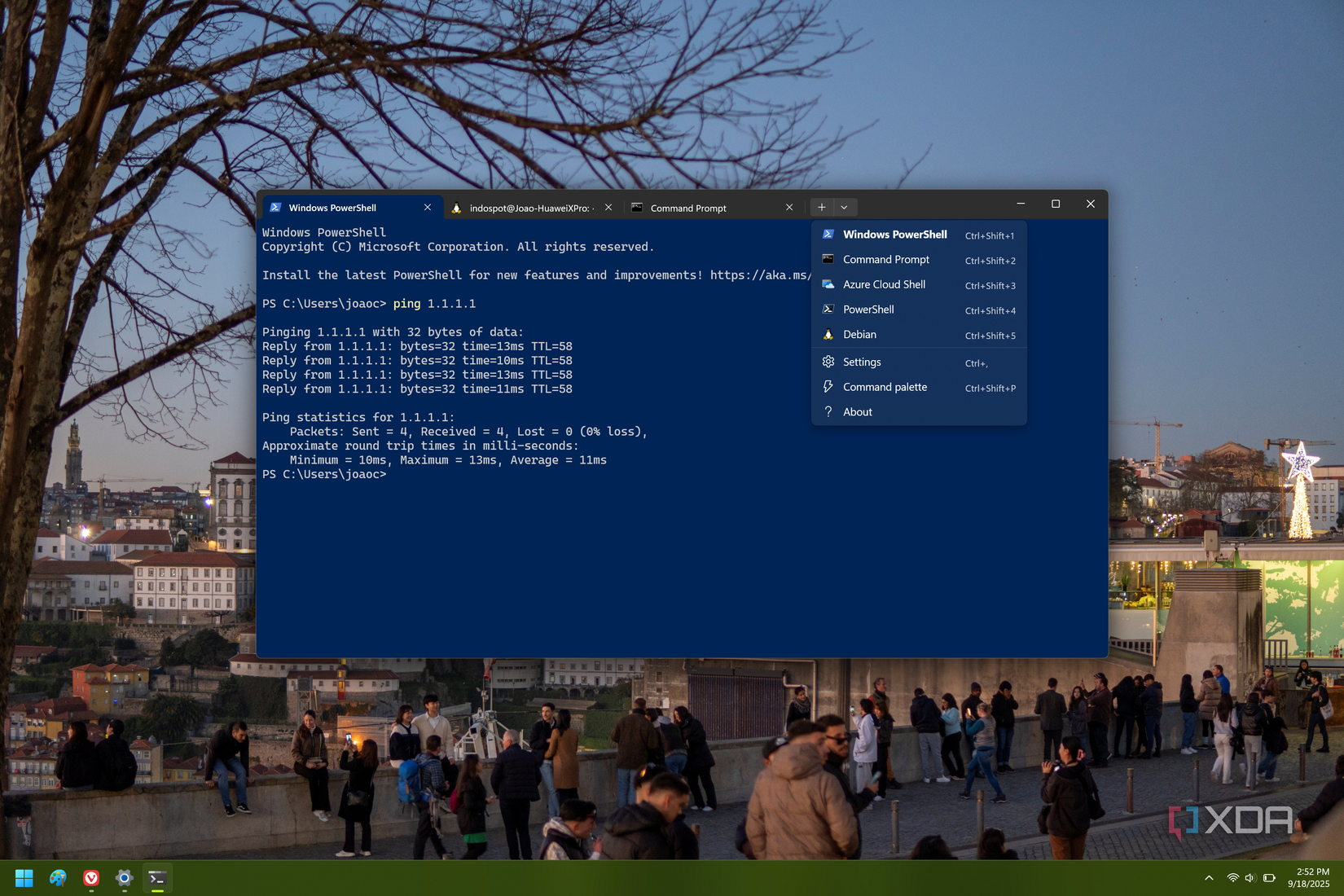
First off, there's a simple yet crucial benefit to Windows Terminal as a whole, and that's the fact it brings all these tools together under one roof. If you're using Windows PowerShell and you suddenly need your Ubuntu instance, you don't need to open a new window for WSL. You can just open a new Terminal profile within the same window and keep it all together.
Of course, you also have the freedom to choose. You can open a new window for one profile or set of profiles, and keep others in your current window. Having tabs just gives you more flexibility to organize how you work, there's no real downside.
3 Split view
Multi-tasking on a different level
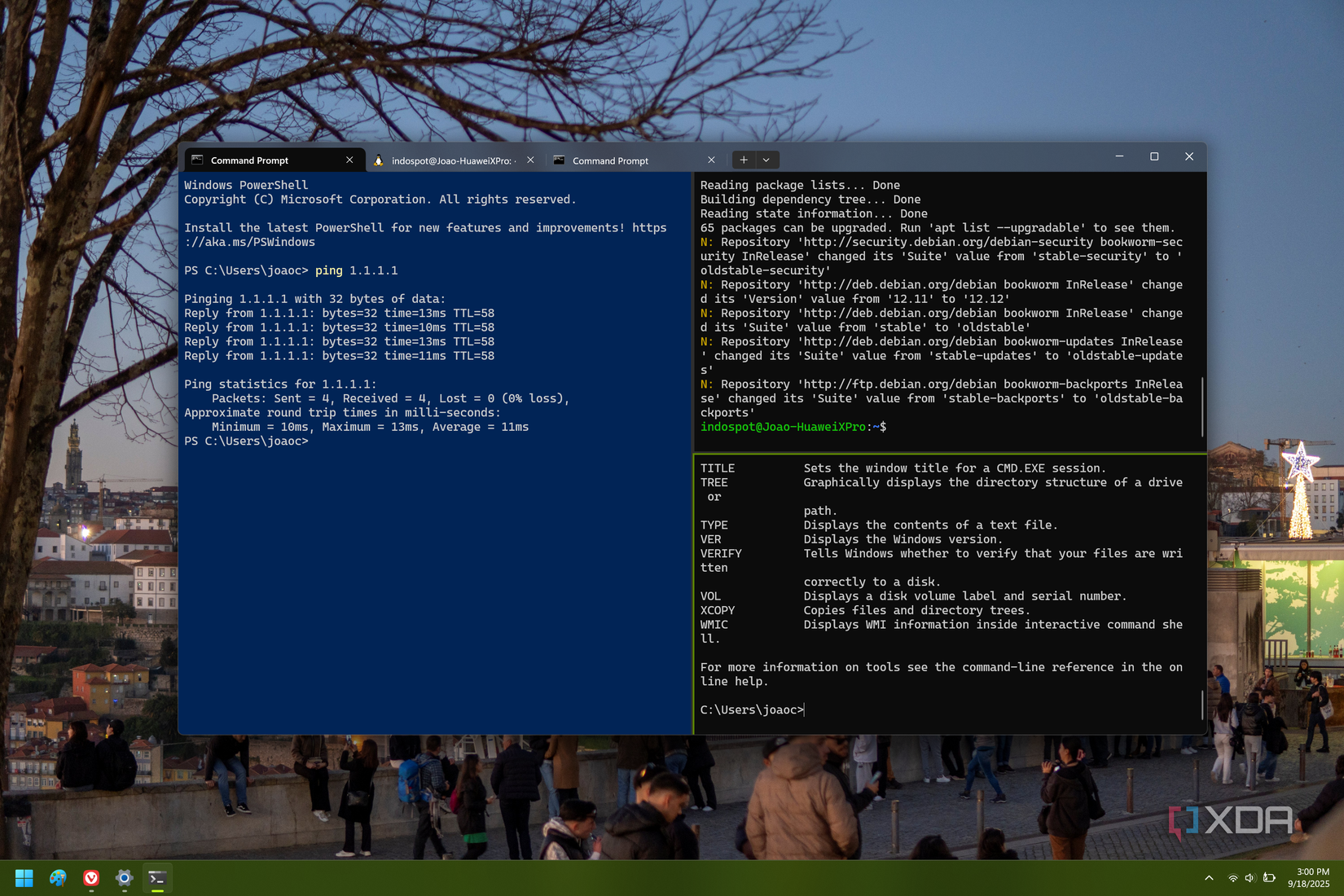
On that note, organizing your screen can be complicated when you have a lot of tools open at the same time, and while tabs can reduce the number of windows you have open, they don't always make it easier to juggle your different profiles. Thankfully, that's just one trick in Windows Terminal's sleeve. If you need to use multiple profiles side by side, you have another option: split view.
At any point, you can use a keyboard shortcut to open a new profile (or another instance of your current one) in a split view. You can split the terminal window almost endlessly, too, so it's not just one or two profiles. You can split your window vertically or horizontally and create as many divisions as you want to keep an eye on all your tasks at the same time. Plus, with dedicated shortcuts for hopping between between panels, you can always focus on the profile you want to use without having to move your hands away from the keyboard.
2 Shortcuts work automatically
It's just easier
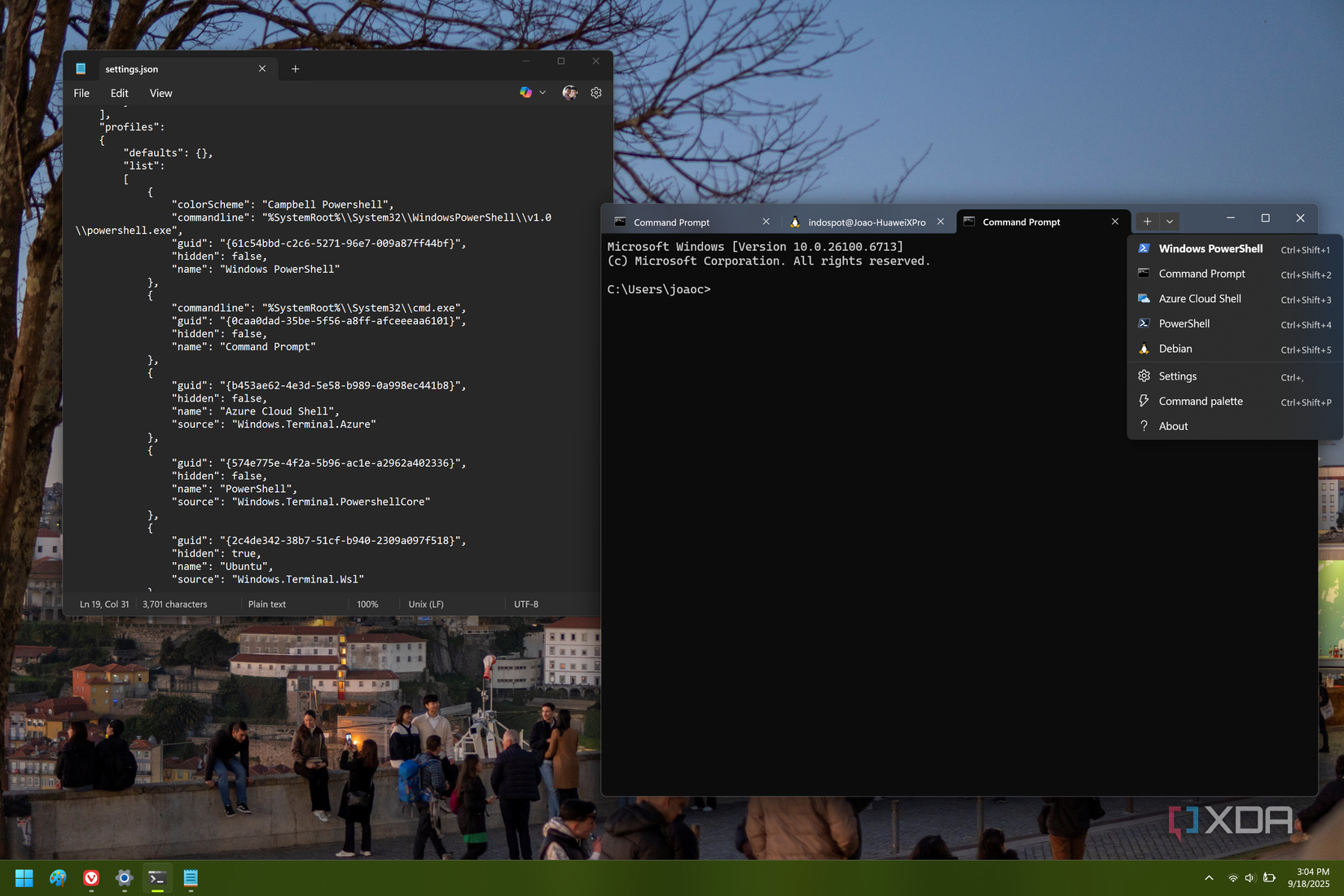
While you could manually set shortcuts to open apps like PowerShell, Windows PowerShell (yes, these are different things), and your different Linux distros, Windows Terminal makes this a lot easier. New Terminal profiles are created automatically as you install more command tools, and every profile has an associated keyboard shortcut if you want to open a new instance of it while using Terminal. You can also change the order of profiles to prioritize the ones you use more often.
This gives you a consistent method for opening new instances of a given profile without needing third-party software to create custom shortcuts. It's easier to remember and it's all done for you, so you have a lot less to worry about.
1 Full customization
Make each profile look how you want it to
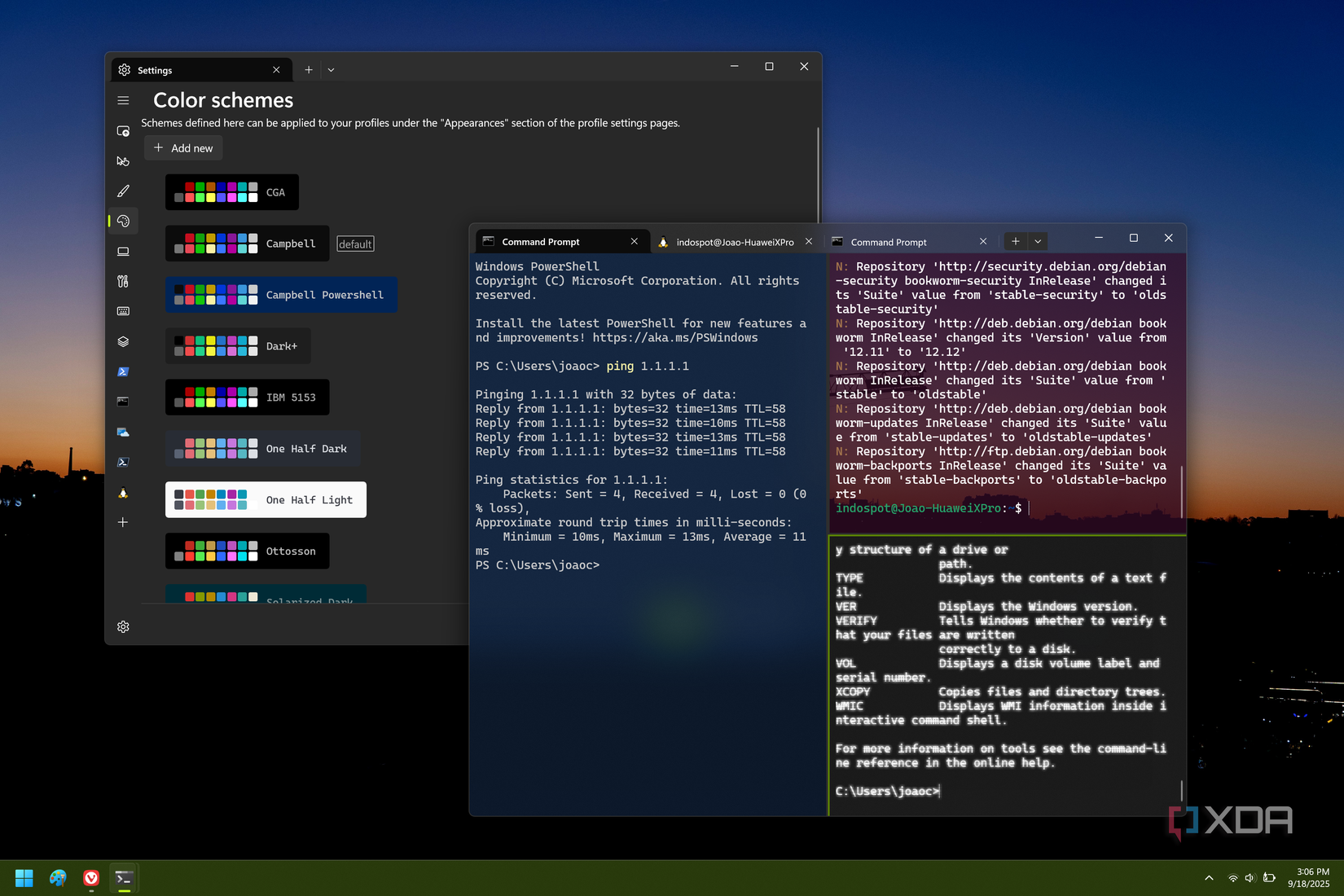
Organizing your profiles is just as much about being able to open them and see them easily, but also identifying them at a glance. If you're working with multiple terminal tools, things can start blending together quickly with the black backgrounds and white text you see everywhere. You may already know that Windows Terminal lets you customize the appearance of the terminal itself, but not only that, it can customize the appearance of each individual profile you use.
If you're using PowerShell, Command Prompt, and Ubuntu all next to each other in a split view, you can ensure each of these looks radically different at a glance. For example, you can color code them to match their logos, so Command Prompt has a black background, PowerShell is blue, and Ubuntu is purple. You can even use images as the background, and set a transparency level to make things much more pleasant on the eyes.
Whether it's the background, standard text, or the various types of highlights, you can change the colors for every element in the terminal UI, so profiles are that much easier to identify at a glance and you don't end up sending the wrong command in a profile where you shouldn't.
Embrace the future
I would have a hard time believing any Windows user is opposed to using Windows Terminal over the old-school alternatives for CLI tools, but if you somehow haven't made the switch yet, the points above should give you more than enough reason to make the leap. The way I see it, the only reason you might not be using Windows Terminal is if you have Windows 10, which may not have shipped with it enabled by default. And with Windows 10 ending support soon, you'll be upgraded to Windows Terminal anyway when you get Windows 11, so it's a good time to get ready to make the switch.
.png)












 English (US) ·
English (US) ·