Nolen began their writing career in 2019, with three years dedicated to editing the Creative section at MakeUseOf. Their expertise lies at the crossroads of technology and creativity, covering areas like photography, video editing, and graphic design.
Outside of work, you'll often find Nolen diving into a good book, writing their own stories, or playing video games.
When I hear people talk about Perplexity, it's almost always in the context of research, but I think that misses a big part of the picture. The real magic is in how flexible Perplexity is when you step outside the research realm. I’ve been experimenting with it in different corners of my workflow and personal life, and it’s become one of my most-used tools for productivity. And not because I’m hunting down obscure research papers but because it adapts to and plugs the gaps of everyday problems in ways I didn’t expect it to. This is how I’ve been using it…
It helps me grasp complicated software and features
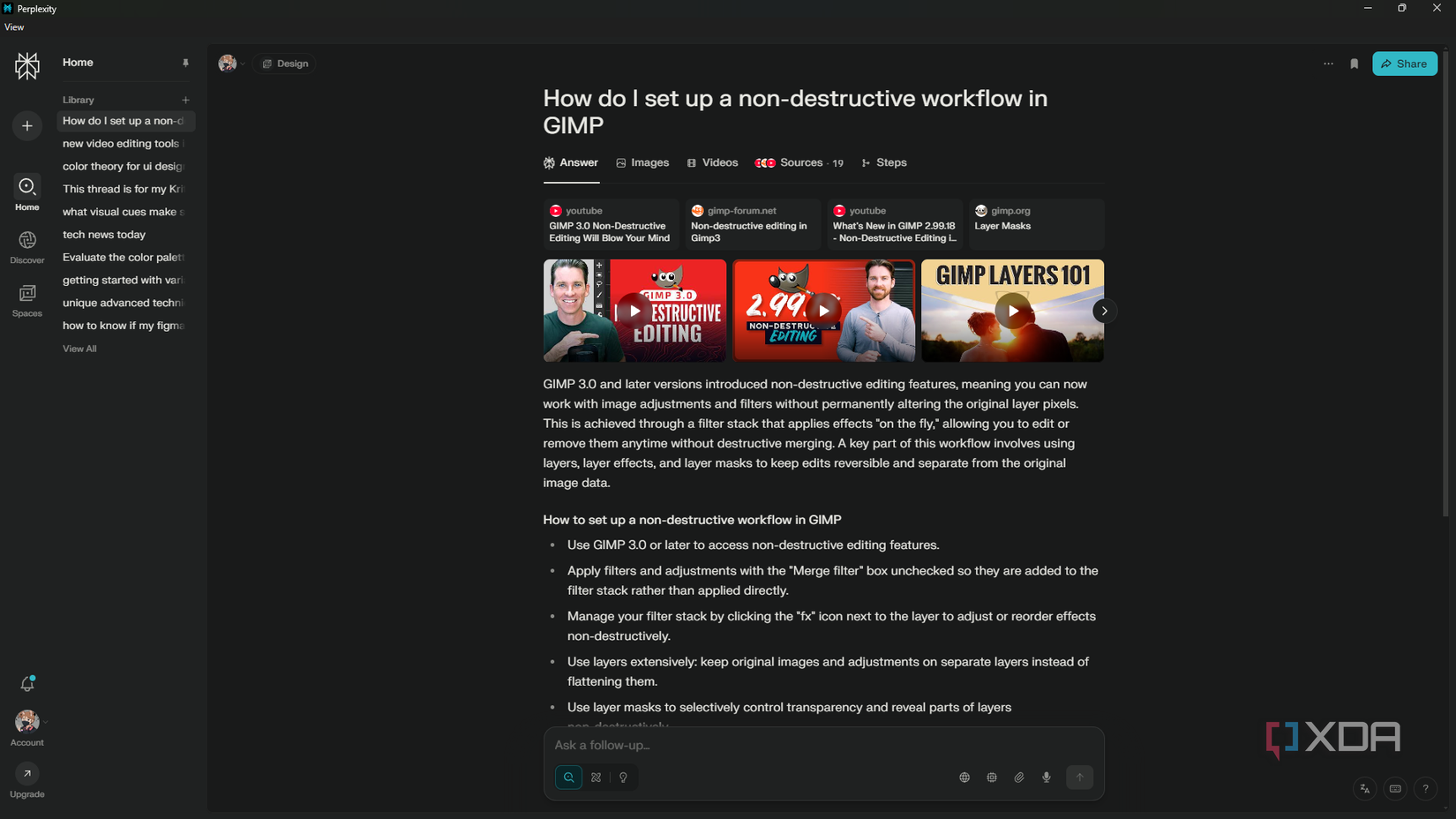
One of the trickiest parts of picking up a new piece of software is the steep learning curve, which is usually the case if it’s an older or open-source tool. Tutorials can be outdated and official documentation feels like it was written for experts. This is where Perplexity can become a bit of a cheat code for me. So instead of digging through endless docs and forums, I can just ask it in plain language; things like “How do I set up a non-destructive workflow in GIMP” or “What’s the equivalent of Figma’s Variables in Penpot?”
The great part is that it goes beyond spitting out generic steps or explanations in a few different ways. Firstly, I can set it up to give me the answers I want through changing the Personalization section in the settings, as well as “training” the AI through specific prompts in each individual thread. Secondly, it pulls sources in real-time from the web and its own proprietary knowledge base, so it truly goes all out by cross-referencing multiple sources and giving me a synthesis that’s actually usable.
If you’re paying for a subscription, the Pro features like Copilot mode could take it even further in ways that could be especially useful for learning new tools, such as asking you follow-up questions. Even without upgrading, though, I’ve noticed that pairing Perplexity with software has made the learning process significantly smoother.
Ideation and inspiration
A jumpstart to my projects
The areas I’ve been using this method the most are design and video editing, but I’ve also implemented it into other facets of my life. When I’m starting a new creative project, I don’t always know where to begin. Perplexity has been a surprisingly helpful springboard for this. Instead of endlessly scrolling Pinterest, I can ask something like “What are emerging design trends for YouTube banners in 2025?” The Images section in the results is especially helpful for inspiration; it’s a quick way to see a visual demonstration that backs up the answers I was looking for. I’ve actually used the AI to guide my design process this way, and it went surprisingly well. Furthermore, the Sources section also helped me discover a couple of new software.
Beyond work or project inspiration, it’s so easy to pull this into personal areas, too. If I’m falling behind on a workout routine, I ask it to whip up a workout plan that factors in my current equipment and goals. Same thing with cooking: I can throw my ingredients into a prompt and it pulls out a bunch of recipes that I can try. It’s not that I can’t Google these things, but the difference is that Perplexity gives me a more specific and curated starting point. And unlike ChatGPT, which often produces polished but detached answers, Perplexity grounds its answers in real-time sources.
Debugging and troubleshooting
Plain-language fixes without the forum rabbit hole
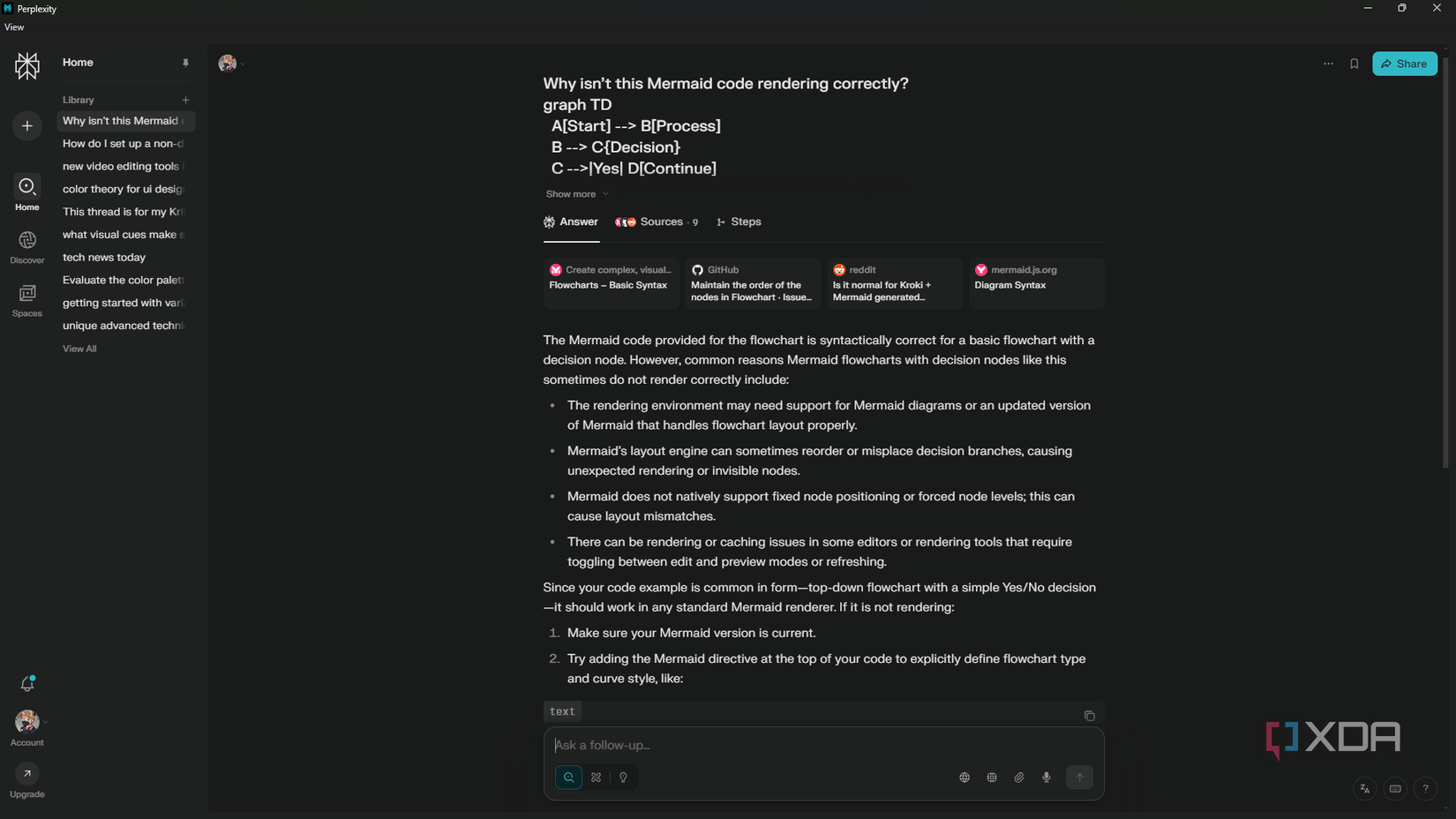
When I hit a snag, like OBS refusing to capture my window or a Mermaid syntax not producing the diagram I want, I don’t want to scroll through years-old forum posts to hopefully fix it. Perplexity lets me drop the exact problem in plain language and surfaces recent, relevant fixes pulled from multiple sources, often including active discussion threads and official documentation. It’s much faster than doing it myself (and also more reliable than ChatGPT). I have noticed it struggles a bit with more creative and subjective problems, such as image alignment in design. But for pure troubleshooting, it’s pretty solid.
A feed that quickly informs without overwhelming me
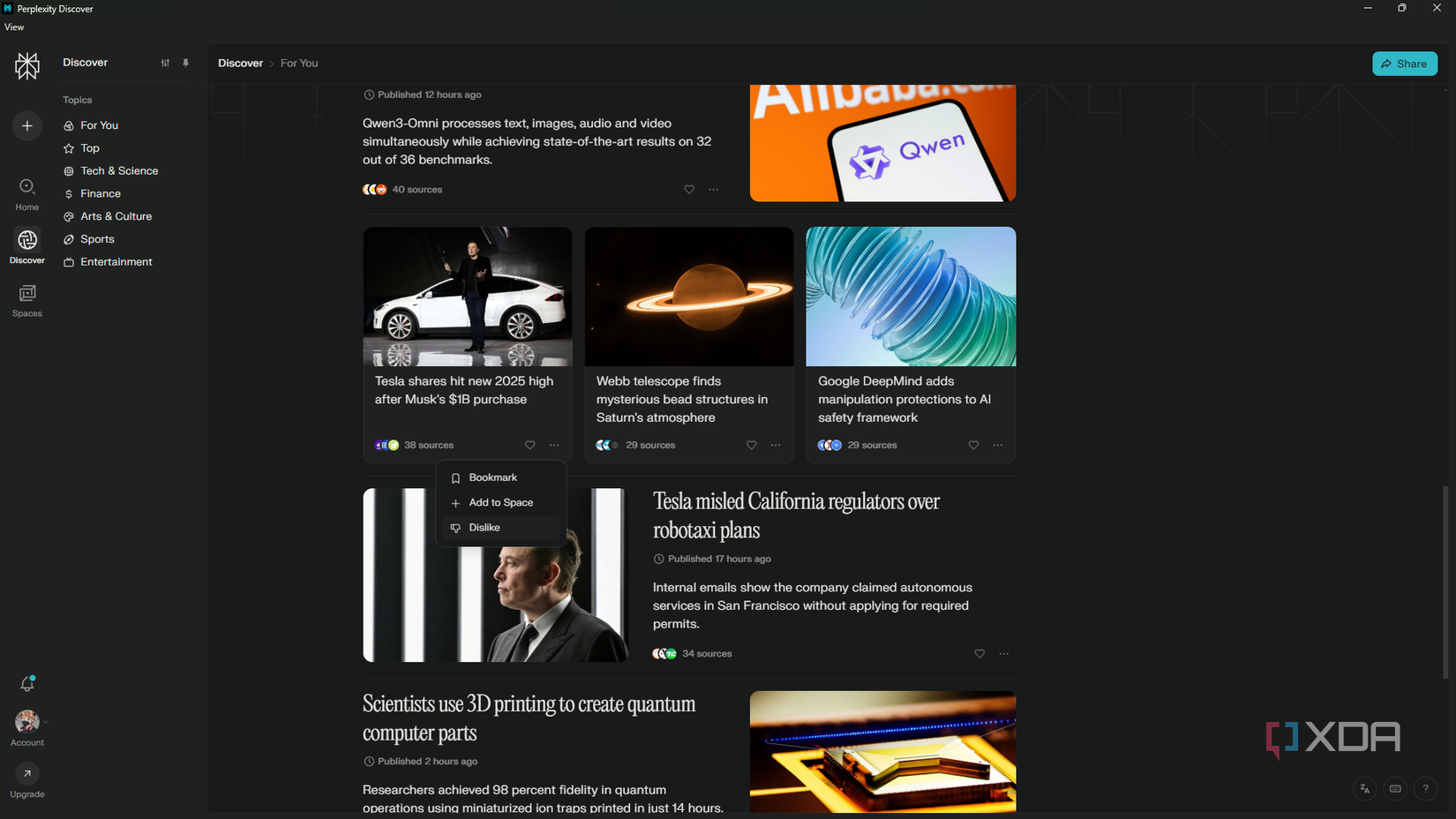
One of the first things I noticed about Perplexity when I started using it was the Discover tab — it’s pretty much a news feed. The difference is that it doesn’t feel like a social media app that’s designed to keep me trapped scrolling for hours. It highlights trending topics across tech, science, culture, and more, but each card links to the actual source instead of hot takes or clickbait. And there’s no endless scroll; instead, you can ask follow-up questions, which I think is more productive. Furthermore, you can also curate this feed by selecting your top interests and liking and disliking the cards.
Beyond research
Perplexity is much more than a research tool; it can be a versatile assistant for all sorts of everyday problems. From learning new tools and sparking ideas to debugging software and getting quick news updates, it cuts through the noise and gives me actionable and source-grounded answers. Unlike generic AI chatbots, it gives me real-time information and appropriately adapts to my prompts. For anyone who wants a smarter way to tackle both work and personal projects, Perplexity is worth keeping in your toolkit.
.png)



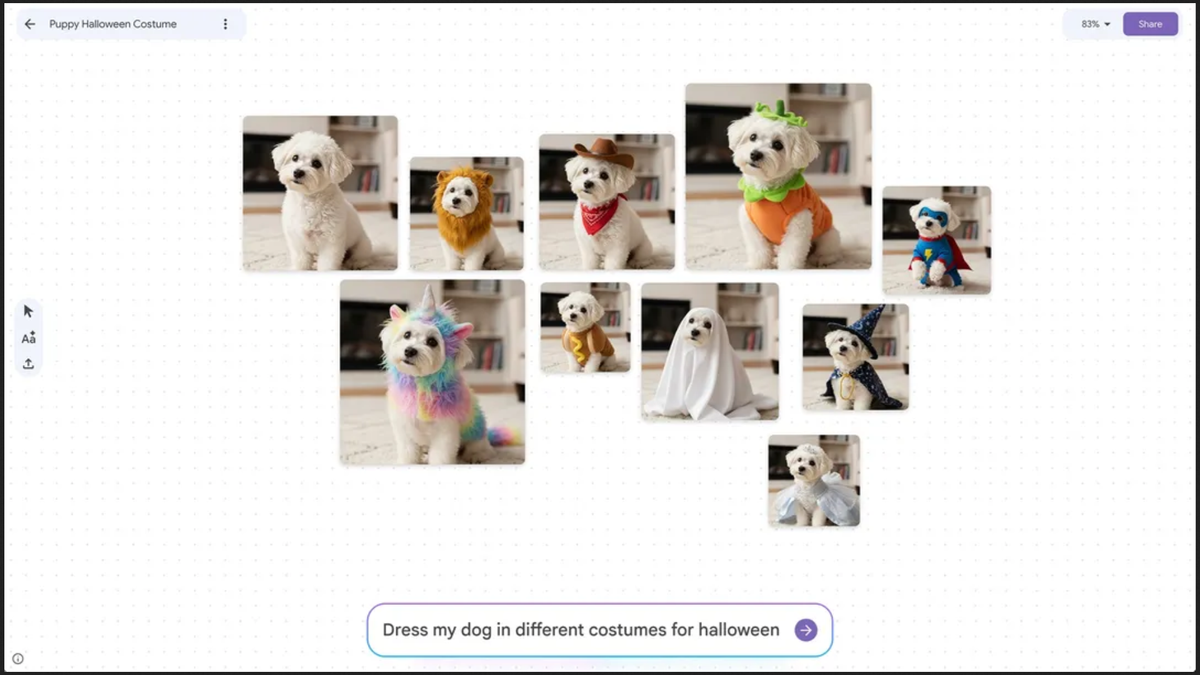








 English (US) ·
English (US) ·