Windows-based gaming handhelds are perfect for playing my favorite titles on the go, but they eventually run out of juice if I don't have access to a power source. This often happens at the worst time, and it will die in the middle of a game when I still have hours left on my plane or train journey. My gaming handheld becomes useless, and I'm bored until the end of my trip.
There's no reason to run out of power on the move if I optimize my handheld's settings to maximize the battery life. I use these simple battery life hacks that give more playtime to any Windows gaming handheld, like the Asus ROG Ally X, MSI Claw 8 AI+, and Lenovo Legion Go.
6 Lower the screen brightness
Keep it within reason
Lowering your handheld's screen brightness is one of the easiest ways to get more playtime out of it. It's usually easy because most gaming handhelds have a convenient slider to raise or lower the screen brightness to your preferences. I can then decide on an optimum brightness that offers a great playing experience while ensuring clear visuals on the screen.
I constantly adjust the brightness depending on where I am. I can get away with low brightness in darker environments, but I need to ramp it up when outside or under fluorescent lighting. On Windows-based handhelds, I can usually change the brightness settings through the display settings. I might also need to disable the adaptive brightness when adjusting it manually for the first time.

Related
8 must-have games you should play on the Lenovo Legion Go
It can handle a ton of games, but these are some of the best around.
5 Disable RGB lighting
You don't need it anyway
Most gaming handhelds come with stylish RGB lighting around the sticks, while some models, like the Asus ROG Ally X, also have lighting strips along the back. The lighting might look great, especially after activating the effects and customizing the colors, but it doesn't impact gameplay and draws power from the battery. Reducing the brightness or turning off the lighting makes sense if I want longer game time when running on battery power.
Switching off the RGB lighting on your Windows-based console depends on your make and model. It usually involves diving into the manufacturer's app and changing the settings. You'll find the settings in the Armory Crate app on Asus models, the Mystic Light setting on MSI models, and the Legion Space app on Lenovo handhelds.
4 Change the resolution
Less energy required
Changing the resolution to a lower setting can also improve battery life. This is because generating fewer pixels requires less power, and the GPU has less work to do. My image quality won't be as crisp as the highest resolution, but it's an acceptable trade-off, considering I can play my games longer. I can always increase it later when I'm back on a reliable power source.
Changing the resolution on a Windows-based handheld is easy via the display settings menu accessible via the desktop. Each handheld offers different resolution options, and I can choose which setting I'm happiest with. For example, the Lenovo Legion Go has a 2560 x 1600 resolution, and I can reduce it to 1920 x 1200 or 1280 x 800 for more game time.

Related
7 Asus ROG Ally X settings you should change immediately
Get the best experience using your new handheld with these crucial tweaks
3 Tweak the performance settings
Optimize the battery
Gaming handhelds also have built-in performance settings that allocate more or less power to the chip depending on the scenario. I sometimes want the handheld to provide the most power possible for demanding titles, then have a balance of power and efficiency for lightweight games. There's usually a power mode that improves efficiency and battery life by reducing performance.
The Armory Crate app lets me choose between Performance, Turbo, and Silent modes on the Asus ROG Ally series. The app also lets me create custom operating mode profiles to adjust performance to my specifications. This involves moving sliders corresponding to sustained and boost power settings and changing the fan speeds for each. I can then switch to a custom power-saving profile whenever I want to conserve power.

Related
6 reasons why I love the Lenovo Legion Go
The Lenovo Legion Go has become my favorite handheld games console. Here are 6 reasons why.
2 Adjust the refresh rate
Less speed, longer life
Lowering the refresh rate is another way to reduce my handheld's power consumption and improve efficiency. It requires more power to update the screen faster, and sustaining the high frame rates drains the battery. Most handhelds offer numerous refresh rate options to combat this issue, and choosing a lower setting will draw less power.
Windows-based handhelds usually have a 120Hz or 144Hz default refresh rate, which I can change to 60Hz if I want better efficiency. However, adjusting the refresh rate to a lower setting will impact gaming performance. Slower games often perform fine with lower refresh rates, while fast-paced action games and competitive shooters usually feel laggy and less responsive. I don't mind because it's just a temporary measure until I'm back to full power, and it's more bearable than not playing at all.
1 Turn off Bluetooth and Wi-Fi
Easy energy-saving
I save my battery by turning off Wi-Fi and Bluetooth on my gaming handheld when I don't have wireless connectivity. These two features will constantly scan for devices to connect to when using my handheld outdoors and needlessly drain my battery. They also affect battery life when I'm connected to devices at home because it takes power to transfer data.
However, these features are useful; I only turn them off when I don't need them. I use Wi-Fi for online shooters and other competitive titles, and only turn it off for single-player games. The same goes for Bluetooth. I only switch it off when I don't need it for wireless controllers or earbuds.
What other battery hacks do I use to give my Windows gaming handheld more playtime?
These are just some tricks I use to optimize my handheld's battery performance. I also turn off Bluetooth and Wi-Fi if I don't need connectivity, and remove bloatware apps that may be draining power in the background.
.png)
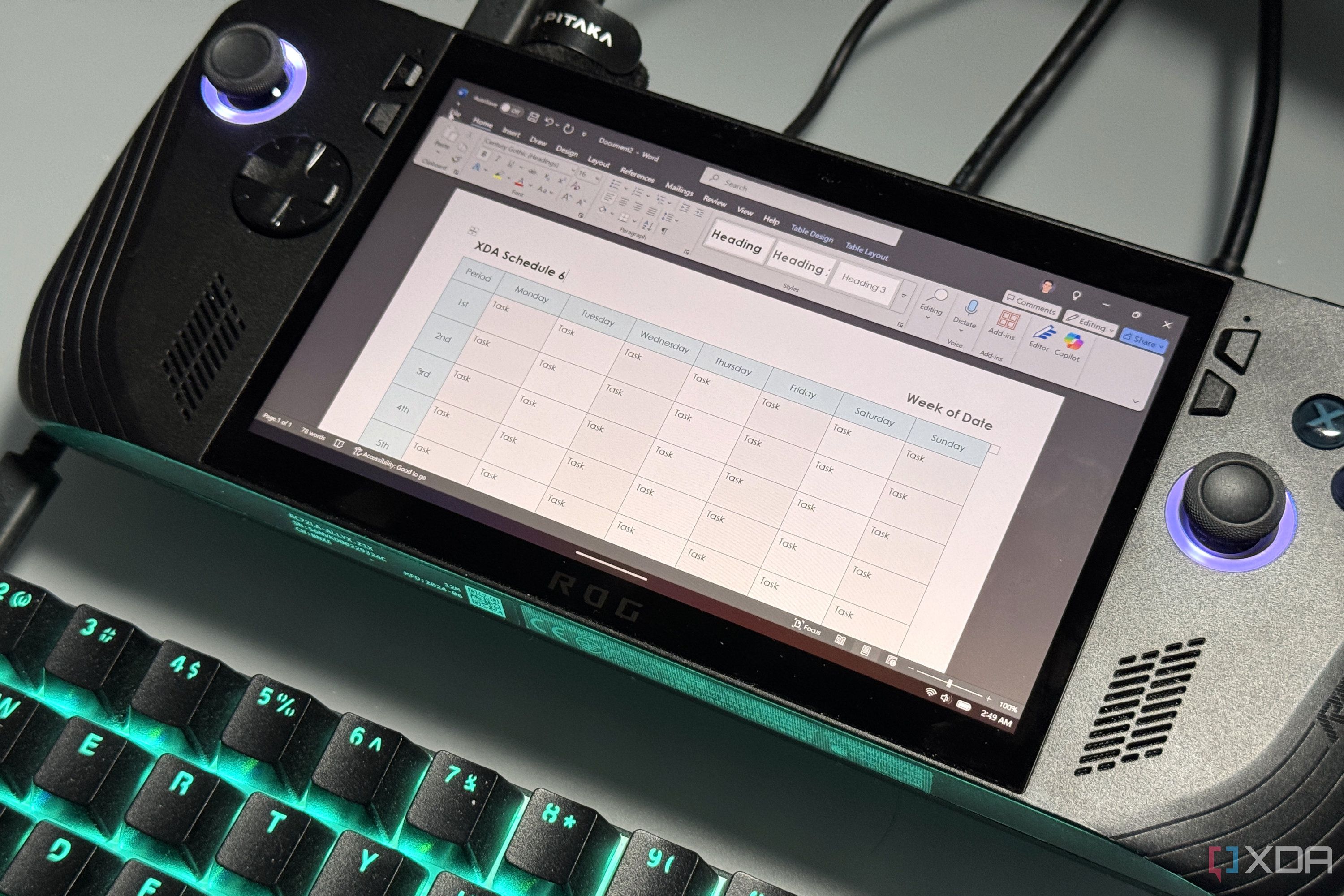


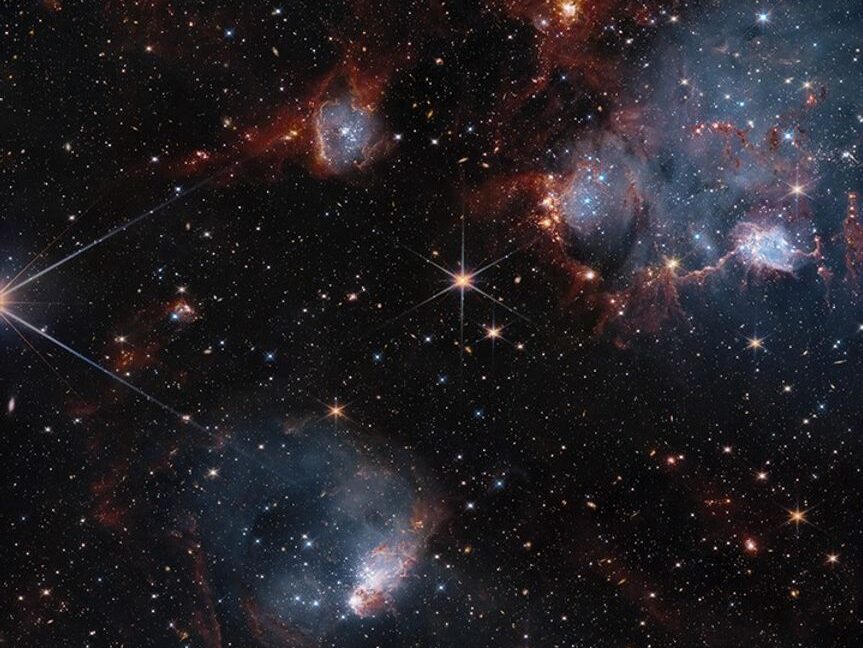






 English (US) ·
English (US) ·