I have been a massive fan of Proton Mail and other products Proton offers for years. Compared to Gmail or Outlook, Proton Mail is a secure email platform. It provides TLS and true end-to-end encryption with password-protected mail. My messages are also encrypted in your inbox while at rest, and with Proton’s zero-knowledge architecture, my content is impossible to read, even to staff.
While the amount of encryption and security is fantastic, other options in Proton Mail make it a valuable email service. It includes features you might not be getting in Gmail that will make you switch. You can grab a free account for 1GB of storage to check out these features. That’s how I got hooked. I tried the Proton Mail, Calendar, VPN, Drive, and Docs free trial and have been using the products since.
There’s also an extra-secure Proton Wallet feature for storing cryptocurrency. Once I bought an unlimited account, I immediately imported my Outlook Calendar to Proton, switched from LastPass to Proton Pass, and started to back up to Proton Drive instead of OneDrive. I began digging into Proton Mail and started to use these features.
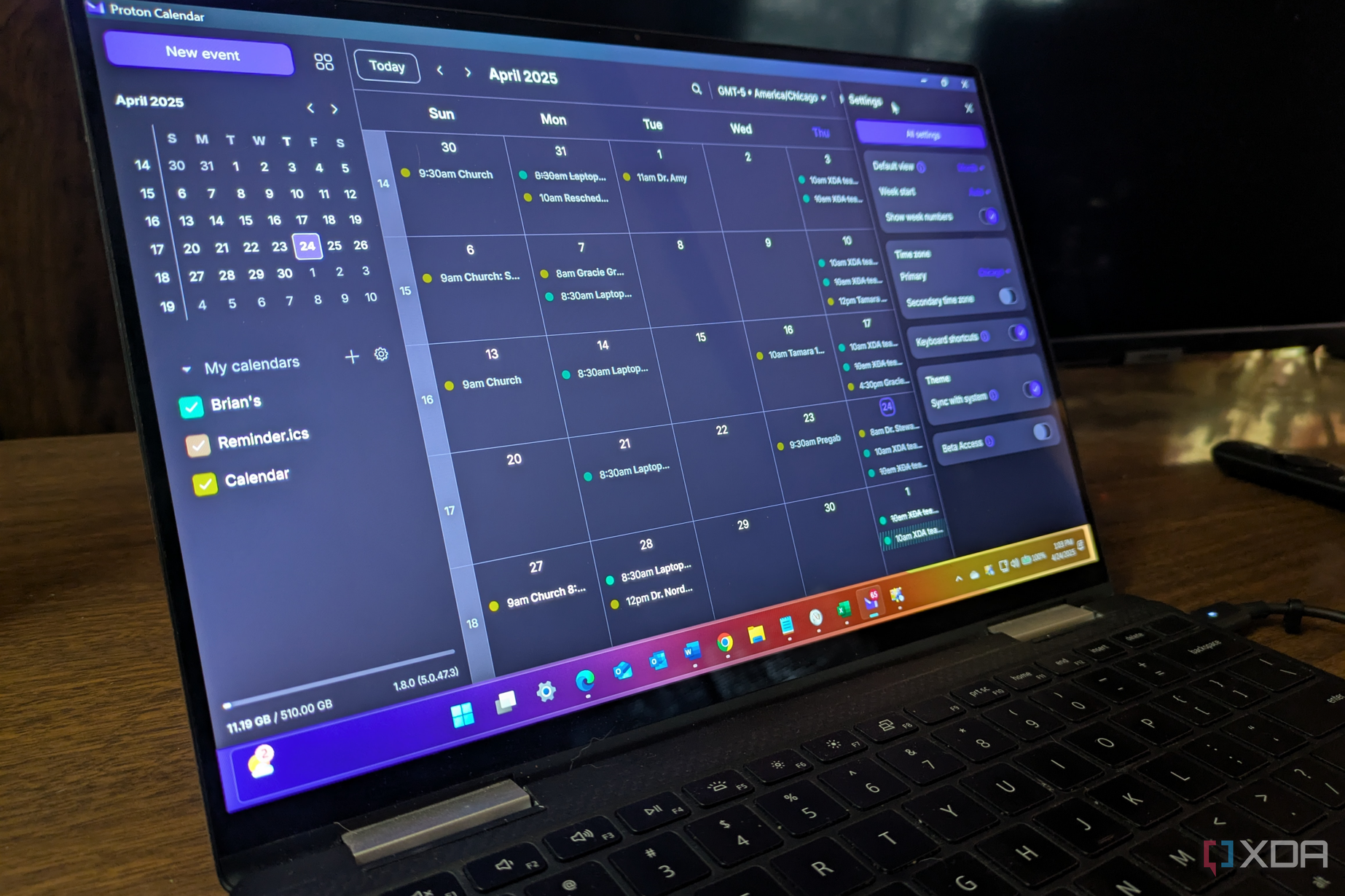
Related
I imported my email, contacts, and calendar from Outlook to Proton and couldn’t be happier
I imported my email, contacts, and calendar from Outlook to Proton and it was easier than I thought.
5 Appearance customization features
Choose from several theme options to make it your own
The Proton Mail interface can be customized to look and feel like you want it to. Click the Settings button (gear bar) in the top right corner of the app. When the menu bar appears, there is a handful of themes you can choose from.
Once you like one that works, you can turn on the sync switch so it’s the same across apps. In addition, you can go to Settings -> All Settings -> Appearance and make additional adjustments there. For instance, you can choose different night and day themes and change the font. Changing the layout for further customizations like row view, compact view, and adding scroll bars is also possible.
What’s also valuable is that the UI is virtually identical whether you use the web version of the Mail desktop app. However, the web app includes more themes than the desktop app. While there aren’t hundreds of themes, there are plenty to personalize the Mail app to something different.
I don’t sync my Proton Mail themes. I theme it one way on a specific computer and change it to something different on another. I also change the color based on whether I use the web or desktop version.
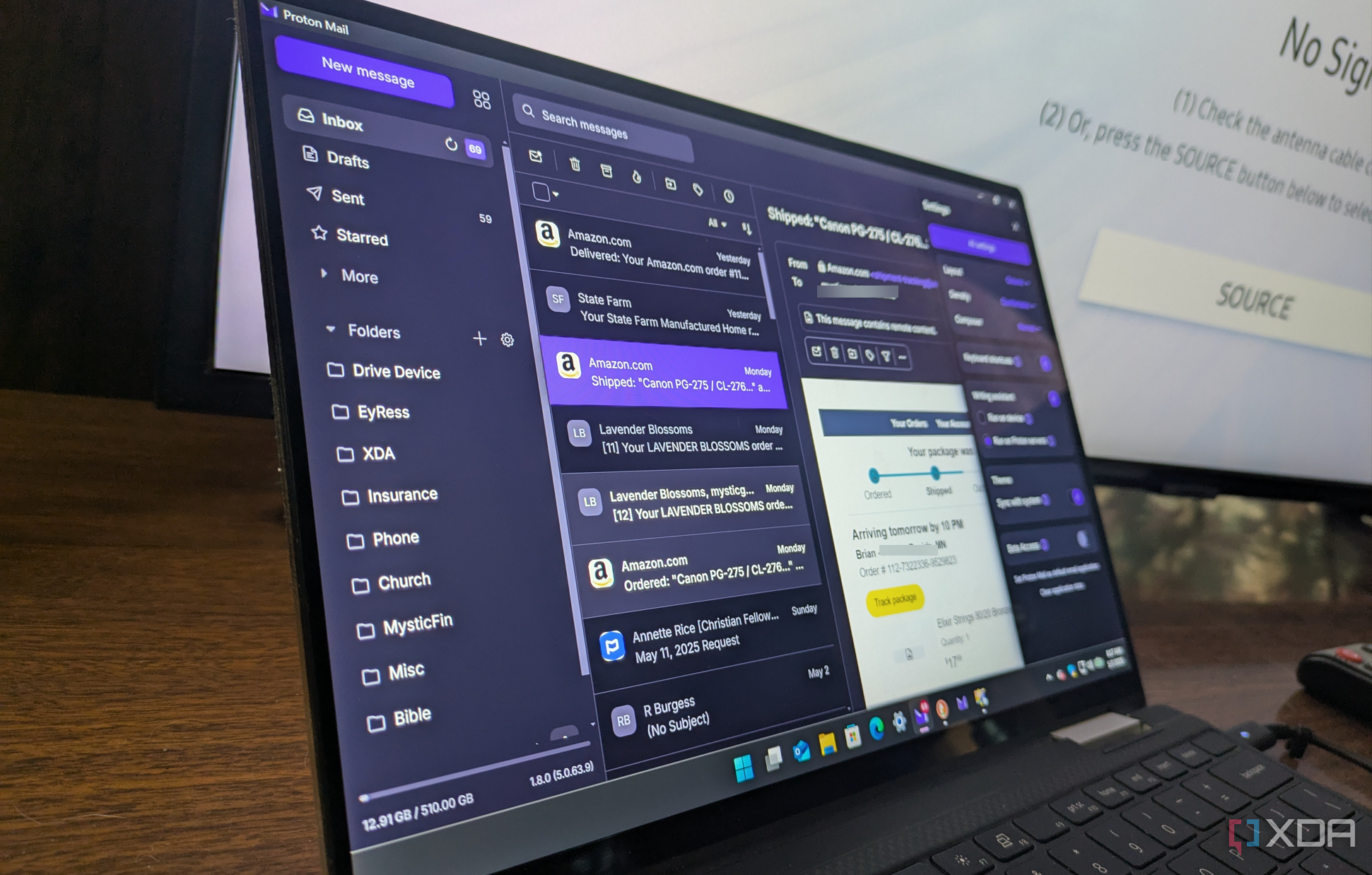
Related
4 reasons I use Proton Mail as the default instead of Outlook on Windows 11
I like Proton Mail so much I make it the default instead of Outlook, and you can too.
4 Labels and folders
Two ways of grouping options for emails
Another feature I use is the labeling options for emails. I can use two different methods: labels and folders. A message can have multiple labels; however, I can only create one folder at a time, which makes sense. A folder works as expected, and I can group similar emails in folders. The folders appear in the app's left panel. Click the “+” next to Folders.
A window will appear, and you can create your folder, add a parent folder, and set a notification trigger when items appear in the folder if you want one. Save the folder, and it will appear under the folder section in the left panel.
Labels can be created by heading to All settings -> Folders and labels and clicking the Add label button. Type in a label name and choose a color for it. This helps stay organized in a busy inbox. I can create labels for Amazon, business messages, messages from family, or whatever I need to keep track of.
Once labels are created, I can add them to messages while reading them. It’s also important to note that it’s possible to tick a box to always label messages from a particular sender. Labels can also be created on the fly while reading a message in Proton.
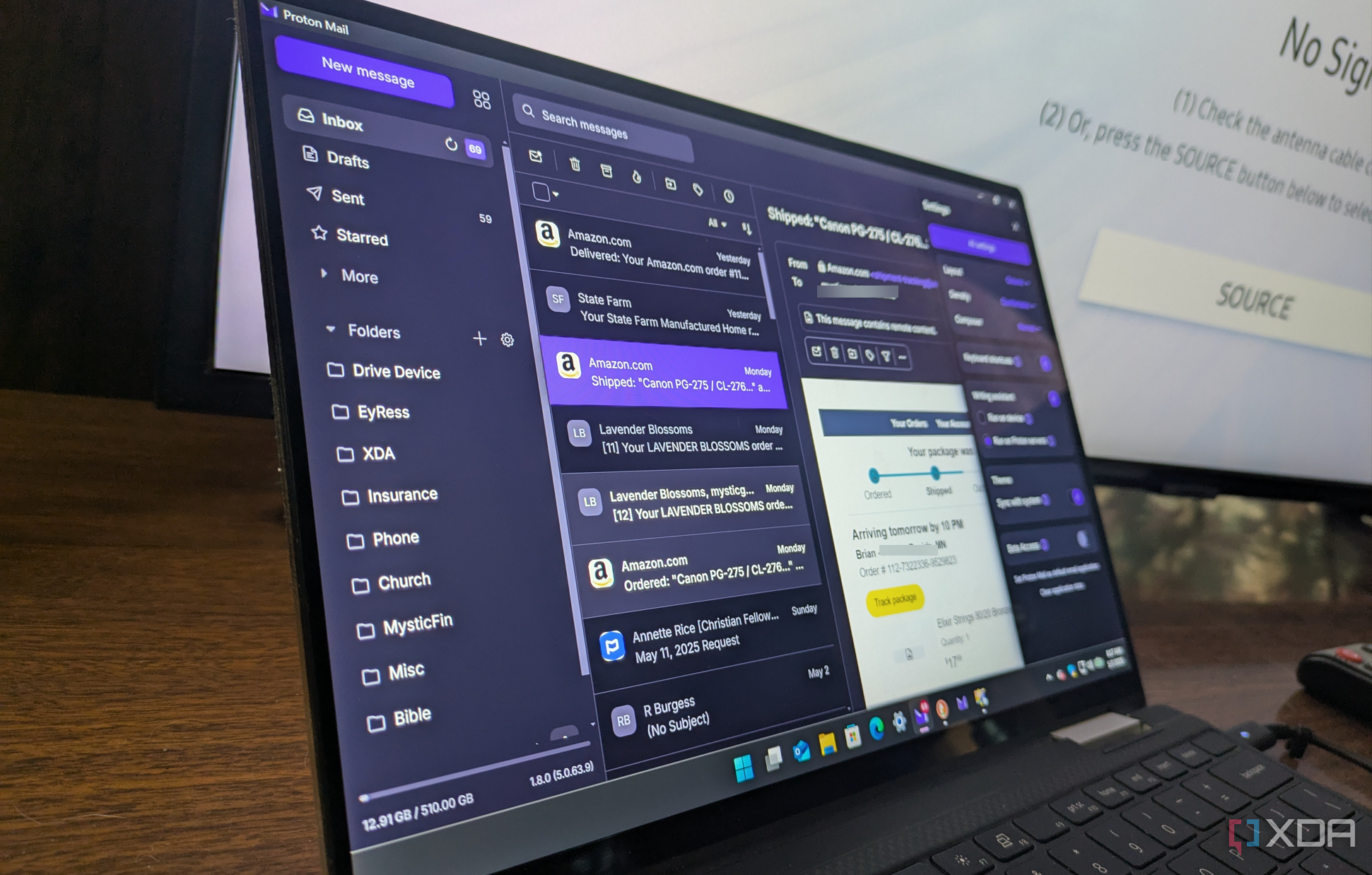
Related
5 reasons I password-protect email in Proton Mail for an extra layer of encryption
I password-protect my most important emails to get the most from Proton Mail security.
3 Disable email tracking
Stop senders from seeing if you have opened a message
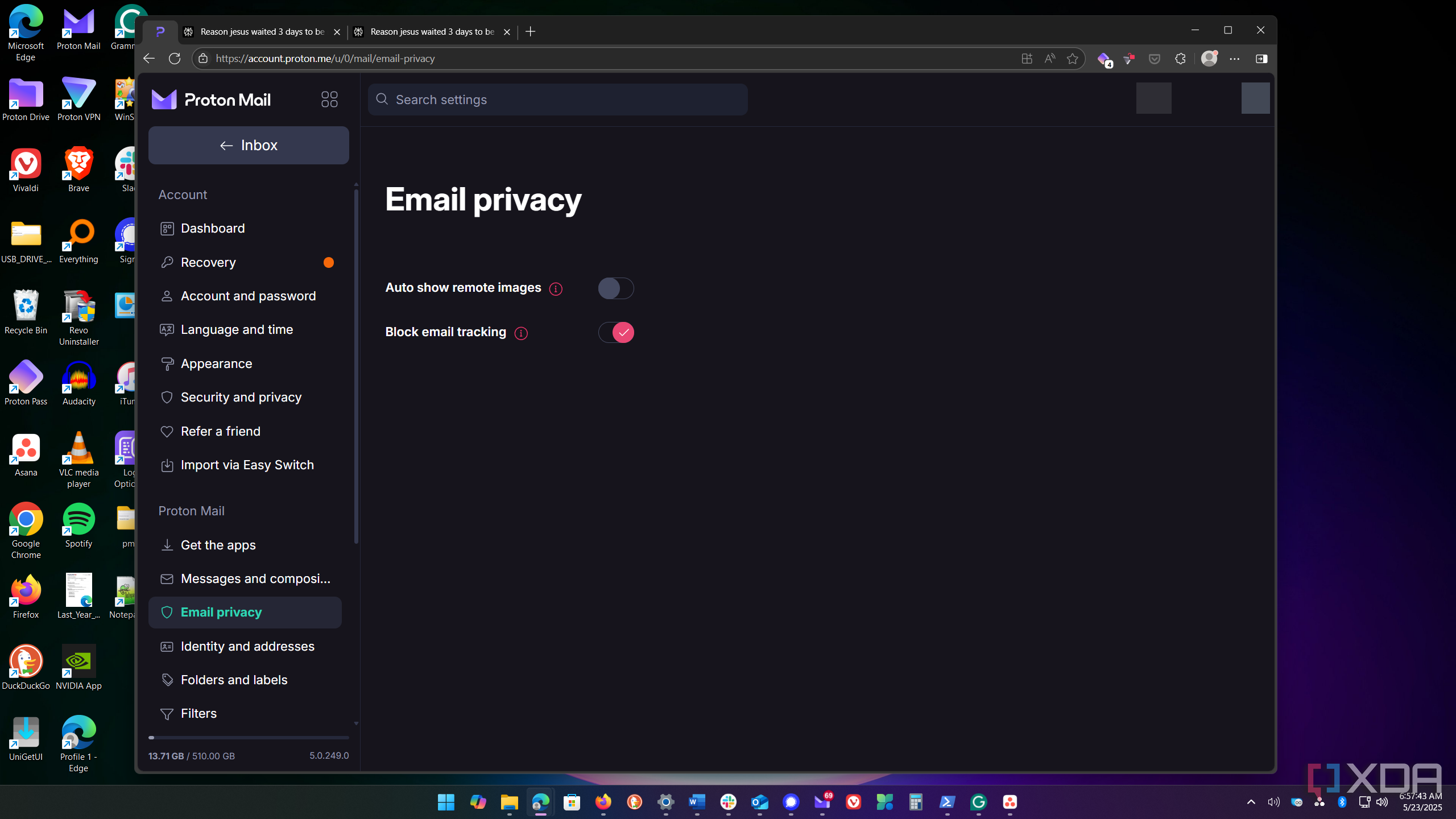
I always block email tracking in all of my email services. For instance, the graphics that load into emails from Amazon know if you click on them. This helps them build a better profile to target specific ads for products. The tracking data can also be sold to other data brokers.
So, to prevent marketers, companies, and other senders from knowing if you opened an email or what you clicked on, I block it. Proton allows blocking email tracking.
Head to All settings -> Email privacy and toggle on the Block email tracking switch. Moving forward, remote content from the senders will be stopped. The mail will have placeholders where the graphics would appear. The setting will be enabled across all your devices running Proton. If you must see it, click the Load button at the top of the message.

Related
4 reasons why you should never delete spam (report it instead)
Instead of deleting spam messages, report them for more intelligent spam and phishing filtering.
2 Access Proton Calendar, Drive, and other apps
Manage your appointments, files, and events securely
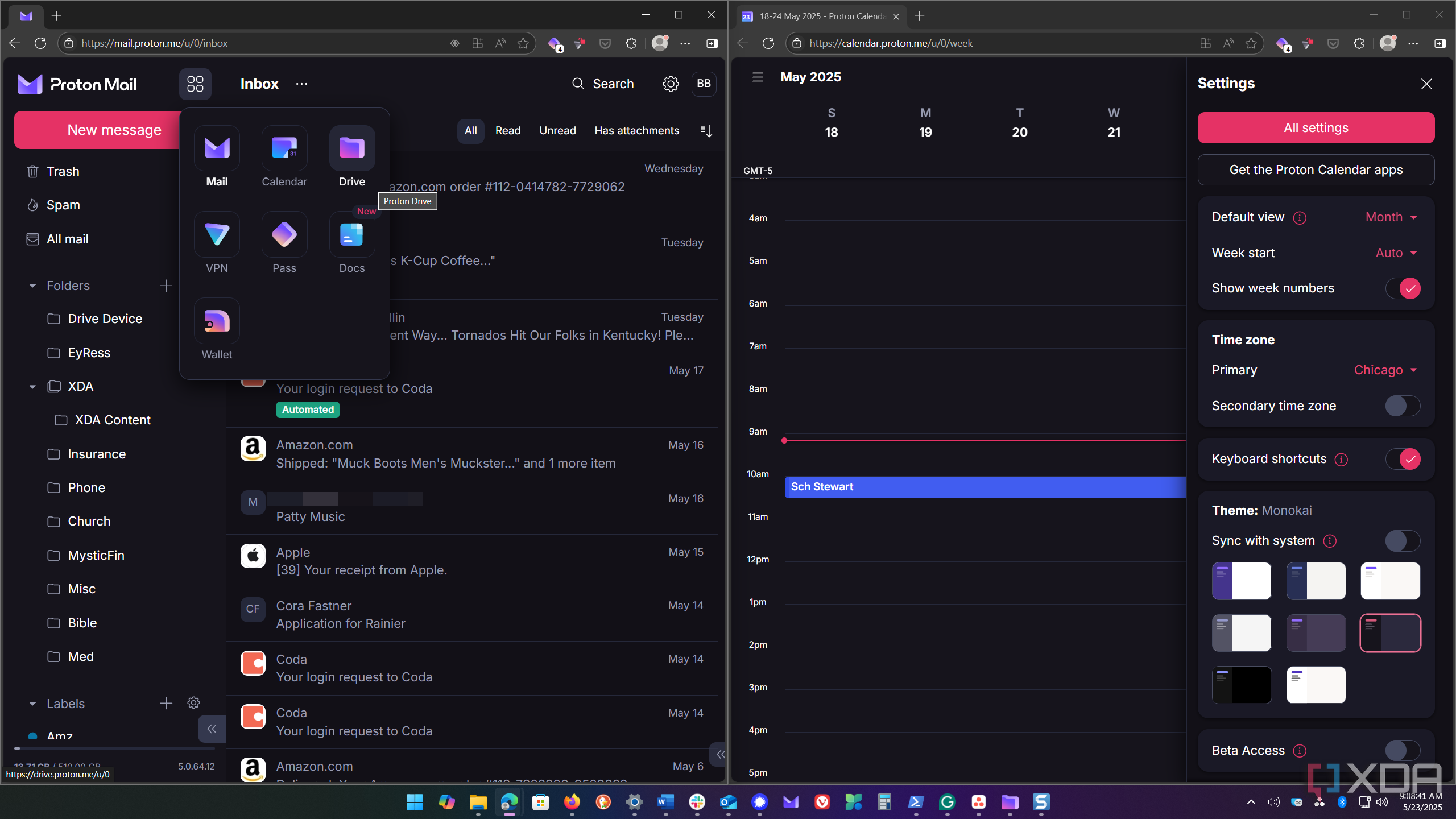
When managing my inbox, appointments and events are essential parts of the experience. Luckily, I can easily access my Proton Calendar (and other apps). I can click the Apps button next to the Proton logo in the top left corner. On the desktop app, the Calendar button appears, but on the web (where I frequent), I have access to my entire collection of apps.
When I get a message about events from my family or business associates, it’s easy to add the appointments to my calendar. It’s odd that the other apps are only available on the web version, but that’s where I am the most, so it works for me. If you need that capability on your desktop, you can always install it as a web app.
Whether you have a free or paid subscription, you can access other services like Proton Docs, Calendar, Pass, VPN, Wallet, and Proton Drive via the web. A lot of times I have attachments I want to store in Proton Drive, and it provides an easy way to open it in a new tab.
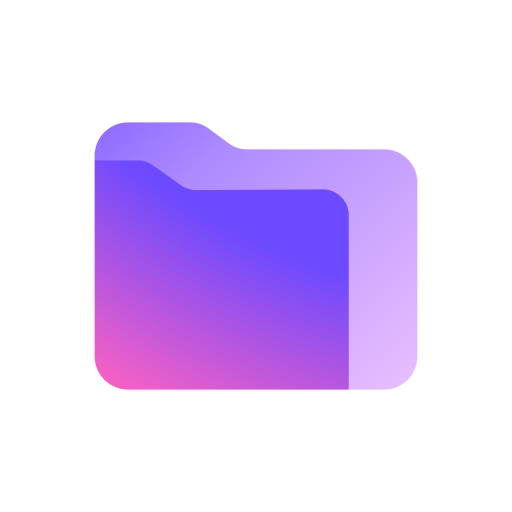
1 Email filters
Filtering incoming messages for easy sorting
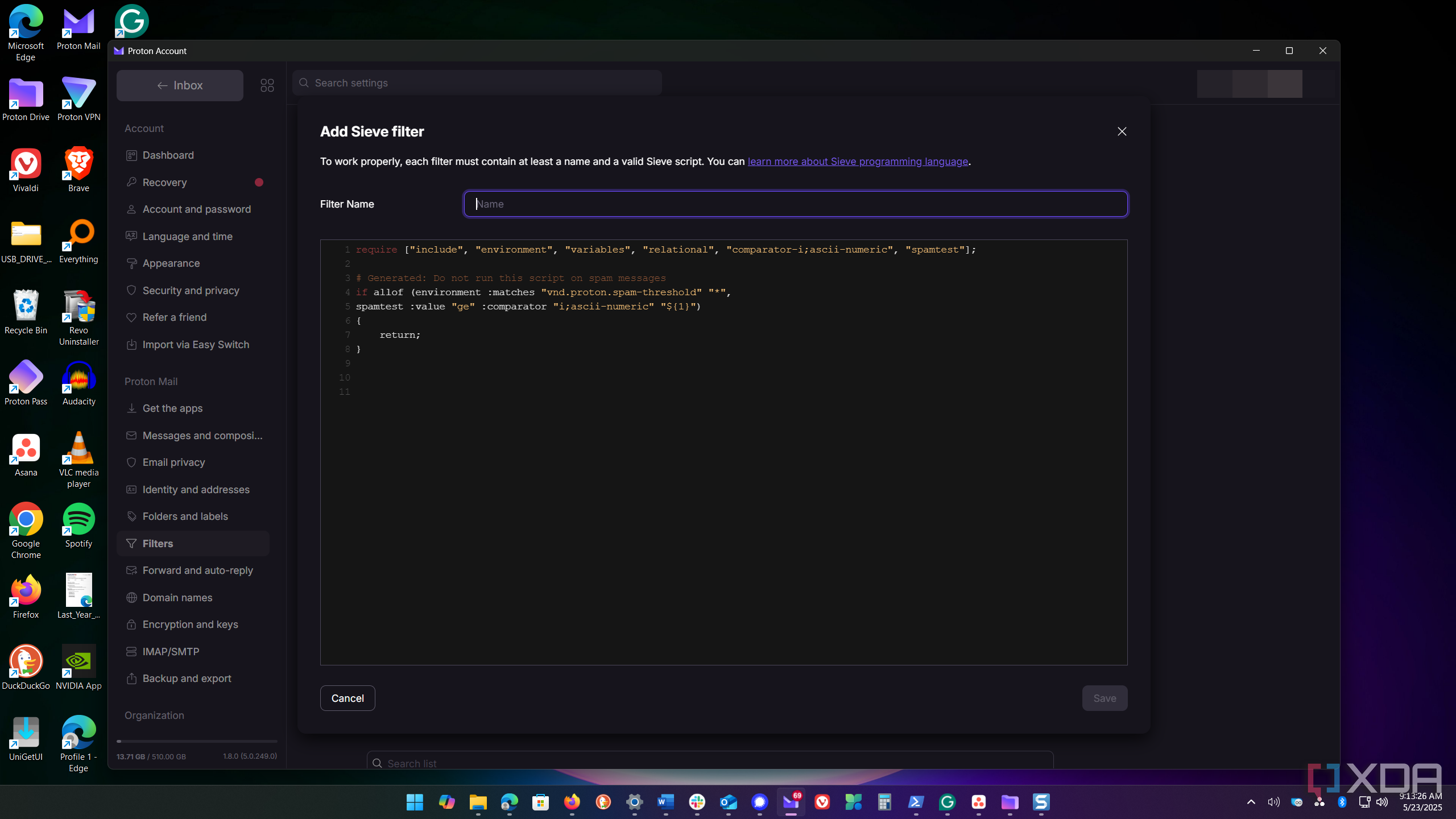
If you have a busy inbox like me, getting all the help you can to sort it out is essential. Filters help with this by sorting incoming messages for me. To set them up, head to All settings -> Filters. Click the Add filter button. Follow the onscreen instructions and create a name, conditions, keywords, labels, and actions to take.
I can have the filter send an email directly to one of my folders for easier management. I don’t have time to read certain newsletters, but I like to do it later. The filtering feature in Proton Mail allows me to do that, which is helpful and keeps my inbox clear.
You can also add a custom Sieve filter, which allows you to code your filter. The Sieve language doesn’t need to be used, but if you are a programmer (which I’m not), you can devise creative filter tricks to manage your inbox.
Proton Mail has features that might make you switch providers
The number of features in Proton Mail is impressive. I use them to manage my inbox so it’s a better experience. Things can get congested when you have a hundred or more emails coming in daily. The features of filters, folders, and labels do an excellent job of taming my inbox.
The appearance features are also a fun way to make Proton Mail unique. Sometimes, I like to sync the theme, but it’s worth noting that more themes are available on the web version than on the desktop app.
.png)
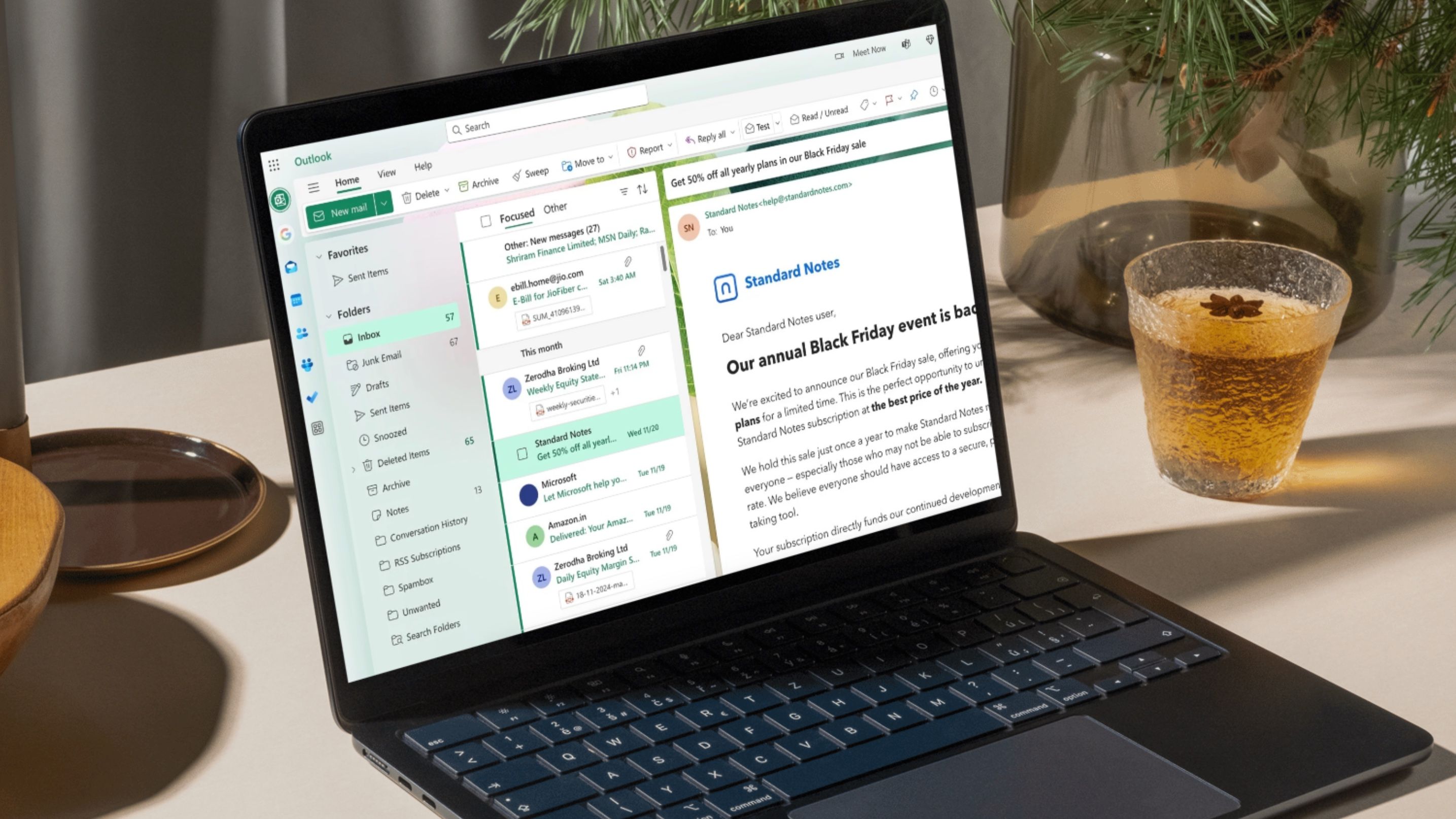











 English (US) ·
English (US) ·