A redundant array of independent (or inexpensive) disks (RAID) is a collection of physical drives pooled together using virtualization technology to create one or more logical units for the purpose of storing data. Unlike a drive or two inside your desktop or laptop PC, a RAID consists of two or more drives combined to create storage pools that vary in size, with redundancy built into the array. Should one (or more, depending on the RAID) drive fail, the RAID should be able to recover from it without losing data, but there are some myths surrounding RAID that you may believe.
5 All RAID levels offer the same redundancy
RAID 0 won't save you a single bit
There are different RAID levels to pick from. You simply can't choose "RAID" and call it a day. Do you go with RAID 0, RAID 5, RAID 10, or some proprietary hybrid solution? That all depends on how many drives you have in your storage array and whether you need to prioritize performance or redundancy. For example, RAID 0 offers no redundancy whatsoever, as it's essentially a RAID with no mirrored data or saved metadata on any drive. You simply get what you pay for with two 20 TB drives offering 40 TB of raw storage capacity.
RAID 1 steps this up a notch by sacrificing capacity for redundancy. You'll still have 20 TB to work with (using our previous example), but should one drive fail, you won't lose anything as the RAID is essentially mirrored on the second drive. This makes recovery as straightforward as replacing the faulty drive, and your array should continue as if nothing happened. It's similar for higher RAID levels, which are recommended over RAID 0 since you'd lose a lot of storage space by mirroring six or more drives. Each RAID level offers a varying degree of drive failure tolerance.
|
No RAID |
1 |
|
|
2 |
||
|
1 |
2 |
1 – 3 |
|
5 |
3 |
1 |
|
6 |
4 |
2 |
|
10 |
4 |
2+ |

Related
What is RAID (and how to set it up in a NAS)
RAID is worth checking out if you desire fast transfer speeds or want to protect your data against drive corruption (or even both, at the same time)
4 Everyone needs RAID for storage
It depends on the use case
You likely don't need RAID if all you're doing is using two drives inside your desktop PC to store some media and games. It may be better to purchase a single higher-capacity drive to achieve this, as most consumer-grade drives will last for years before encountering any issues, unless they are hit hard. Normal use — that is, not belting the system with storage read and write requests — shouldn't degrade SSDs and HDDs quickly. You should be fine using your Western Digital Blue 4 TB SSD for many years before noticing a single problem.
3 SSDs don't need RAID
Even solid-state drives can fail
Think your SSD won't fail because it has no moving parts? Think again, as these drives may be less susceptible to unexpected failure like mechanical drives with moving parts, but an SSD can wear down through writing too much data to the drive. It can also experience a sudden catastrophic failure through power supply issues. A RAID can protect your SSD array much like it can mechanical hard drives. It works the same way without providing much of the speed benefit since SSDs are already pretty fast, especially NVMe PCIe models.
So long as you have the available budget to cover the cost of replacing a failed SSD, your RAID should keep you safe from losing anything by rebuilding the array. There are some other solutions if you don't wish to set up and manage a RAID. Unraid is a NAS OS that doesn't use RAID but instead creates parity drives and uses them to recover from failures. This allows the OS to be slightly more flexible in that you can adjust the array accordingly, both increasing or reducing the capacity of each drive and even mix-matching different capacities.

Related
5 reasons why I use Unraid over TrueNAS Scale
TrueNAS Scale is an excellent NAS operating system, but here are the reasons why I prefer Unraid
2 RAID protects against data loss
Not if you delete a drive
Just because your NAS has RAID configured on its storage drives, that doesn't mean you'll completely avoid losing any data. If you download some malicious software that somehow manages to wipe your drives, you're done for. The same goes for accidentally deleting the pool or RAID altogether. Like reformating the wrong drive during an operating system installation, you'll only have yourself to blame if no backup is available to seed recovery efforts.
1 RAID is a backup solution
Repeat after me: No it's not
You should never rely on RIAD as a backup solution. It should be used for storing lots of data across an array of drives, but you should always follow a backup strategy. We recommend the 3-2-1 backup rule, where you'd make 3 data copies on 2 different devices with 1 stored off-site. Let's take your PC as an example. Copy the data onto a NAS, and you've got two copies and two devices. Add cloud storage into the mix, and that makes three copies with one stored off-site. It's that easy! Keeping regular backups is vital to protecting yourself from data loss.
A RAID is designed to recover from a drive failure, but it's not a guarantee, and things could escalate if you lose an additional drive outside the RAID tolerance. Should your RAID fail and you've not made an effort to back anything up, you likely won't be able to recover much from the failed array, if anything. This is why we always recommend avoiding using RAID as a form of backup, since it's not backing anything up. RAID allows you to conveniently pool drives together and avoid losing anything within the pool should one or more fail, and should be treated as such.
It can be almost impossible to lose data
With the right backup strategy, RAID configuration, and some know-how, you can safeguard all your hardware against data loss. We have numerous guides available right here at XDA that can help you set your network, servers, home lab, and individual clients up to reduce the impact of losing a drive through no fault of your own. Remember to back up, back up that backup, and move that second backup somewhere else.
.png)





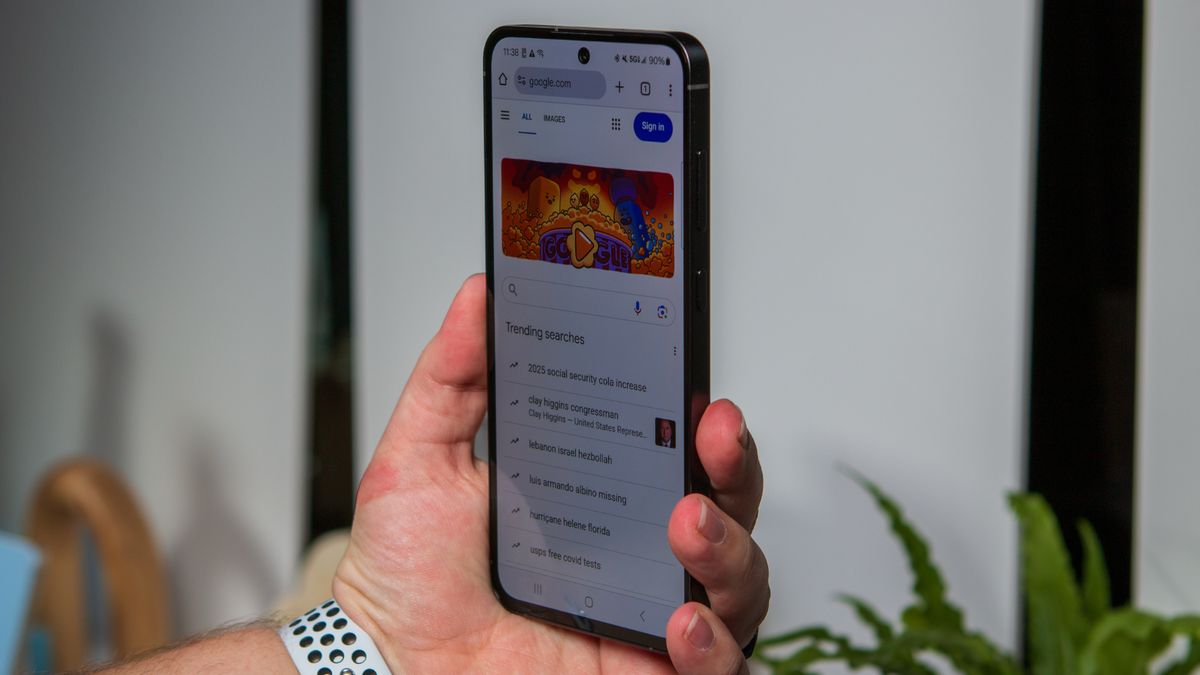





 English (US) ·
English (US) ·