Sammy is a computing, Raspberry Pi, 3D printing, 3D scanning, and 3D modeling author. He has contributed articles on various websites, including Makeuseof, Tomshardware, All3dp, 3Dsourced, and several others. He studied Information Technology at the University, and this played a great role in his understanding of all aspects of computers and he is also pursuing his masters degree in the same field. He also owns 5 3D printers, which you will find him designing and 3D printing functional designs as a hobby. He also owns a Raspberry Pi 5, which he uses to create interesting projects at home. You will often find him cycling in the hills of Nakuru when he is not writing.
If you spend time managing remote servers, coding, or tinkering with different systems, then you already know how vital a reliable SSH client can be on Windows. The right client doesn’t just let you log in securely; it can also make tasks like transferring files, running commands, and juggling multiple sessions far smoother. I have tried several options, and after numerous trials and errors, I have narrowed it down to my five favorite SSH clients that I use for everyday convenience.
PuTTY
Free and widely used SSH client
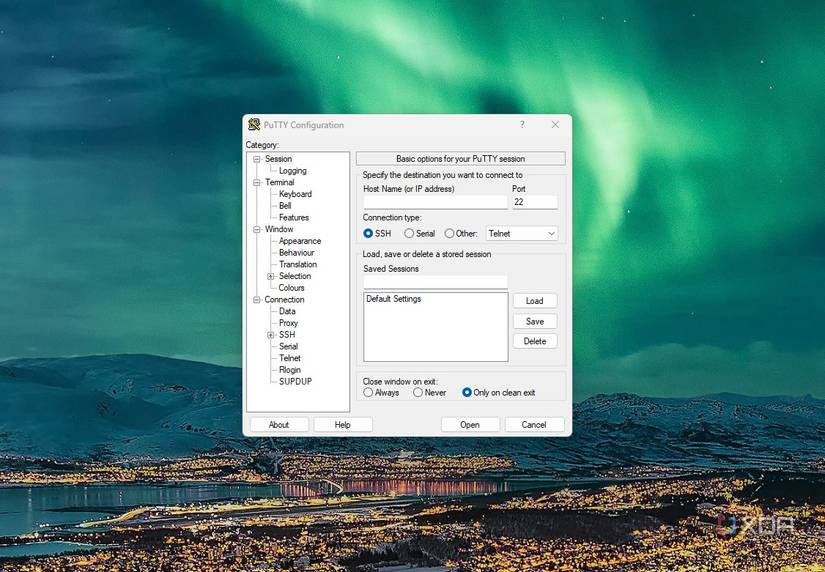
PuTTY is a lightweight and popular SSH client for Windows that I often rely on for quick and secure connections. It supports SSH, Telnet, rlogin, SCP, and SFTP, with file transfer capabilities. The client offers highly configurable session settings, enabling me to tailor port forwarding, authentication, and other parameters to suit my specific needs. What I like about it is that its portable version requires no installation, making it convenient for use on the go. It also supports public-key authentication and saved sessions for streamlined access to frequently used servers.
MobaXterm
All-in-one network application for your remote tasks
MobaXterm is an all-in-one SSH client and remote desktop solution that goes far beyond just terminal access. It comes with a built-in X11 server, tabbed sessions, and support for various protocols, including network tools like RDP, VNC, and FTP, as well as Unix commands. Another great feature of MobaXterm that I like is the user-friendly interface, which combines multiple tools in a single window, without me having to juggle different applications. It also supports X11 forwarding, which enables me to run graphical applications remotely over SSH, a valuable capability for those working with Linux servers hosting GUI-based tools.
Windows Terminal
No need for third-party software to access SSH connections
Windows Terminal is one of my favorite SSH clients because it feels like a complete workspace rather than just a connection tool. I love that it brings together PowerShell, Command Prompt, WSL, and SSH services in a single tabbed interface, allowing me to switch between tasks without opening multiple windows.
The built-in OpenSSH support means I don’t need to install extra software, and the customization options like themes, fonts, and shortcuts make it feel personal and efficient. Windows Terminal also supports split panes, which lets me view multiple sessions side by side without losing track of what I’m working on. It’s free, open-source, and comes pre-installed on Windows 11.
Termius
Managing remote servers is easy
Termius makes managing remote servers simple, consistent, and seamless across all my devices. I love that I can start a session on my desktop and then pick it up on my phone or tablet without losing any settings, thanks to the cloud sync feature. The built-in SFTP client is a huge plus, letting me transfer files quickly without needing a separate tool, and the clean, modern interface makes it a pleasure to use.
The built-in SSH key management ensures secure connections, and the ability to create custom snippets saves me a significant amount of time on repetitive tasks. On top of that, the port forwarding feature makes accessing services on remote networks effortless, turning Termius into a powerful all-in-one tool that I rely on every day.
Bitvise
Free yet professional-grade SSH solution for Windows
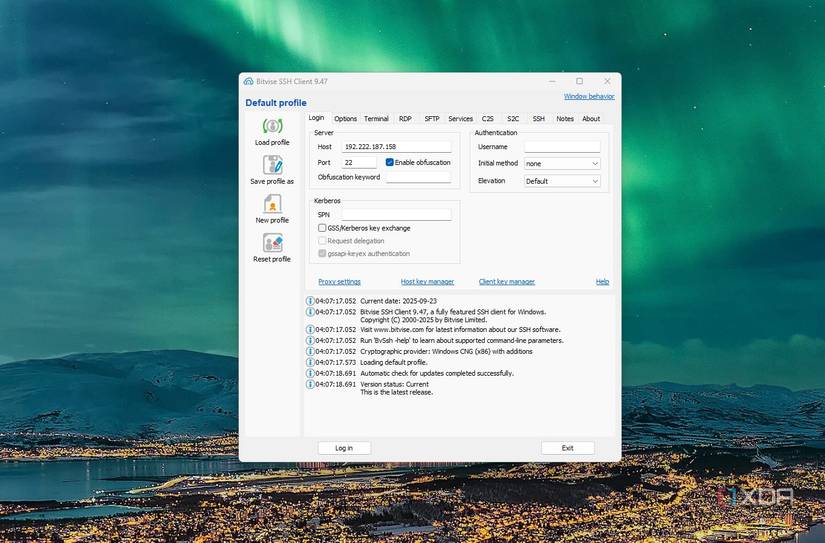
Bitvise strikes the perfect balance between power, security, and ease of use. Its built-in SFTP support makes it a complete solution for both secure connections and seamless file transfers, and no need to juggle multiple tools. I appreciate that its intuitive graphical interface makes setup simple for beginners, yet it still offers advanced features such as scripting, automation, and complex configurations for experienced users.
The secure tunneling features are beneficial, allowing me to access remote services, such as databases or web servers, while ensuring data remains protected with strong encryption. Drag-and-drop SFTP transfers save time and streamline workflows, which is invaluable in my day-to-day tasks. Additionally, Bitvise supports public key authentication, providing me with flexibility and peace of mind for sensitive connections. What makes it stand out even more is its reliability and the fact that it’s free to download.
Reliably connect and manage remote servers
Whether you need to connect securely to a remote server, transfer files, or manage your systems, the right SSH client for Windows should combine strong security, reliability, and ease of use. A client with seamless tunneling, built-in file transfer, and support for features like automation or public key authentication makes managing remote servers much simpler. The one described here will help you connect and work with your servers efficiently and without hassle.
.png)



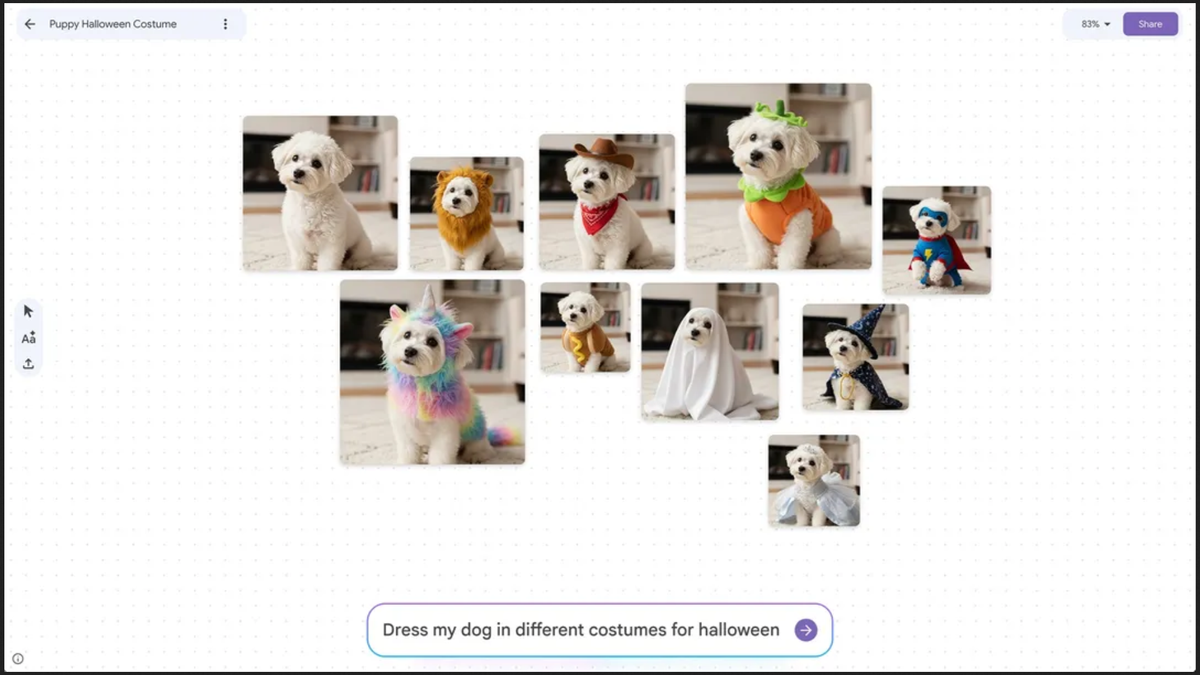








 English (US) ·
English (US) ·