When I am working on my Windows PC, I need apps and tools that make my workflow easier and more efficient. I am always looking for new ways to speed up file management, settings, writing, note-taking, and more. Out of the box, Windows is pretty bland, and it doesn’t have the things I need. I actually deleted many Windows inbox apps, so they are out of my way for other tools.
For instance, File Explorer and search are slow and clunky, even with the tabs feature; I use free or open-source alternatives to accomplish my tasks more efficiently. There is a lot to do during the day, so I use these so-called power user apps to help.
5 Everything
Blazing-fast file and folder search
Windows Search is slow and often inaccurate, so on every PC I work with, I must have the Everything search utility from Voidtools. Even if I don’t install it directly, I have the portable version ready to go on my USB drive or cloud location for easy access. It indexes file and folder names in seconds. I have been using it for years, and it blows the Windows Search feature out of the water. It is a lightweight search alternative that doesn’t freeze up while searching for photos, documents, videos, or, well, everything.
Whether I am searching for a specific directory or using a blind search to find something, it is fast, like instant, and finds the files and folders I need wherever they are. You can also set it up to search files in network locations and mapped drives, which is a plus. It will search for any internal or connected external drives to match my query. Once you start using Everything to find your files, you will never go back.
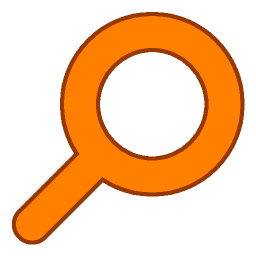
4 XYplorer
A more feature-rich dual-pane File Explorer alternative
In addition to search being slow on Windows, File Explorer is also slow and clunky. Even with tabs on Windows 11, you end up opening multiple instances to manage files, which is inefficient. There are several great File Explorer alternatives available, but the one I turn to first is XYplorer. In addition to being a dual-pane alternative, it is faster and feature-rich.
It includes many customizations, tabs, file previews, batch renaming, file trees, and more. It’s also lightweight and easy on system resources. It is a must-have on my system for my file management tasks. While XYplorer is my choice for its ease of use and functionality, I’d be remiss if I didn’t shout out to other Explorer alternatives like FilePilot or the multi-pane Fileside utility. I have run many of the alternatives side-by-side, and I admit that I appreciate Fileside's multi-pane and tiling capability.

3 Wintoys
A superior way to manage system settings
While working on a Windows PC, I often need to change settings, and the Settings app is a slow and inefficient way to access them. Wintoys displays most Windows settings in a centralized window. It doesn’t require digging through multiple layers to adjust your system’s settings. It is a lightweight, free tool and straightforward to use. It also includes a page where you can see your system resources. I use it daily. If you need more, which we all do, it allows you to enable God Mode by toggling a switch instead of creating a folder shortcut on your desktop. You can also flip a switch to turn UAC and Developer mode on or off.
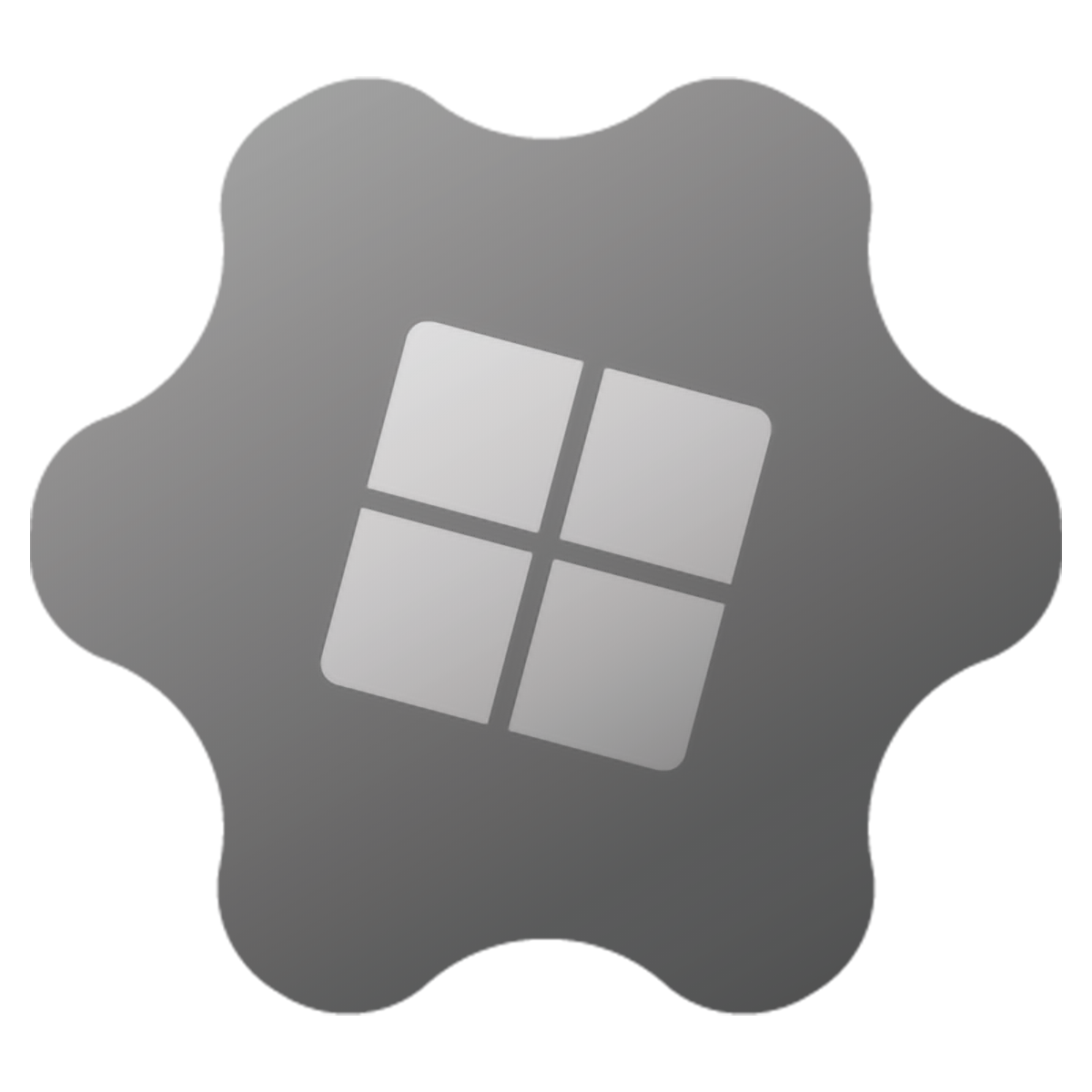
2 QuickLook
Preview files without opening them faster
Sure, you can preview images in File Explorer, but it’s inefficient and not very good. So, enter QuickLook, a popular free and light utility that does a better job. It provides larger file previews faster than using the Preview pane. In addition to images, you can view PDFs, documents, media files (it plays them in a small window), and even zip files without extracting them, which is my favorite ability. All you need to do is highlight a file and press the spacebar to peek at its content.
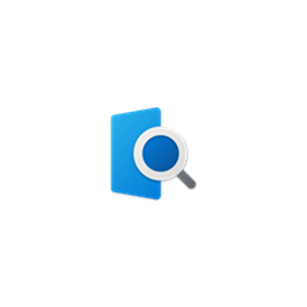
1 PowerToys
An app that should be built into Windows
There isn’t enough that can be said about how wonderful the PowerToys suite of tools for power users is. You don’t even need to be a power user to enjoy its benefits and make your work more efficient. It consists of over 20 tools that enhance Windows' functionality.
For instance, you can use simple tools like Awake to easily bypass your system’s power plan to PowerToys Run, which is a one-stop spot for multiple app functionality. I use a combination of tools in PowerToys to automate my workflow. If you want to take your Windows experience to the next level to get things done, PowerToys is the way to do it.

Getting more done on Windows with power user apps
To achieve a more efficient workflow with improved productivity, it is essential to utilize the right tools for the job. Windows doesn’t have them by default, so they must be installed. Many of the power user tools for Windows (and other operating systems) are free or have a low cost. If there is something you want Windows to do better, there’s usually a light tool available.
These are some of the ones I use in my workflow, and the apps you use may vary. You might not even agree with some of these. However, it’s remarkable that we have a vibrant community of power users who create and recommend some of the best apps to enhance productivity.
.png)











 English (US) ·
English (US) ·