My workflow includes a plethora of productivity tools, each promising to streamline my workflows and boost efficiency. However, I often found myself juggling multiple platforms for tasks, notes, and project management. I wished for a more unified system, and that’s when I came across the world of Obsidian and its incredible community plugins.
Through trials and errors, I found several Obsidian plugins that successfully replaced dedicated productivity tools on my Android home screen, Windows taskbar, and MacBook Dock. These community plugins showcase that you, too, can consolidate your digital toolkit and unlock a more integrated and cost-effective way of working.
5 Trello: Try Kanban plugin
Manage small projects
While the Obsidian Kanban plugin might not be a direct one-to-one replacement for every single feature of Trello, it offers a powerful and flexible way to manage my personal projects within my PKM system. At first, I was a bit hesitant as I wondered if a third-party plugin could truly handle my project management needs.
After downloading the Kanban plugin, I started creating a new board for my blog post series with columns like Ideas, Drafting, Review, and Published. Adding new tasks as cards was as easy as typing them directly into each column. I also appreciate how seamlessly these cards integrate with the rest of my Obsidian vault. If a task requires more detailed notes or links to research, I can just type in the Markdown links right within the card.
Of course, it misses out on backgrounds, automation, and other Trello perks, but it gets the job done and keeps everything linked within Obsidian.
4 Day One: Use Calendar plugin
Desing a digital journal
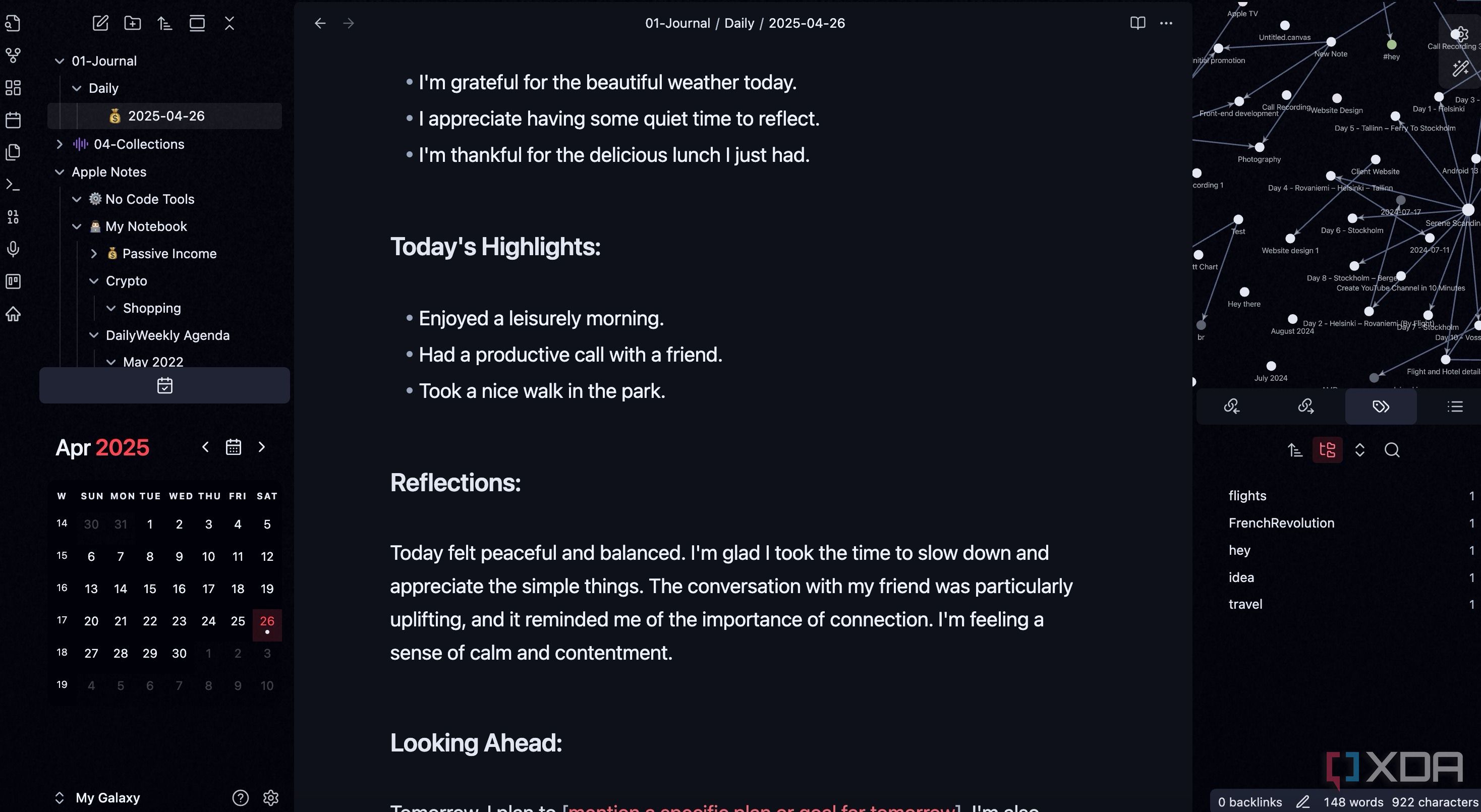
Moving away from Day One and using Obsidian's Daily Notes and Calendar plugin has been a game-changer for how I approach daily reflection and record-keeping. Obsidian already comes with the Daily Notes plugin, but it misses out on a crucial feature – Calendar view. Here is where a third-party plugin called Calendar comes into play.
Once you install it, you can pin a small monthly calendar view at the top or bottom for easy navigation. Each day has its own dedicated Daily Note, which Obsidian automatically creates for me. This note becomes my central hub for the day. Throughout the day, whether I'm in a meeting, have a fleeting idea, or want to jot down something personal, I just open up the Daily Note for the current day and type away.
3 Excalidraw: Explore the same plugin
Brainstorm ideas
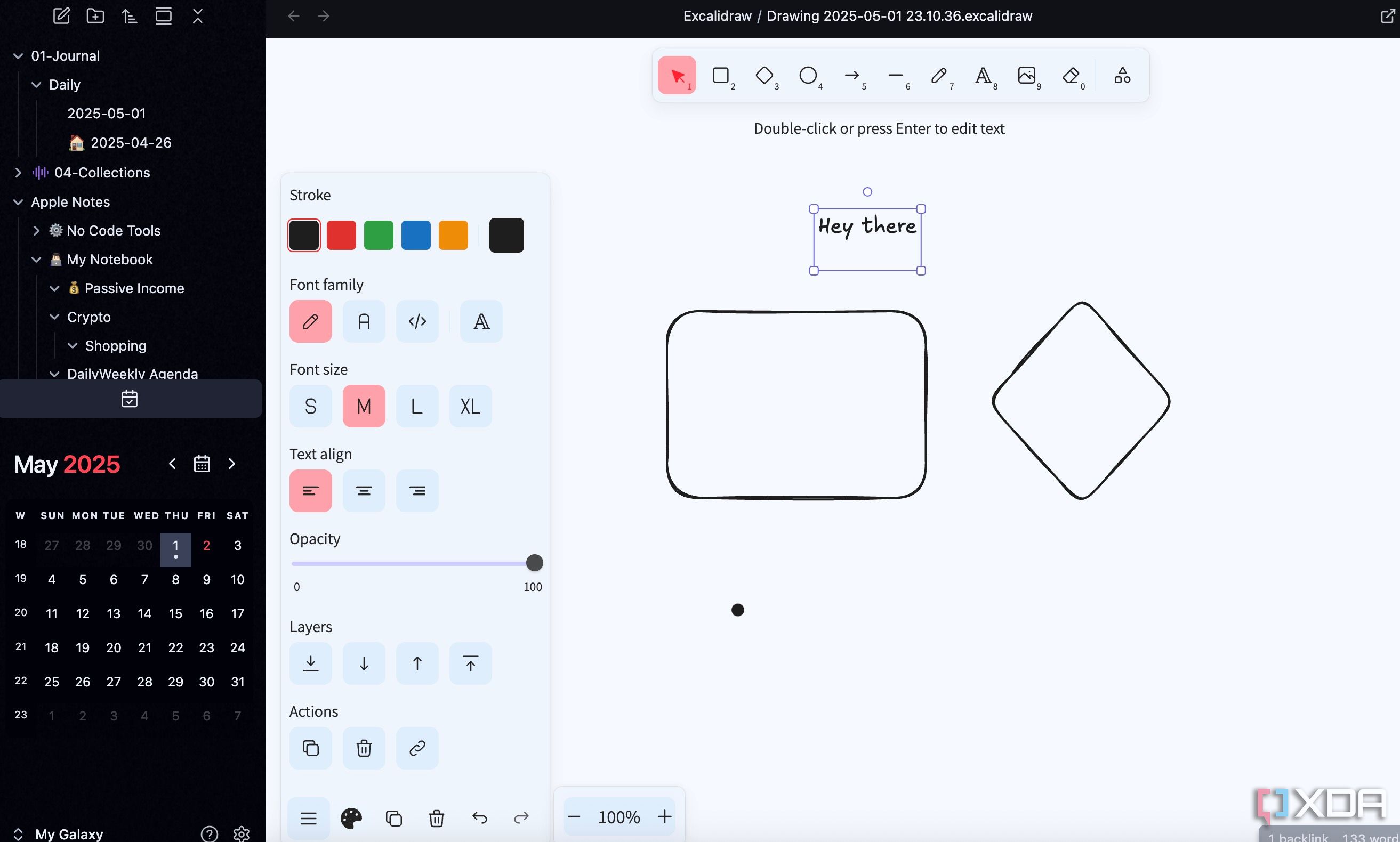
While Obsidian offers Canvas, I prefer a third-party tool like Excalidraw to visualize thoughts and complex concepts. I used to have a separate tab open, constantly switching back and forth between my notes and the online Excalidraw canvas. It often broke my flow.
Now, with Excalidraw plugin, I can open the same powerful interface right within my Obsidian tab. I can embed an existing drawing, create a new one, and even open an existing drawing in a new tab. When I'm brainstorming, I often start a new Excalidraw drawing linked to the specific note I'm working on. This could be a project idea, a blog post outline, or even just learning complex subjects like Docker and self-hosting.
The robust functionality I loved in the browser version is all there: the freehand drawing, the shapes, the connectors with different arrowheads, the text elements and more.
2 Microsoft To Do: Try Tasks plugin
Good enough for basic task management
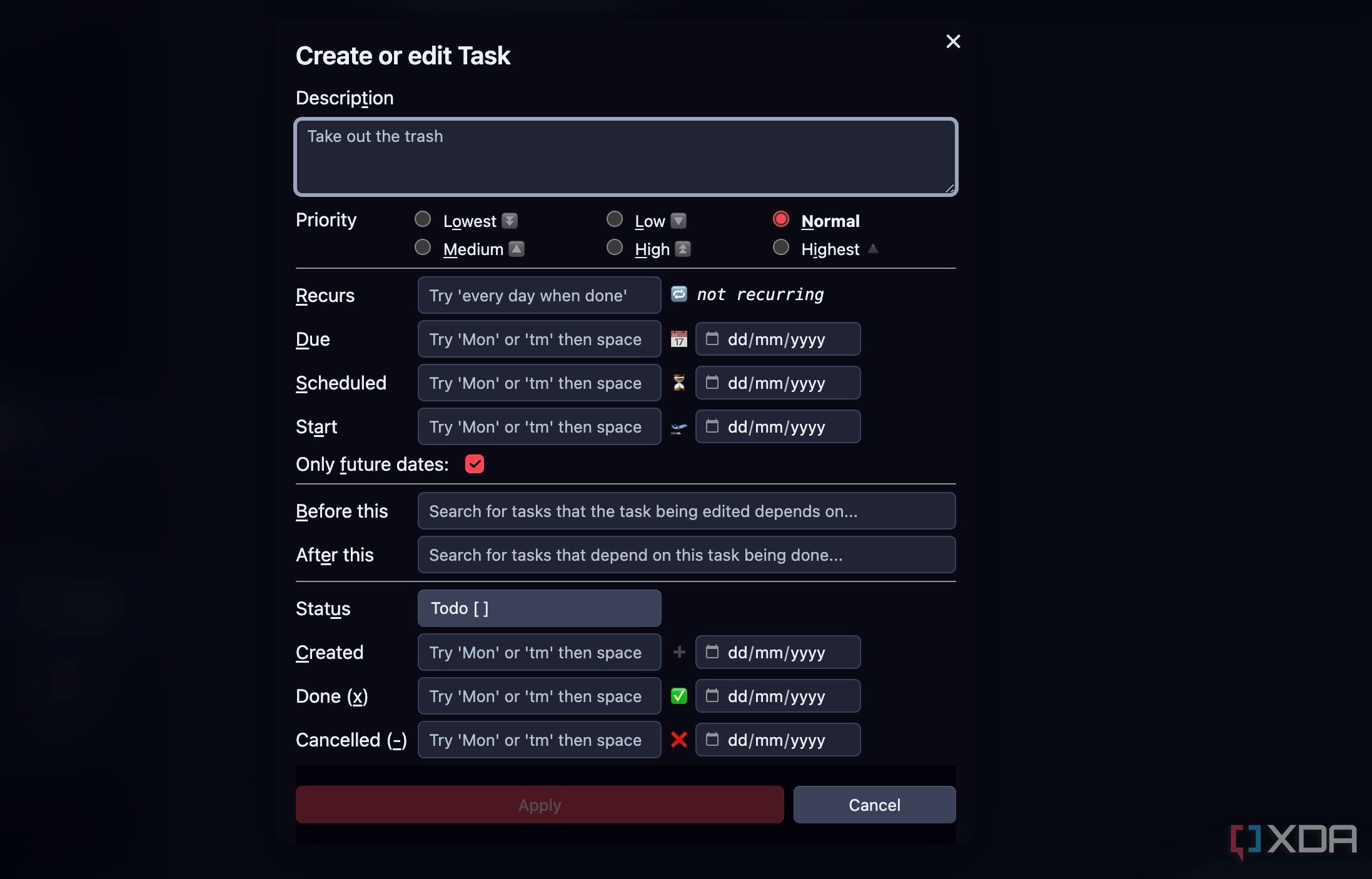
Tasks is one of the Obsidian plugins I wish I knew earlier. It unlocks a lightweight to-do app for me. Instead of having a separate tasks list in Microsoft To Do, I can embed tasks directly within the relevant notes. I can type /task and select create or edit task.
I can now add task description, priority status, set recurring conditions, status, and other details. The Tasks plugin isn't overly complicated, which is perfect for managing casual tasks. It's lightweight, stays within my Obsidian ecosystem, and provides a powerful way to keep track of everything.
1 PDF Gear: Use PDF++ plugin
Ditch your favorite PDF editor
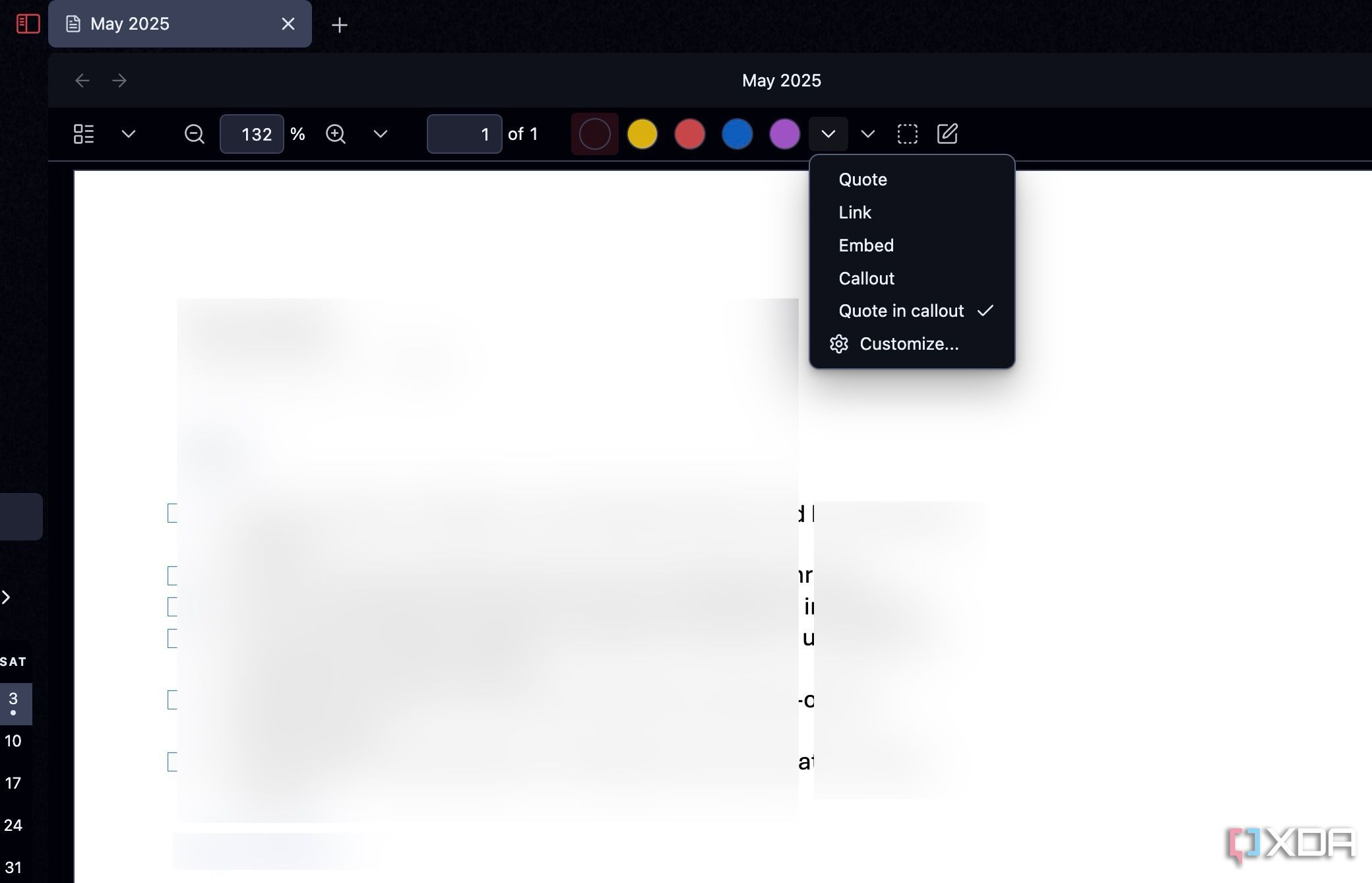
Thanks to PDF++, I’m seriously considering ditching my dedicated PDF editor for many of my common tasks. For a long time, I'd have to jump out of Obsidian, open up my PDF editor just to quickly annotate a document or extract a few key sections.
With PDF++, I can now seamlessly view PDFs directly within Obsidian. It's not just a basic viewer either; it comes with a surprising array of annotation tools right at my fingertips. I can highlight text in different colors, add underlines and strikethroughs, and even draw freehand annotations directly onto the PDF. I can also add text boxes and comments to my PDF.
I stopped paying for productivity tools
The journey of optimizing productivity is a personal one. Some prefer Notion (thanks to its templates), many rely on Capacities, but for me, it’s Obsidian that gets the job done due to its rich plugin store. You shouldn’t limit yourselves to these plugins only. Head to the plugin store, experiment with other options, and start replacing more tools on your desktop.
While you are at it, make sure to give your Obsidian vault an aesthetic makeover. Check out my dedicated guide to learn to create a beautiful Obsidian vault.
.png)
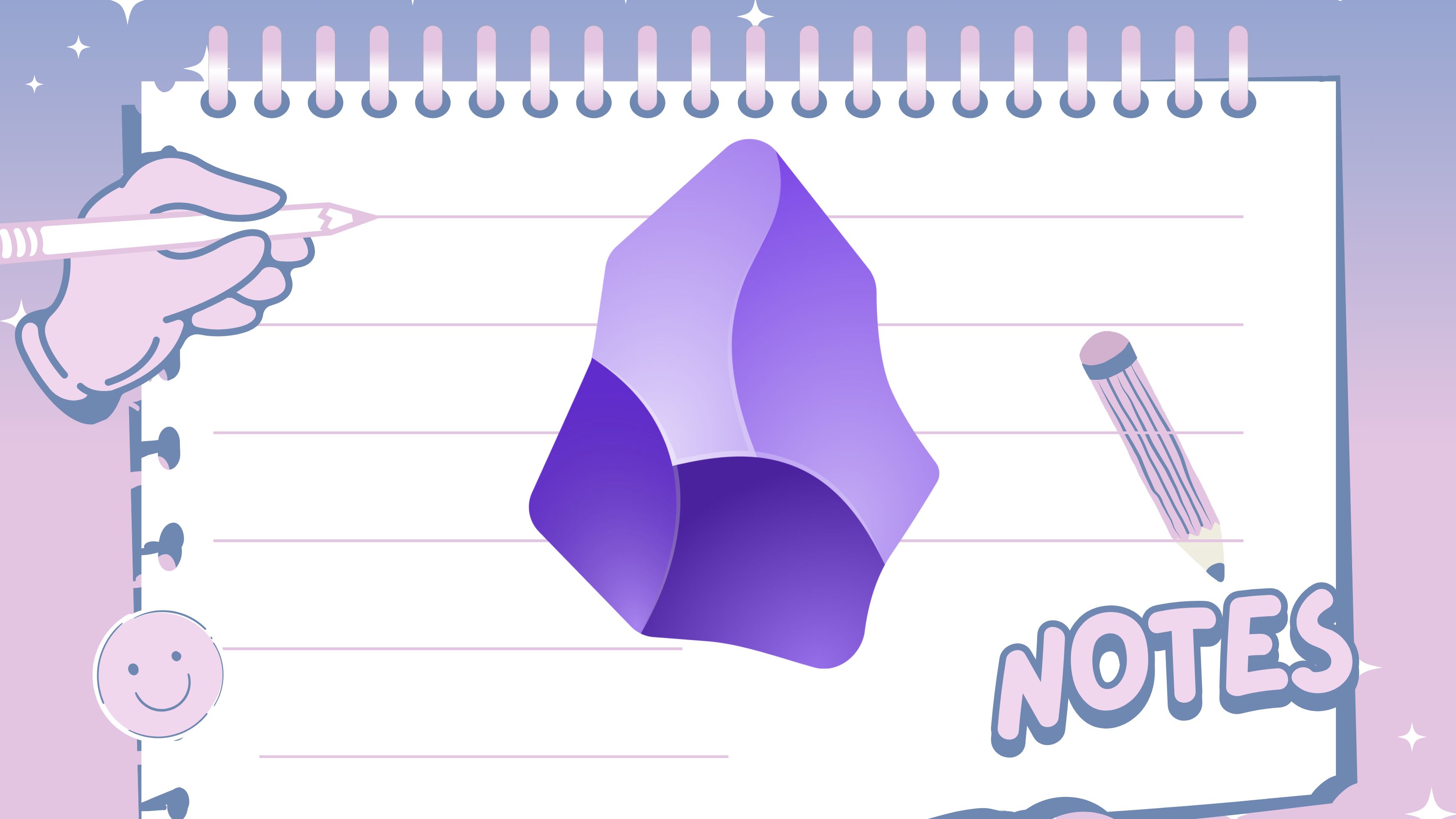
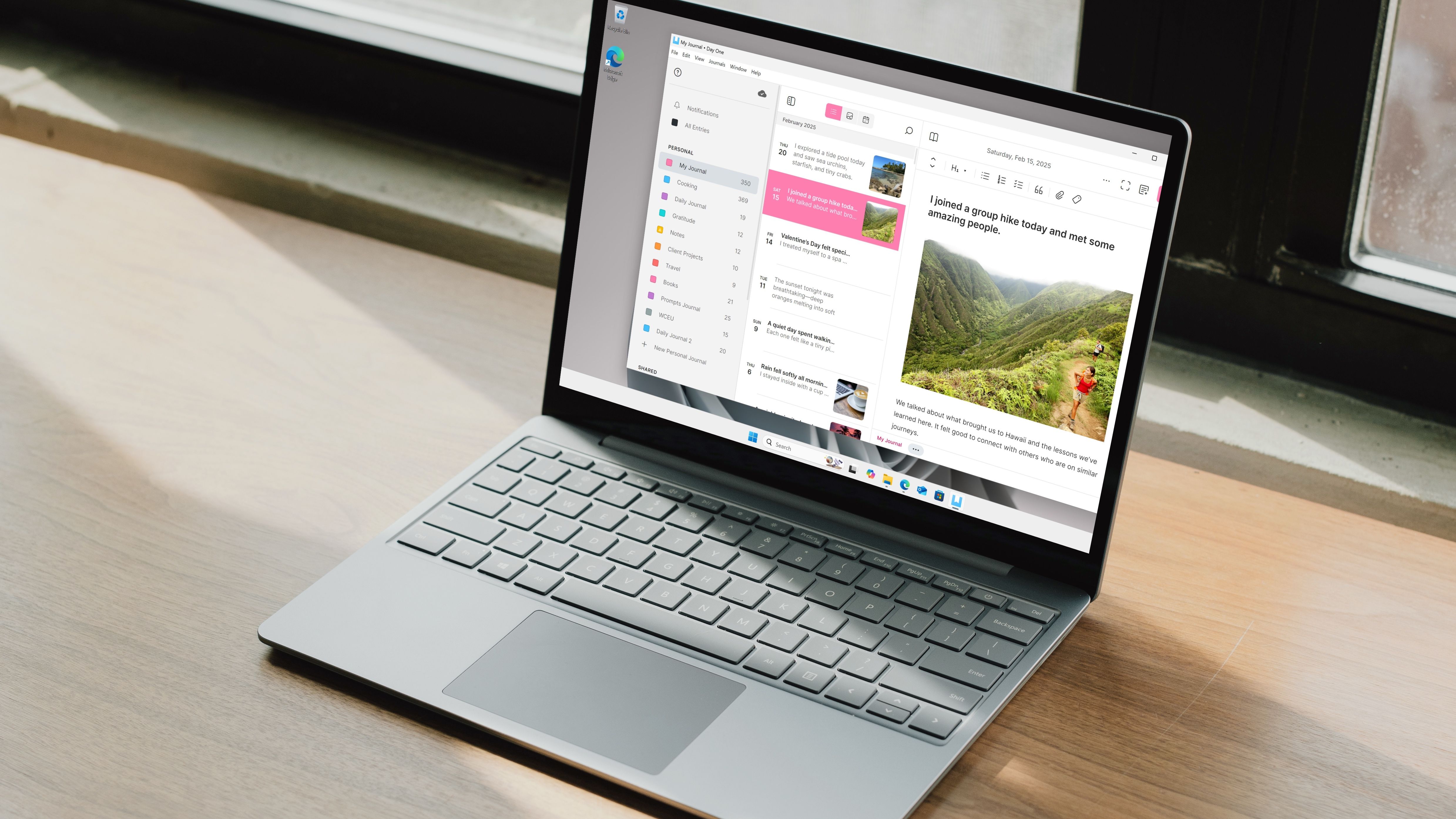










 English (US) ·
English (US) ·