Remote access software is a lifesaver if you don’t have a monitor connected to your Raspberry Pi setup. It allows you to access your Pi via a graphical user interface (GUI) instead of plain old terminal access via SSH. When I first configured my Raspberry Pi Zero 2W for remote access, I did that with RealVNC. However, the Raspberry Pi operating system has another app called Raspberry Pi Connect, which comes pre-installed with the recent versions of the OS.
I gave the Raspberry Pi Connect app a chance to check how well it worked as a remote access app, and the results surprised me. Despite being a new app, it doesn’t come close to RealVNC regarding the GUI, and is missing several features, like file sharing. Let’s discuss the pain points of Raspberry Pi Connect, which made me return to RealVNC without thinking twice.
5 Only supports 64-bit OS and some Pi Models
Excluding models is not fair

I initially installed a 64-bit version of the Raspberry Pi OS on my Pi Zero 2W and found it to be awfully slow. When I switched to a 32-bit version of the Raspberry Pi OS and ran the installation commands for Pi Connect, it didn’t work. Out of curiosity, I checked the official documentation and found that the service needs a 64-bit OS based on Debian Bookworm to work. Sadly, the Raspberry Pi Imager tool doesn’t offer any Bookworm-based release for the 32-bit OS version, and even if it did, the Zero 2W would still need a 64-bit version to work.
Using a 32-bit OS on my Pi Zero 2W offers a much smoother OS experience than the 64-bit, and setting up Raspberry Pi Connect was horrible in the latter. Since browsers take a lot of time to load a single page on the Pi Zero 2 W, signing in to my Pi account was truly a test of patience. It’s unfair that the organization excludes older models from a basic remote access app. Currently, only Raspberry Pi 5, Raspberry Pi 4, or Raspberry Pi 400 models officially work with Pi Connect.

Related
5 of the best operating systems to use your Raspberry Pi as a PC
Who says your Raspberry Pi can only function as a DIY project-building machine?
4 The GUI isn't impressive
RealVNC has the upper hand
The GUI experience speaks a lot about how easily I can access all the OS features and elements. Unlike RealVNC Viewer, which is a dedicated remote access app, the Raspberry Pi Connect works via a browser. So, you can access the Pi from any location irrespective of the network you use (other Wi-Fi networks, mobile internet, etc.). But the GUI is a bare minimum and feels unpolished compared to RealVNC.
You get a massive Disconnect button in one corner, while the Clipboard sharing buttons live in the top right corner of the web UI. There are some more buttons at the bottom, and that’s just about it. RealVNC gracefully tucks everything inside a floating menu and even includes a Ctrl + Alt + Del key button to launch the Shutdown options menu. You don’t get any scaling options and can only fit the window to full screen in Pi Connect.
3 Lacks granular controls
Default settings don't work for everyone
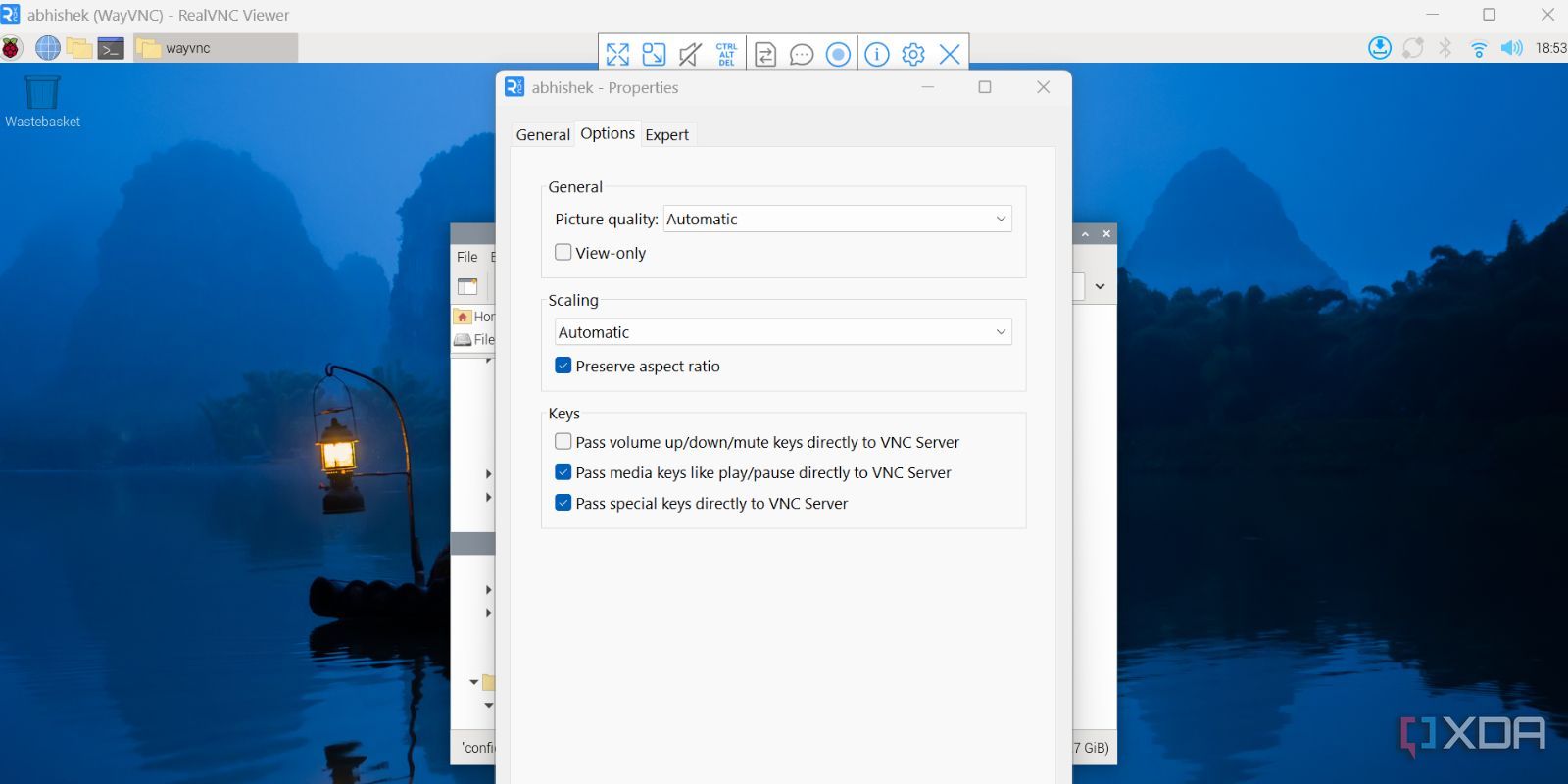
RealVNC offers a myriad of granular controls, while the Pi Connect focuses more on a simple setup. When you first log in to your account on the Pi Connect webpage, you can pick between a Remote shell or a Screen sharing session for your device. Thereafter, it launches the screen sharing window with fewer than ten buttons and options.
I can easily tweak the picture quality in RealVNC, adjust scaling and audio options, pass keys directly to VNC Server, and adjust several options missing in Pi Connect. You have to live with the bare minimum offering and can only share the Clipboard, which requires you to click the “Copy from remote” or “Paste to remote” button every time.
In RealVNC, trivial options such as clipboard sharing don’t need to be configured every time you want to use them. Just copy any text string from your Pi or to your Pi’s terminal or browser window, and it works flawlessly.

Related
How to SSH into Raspberry Pi for Remote Access on Windows
If you're planning to remotely execute commands on the Raspberry Pi, you'll need to set up SSH on the SBC
2 Doesn't support file sharing
It should be there
It’s a big bummer for anyone who regularly transfers small files from the Pi to a device or vice versa. Raspberry Pi Connect lacks a file-sharing feature; you can only share clipboard content. If you want to transfer files, you’ll have to look at other options like RealVNC.
To do a file transfer, you just need to click the transfer icon in RealVNC’s floating menu. Thereafter, you can copy any file from it. The menu is super easy to navigate, and you don’t need to second-guess anything.
Another problem with Wayland on Raspberry Pi is that it obstructs file transfer. To resolve this, I had to switch to X11 manually, and only then did file sharing work on Bookworm. I didn’t face this problem with the 32-bit version of the Raspberry Pi OS because it’s based on an older Debian version.
1 Phone remote control experience is wonky
App experience makes or breaks it
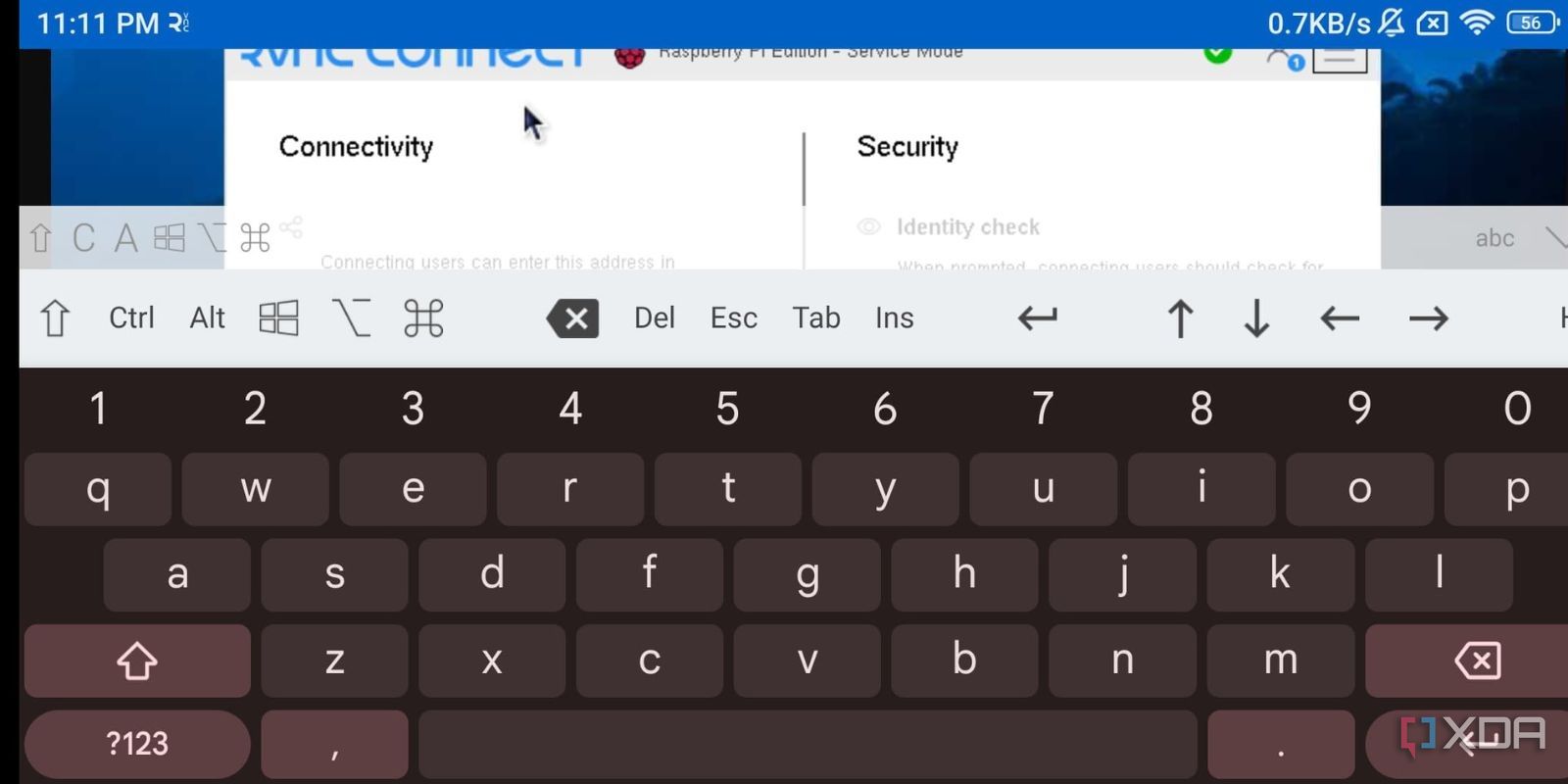
I use my Pi Zero 2W as a downloading device and frequently use RealVNC to check the state of downloads and add new ones when needed. However, the app experience on RealVNC is far superior to Raspberry Pi Connect. The web interface of Pi Connect is very difficult to navigate. I can easily use the cursor on the screen and click on icons in RealVNC, while the Pi Connect feels sluggish. Even opening, closing, or switching between app windows feels faster.
It’s also missing a dedicated keyboard or mouse mode, which makes it a pain to type anything on the Pi via phone. In RealVNC, I can use the keyboard feature and begin typing commands instantly as I do on my phone, and it happens without delay.

Related
5 essential Raspberry Pi commands I use
These five commands are helpful in setting up your Pi, updating packages, monitoring resource usage, remotely accessing the Pi, and scheduling tasks
RealVNC trumps Pi Connect
Pi Connect is a simple way to connect to any of your Raspberry Pi devices signed in with the same user account. But apart from that, it’s lagging in many aspects that are implemented better in RealVNC. If you haven’t given RealVNC a try, you’ll surely appreciate its design and functionality.
.png)

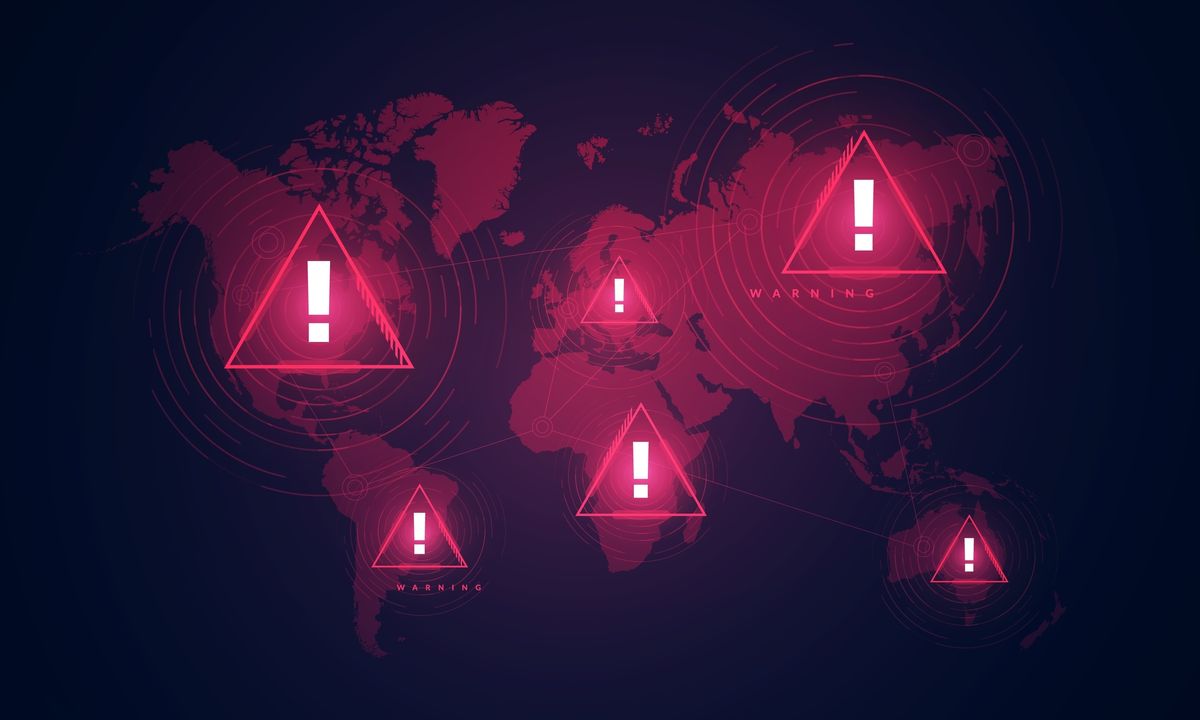










 English (US) ·
English (US) ·