I continually seek ways to enhance the Windows experience and improve performance, which helps streamline my workflow. With a more responsive PC, I can improve my productivity. Windows can be a slog at times, and luckily, there are tweaks you can make in the Registry to improve performance. Whether I have a fresh installation of Windows 11 or I am working on someone's computer, I use the Registry tweaks to instantly make the Windows experience faster. I want to emphasize that disabling animation and visual effects alone will drastically improve the responsiveness of the OS and apps you are running.
It’s essential to mention that tweaking the Registry isn’t for the faint of heart. Adjusting the wrong value can cause Windows to be unstable or unable to boot. Before using these hacks, ensure you back up the Registry or create a restore point so you can recover Windows to its working state if something goes awry.
5 Disable visual effects
For a more responsive experience
Windows 11 is visually appealing, but if you prioritize productivity over eye candy, turning off all visual effects can enhance the responsiveness of the experience. This tweak can be especially helpful on older PCs that need to optimize Windows system resources for the applications you use, rather than the user interface and animation effects. Navigate to:
HKEY_CURRENT_USER\Software\Microsoft\Windows\CurrentVersion\Explorer\VisualEffectsRight-click VisualEffects, create a new DWORD value called VisualFXSettings, and give it a value of 2. Restart the PC for the changes to take effect. Once you sign back in, the UI will be less flashy, but you will notice a more responsive experience overall.
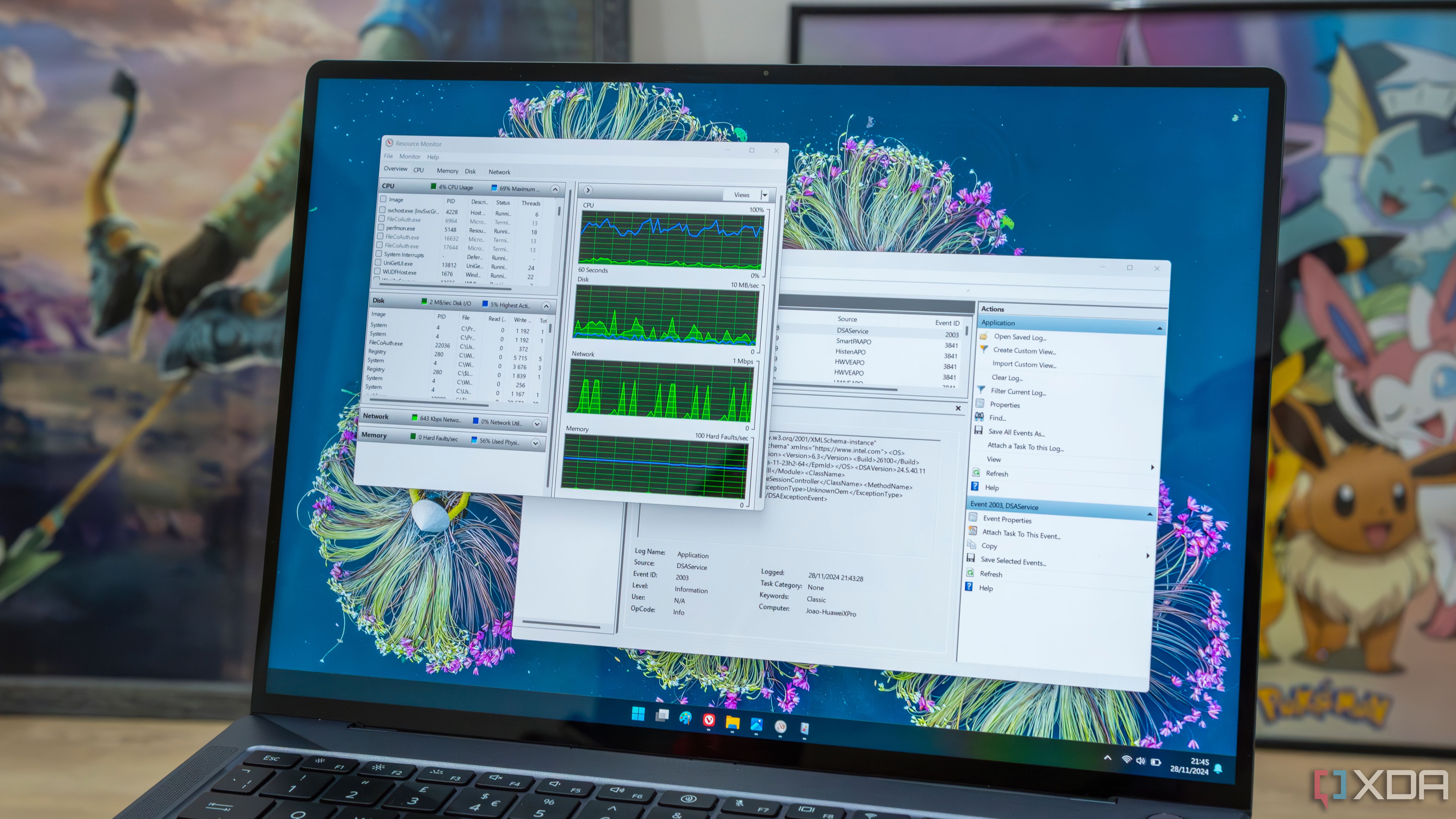
Related
7 apps that could be slowing your Windows performance
Is your Windows laptop feeling sluggish? These seven apps could be affecting performance.
4 Resources for foreground apps
Allocate less for background apps
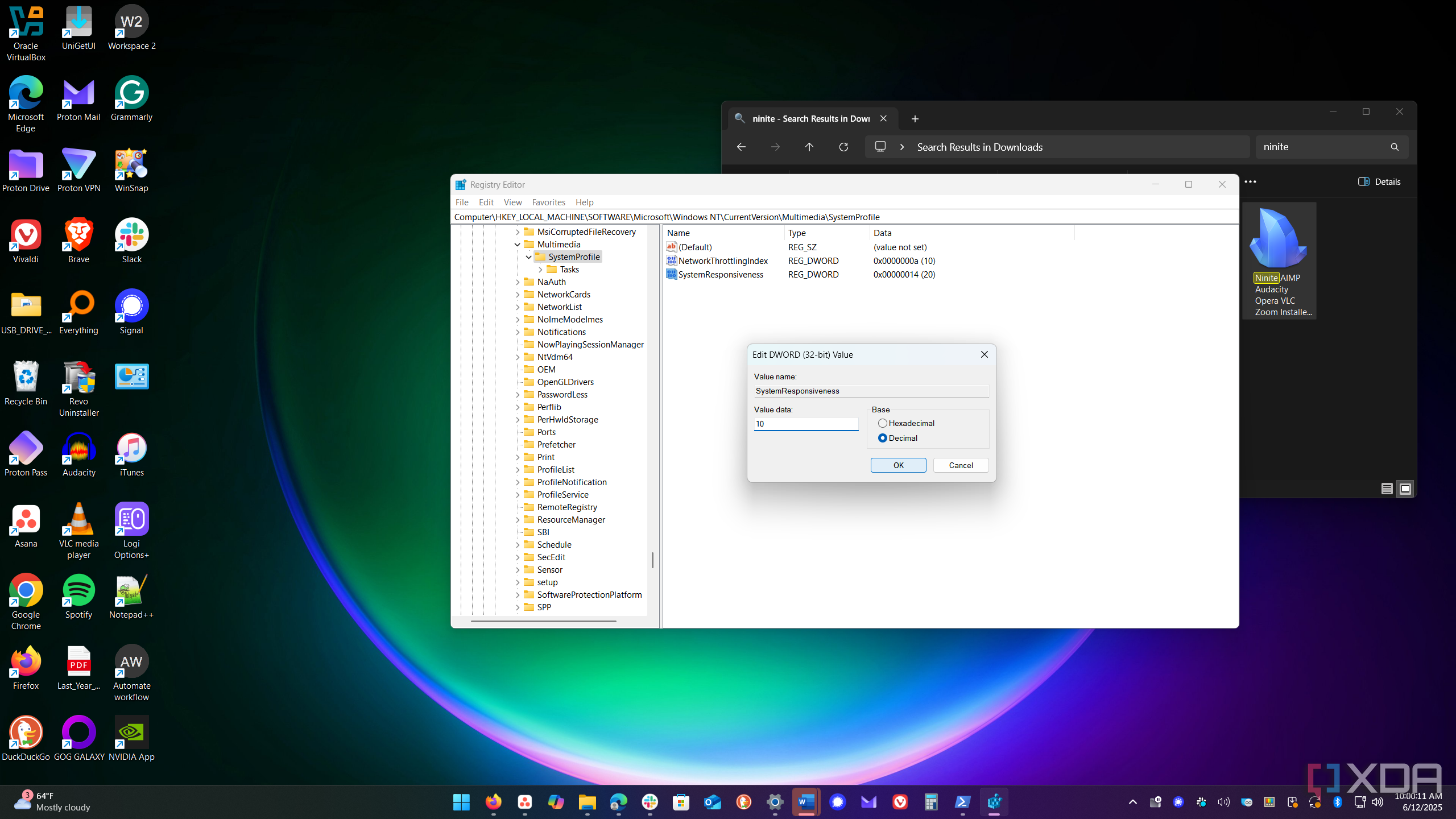
Windows attempts to provide more power efficiency by restricting background app resources. However, it still allocates some. However, you can tweak the Registry to limit the number of system resources that are assigned to the background apps further, so they are available for the apps you are running in the foreground. Open the Registry Editor and head to:
Computer\HKEY_LOCAL_MACHINE\SOFTWARE\Microsoft\Windows NT\CurrentVersion\Multimedia\SystemProfileDouble-click on the SystemResponsiveness DWORD value and change the Base Decimal value from 20 to 10. Restart your system, and the apps you use while working should now have improved speed.

Related
5 services I disabled to improve Windows performance
Many Windows services are working in the background consuming precious resources. Here's how I disabled them to boost the system's performance.
3 Faster Shutdown
Stop apps from waiting to shut down
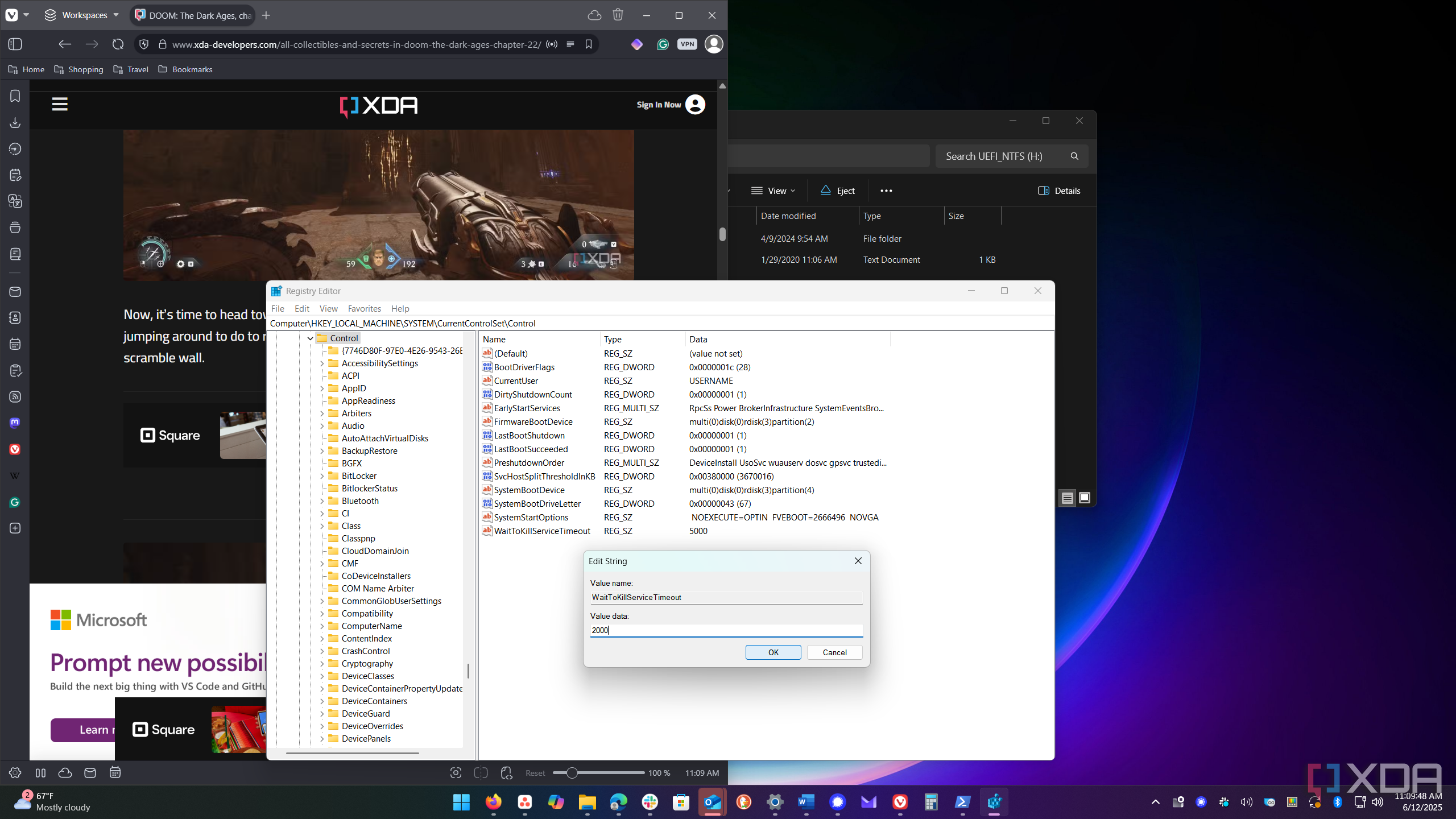
When Windows shuts down, you have likely seen a list of apps that are preventing your PC from shutting down. It used to be helpful when apps didn’t auto-save your work. However, it also occurs because the WaitToKillServiceTimeout setting is set to 5 seconds (5,000 milliseconds). Reducing the time value helps speed up the shutdown process of your PC. Head to:
Computer\HKEY_LOCAL_MACHINE\SYSTEM\CurrentControlSet\ControlDouble-click on the WaitToKillServiceTimeout string and set the value from 5,000 milliseconds to 2,000 milliseconds. You can go lower; however, that can cause problems with apps not shutting down correctly. A lower value could also cause Windows to act unstable and throw a BSOD at you.
2 Stop startup delays
Make apps launch faster
I am a big proponent of disabling background apps to improve boot times. Disabling most or all of them dramatically improves boot time. However, there are some lightweight apps I keep enabled because it’s convenient to have them ready to go. However, Windows delays the launch of startup apps by default. This also leads to slow startup times when you need to get to work fast. You can change that startup delay with a Registry tweak. Head to:
HKEY_CURRENT_USER\Software\Microsoft\Windows\CurrentVersion\ExplorerRight-click the Explorer key and select New -> Key and name it Serialize. Right-click on Serialize and select New -> DWORD (32-bit) Value, name it StartupDelayInMSec, and give it a value of 0. Restart your PC, and you will notice that the startup apps will launch faster than before.
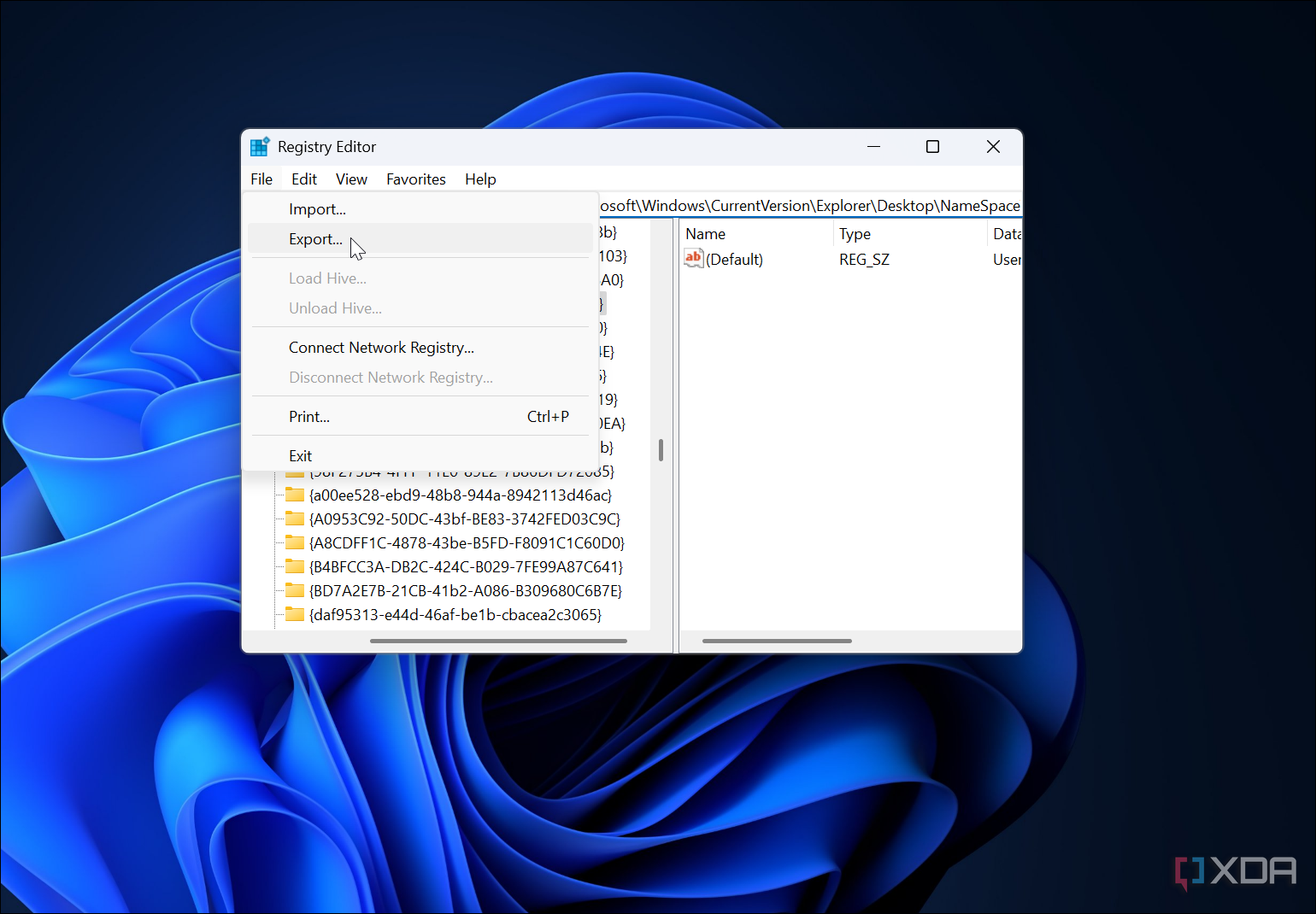
Related
4 reasons you should manually backup your Windows Registry (including individual keys)
The Windows Registry is Windows' lifeblood, and it is crucial to back it up regularly before making tweaks. Here's how to do it and why you should.
1 Prioritize apps
Enhances system responsiveness
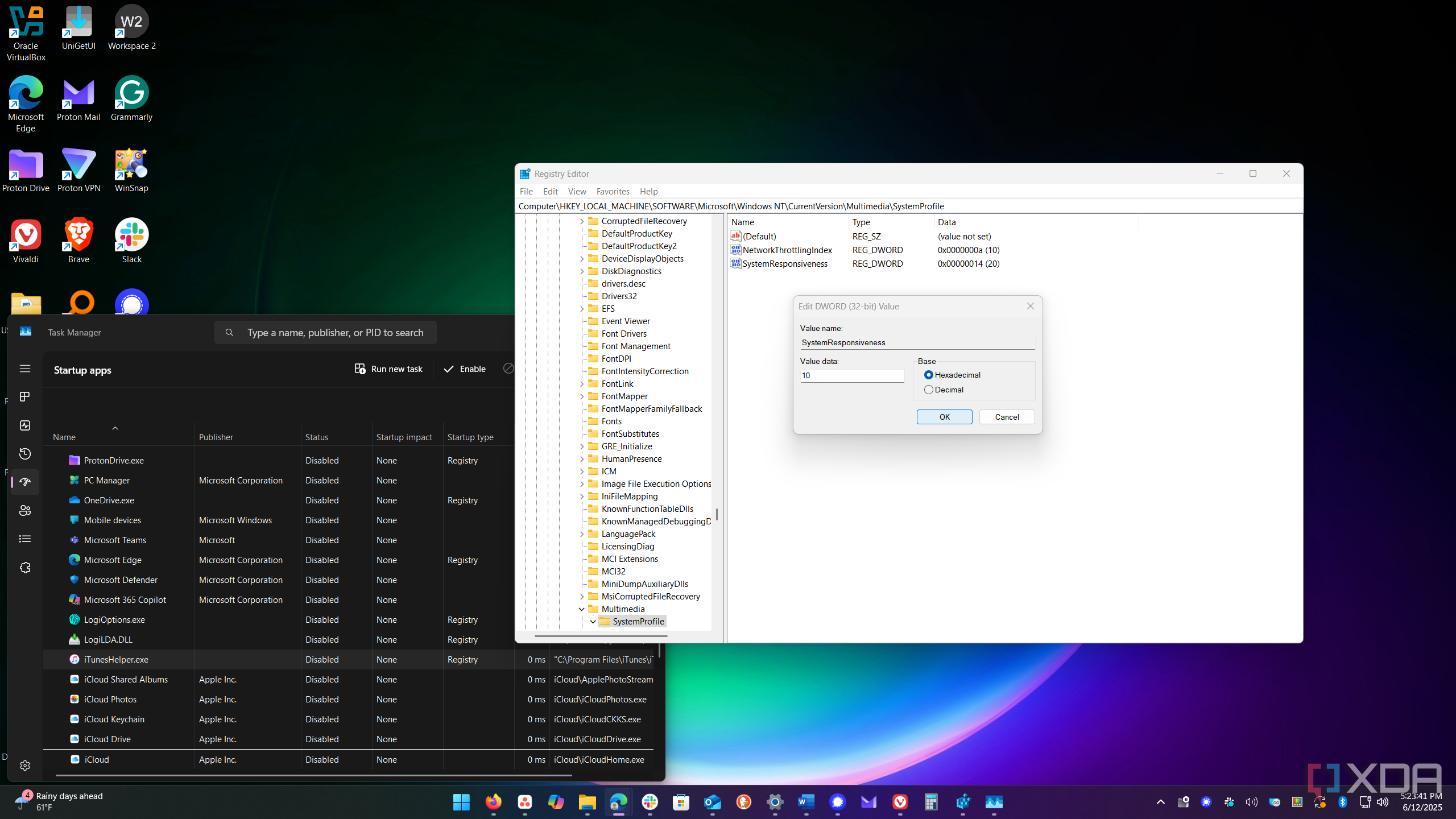
Another tweak to the Registry I often make optimizes the system’s responsiveness. I use this one in addition to the other tweaks to make Windows faster. This one allows apps to get more CPU resources from your PC. Head to:
HKEY_LOCAL_MACHINE\SOFTWARE\Microsoft\Windows NT\CurrentVersion\Multimedia\SystemProfileDouble-click on the SystemResponsiveness value and set the value from 14 to 10. Click OK and restart your computer to find a faster Windows experience.
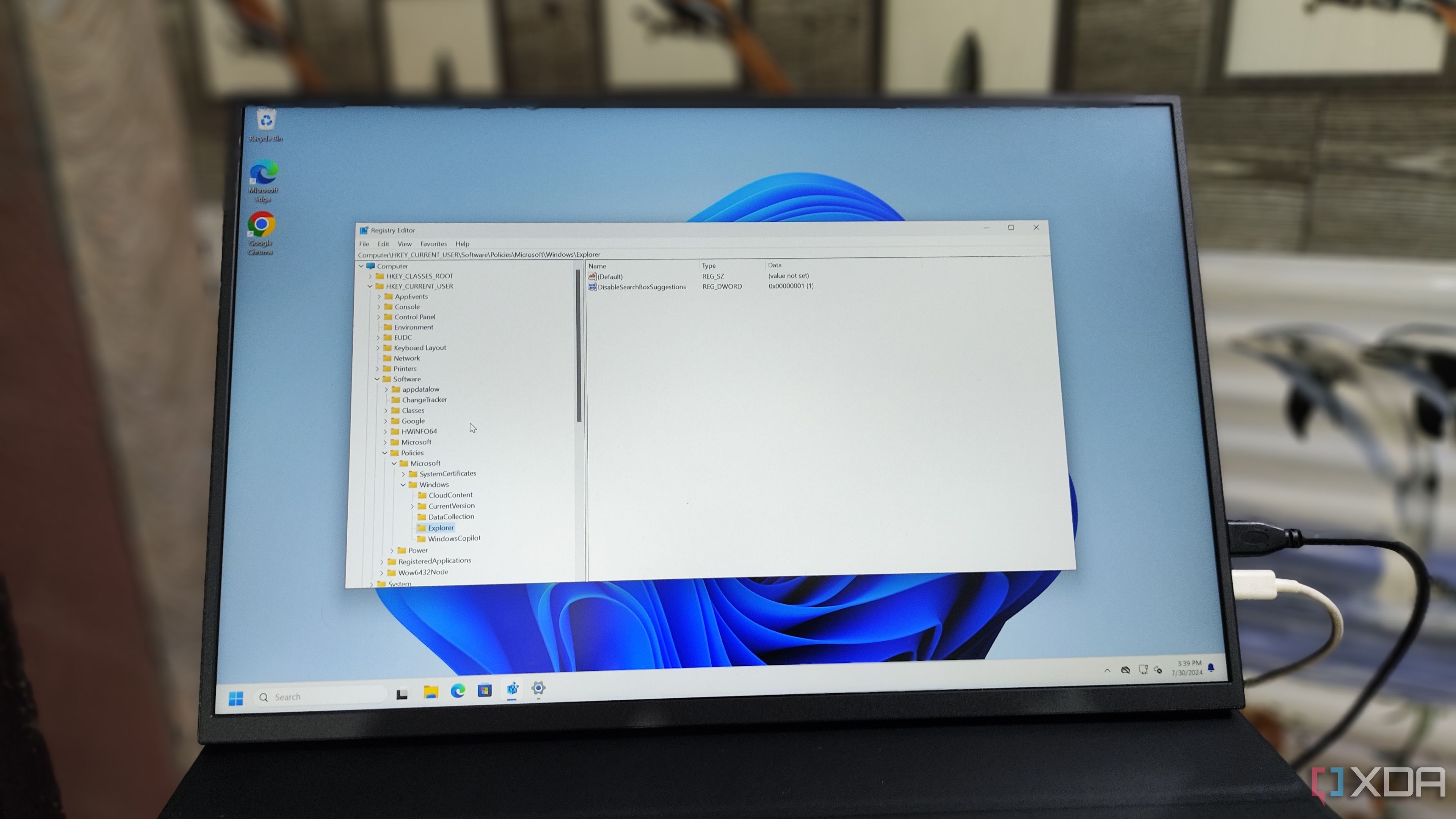
Related
11 Registry Editor tweaks every Windows 11 user needs to know
Despite the risks associated with using it, the Registry Editor has many options that you can modify to improve your Windows 11 experience
Registry tweaks help make your Windows PC faster
Everyone wants to squeeze as much performance as possible out of their Windows machine. I use these Registry tweaks to improve responsiveness, making my Windows PC faster. Of course, every system is different, and results will vary. Use one or all of the tweaks to improve your system.
It also depends on what you want to do on your PC. Sometimes, the tweak to prioritize apps and disable visual effects will be enough for what you need. One thing is sure: I always disable visual effects and “enhancements” when I have a fresh installation of Windows. I don’t need the visual flair or so-called eye candy because I want to get things done. This tweak alone makes the entire Windows experience quicker and easier to manage. This results in a much more efficient workflow.
.png)

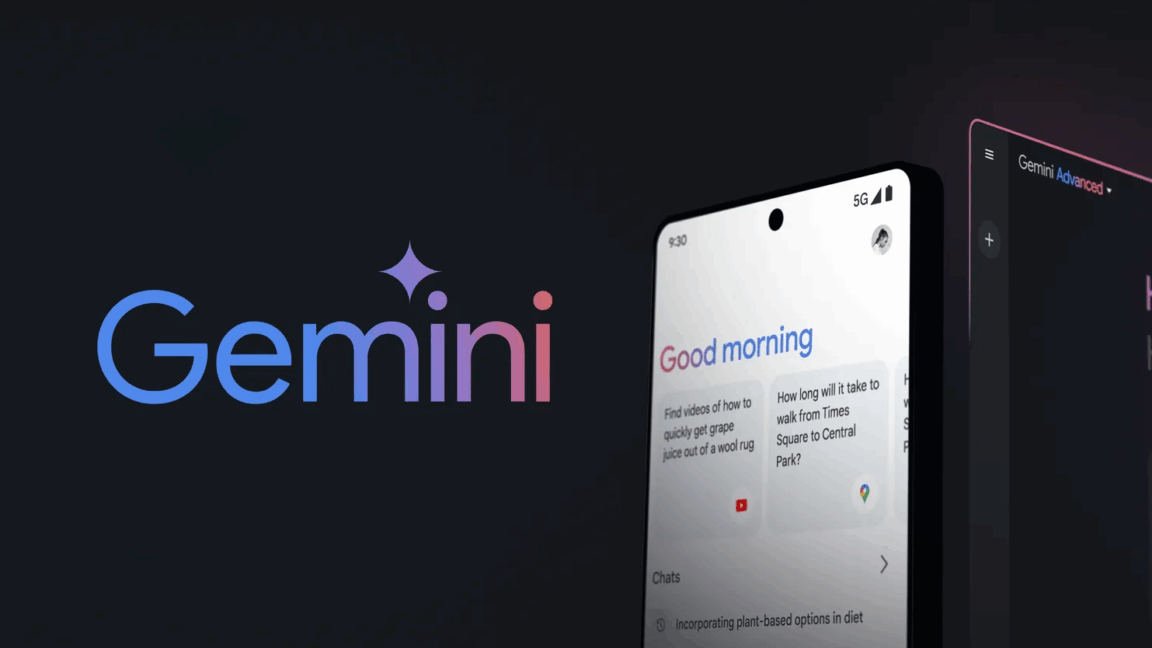









 English (US) ·
English (US) ·