Whether you’re a casual PC gamer who prefers the blazing-fast transfer speeds of NVMe SSDs or a data hoarder with terabytes of data stored in HDDs, you’ll want to ensure that your drives remain in tip-top condition. But the sad reality is that no matter how well you care for your storage drives, they’ll eventually kick the bucket – some sooner than later.
This makes backups and regular maintenance tests essential for every PC user. Since I’ve talked about backups a lot here on XDA, I wanted to focus on HDD and SSD tests in this article. To be more specific, I wanted to go over the S.M.A.R.T. tests you can run on practically every operating system, whether it’s through CrystalDiskInfo on Windows 11, smartmontools on Linux, or the built-in UI on your average NAS-centric distro.
S.M.A.R.T. or Self-Monitoring, Analysis, and Reporting Technology is a mechanism built into storage drives that records certain attributes over the course of their lifespan. Running a S.M.A.R.T. test reports a host of values corresponding to its usage. Despite appearing relevant, many of these values don’t point to impending HDD or SSD failures. Conversely, there are a couple of attributes that are worth noting whenever you run a S.M.A.R.T. scan, and here’s a list of all such values.

Related
I ordered refurbished HDDs for my NAS - are they really that bad?
While I wouldn't use them to store essential files, refurbished drives are somewhat useful in cost-effective file-sharing servers
5 Reallocated Sector Count
A high number spells doom
At the risk of sounding like a monotonous college textbook, a sector is a tiny unit of storage where your SSDs and HDDs keep your precious data. Unfortunately, these sectors can go bad or faulty over the course of your drive’s lifespan. Storage drives have a built-in mechanism called sector reallocation, where they redirect read and write operations designated for erroneous sectors to spare sectors.
As you may have already guessed, the Reallocated Sector Count gives the number of times your storage drive has successfully mapped data from faulty sectors. While a small number shouldn’t be a big deal, if the number goes past the threshold value, it’s high time you start looking for a replacement.
4 Erase Fail Count
Make sure it’s below the threshold value
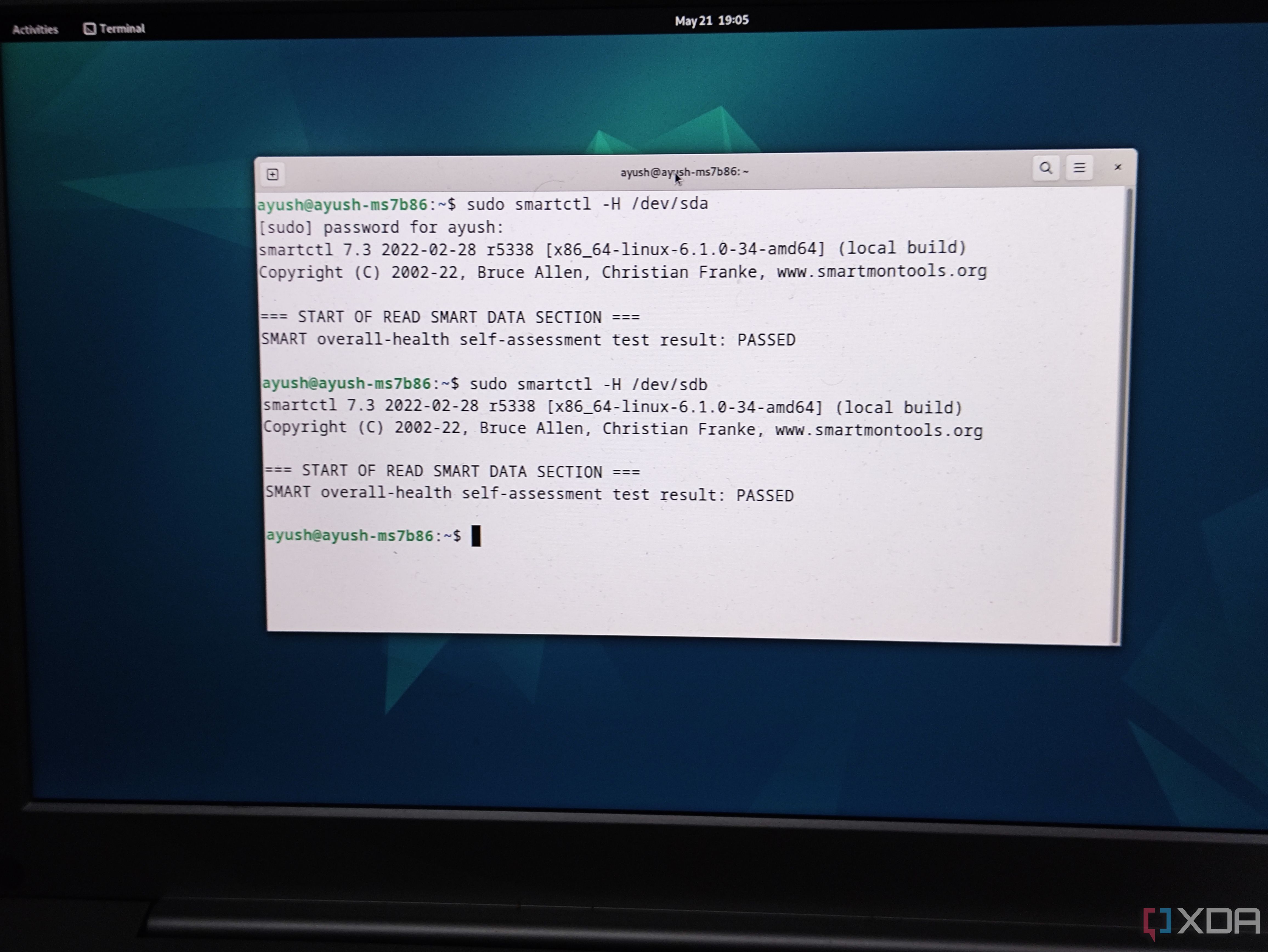
The limited program/erase cycles of NAND flash memory is one of the biggest drawbacks of SSDs. Sure, high-end SSDs costing hundreds of dollars can have millions of P/E cycles before the flash cells start to degrade. When that happens, it becomes difficult to fully erase data from NAND flash cells and eventually, your precious SSD will hit the end of its lifespan.
As such, you’d want to stay on the lookout for the Erase Fail Count, which describes the number of failed erase operations carried out on your SSD. If you find the number steadily rising after each S.M.A.R.T. test, you should be prepared to invest in a new SSD.
3 Spin Retry Count
Pay close attention to the Seek Error Rate, too
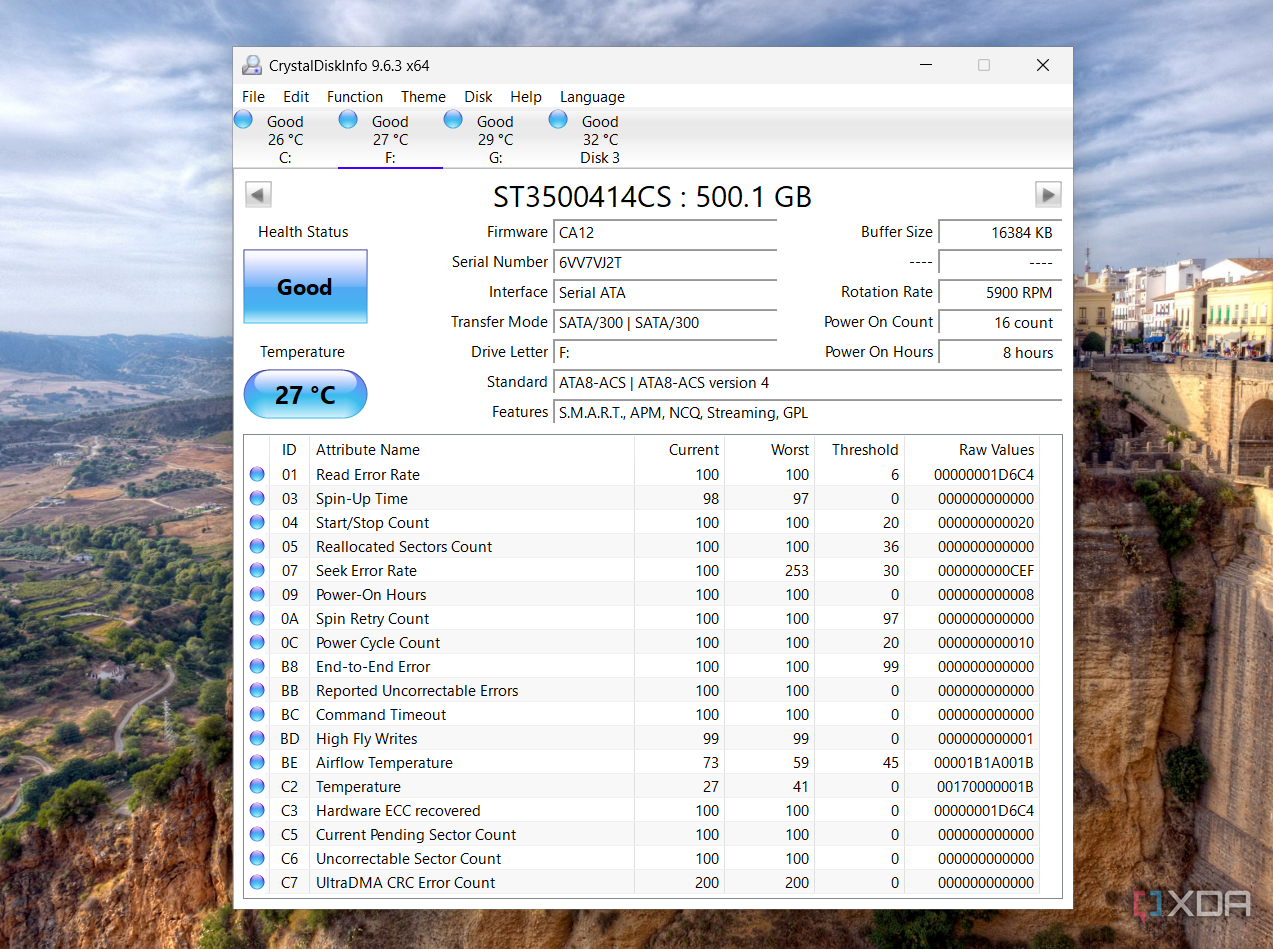
Unlike SSDs, hard drives use mechanical components to store data. Every time you perform a file operation, the HDD’s read/write head moves to the track containing the sector with your necessary data. After that, the platter starts spinning until the right sector appears under the drive’s head.
The Spin Retry Count gives the number of times your HDD had to rotate the platters after a failed attempt. Meanwhile, the Seek Error Rate measures how often your hard drive’s head fails to locate the correct track. While a few errors aren’t a big deal, high numbers in both attributes indicate mechanical problems with your drives. I recommend checking the drive for external vibration sources, as they can be a likely culprit. But if your NAS or PC has decent airflow and your drive bays include vibration-damping provisions, you should start looking for a new HDD if the Spin Retry Count and Seek Error Rate get out of hand.
2 Uncorrectable Sector Count
It can lead to severe data loss if left unchecked
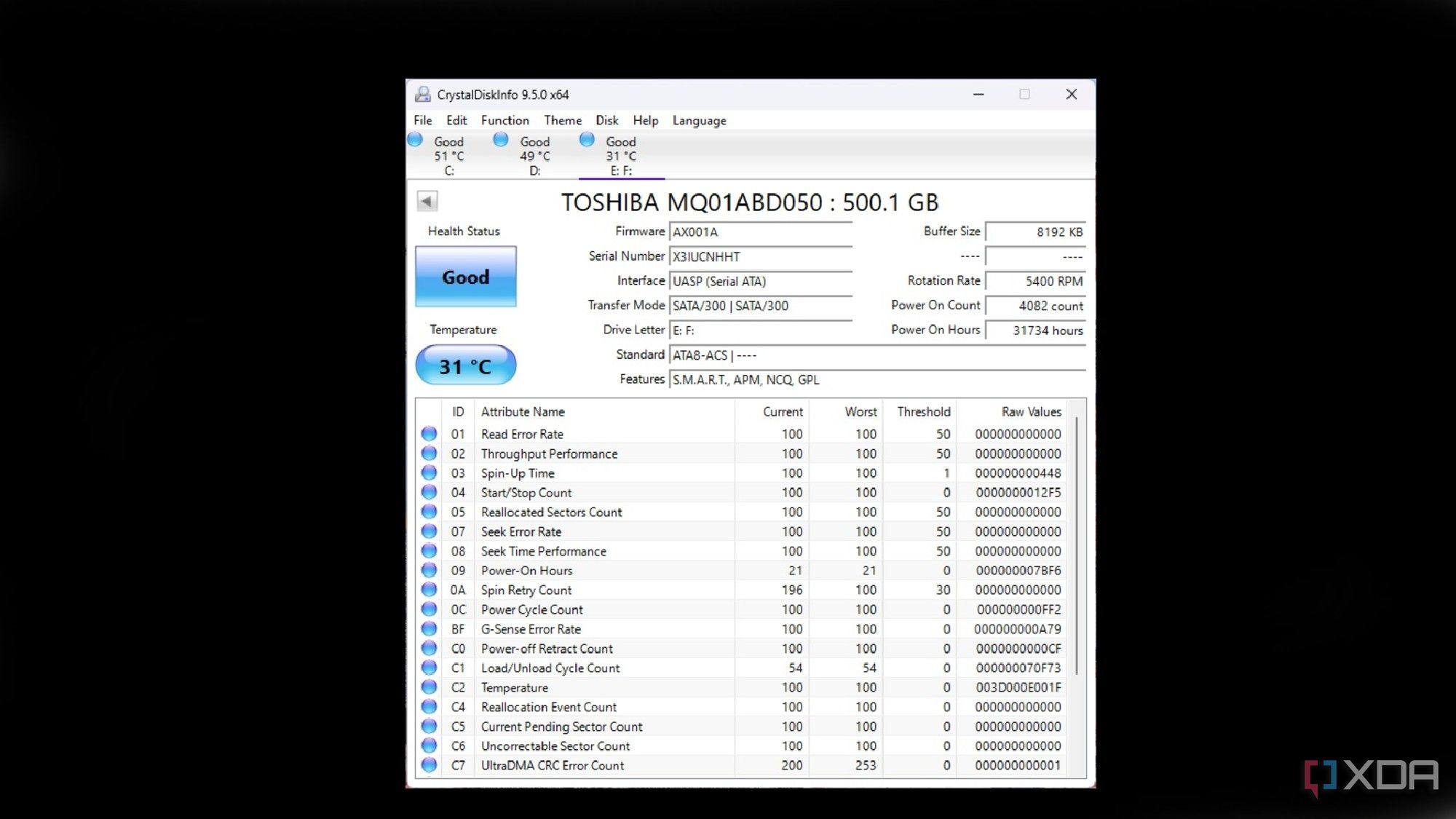
While the Reallocated Sector Count is concerning only when the value is sufficiently high, the presence of a single Uncorrectable Sector Count signals a critical condition. You see, there are times when a sector becomes unreadable and the drive can’t remap its operations or data to a spare sector.
This results in a spike in the Uncorrectable Sector Count value of your storage drive. If you start to see these errors pop up when running a S.M.A.R.T. scan, it’s a clear indicator that your drive is on its last legs.
1 Wear Leveling Count
The lower the value, the sooner your SSD will die out

Remember how SSDs have a limited lifespan? Well, SSDs use a mechanism called wear leveling to distribute the file operations evenly between the NAND flash cells to prevent the same cells from getting overused. What’s more, many SSDs can track the extent of wear leveling inside the S.M.A.R.T. metrics, and you can use this value to keep an eye on your SSD longevity.
So, any time you see a high Wear Leveling Count after running a S.M.A.R.T. test, you can rest easy knowing that the drive has a lot of life left in it. Conversely, you’d want to avoid using an SSD with a low Wear Leveling Count.
Remember, backups are better than losing data
If you want to keep data loss to a minimum, merely monitoring the S.M.A.R.T. statics won’t be enough. I recommend following the 3-2-1 backup rule, which states that you should have three copies of data stored across two devices, with one of them lying in a remote location. Thankfully, you don’t have to shell out hundreds of dollars to secure your precious data. A simple mini-PC or even an SBC-powered NAS should be more than enough to store your essential files. For an added layer of protection, you can sync them with an inexpensive VPS or a budget-friendly NAS server lying in a remote location.
.png)
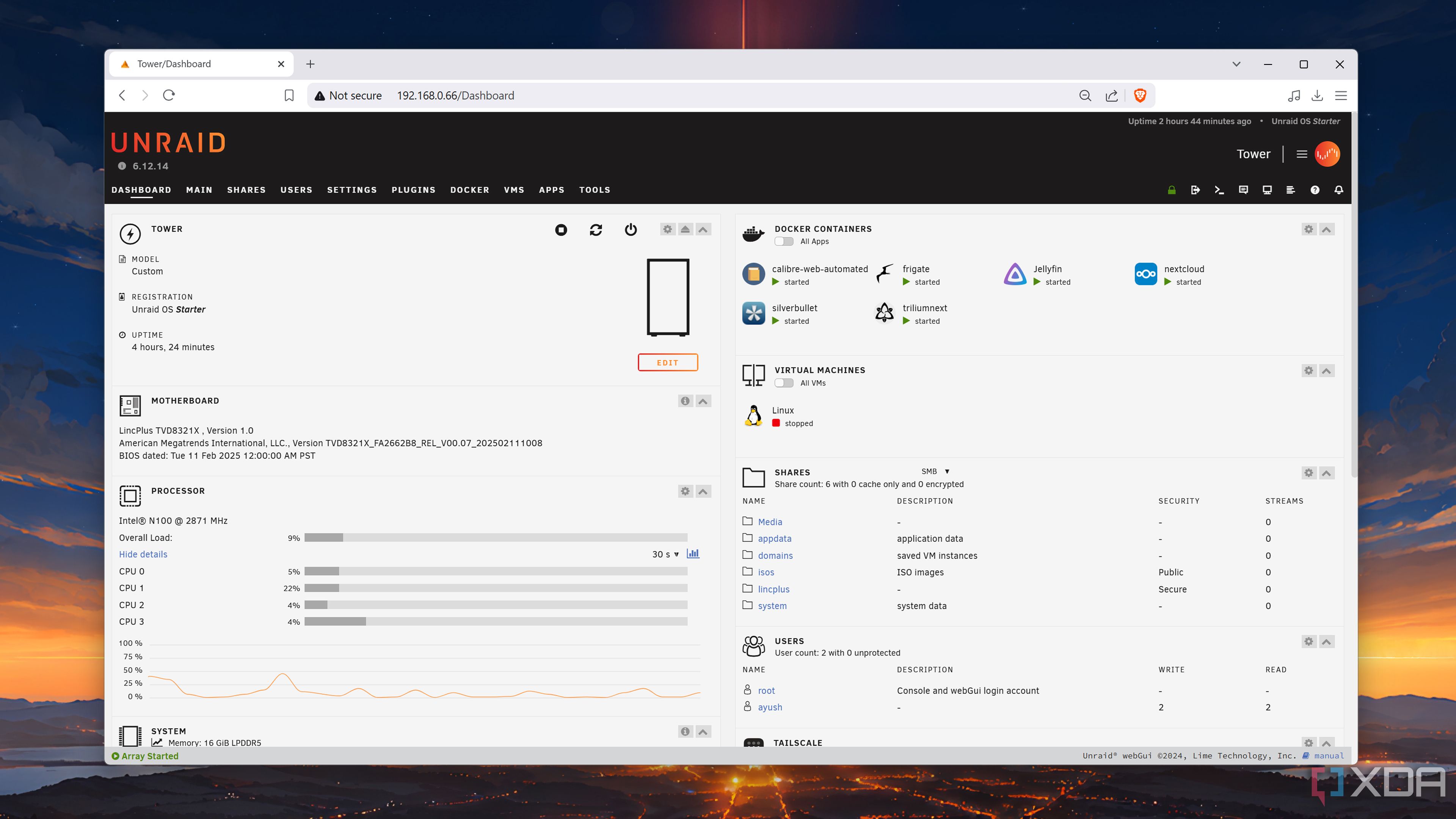










 English (US) ·
English (US) ·