Microsoft Loop has transformed how I work, but it wasn’t an instant process. For many of us, it starts with a few basic shared pages and components, then stalls. I was in the same boat until I started thinking outside the box. I discovered some truly unique workflows that have changed how my team and I operate.
If you have been using Loop but feel like you are only scratching the surface, you are in the right place. I have spent months experimenting, and let me share some of the tricks to streamline your projects and collaborate more effectively.
Project kickoff hub
Start your projects in style
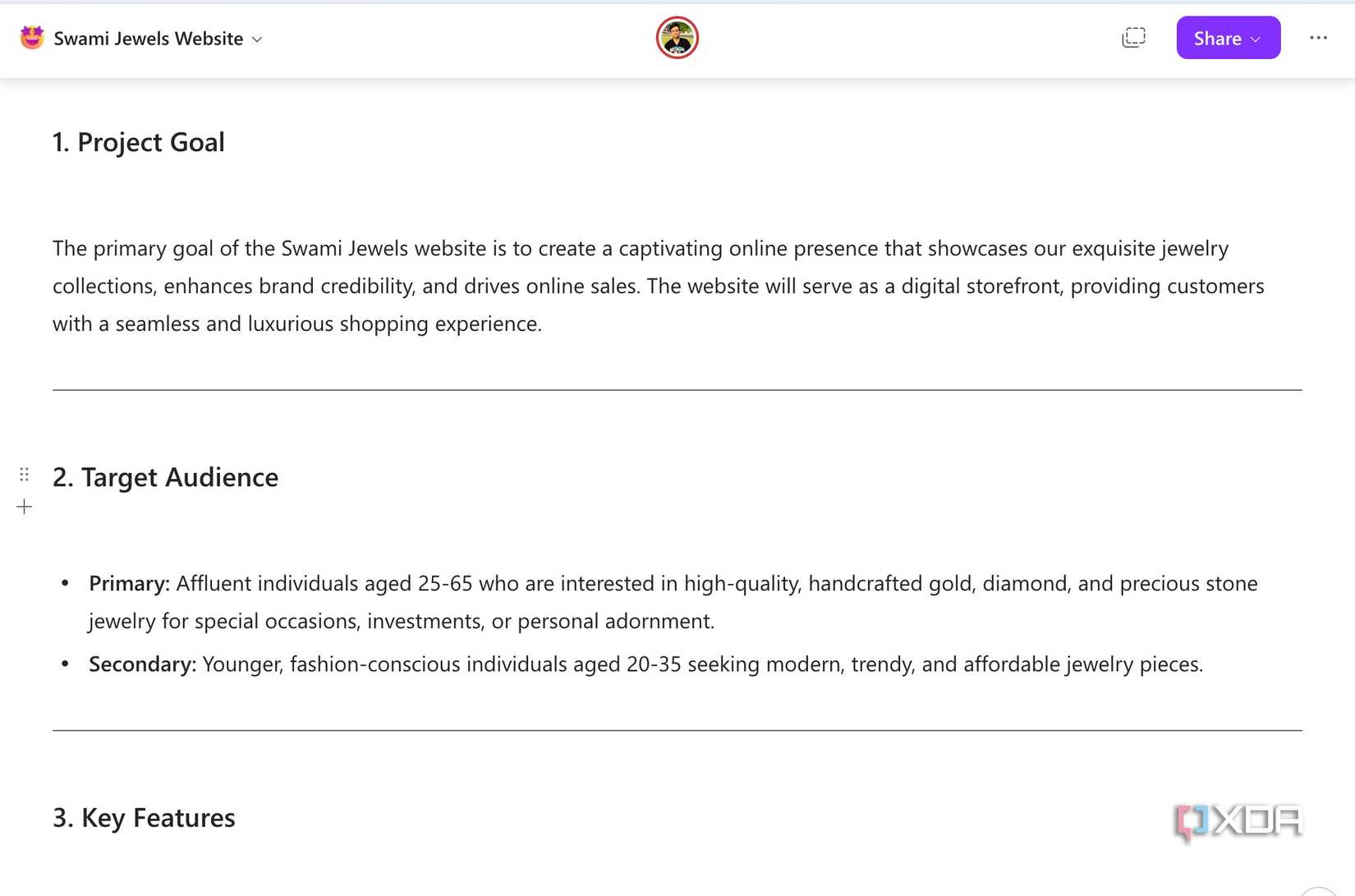
A lot of project kickoffs are a one-and-done affair. We have a big meeting with a client, talk for an hour, and then the plan gets into a Word or Google Docs document that no one looks at again.
I was frustrated with this process because it meant key decisions and context were always getting lost. That’s when I started using Microsoft Loop as a project kickoff hub, and it changed my workflow in no time.
Now, I create a single, dynamic Loop page that becomes the home base for the entire project. In it, I use different components to build a living plan.
First, I start with a simple table to outline the key project details: the goal, the scope, and the main stakeholders. This replaces the traditional project charter. Then, I add a bulleted list for a high-level timeline. My team can add comments or ask questions directly and even leave reactions within the page. Loop does a solid job at keeping the context in one place.
Using Microsoft Loop as a voting tracker
Smooth voting process
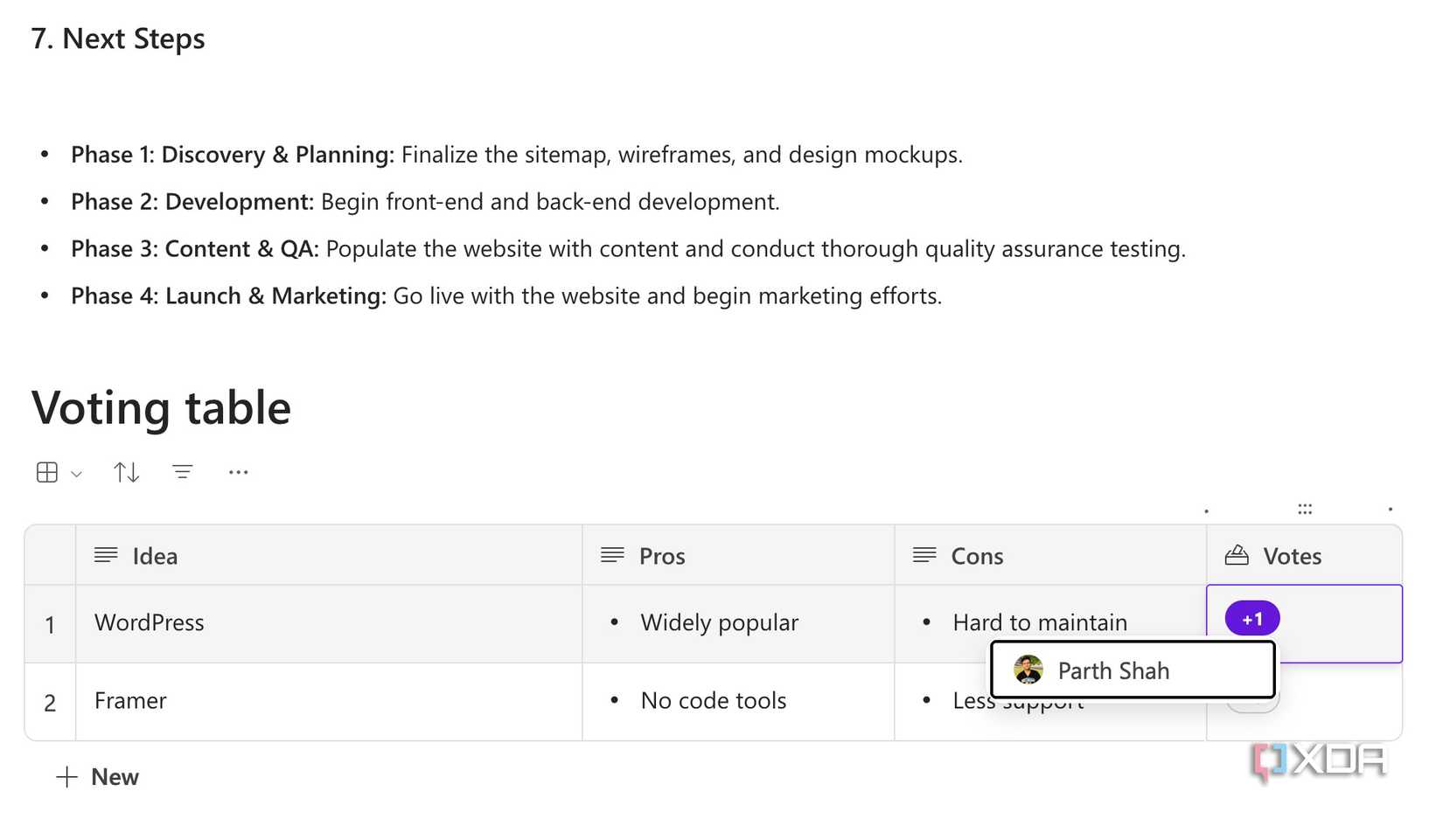
Manually counting votes for important decisions is always tedious and prone to error. That’s why I started using Microsoft Loop as a voting tracker, and it streamlined how my team makes decisions.
It’s a small but powerful feature: the ability to create a vote column in a Loop database. When I’m working on a project that requires input, like choosing a no-code tool for a new website or prioritizing a list of features, I will create a database on a Loop page with a column for options and a column for the votes.
The magic happens when I copy that database as a component and paste it directly into a Teams conversation. Everyone in the chat can see the options. When they vote, the same shows up in my Loop page as well.
Creating meeting mini rooms
A huge productivity booster
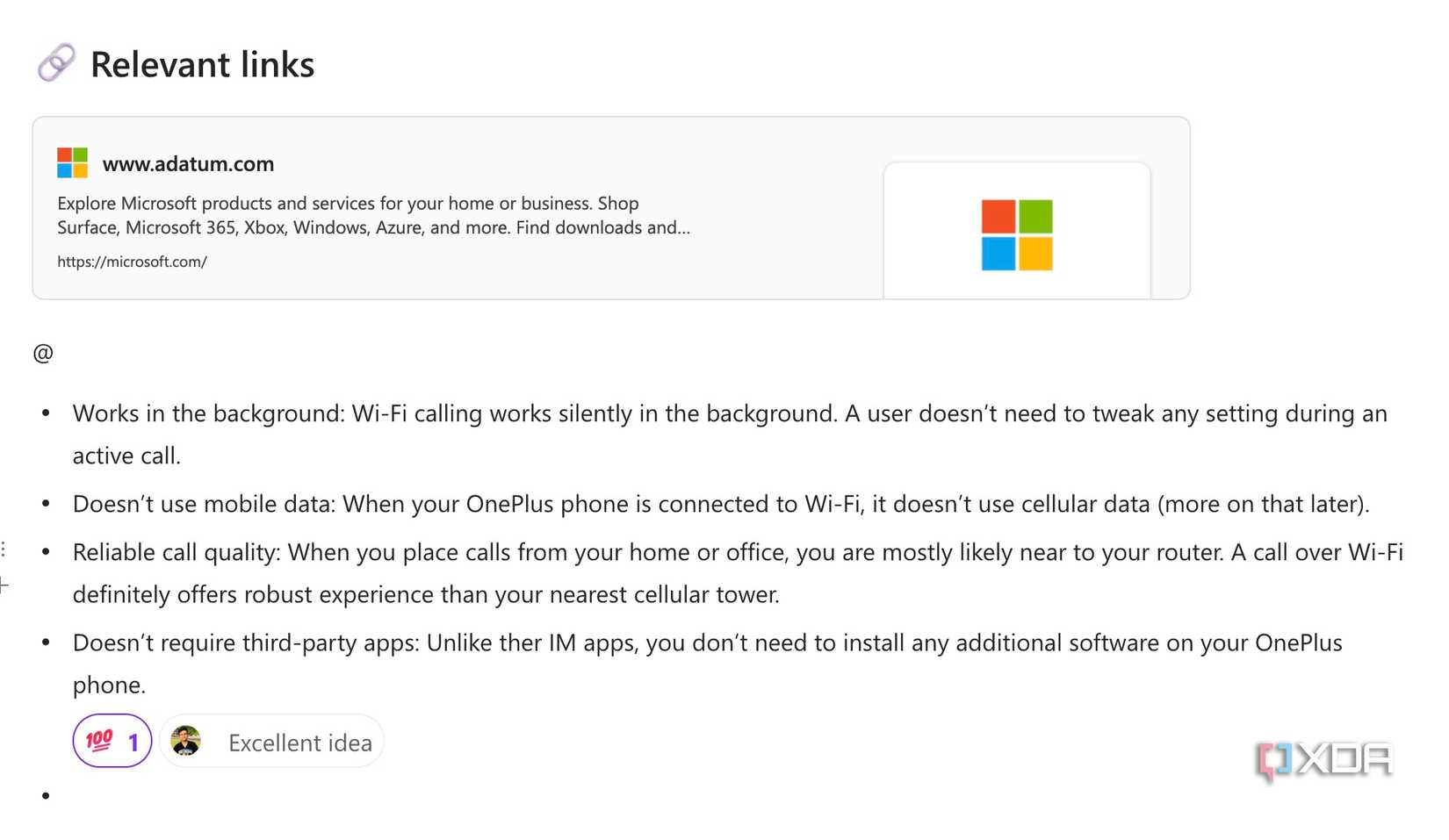
This is one of my favorite uses for Microsoft Loop. I used to struggle with meeting agendas. Now, I create mini-rooms using Loop components.
Before a meeting, I will create a single Loop page that holds our entire agenda. For most topics, a simple task list or a few bullet points is enough. But for that one topic that I know requires a detailed discussion – say, the technical specs for a new feature – I will create a new, subpage specifically for it.
During the meeting, when we get to that topic, I share the main page with everyone. I then tell the relevant people to open the mini-room component and talk it out there. The rest of the team can either follow along or continue with their work.
Adding my daily checklists and agenda items
Planning a productive day
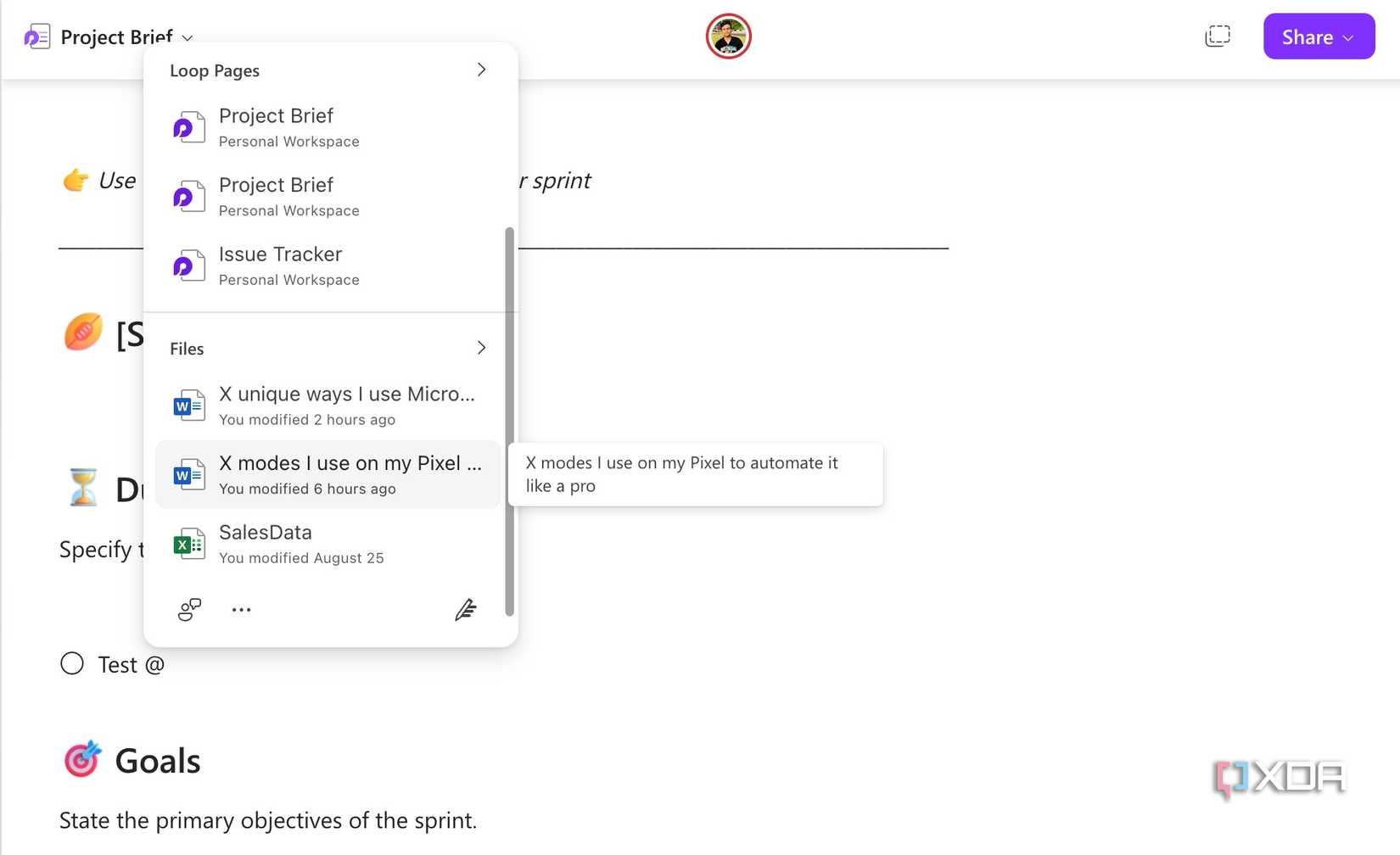
Microsoft Loop isn’t just for teams; it’s also a powerful tool for personal productivity. I start every morning with my personal Loop page, which I have built as a daily checklist and agenda.
The page is simple and clean. I use a checklist component to lay out my top priorities. My favorite part is the ability to link relevant OneDrive files using the @ command.
The best part is how dynamic the page is. If a colleague sends me a task in Teams, I can copy and paste the message directly into my checklist. If a meeting time changes, I can update it on my page, and the changes will be saved automatically. I no longer need to switch between different apps.
Centralized onboarding for new developers
Remove any friction for new hires
Onboarding a new team member (or developer) is always chaotic. After all, it involves a mix of documents, random email threads, and multiple pings in different chats.
I used to spend a whole day just tracking down the right GitHub repos and documentation for a new team member. I knew there had to be a better way, so I used one of the templates and a centralized onboarding hub in Loop.
It includes all the relevant details like team bios, Q&A section, paperwork, and more. I also set up a table where the new developer can post questions. The entire team can see the questions and answer them directly on the page.
Beyond the basics
The true power of Microsoft Loop isn’t in its default settings or basic use cases, but in how you adapt it to your workflow. From project planning to personal knowledge management, I hope these ideas have shown you that a few small, creative changes can unlock a massive boost in productivity.
So what are you waiting for? Take one of these tips, mix it with your own ideas, and start experimenting. If Microsoft Loop doesn’t work for you, check out these alternatives for your workflow.
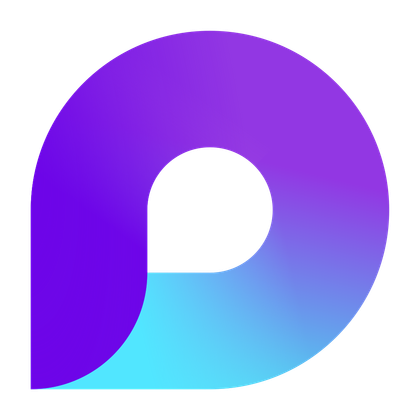
OS Windows, Android, iOS, web
.png)











 English (US) ·
English (US) ·