LibreOffice is my office suite of choice for writing my novels. I find it has just the right amount of features and doesn't suffer the hair-pulling issues found in Apple Pages (like the inability to save a document if I add a comment).
That's not to say LibreOffice is perfect. It's not. One issue that's been a part of LibreOffice for a long time is font rendering. Depending on your platform, fonts can look less than stellar on the open-source app. I've had experiences where a LibreOffice document will look fine on Linux, but try to open it on MacOS or Windows, and it may or may not look equally as good. I've also experienced the opposite, where a document looks great on MacOS and like it came from the late 90s in Linux.
Also: 5 stand-out LibreOffice features that make it my go-to office suite
Of course, depending on your desktop configurations, font rendering can be a problem across all of your apps or operating systems. In the case of LibreOffice, what can you do? Let me offer some suggestions.
How to adjust LibreOffice settings
What you'll need: The only thing you'll need for this is a running instance of LibreOffice.
This should be the first thing you try.
Anti-aliasing can go a long way to smooth out fonts. To make sure this is enabled, go to Tools > Options > LibreOffice > View. In that section, enable "Use anti-aliasing". In the case of MacOS, that location is LibreOffice > Preferences.
Within the same View section of LibreOffice Settings, make sure to enable "Use hardware acceleration." NOTE: On MacOS, this will most likely be Skia.
This can sometimes be the easy fix. Depending on how you're viewing the document, the fonts could be too small or too large to render properly. To fix that, go to the View menu (not the one in Settings) and click Zoom. Select a different zoom level until the font rendering has improved.
Also: 6 ways LibreOffice is better than Google Docs for serious writing work
LibreOffice doesn't have a way to set an app-wide default zoom level, so you either have to do this on a document-by-document basis or you could create templates to use that include your desired zoom level.
If you find changing the LibreOffice settings doesn't fix the issue, you could try going for a system-wide approach.
Also: Why Denmark is dumping Microsoft Office and Windows for LibreOffice and Linux
For example, on Windows, you can open the Start menu, search for "font smoothing," and adjust the ClearType settings until you get the best font rendering in LibreOffice.
On Linux, how to adjust system-wide font smoothing will depend on your desktop environment. For example, in KDE Plasma, it's found in System Settings > Appearance > Text & Fonts. In this section, you can adjust anti-aliasing and subpixel rendering. On the GNOME desktop, you have to install the GNOME Tweaks tool, where you can adjust these properties.
You cannot make these changes in MacOS, unless you use the command line like so:
defaults -currentHost write -g AppleFontSmoothing -int X
Where X is 0 (disable), 1 for light smoothing, or 2 for medium smoothing, etc.
I have found that some fonts don't render nearly as well in LibreOffice as others. Again, this totally depends on your OS and how you have it configured for fonts. All you would have to do is open your document, highlight the contents, and select a different font from the Character drop-down. This, of course, is a document-by-document basis, so it's not exactly the most efficient method of improving the look of your fonts.
Also: 4 reasons why LibreOffice downloads are way up (hint: you'll relate)
Fortunately, there is a way to change the default font for LibreOffice Writer. To do this, open LibreOffice Writer, open the Settings window, go to LibreOffice Writer > Basic Fonts, and select what you'd like to use for the default. You can also change the default size here.
Hopefully, one of these tips will help improve your font rendering in LibreOffice. If one doesn't work, you can always try a combination of the above tips.
Get the morning's top stories in your inbox each day with our Tech Today newsletter.
.png)
 3 hours ago
1
3 hours ago
1




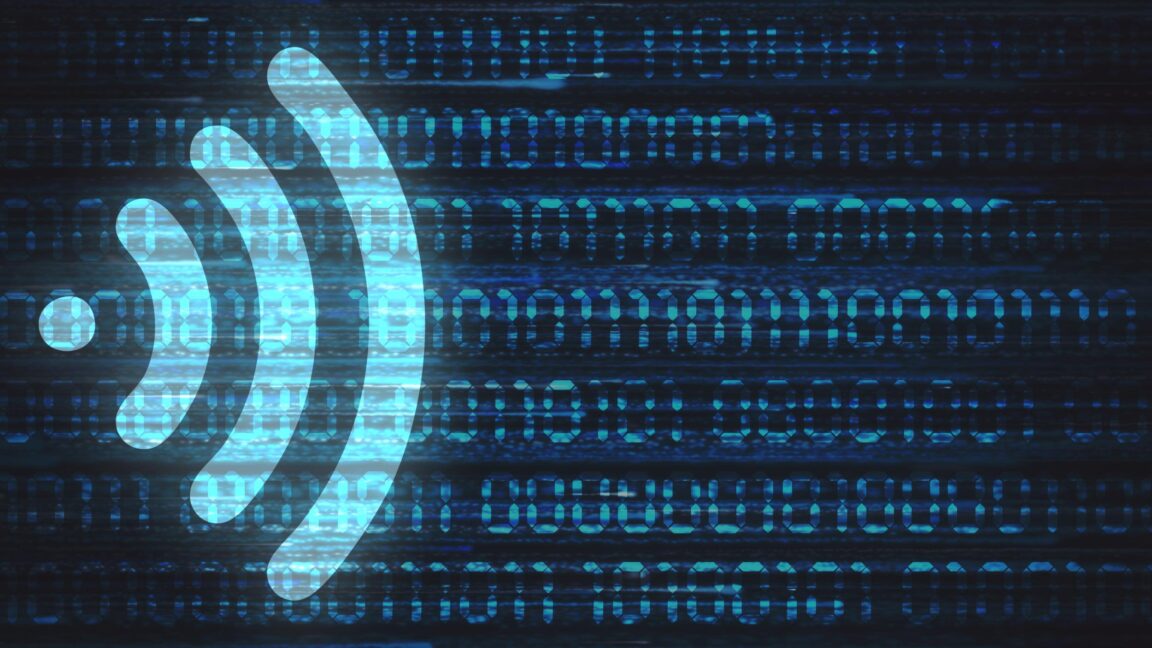







 English (US) ·
English (US) ·