You may have heard that debloating Windows will improve your system’s performance. However, it might do more harm than good. Debloating involves removing the bloatware that comes preinstalled on your PC, such as games, trialware, manufacturer apps, and promotional apps. That’s the first layer. The second layer is what many consider bloat in the OS itself, like telemetry, Microsoft ads, OneDrive, or Copilot.
It often also involves disabling features, services, and tweaking the Registry. Several software tools and scripts are available online that claim to remove this software; however, they could introduce new problems to your Windows PC. In addition, even if you debloat Windows correctly, it has a minimal effect on system performance. It could actually make it slower.
5 I have to debloat my PC
Not necessarily
This is subjective and varies between systems. You don’t necessarily need to debloat your system. For instance, if you purchase a PC at a low price from an online retailer, it probably comes with a bunch of junk. I bought a laptop once at Best Buy, and it came with Geek Squad apps all over the place. That required some serious debloating.
On the other hand, if you do a clean install once you get your new PC, there’s not much to do other than adjust system settings and turn off services. Ensure you know what you are doing before disabling services like telemetry and biometrics. Additionally, when tweaking the Registry for improved performance, be sure to create a backup first. For instance, if you disable the wrong service or change an incorrect value in the Registry, it can cause your system to become unstable and inconsistent. With the backup, you can restore your system to ensure it functions correctly.
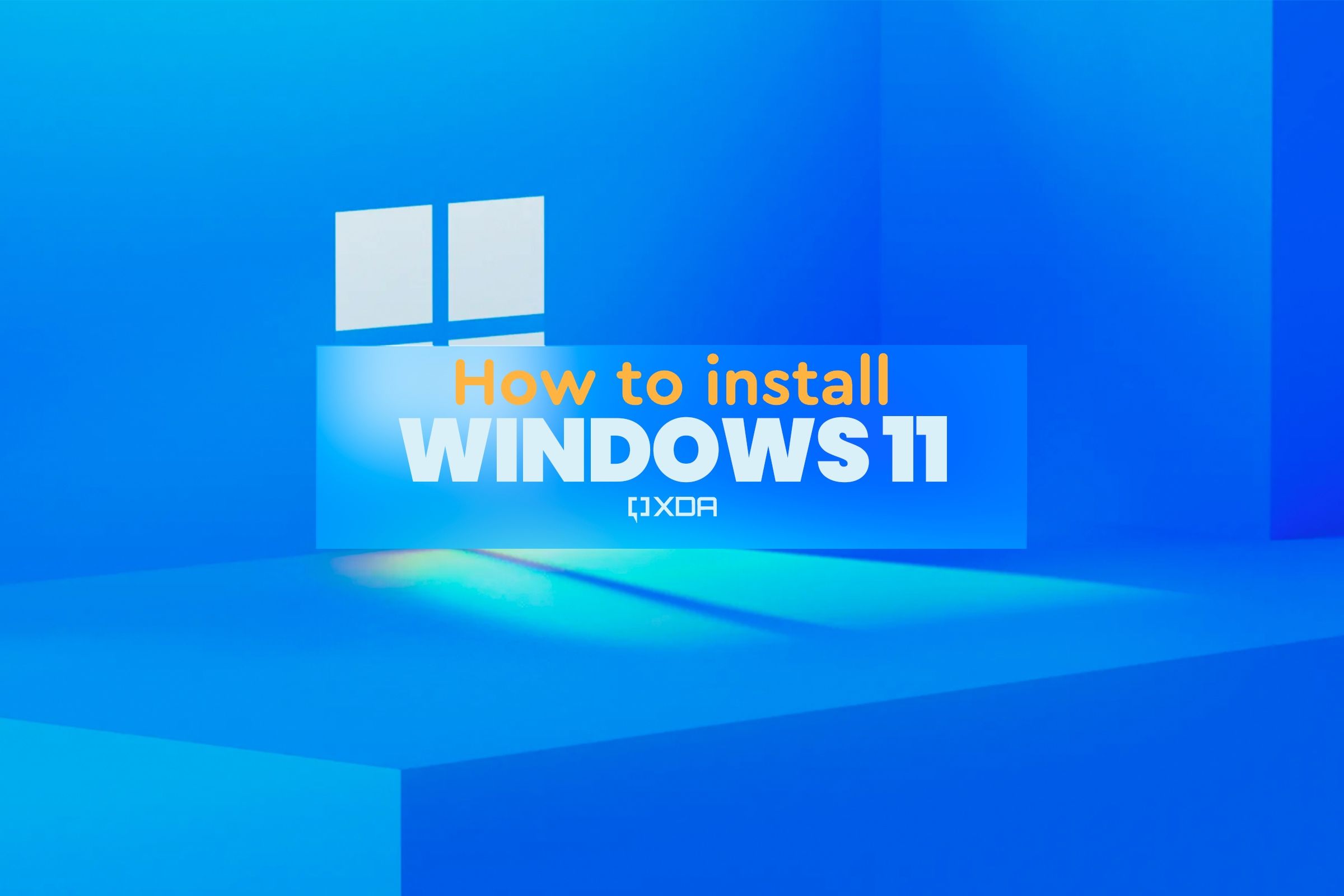
Related
How to install Windows 11 on a new PC
Assembled a new computer and wondering how to install Windows 11? Here's a guide to help you install Windows on any computer without an OS.
4 Debloating is powerful and complex
It’s really not, but it is tedious
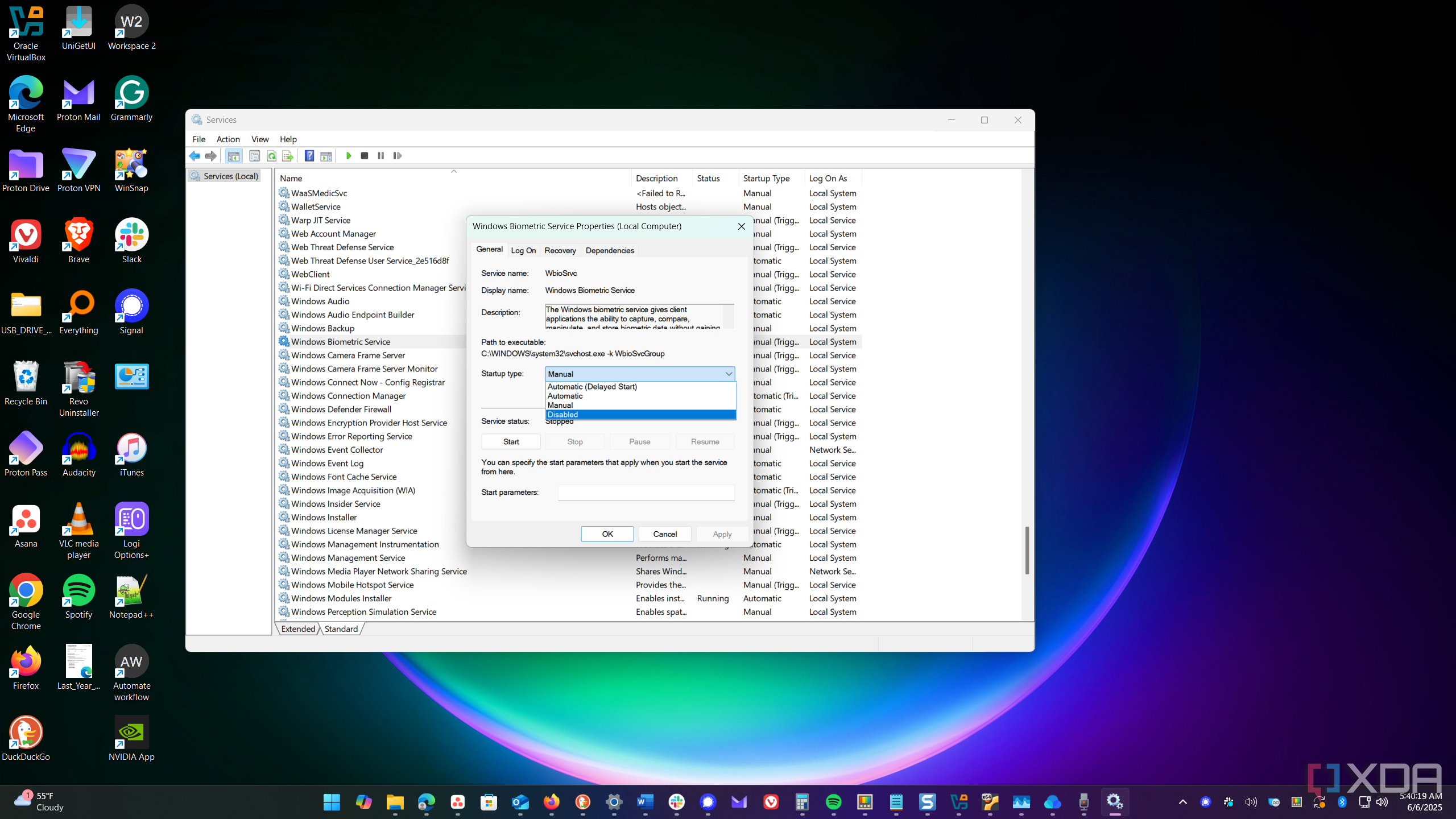
This depends on what you consider the meaning of the term debloat. You don’t need some magical script or tool to do it. For example, if I uninstall a few unnecessary apps from a new Windows PC, it’s technically debloating. Turning off specific features or settings is also a step in debloating. Also, everything the debloating tools do is something you can do yourself, although they automate the process.
However, when you search for debloating, it’s often associated with achieving optimal system performance. Everyone has a script or utility that claims to do it better. You might hear a YouTuber telling you about the best way to do it or recommend a script on GitHub that will magically make your PC a blazing fast system.
However, you might end up running a cobbled-together script that just removes a few apps or changes system settings that harm the system’s performance. Or, you may read about a free app that promises the sun when all it does is delete temp files and nag you to purchase the premium version. In the XP days, debloating and registry cleaning apps would install more junk themselves and slow down the hard drive to a crawl.

Related
Debloating Windows made me realize how packed with useless features it is
I recently used Win11Debloat, and the amount of software that it removes is pretty crazy.
3 I can’t use Windows features to debloat
You can and debloat your own PC
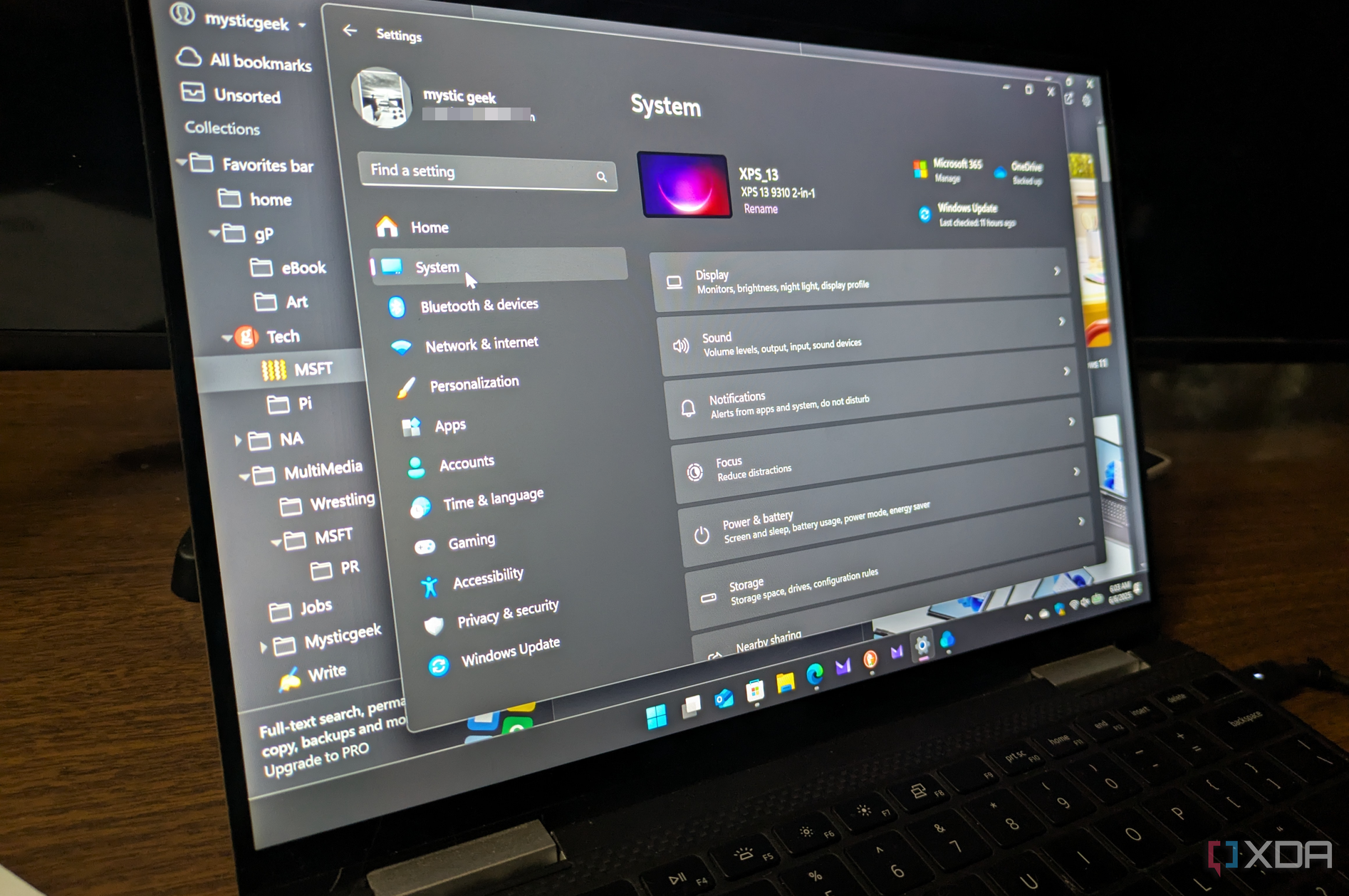
To achieve better performance, there are ways to debloat on your own. For instance, simply disabling startup apps will have a dramatic impact on the boot time experience. Uninstall worthless apps, and disable background apps you aren’t using. You can also use the Settings app to turn off annoyances like the news widget, ads in File Explorer and Start menu, and more. Whatever you don't like on Windows, there is an open-source alternative.
If you don’t want Microsoft tools, you can change your default browser, use a File Explorer alternative, switch to a different cloud backup service, turn off Copilot, and more. There are a host of other options available. Debloat tools can make unwanted changes to your system. You might not notice them right away, but you may find your system is broken over time.
2 A debloat utility is the best way
They can do more harm than good to your system
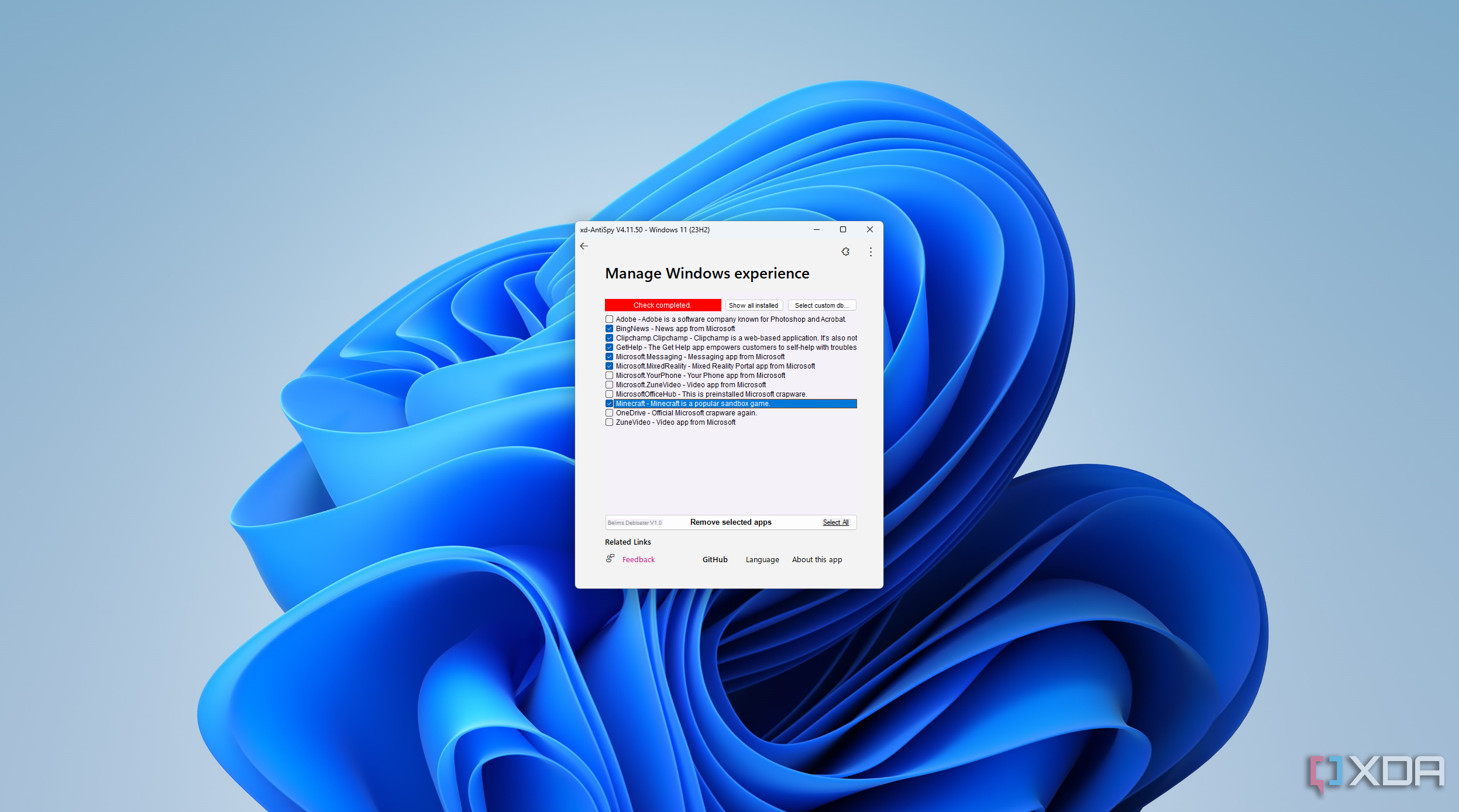
Debloating tools aren’t technically necessary since you can make changes manually. While the utilities automate tedious steps, they aren't built the same. Letting a debloat utility run through your system can actually cause problems for your PC and slow it down. Debloating or performance-enhancing utilities are mostly considered snake oil.
They run through your system, uninstalling apps, disabling features, services, and Registry settings. Additionally, while claiming to remove bloatware from your system, they install their own junkware. Using one may cause unwanted system changes and install nagware while completing the process. Most of them have a minimal effect on performance anyway. Depending on your PC type and needs, this may result in the loss of functionality after the debloat process is completed. A tool can change settings that make the OS and your apps slower.
You don’t need one since you can make the changes manually. However, if you use the right debloater, it automates the process to make things easier. For instance, one decent debloating utility, Win11Debloat, allows you to uninstall junk apps in bulk. You can also use a utility to install Windows without junk or use a free customization tool like Wintoys after a fresh installation.
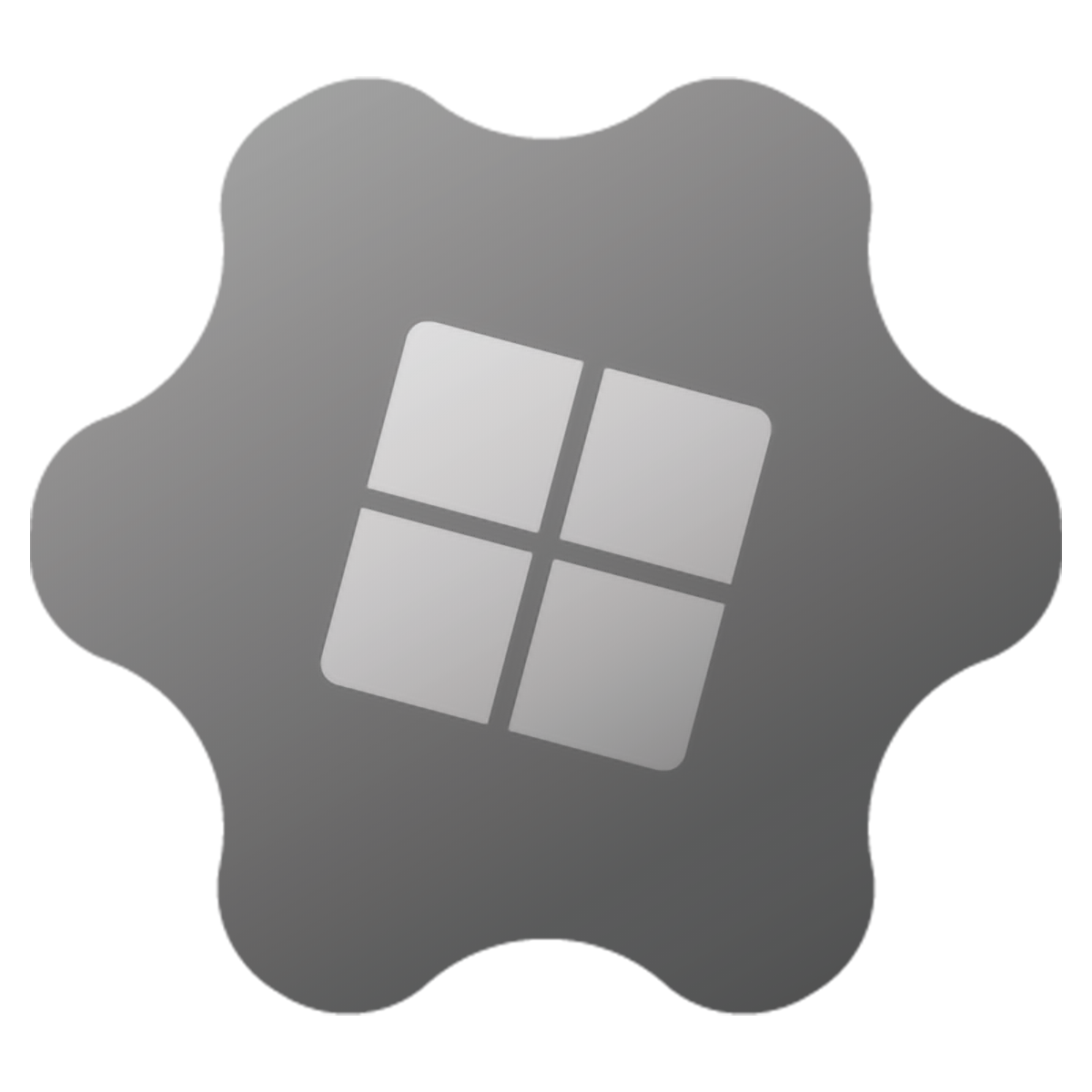
1 Debloating makes my PC faster
It might actually slow things down
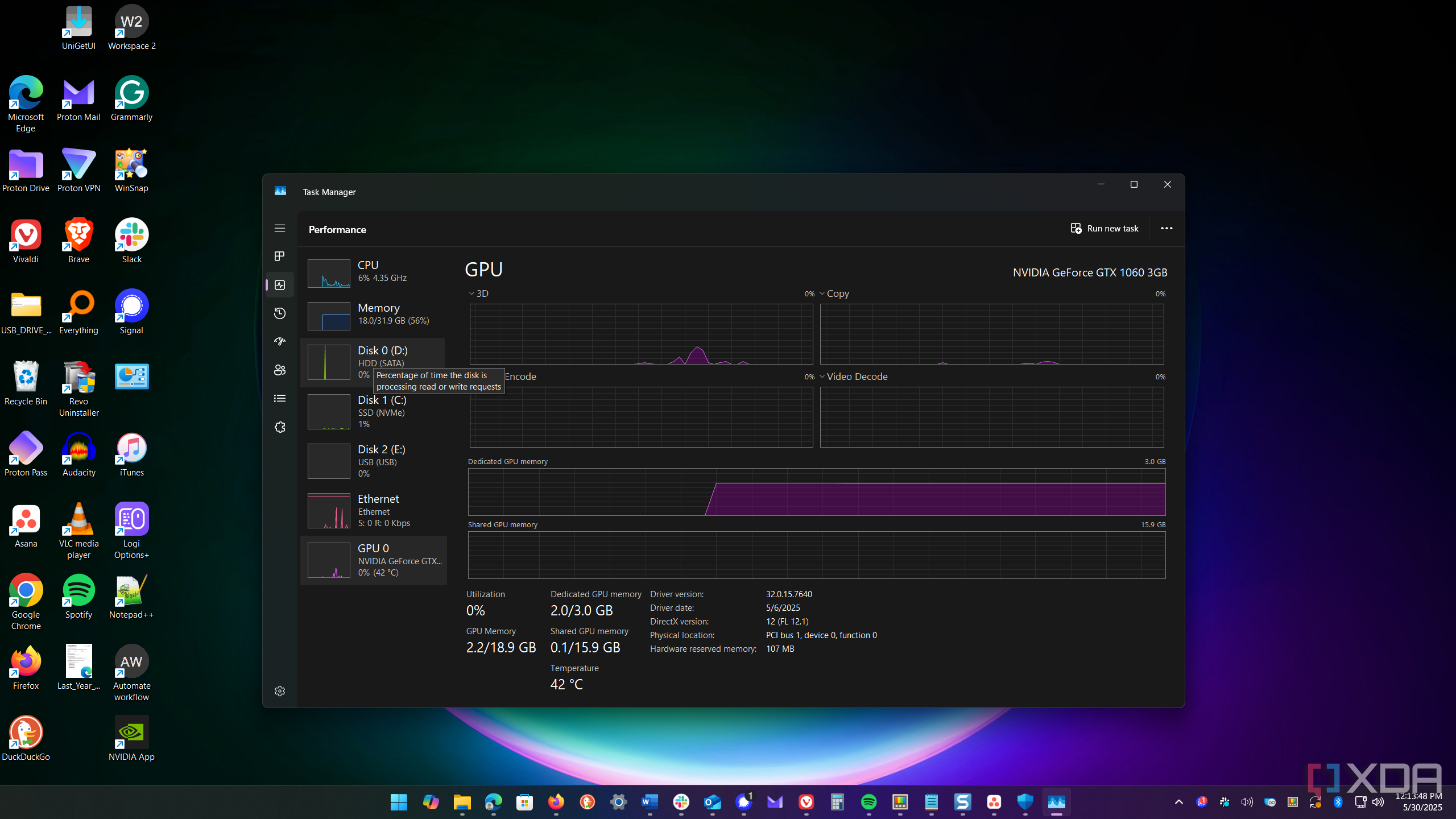
After debloating, you may notice a slight improvement in system performance, but it won't be a significant increase. The experience may seem slightly faster, but not much. Debloating with utilities can actually make your PC slower and break functionality. Whether using a script or an app to debloat, the Windows system will be a mess, especially if using a tool. As noted, the debloat utilities and scripts pose potential risks that can cause system instability, vulnerability to malware, and prevent Windows updates from being received. The best way to get rid of junk that I use is to use the so-called nuclear option: reinstall Windows after creating a backup, of course. A manual debloat can be time-consuming, which is where tools and scripts come in handy. They save time by automating the process.
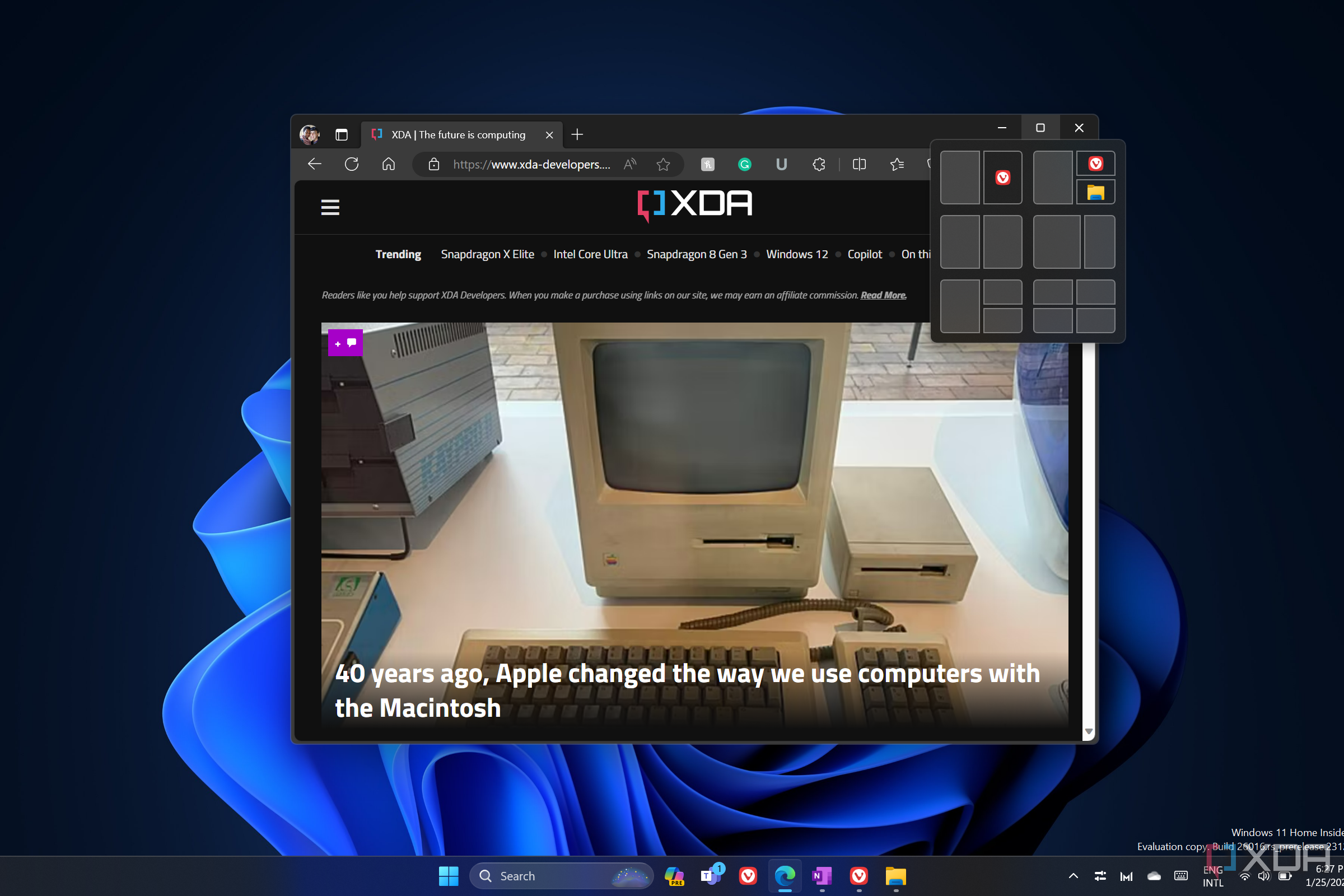
Related
Microsoft shouldn't be advertising Edge as much as it should be debloating it
If someone releases a tool to debloat an app, then something needs to change.
Debloating tools aren’t needed and can actually harm your system
There are several debunked myths about debloating that can have negative impacts on performance. Some products claim to eliminate junk and improve system performance. You might find a shaky app to do it on GitHub. For example, I read about people using an app that debloats your PC, but it was specifically designed for the developer’s machine. It broke most others.
So, be wary about debloating claims. It depends on the tool, but you don’t need to use one. I recently did a clean installation of Windows 11 on my production box, and I’m debloating as I go. One size doesn’t fit all. Be sure to do it yourself or find a trusted tool that will automate the process without hindering your workflow.
.png)












 English (US) ·
English (US) ·