I have mastered these tools to enhance my productivity on the system because Windows has improved over the years, but it hasn’t reached the level I need. Using free, paid, and open-source alternatives gives me a better chance at getting things done faster.
Over time, I have mastered these alternative and add-on tools that allow for a more efficient workflow. There are a plethora of alternative tools you can use to make Windows better. These are the ones that I am currently using to improve my Windows 11 experience, and you might benefit from them, too.
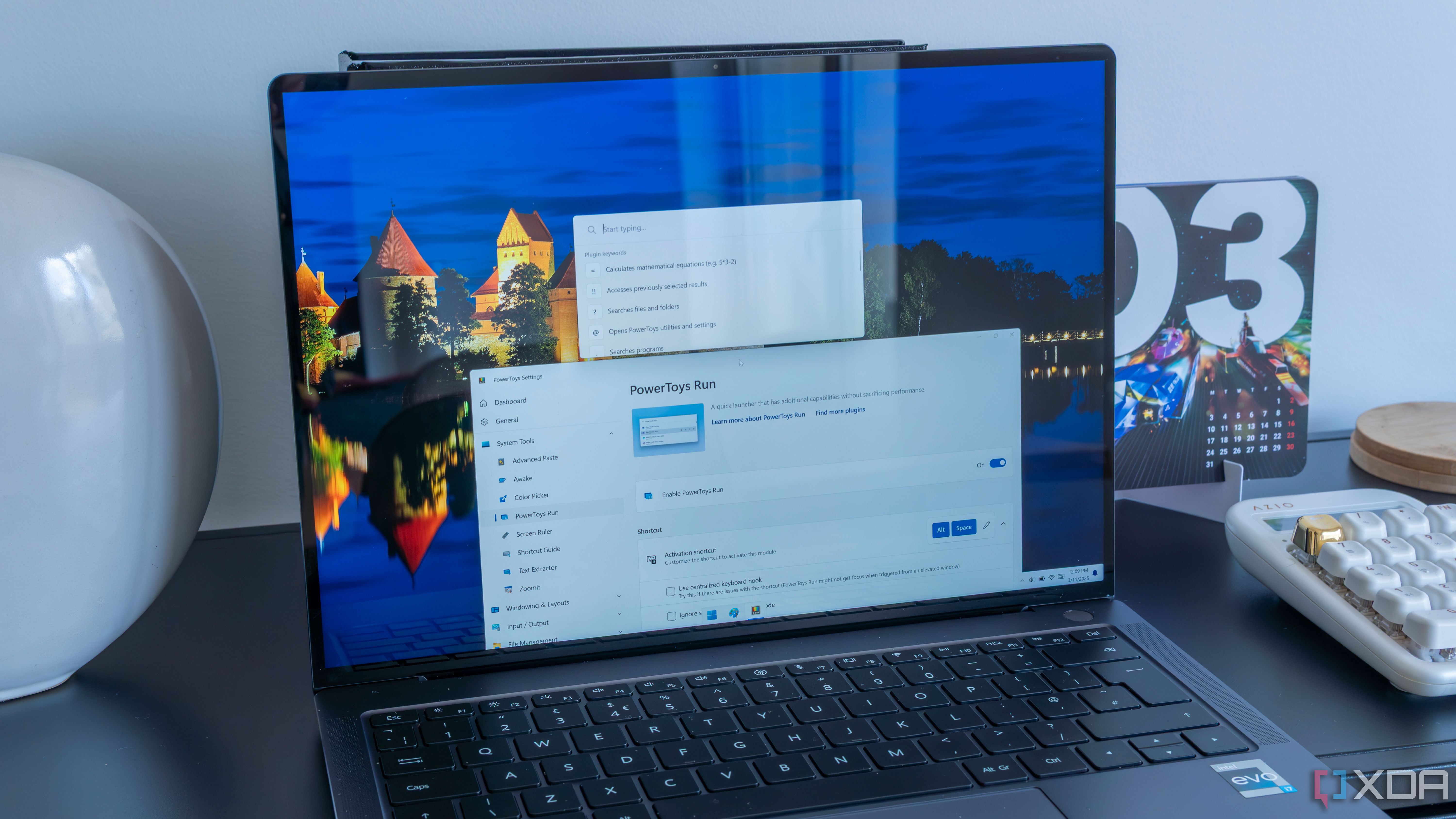
Related
5 reasons to use PowerToys on Windows 11 to simplify your workflow
Here are some essential PowerToys to use on Windows 11 to simplify your workflow.
Allows organizing multiple open windows on a screen easy
Windows 11 includes a Snap Layout feature by default. It works for simple management of open windows. For instance, you can move windows side-by-side or in a basic grid style. However, to take it to the next level, check out tiling window managers to boost your productivity. They also allow you to do multiple things on your screen. You can code, browse the web, watch a video, manage files, change system settings, and more all on one screen. The number of windows you have opened depends on your multitasking abilities and display size.
Window tiling tools that I've tried are FancyZones in PowerToys, FancyWM (in Microsoft Store), GlazeWM, or my favorite, Workspacer. Not all of them are created equal, so you will want to try each one, and see what works best for you. Most are controlled with keyboard shortcuts and the screens never sit on one another.
The tools mathematically arrange the open windows on your screen with no overlapping. They do this by using the dimensions of your screen. So, for instance, you will have better results on a 25-incch screen over a laptop display with smaller dimensions. Many of them will also remember where the window was, so even if you close it, it will open to the same spot on the screen during your next session. Like XYplorer, giving you multiple view options for viewing your files, tiling managers let you view multiple windows on your screen in an organized manner.
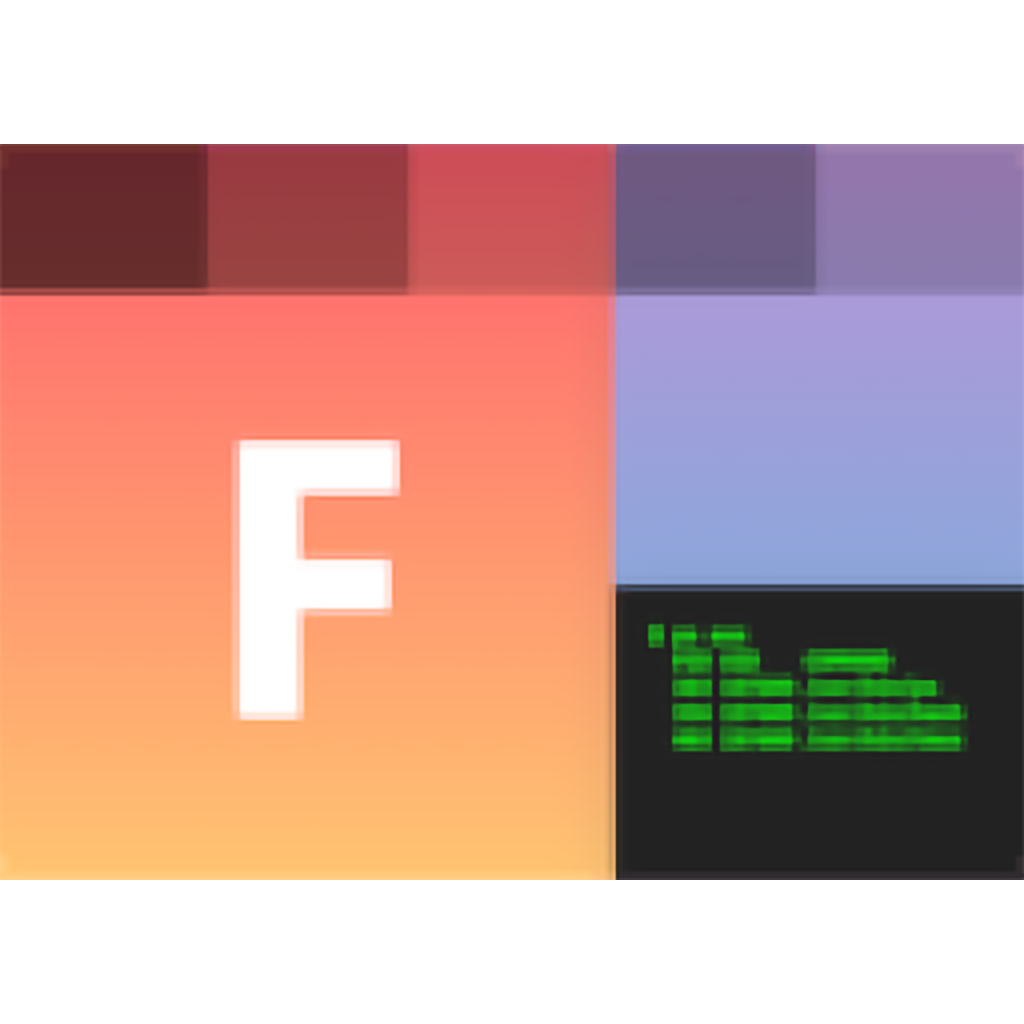
5 XYplorer
For more efficient file management
Microsoft added tabs to File Explorer, but there could be more. You can try many File Explorer alternatives, like File Pilot, but the one I have turned to the most is XYplorer. It is a dual-pane explorer alternative with more productive options. It makes file management much easier with faster comparison options. Moving a file or folder from one directory to another is also a cinch. It’s also important to note that this doesn’t replace File Explorer, but runs alongside it. XYplorer allows you to view directories in a dual-pane view. It also includes tabs for easier file management in your open panes.

4 PowerToys
The go-to package that makes Windows more efficient
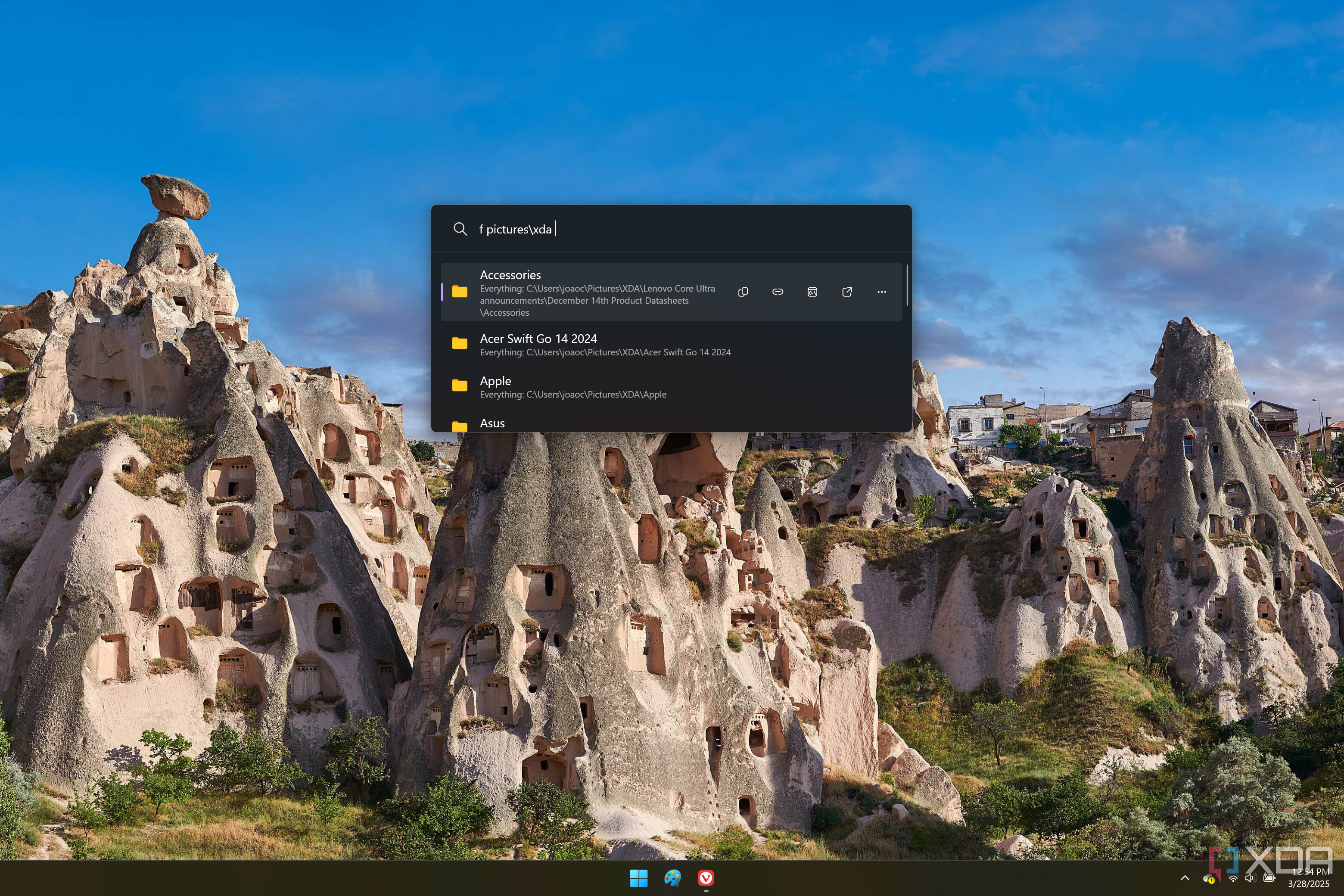
I’m not alone in thinking the suite of powerful utilities should be built into Windows. But I digress. The point is that PowerToys is a package that’s bursting with over 20 utilities that make Windows better. From PowerToys Run to manage many system functions to FancyZones, an easy-to-use screen tiling app that improves productivity, and everything else in the packages, PowerToys will give you the tools you need to improve Windows.
There are too many to review individually, so try to see which of the included utilities works best for you. Another personal favorite for me is Awake, which allows me to better manage when I put my PC and screen to sleep. Or, as the name implies, I can keep it on indefinitely, which is what I do most often for my production box. It’s also important to mention that new “toys” or system tools are constantly being added to it.

3 UniGetUI
It makes finding and updating apps and packages quick and easy
This is a powerful tool that I didn’t start to appreciate until it started to take me too long to find the right apps or projects on GitHub. It is a package tool that lets you install app packages and updates from a single interface. There is no longer a need to work with a CLI as it searches through popular repositories like Chocolatey, Winget, Scroop, etc. Just type in the app you need and check it out. It is more powerful than using a tool like the Ninite repository of open-source apps, but the idea is similar for getting free and open-source software.
It will also automatically discover updates for all your apps, even ones already installed. So, you don't need to run winget upgrade or winget update —all in a CLI each time you want to know app versions and install updates all the time. While there is a command line feature available, you don't need to use it. This is a perfect utility for making a beginner familiar with commands and coding and how package repositories work. Or, you can just use the GUI and update all your apps with one click.
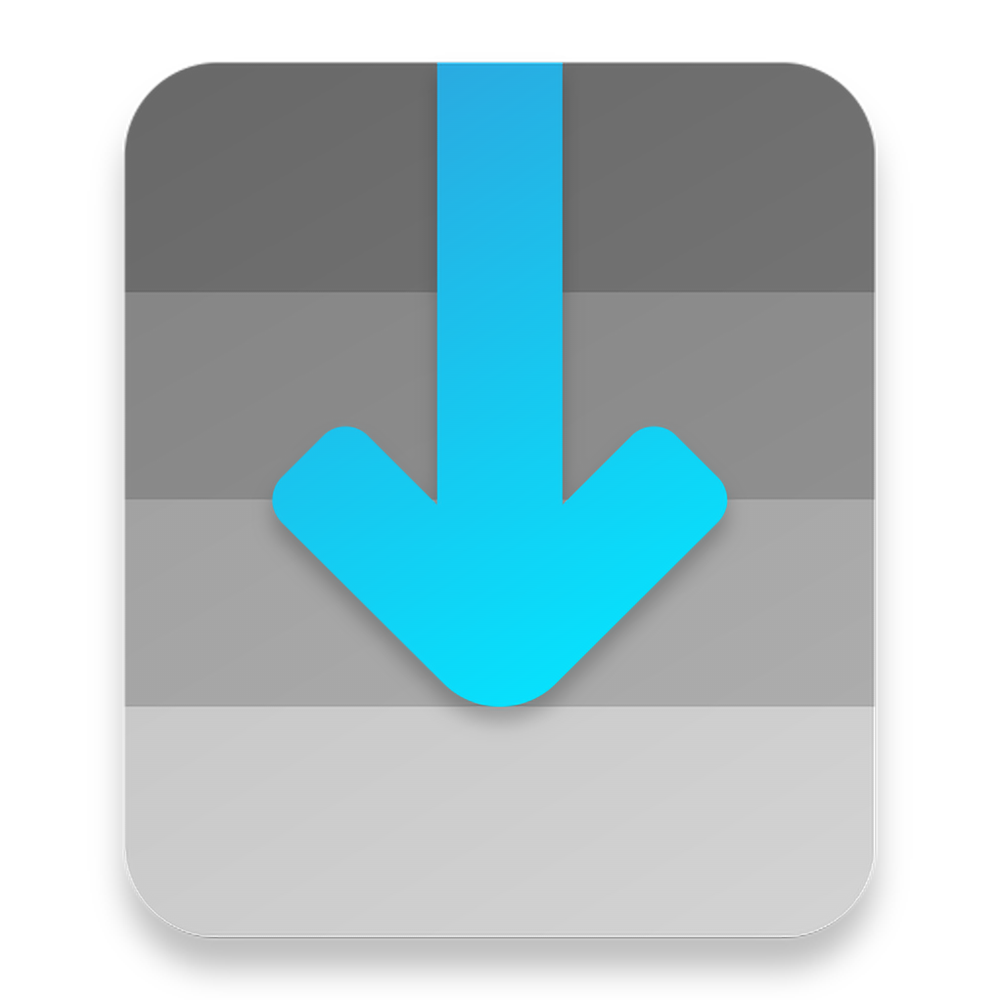
2 Everything
Save time finding files, folders, and everything on your PC
The time you spend attempting to locate files and folders you need that are buried in your system adds up. File Explorer (Windows Search) takes too long when you need a file immediately. So, using the Everything app by VoidTools will save you many hours over a year and improve your efficiency. It is light on system resources, provides fast search results, views hidden files, is portable, and includes more features. Everything is the way to go if you want a more effective way to search for files and folders on your Windows system.
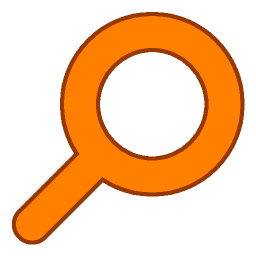
1 Wintoys
Customize your PC's behavior with a few clicks and skip the Settings app
I recently discovered Wintoys and have been singing its praises since. This free app allows you to customize your Windows system settings from a single interface. 90 percent of your Windows changes can be done with Wintoys, skipping the Settings app. This tool makes it a more efficient way to customize your system’s settings, since you don’t need to waste time digging through menus.
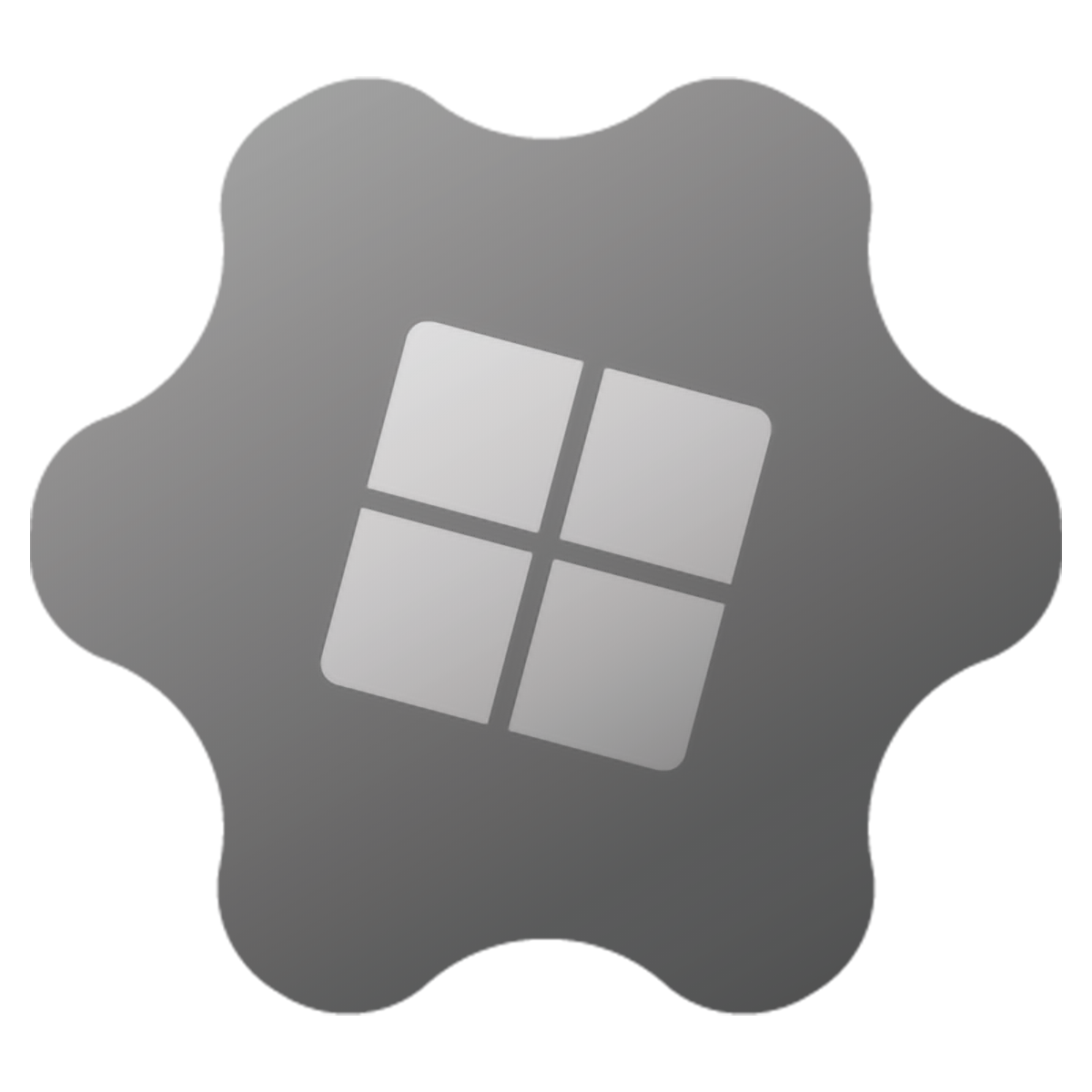
Using alternative tools to make Windows better quickly
When making Windows more efficient, I mastered the above tools. They are more efficient ways to manage files, customize Windows, install apps, and more. Of course, there are other alternatives to Windows' built-in tools, and this list is just the beginning. I suggest you try one tool at a time, get to know it, master it, and move on to the next until you navigate Windows 11 like a pro without its native tools. What are some of your favorite alternatives to enhance your productivity?
.png)

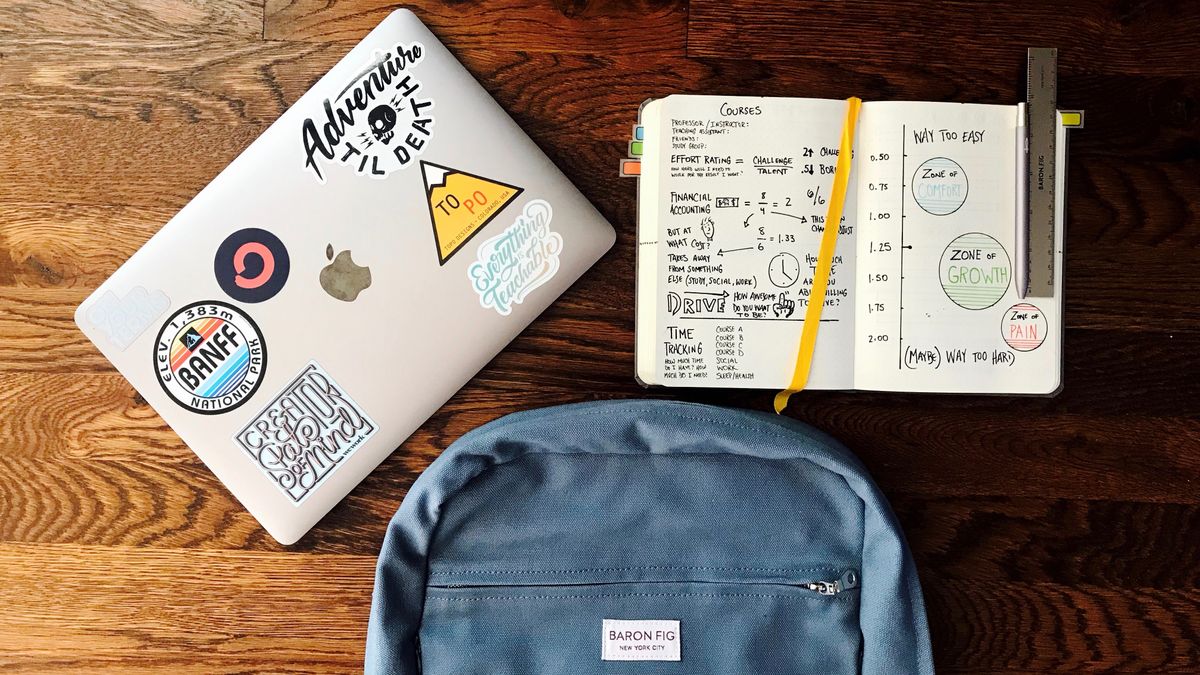








 English (US) ·
English (US) ·