Using keyboard shortcuts is one of the best ways to improve productivity while working with your apps. While it helps to use other tweaks and adjustments, not all apps are equal. For instance, keyboard shortcuts in one app may not work in another. This is especially true for various open-source apps.
However, on Windows, I commonly use some keyboard shortcuts that work across nearly every Windows app. Having unified keyboard shortcuts allows me to navigate and manage specific apps similarly. I appreciate this because it allows me to manage basic app functionality similarly. I don’t need to learn a set of new keyboards for every app I am using.
6 Ctrl + and Ctrl -
Makes text in the app larger or smaller
I can use this helpful keyboard shortcut from the right side of my keyboard to increase the text size in Edge (and other browsers), Word, Office, Excel, Notepad, and others. Even though I wear glasses, I still struggle to read text through apps. I can press Ctrl + to increase the text to read more easily, then press Ctrl - to reduce its size. It doesn’t permanently change the default font size of a Word document or Notepad entry, but it allows me to manage the size, so my reading experience is easier.
Also, not all websites are formatted equally, and while I do set the zoom in Edge’s settings, I still often rely on these two essential keyboard shortcuts. It blows up everything on a web page containing smaller fonts so I can read it. I showed it to my mom, and she has never looked back. However, it is important to mention that buttons and other items can go missing or be difficult to find when a web page is too large.
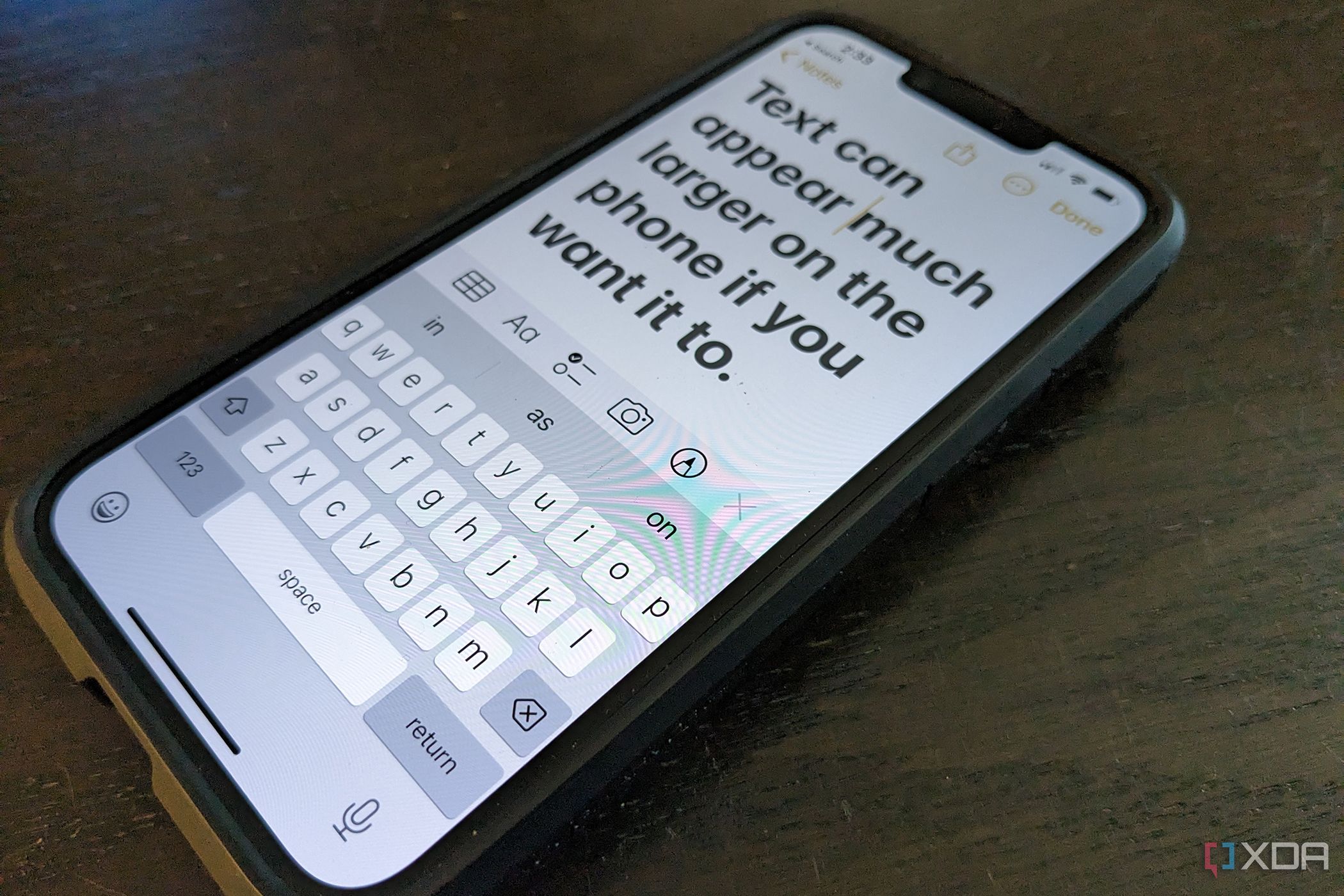
Related
How to change display and text size on the iPhone
For those with vision problems, including even color blindness, you can easily change the display and text size on an iPhone.
5 Ctrl + C and Ctrl + V
Copy text and other items to your Clipboard and paste them into other locations
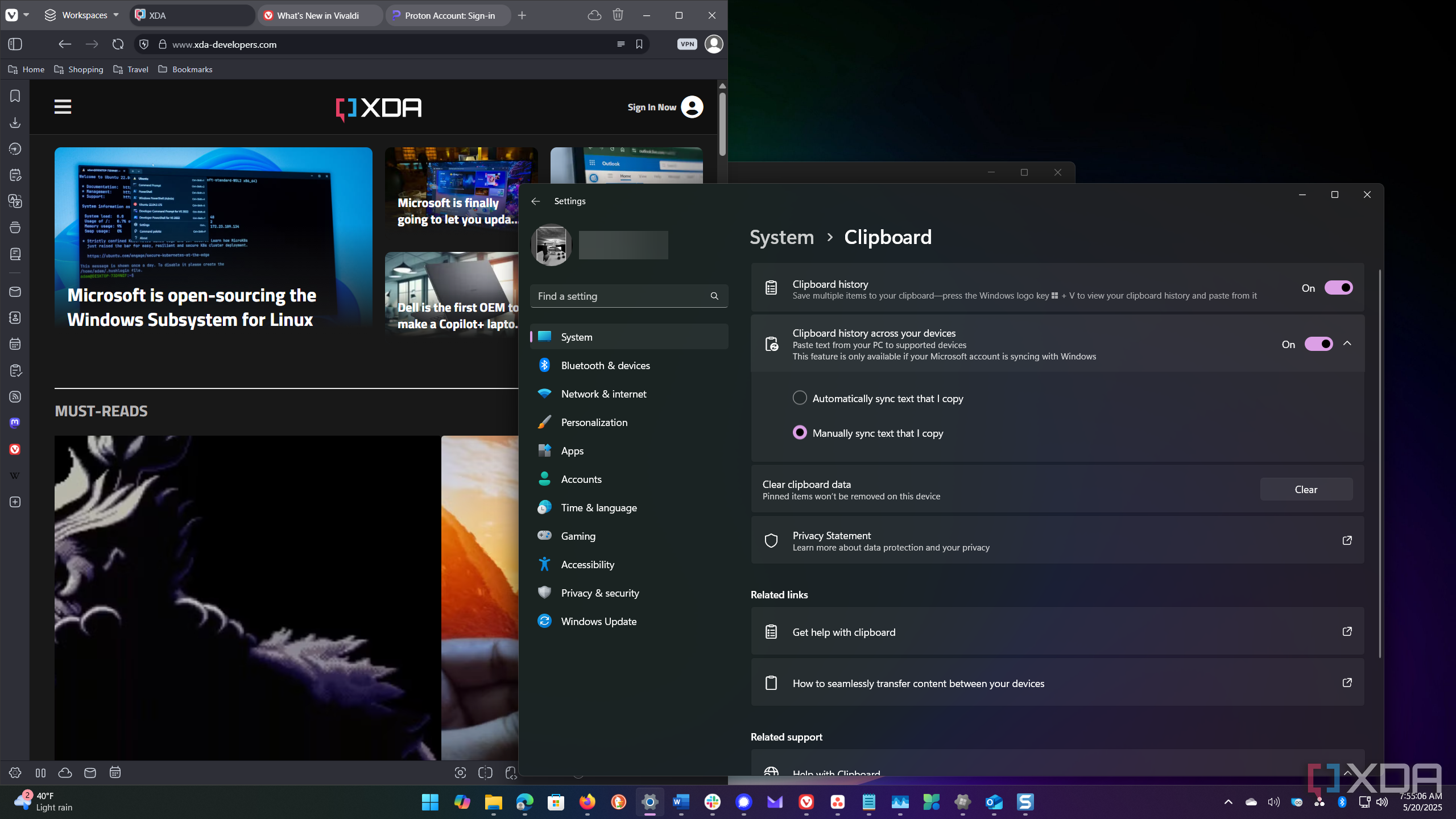
This is one of the most essential and universal keyboard shortcuts used by most apps available on Windows and other OSes. I use this in most of my Word and other Office documents to copy and paste content from one location to another. You can also copy complete folders and apps in File Explorer between locations. For instance, you can copy and paste files from File Explorer to an alternative Explorer app like XYplorer. It works among all apps; for example, you can select text in Notepad by pressing Ctrl + C and paste it into Word with Ctrl + V. Also, if you want to select all text or all files in a folder, press Ctrl + A and then copy it.
To get the most from this keyboard shortcut command, you want to enable the Clipboard history feature. This allows you to copy multiple items to your Clipboard and choose them when needed in other apps. You can also set it to sync your clipboard items from one device to another. To enable history, head to Settings -> System -> Clipboard. Once items are pasted to your clipboard, you can use them later. You can also permanently save items to the clipboard. Much more helpful than earlier versions of Windows, which would save one item at a time to the clipboard.
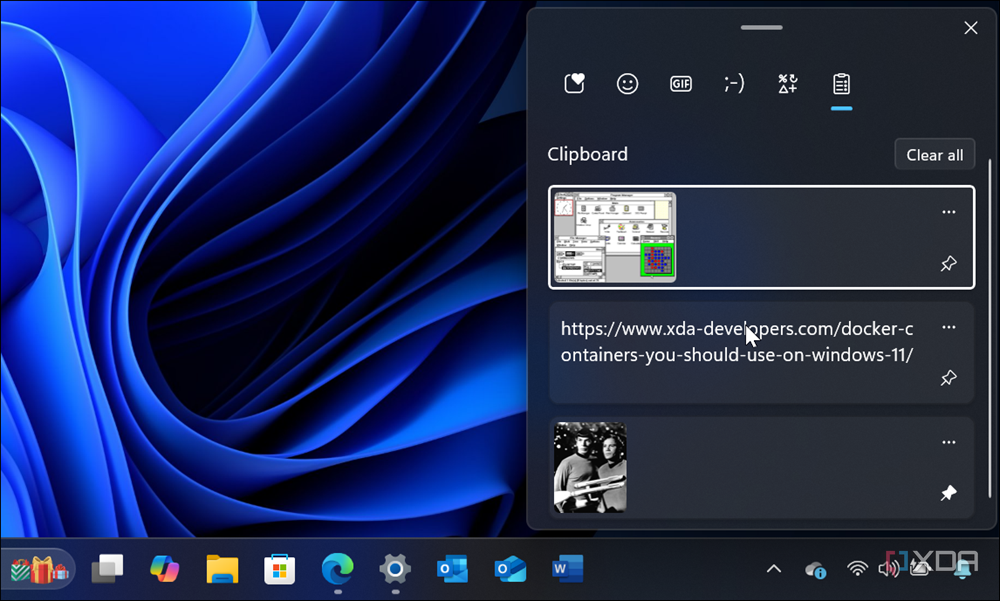
Related
How to permanently save items to the clipboard on Windows 11
While working on projects, you need helpful ways to get things done. Here's how to permanently save copied items to the clipboard on Windows 11.
4 Ctrl+F
Handy to search in Edge, Word, File Explorer, and more
When I need to find a specific word or phrase on a site, document, or other locations, pressing Ctrl + F brings up the search dialog. For instance, I use it in Microsoft Edge and other browsers when a Google query gives me a 2,000-word article about something I’m researching. Pressing the key combo to search for a specific word or phrase is a real time-saver. Similarly, it is helpful when looking for something specific in a large Word document or PDF. I can also jump to the search field to find an item while in File Explorer. It also works in Notepad and Excel spreadsheets, which is a godsend when trying to find a specific item or value.
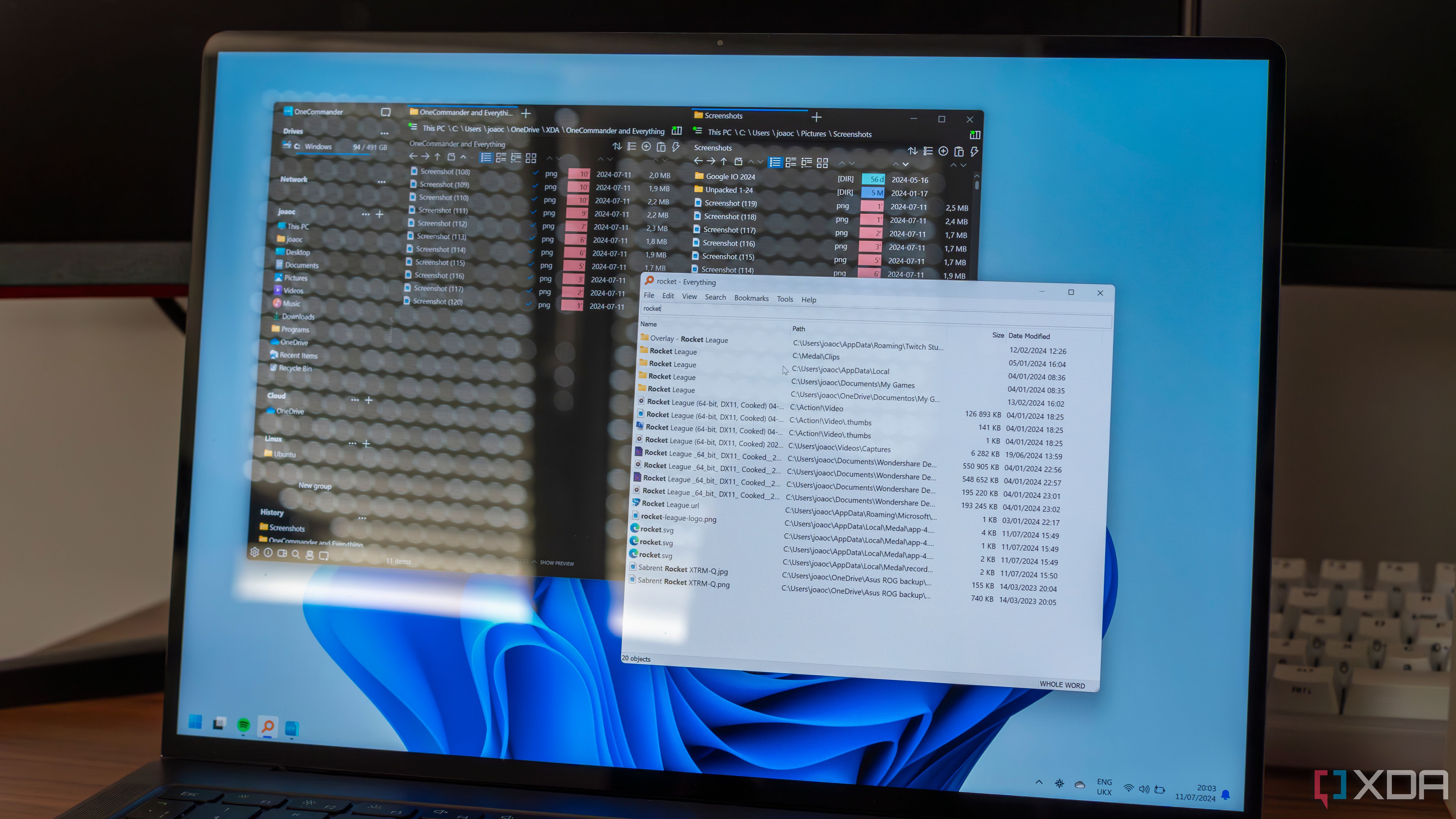
Related
I use these 5 free tools to search files on Windows 11, and they are a lot better than Windows Search
Windows Search is a lot less than perfect. Here are some free and more efficient tools that will improve your productivity.
3 Alt + F4
Close an app when you are all done
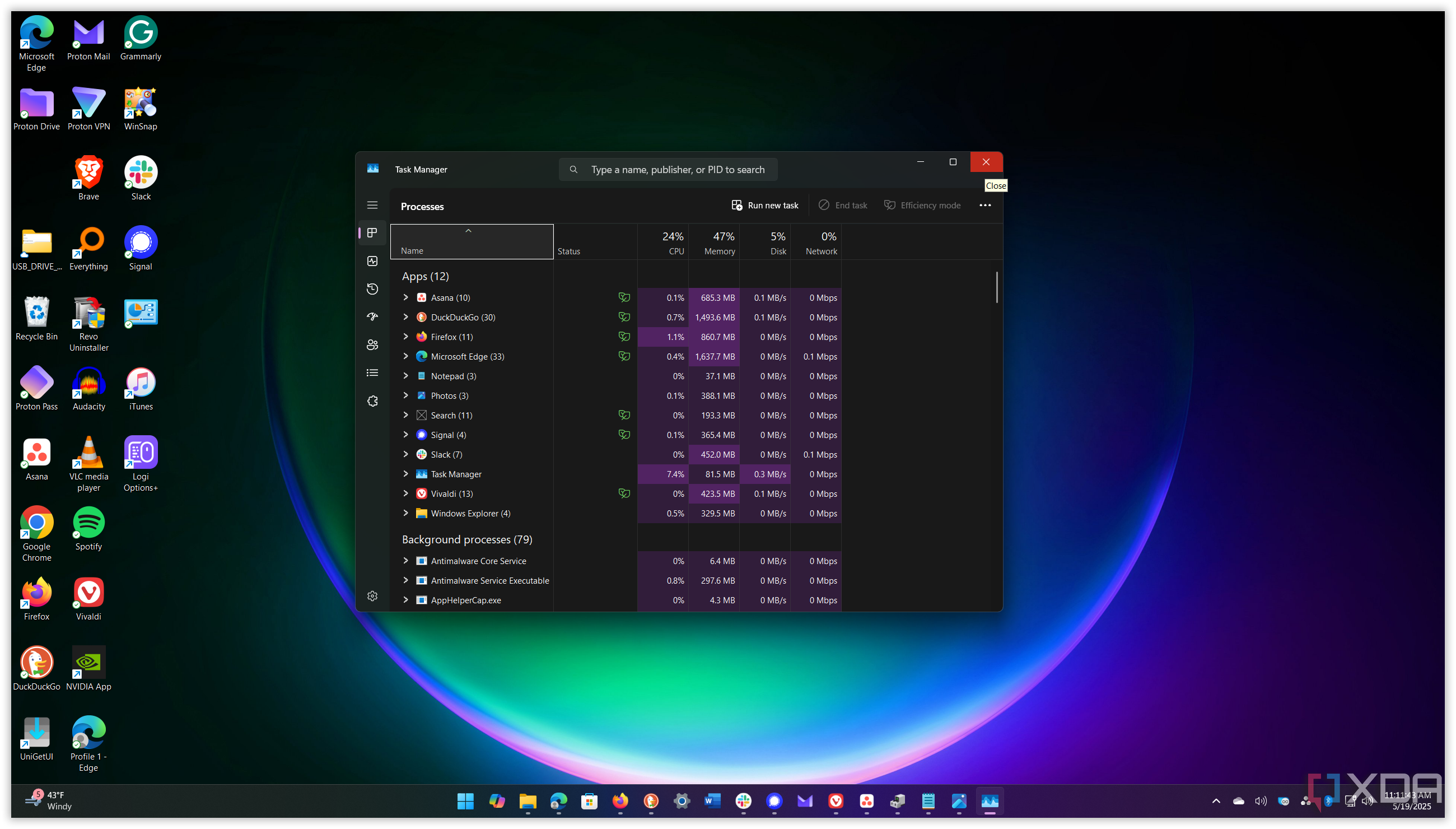
This handy and under-used keyboard shortcut works with every Windows app. When I finish using an app, especially resource-hogging apps, I close them to save on RAM, GPU, and CPU cycles. With the app window selected, press Alt + F4 to close it out. Not only does this work with every Windows app, but it also works with others you want to close. Don’t worry about losing work because Office apps like Word prompt you to save if you hit the keyboard combination.

Related
Here are a few different ways to exit full screen on Windows
Stuck in full screen on Windows? Here are a few ways to exit and get back to your task.
2 Alt + Tab
Essential for quickly moving between tabs and apps
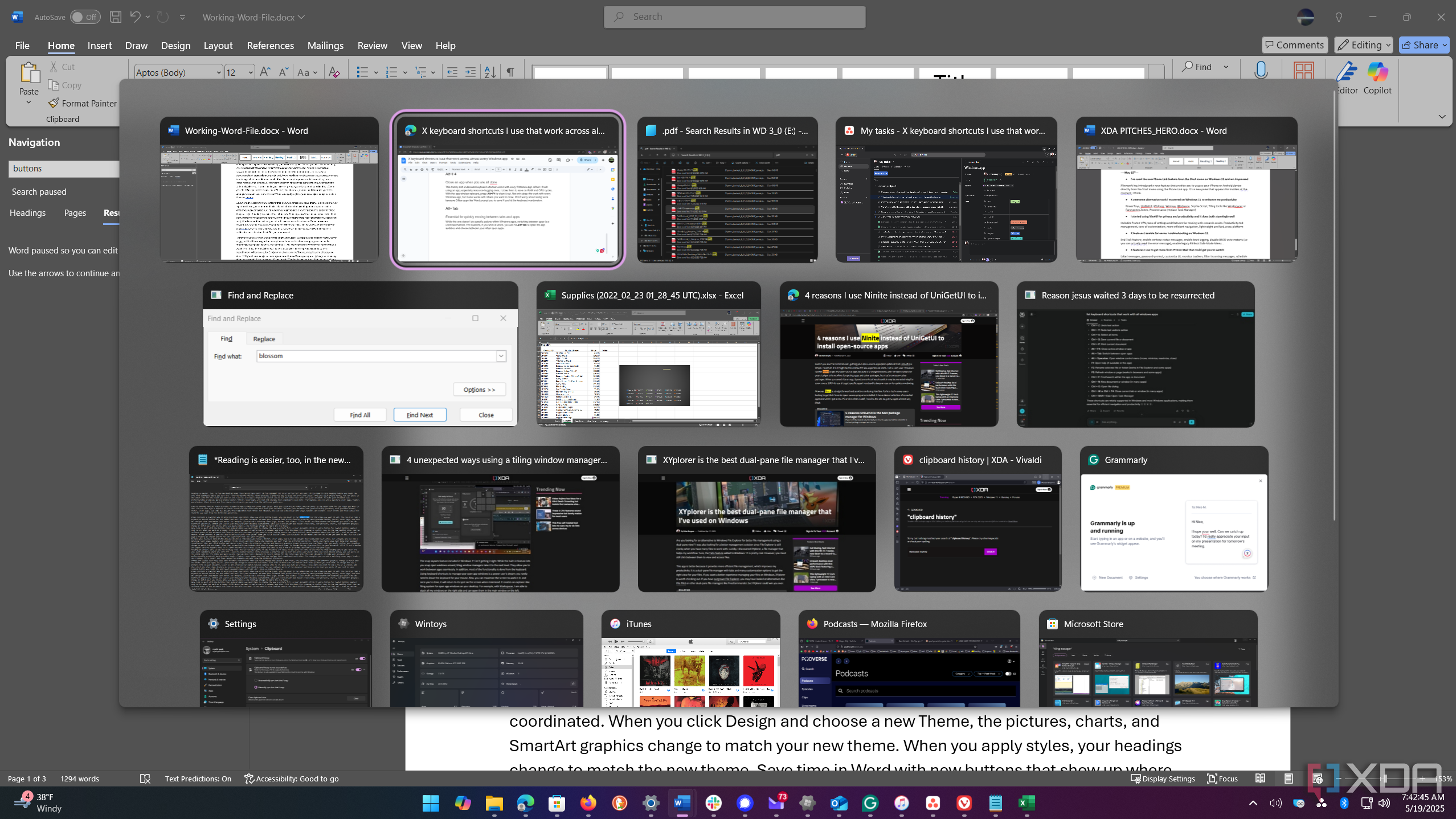
While this one doesn’t do specific actions within Windows apps, switching between apps is a universal method and critical. For instance, if you work in Word, you can hit Alt + Tab to open the app switcher and choose between your other open apps. Hold the Alt button and press Tab until the one you want is highlighted to open it. This is a good way to quickly jump to the task I need to do.
1 Use AutoHotkey
Create custom keyboard shortcuts to automate tasks
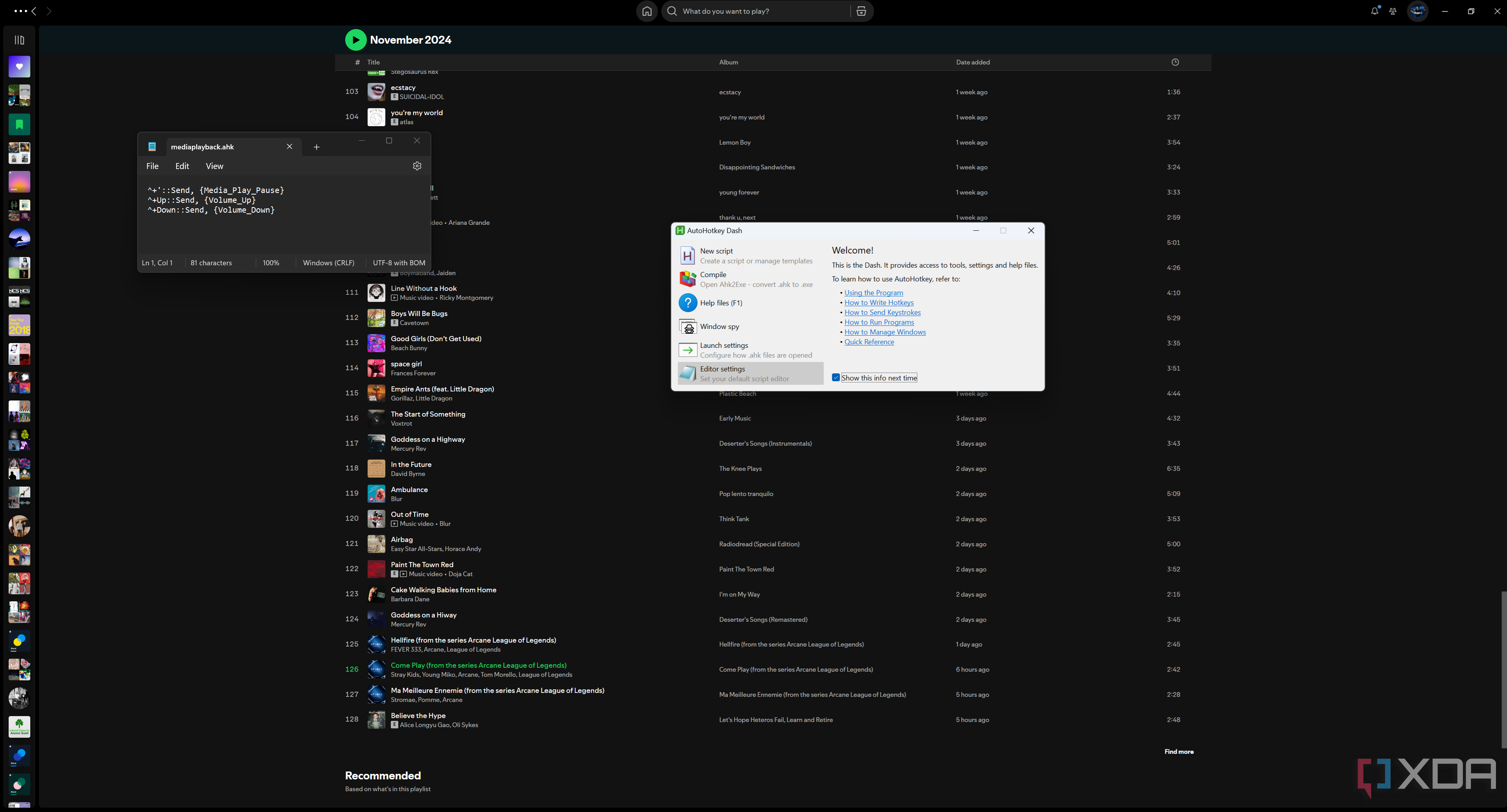
When it comes to keyboard shortcuts, you might think that the default options for Windows apps fall short. In that case, you can create custom keyboard shortcuts for your tasks. For example, if you are a programmer, you might need certain keys to launch macros and do other software automation. AutoHotkey is a powerful open-source scripting language that allows you to customize your keys to do what you need. It allows you to automate tasks on your PC with AutoHotkey using the keyboard shortcut you want. Even if you aren't a programmer, power users can benefit from it too. For instance, you can use it to control media playback on your PC. It can also make formulas and other difficult Excel spreadsheet issues easier.
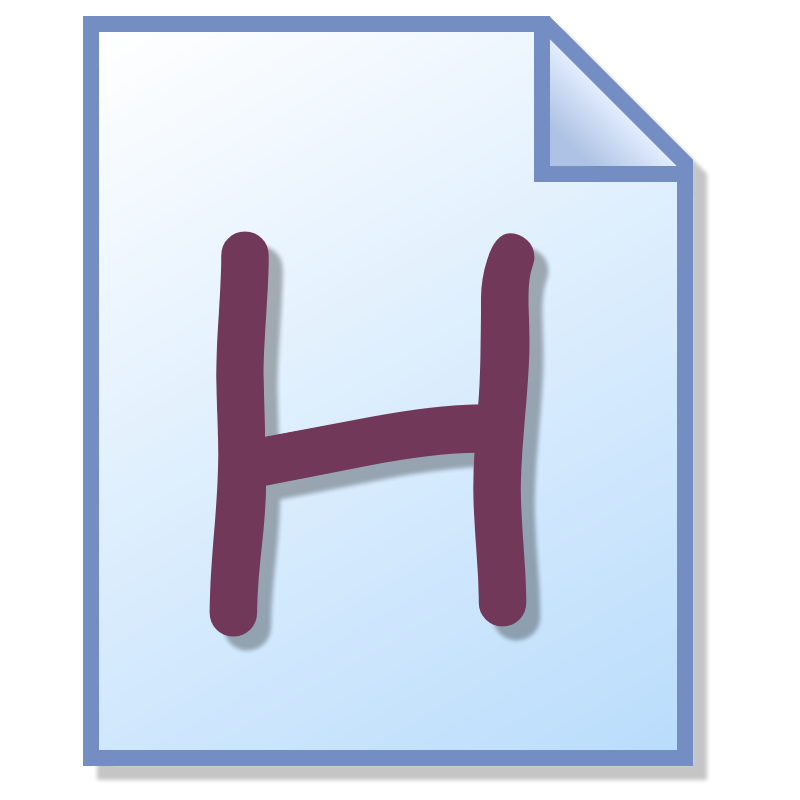
Keyboard shortcuts I use on Windows to save time
To save time and be more efficient, I like to use the above keyboard shortcuts to get things done because they work across most other Windows apps. I use them daily. As a writer, the less time I spend away from the keyboard, the better. The keyboard shortcuts to enlarge text, copy and paste, and find items are the ones I use most.
I don’t even think about most of them while using them. However, I do not like the three-key shortcuts you can use for various system tasks. Why hit Ctrl + Alt + Del to lock your PC when Win + L is faster? However, I use Ctrl + Shift + Esc most of the time to open Task Manager. What are your favorite keyboard shortcuts that work across other apps?
.png)
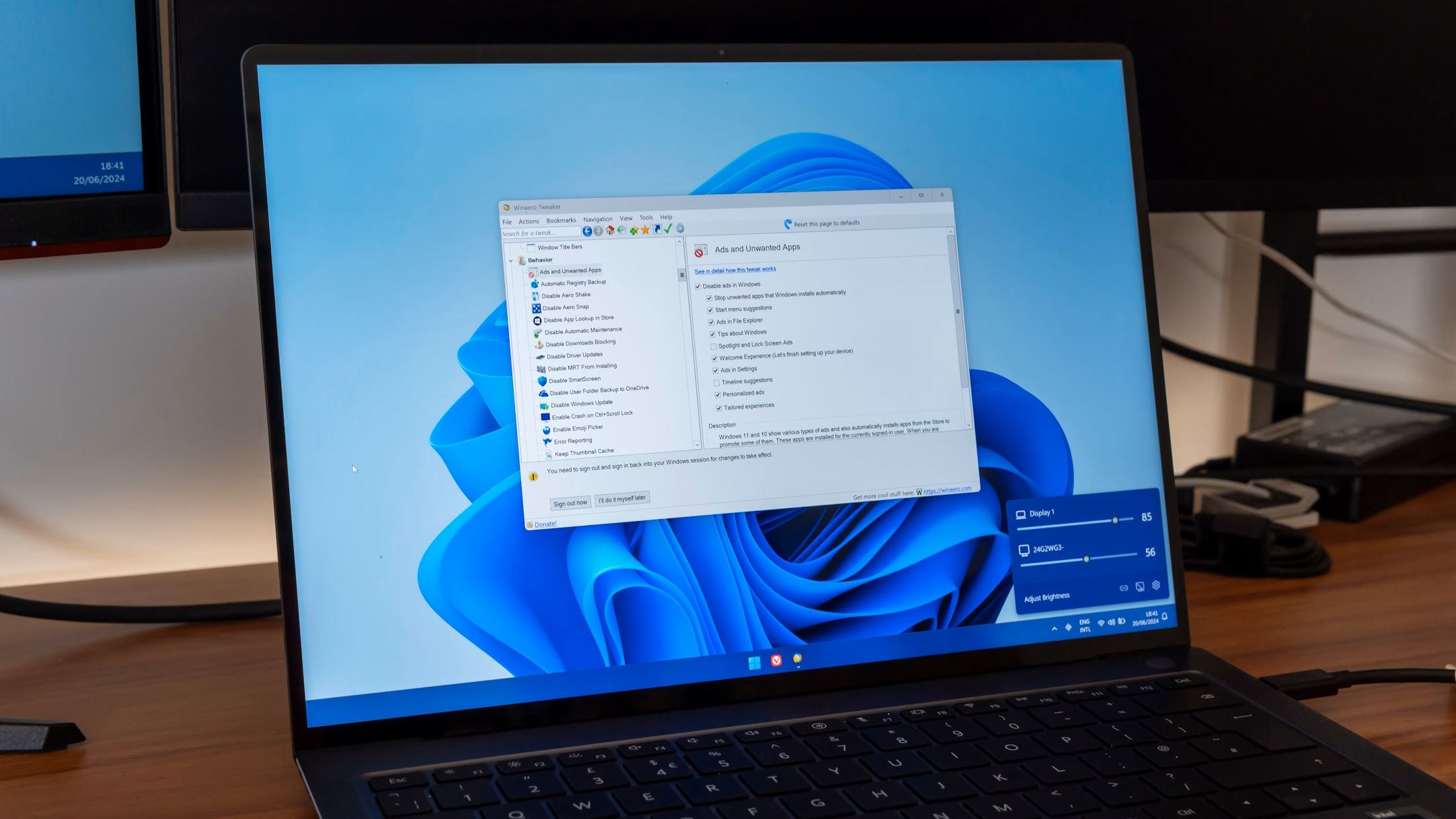











 English (US) ·
English (US) ·