It’s funny how you can use a tool extensively, even daily, and still only scratch the surface of its capabilities. For me, that tool has been Obsidian. I have been a dedicated user for years, managing everything from project notes, knowledge, to personal reflections. But as with any powerful ecosystem, there are always deeper layers to uncover. Looking back, I can’t help but feel regret for not exploring certain features and plugins sooner.
Let me highlight the Obsidian features I wish I hadn’t overlooked for so long.
6 Use the Calendar plugin
Very handy with daily notes
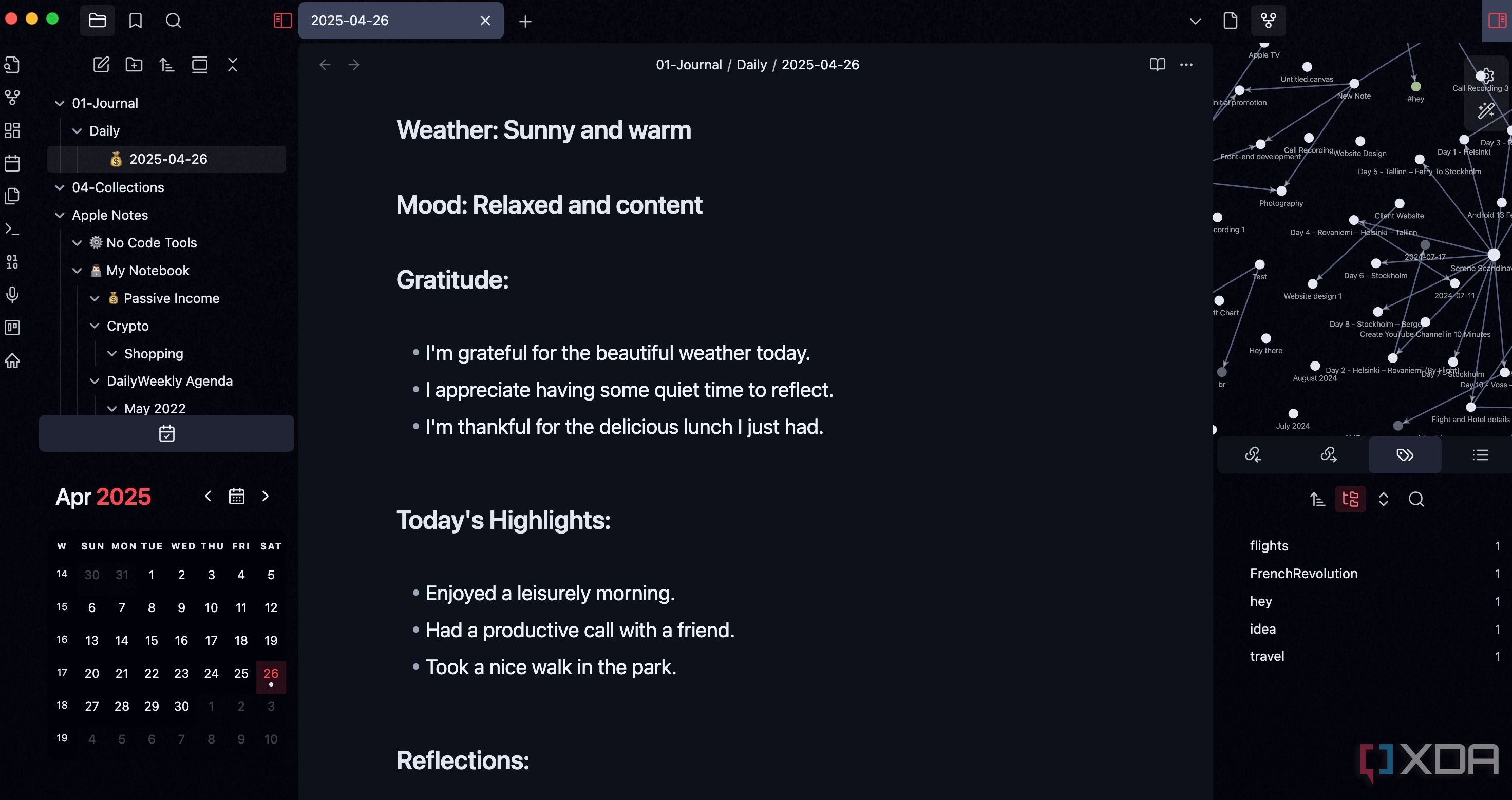
I use Obsidian as my digital journal. The daily notes feature, combined with its robust linking and tagging capabilities, makes it incredibly powerful. Each day, I open a new note, jot down my thoughts, link to relevant projects or people, and even tag my mood. However, it was lacking a visual overview. While I could easily jump between daily notes using internal links or the graph view, there was no way to see my journal entries on a calendar.
That’s where the calendar plugin came in. It’s a third-party plugin that I wish I knew earlier. As the name suggests, it unlocks a calendar view for my daily notes. I usually pin it on the bottom left corner for easy access. The Calendar plugin has completed my journaling experience in Obsidian.
5 Record audio in notes
Must-have for interviews and class notes
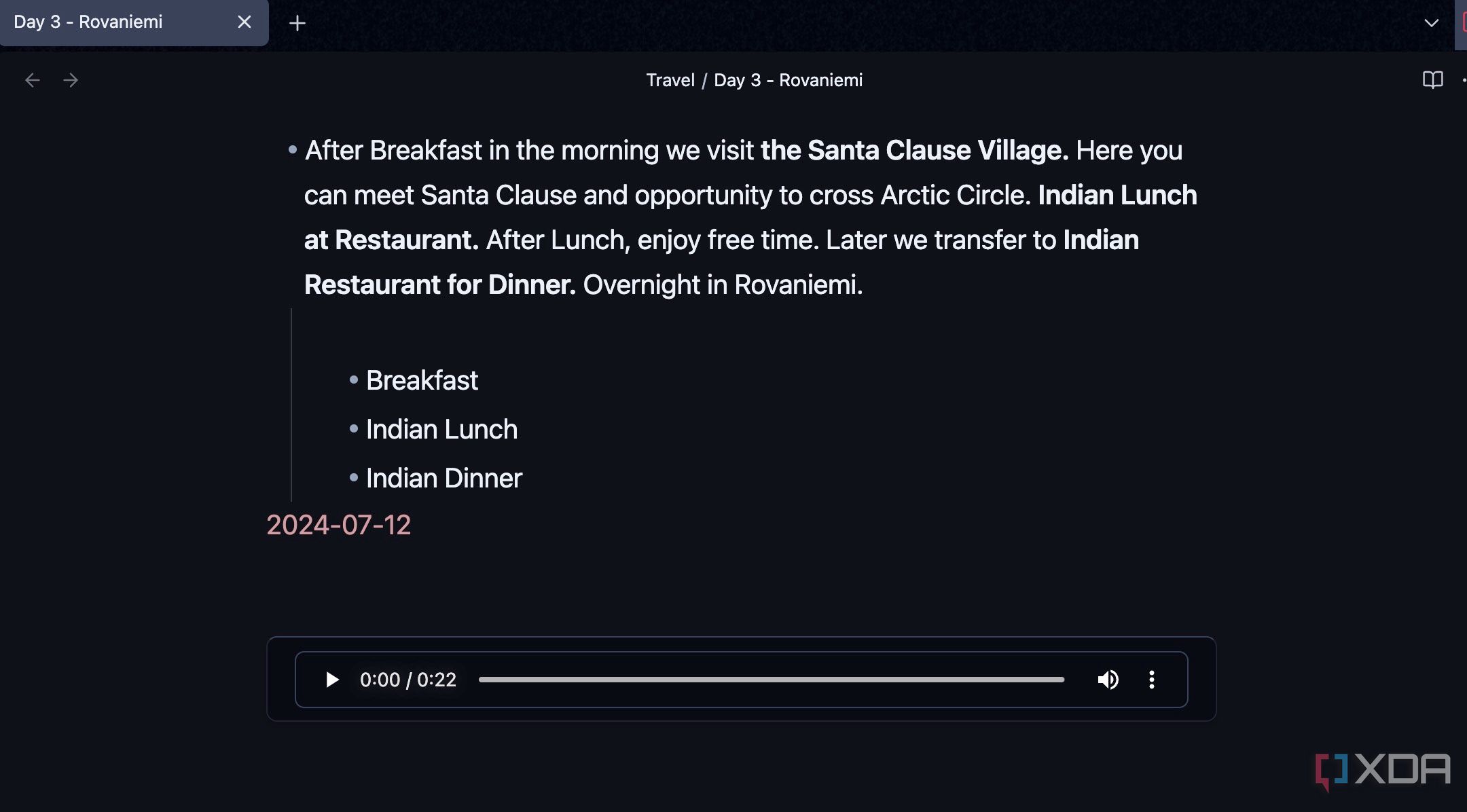
For me, Obsidian has always been about capturing thoughts quickly and efficiently. For a long time, that meant typing. But there's this overlooked feature: the ability to record audio directly into an Obsidian page. And let me tell you, it’s come in handy in situations where typing just isn't feasible or fast enough.
For instance, just last week, I was on a brisk walk and had a sudden idea for a new blog post I’m planning. Instead of stopping and typing a quick note, I pulled out my phone, opened an Obsidian note, and started recording my thoughts directly into the page. When I got back to my desk, the audio file was right there in the note. I could play it back, pause it, and transcribe the key ideas without having to switch apps.
4 Insert mermaid charts and diagrams
Visualize data in style
Mermaid support is another handy and hidden feature of Obsidian. While Obsidian offers Canvas, I always struggled with visualizing complex ideas, especially processes or relationships, using just text and links.
Before Mermaid, if I wanted to map out a customer journey, a project timeline, I had to rely on external tools like Miro or Lucidchart. But now, with Mermaid, I can create detailed flowcharts, sequence diagrams, and even Gantt charts using simple, readable text directly within my notes. Recently, I was outlining a new content creation process. Instead of just listing steps, I used Mermaid to create a clear flowchart to get the job done. t took me a fraction of the time compared to using a separate app, and because it's just text, I can easily tweak it on the fly.
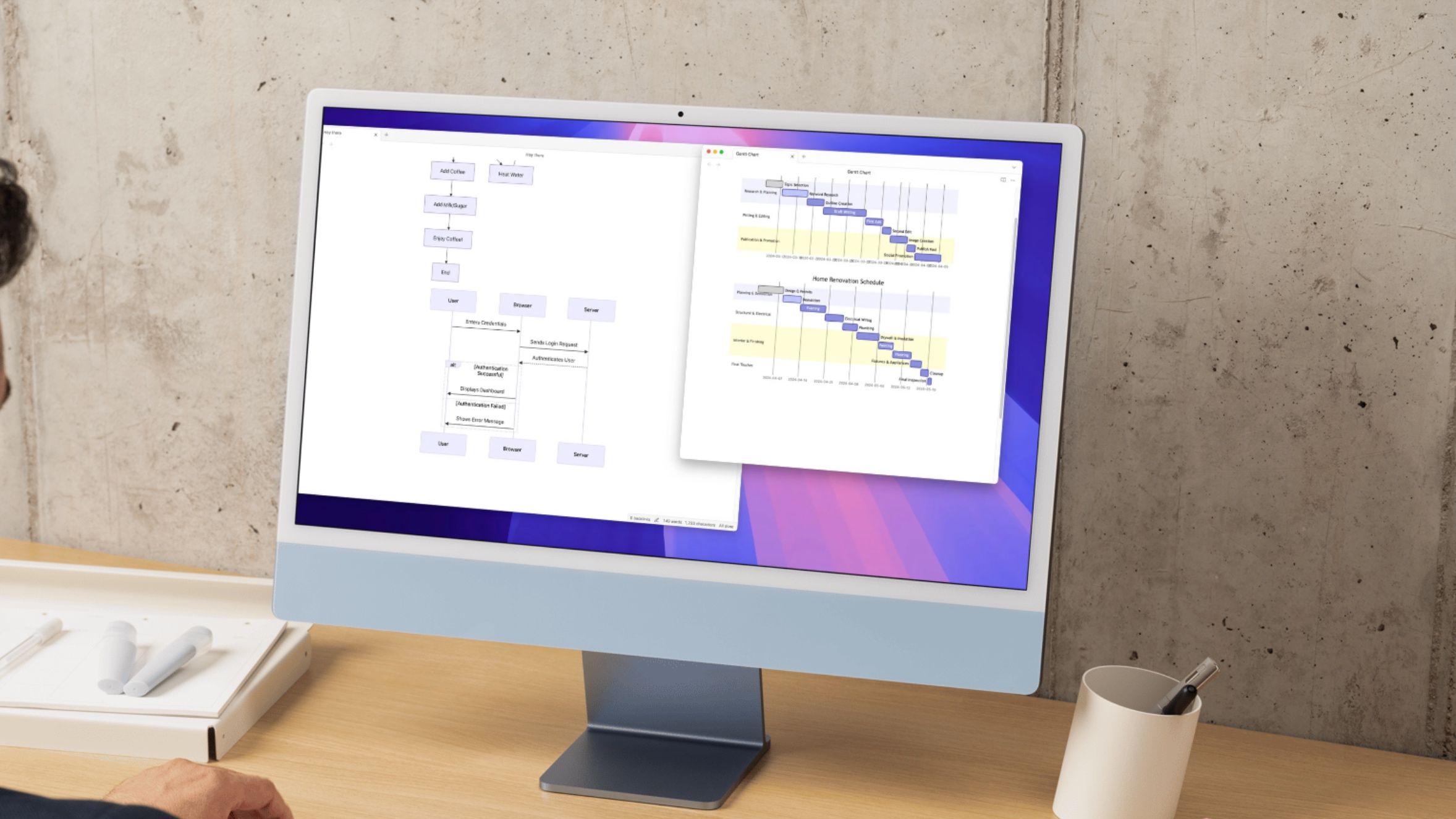
Related
Mermaid is the best Obsidian feature you didn't know about
Visualize your thinking using mermaid diagrams in Obsidian
3 Manage projects using the Kanban plugin
Trello, who?
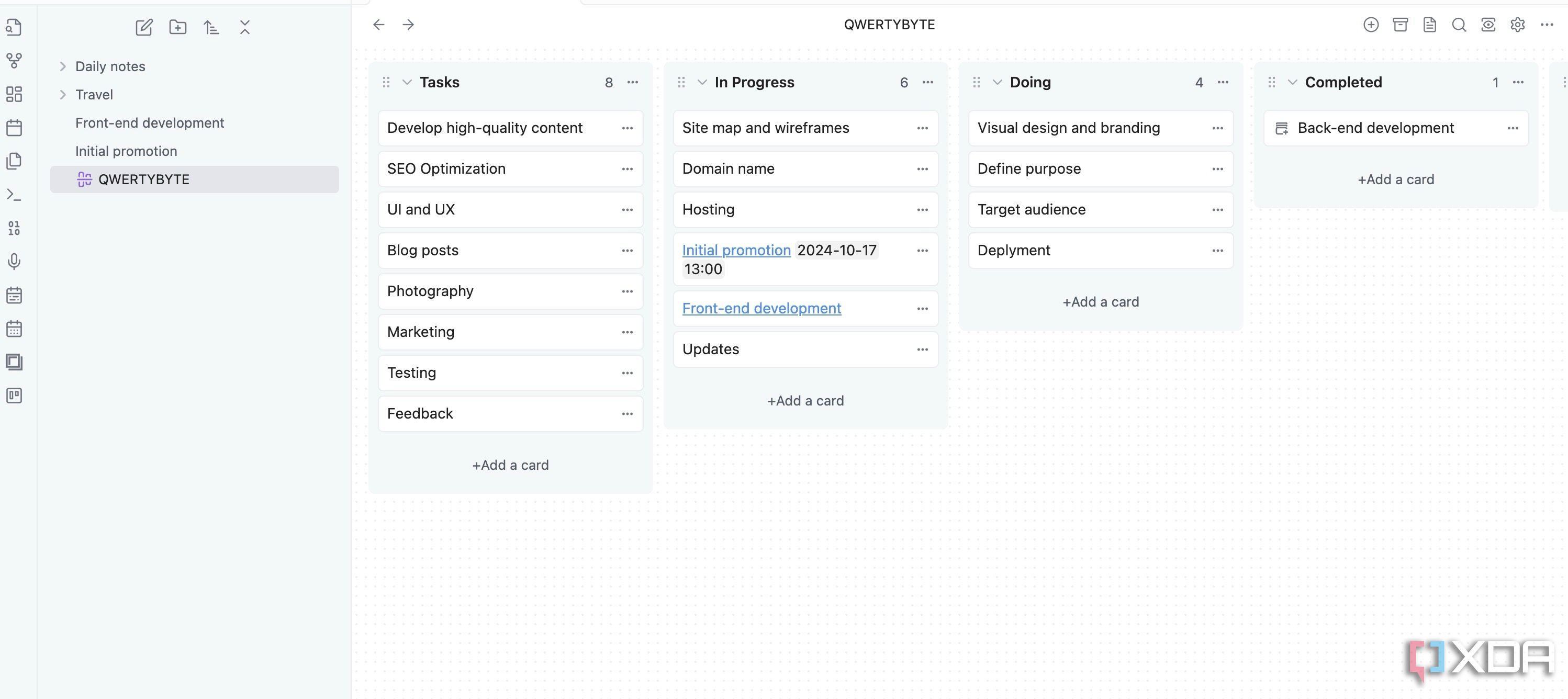
While Obsidian excels at connecting thoughts and managing information, I often found myself switching to Trello for project management. I prefer its visual Kanban board for tracking tasks through different stages.
That’s where the Kanban plugin stepped in, and it’s been a revelation. It allows me to create fully functional Kanban boards directly within my notes. Now, for any given project, like a client website redesign or a personal content calendar, I can create a new Kanban board, add tasks under each column, and move them as per the project's progress.
2 Create tasks in Obsidian
A third-party plugin to rescue
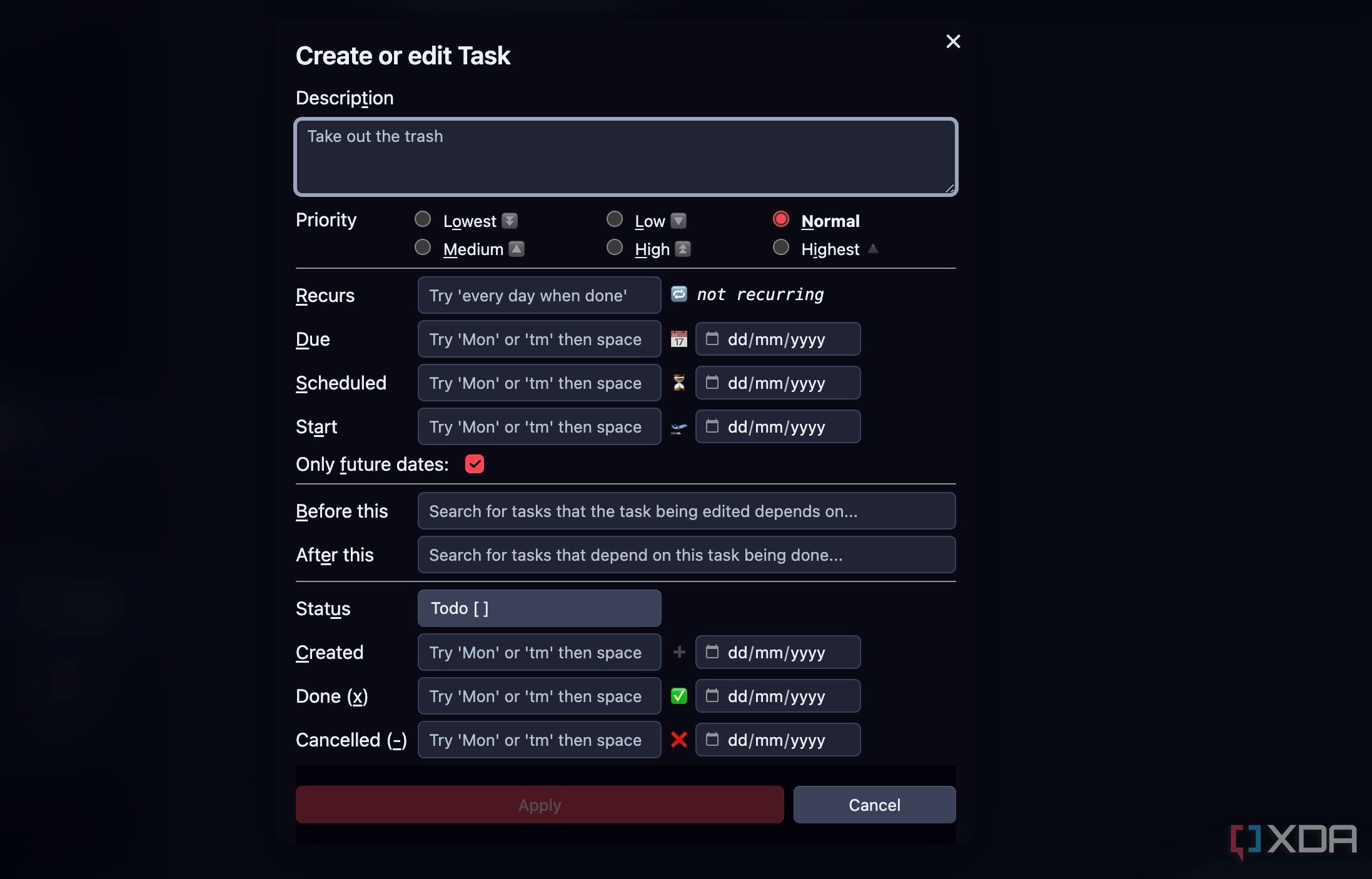
Obsidian’s built-in checklist function is good enough for simple to-do lists only, and for a long time, that’s all I used it for. But then I discovered the Tasks plugin, and it took my entire task management experience to the next level.
What the Tasks plugin does is turn those simple [ ] checkboxes into dynamic tasks. I can add due dates, recurring rules, priorities (like high or low), and even specific project names or contexts directly within the task line itself.
1 Enable backlinks at the bottom of notes
Navigate your notes like a pro
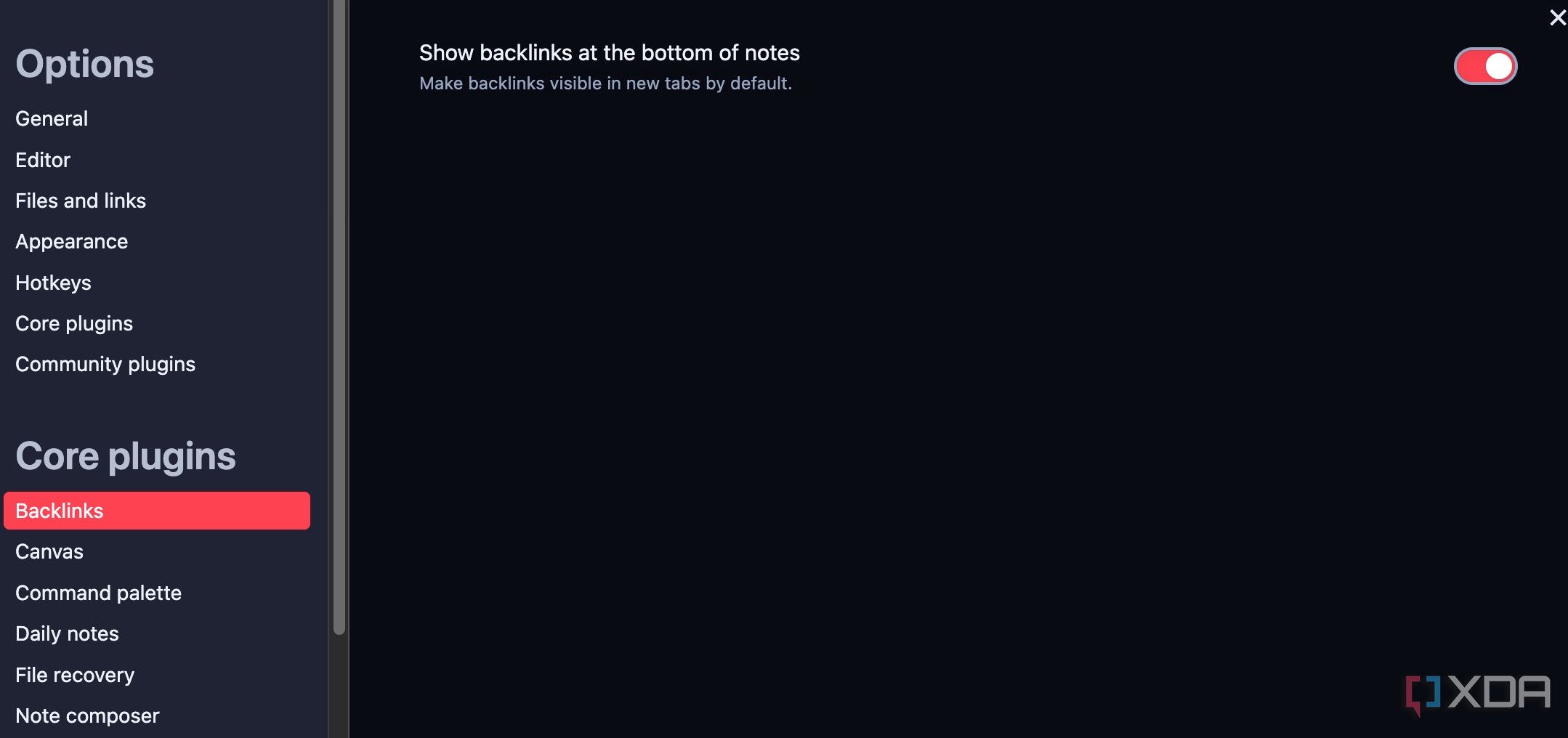
For a long time, I relied solely on the Linked Mentions pane in the sidebar. While it’s useful for seeing connections, it often felt like a separate space. Now, I have enabled the Show backlinks at the bottom of notes toggle under Settings > Backlinks menu and review my notes like a pro.
When I finish writing a daily journal entry or a research note on a specific concept, I can immediately scroll to the bottom and see every other note that links to it.
Beyond the basics
There you have it: the Obsidian features that I can’t believe I ignored for so long. It’s a humbling reminder that even with the tools we use constantly, there is always more to learn. Among these, Mermaid and Kanban plugins are my favorite add-ons that I use in most of my Obsidian vaults.
So what are you waiting for? Use the tricks above and optimize your Obsidian workflow in no time. While you are at it, check out our dedicated guide if you are looking to migrate your life into Obsidian.
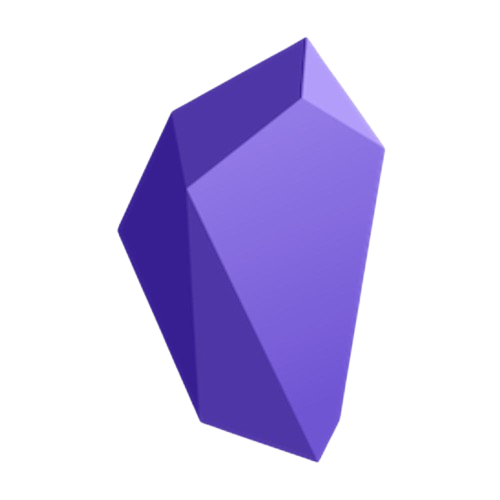
.png)
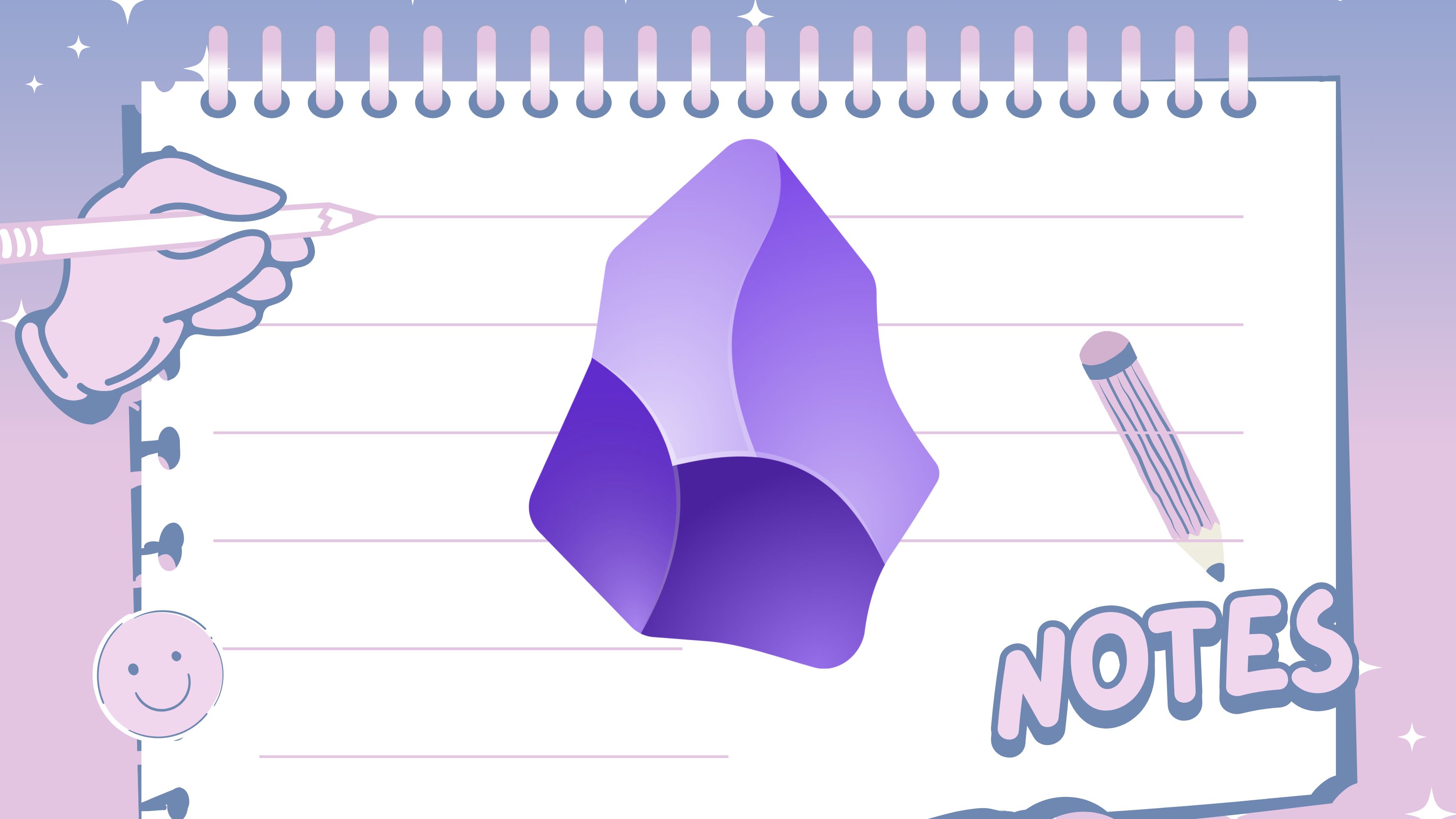
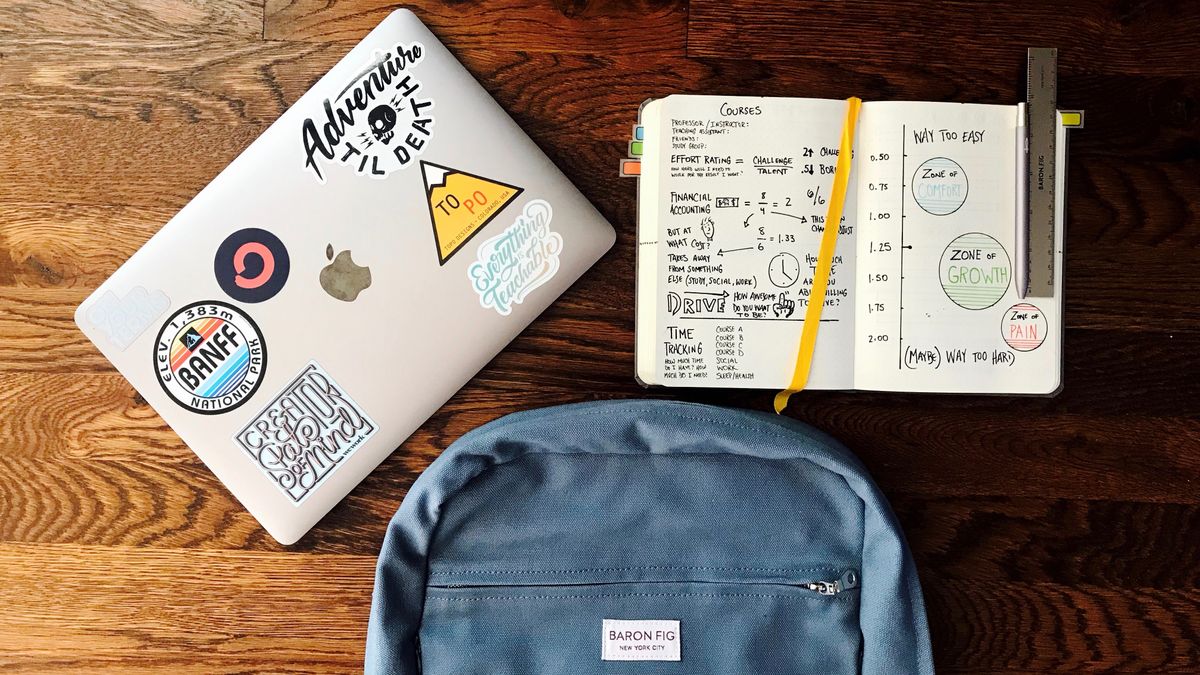



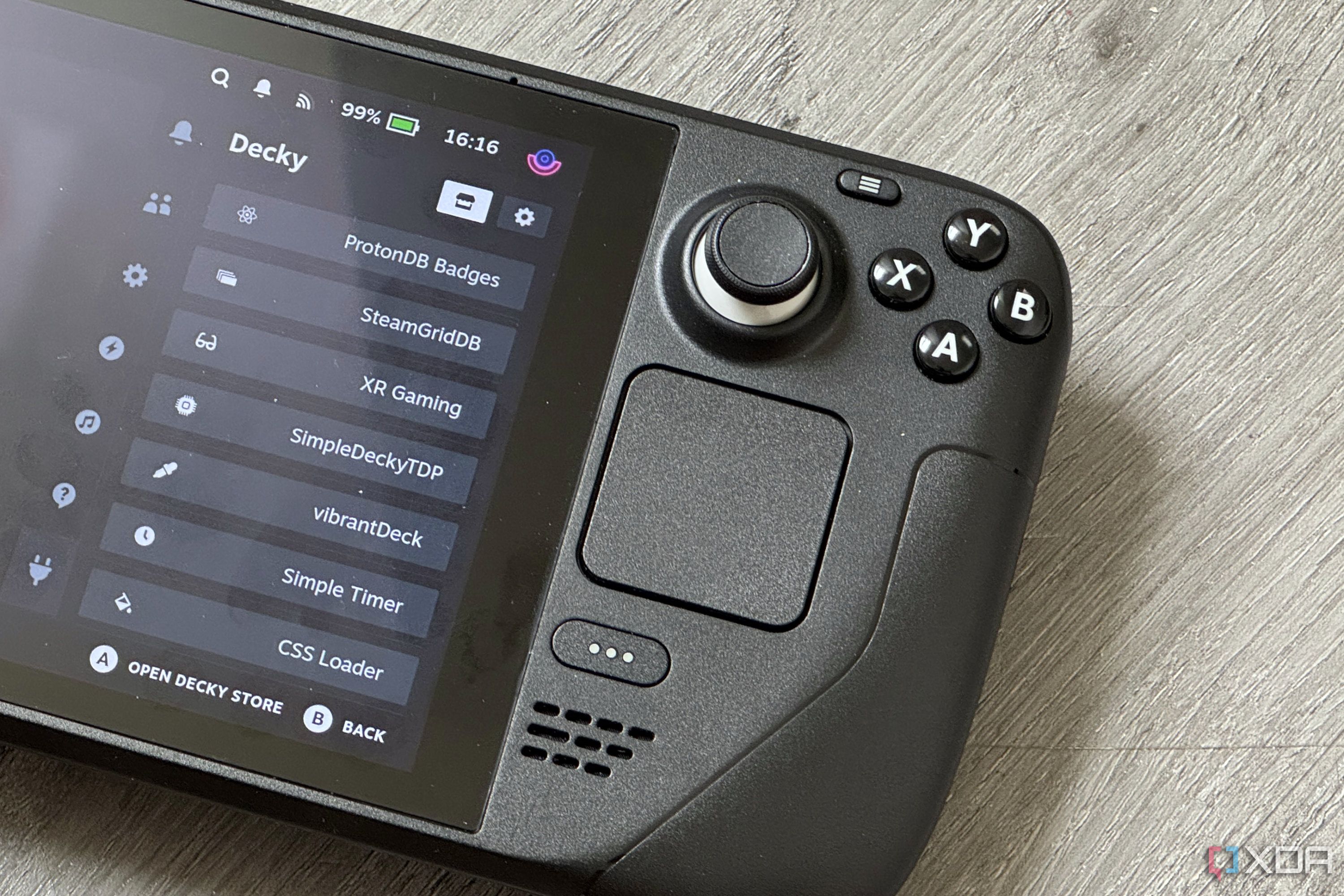





 English (US) ·
English (US) ·