Over the years, software keeps evolving and shifting into something else entirely. Apps we once knew and loved become totally different, or they might just get replaced by alternatives that usurp their popularity. But something that's truly good is always good, and some pieces of software prove that you don't need continuous updates to have value.
We've rounded up eight such pieces of software that offer something you might not be able to get anywhere else, or at least not to the same degree of simplicity and effectiveness. Let's get right into it.
6 Photofiltre 7
A simple, yet advanced photo editing app
I'm not much of a photo editing expert, so most of my editing lives in this kind of middle-ground between the basics of Microsoft Paint and the very advanced features of something like Photoshop. Paying for such an app never made a lot of sense to me, but alternatives like GIMP or Paint.NET always seemed overly complex and hard to use.
Photofiltre 7 is an app I heard about ten years ago at this point, and it really hasn't changed in that time. The developer still makes Photofiltre 11 (a paid app that's more advanced), but for me, Photofiltre 7 is the sweet spot. It offers just enough features to the point where it becomes really useful for small edits, like changing the brightness and hue of a photo, and it also supports layers and transparent images, plus the ability to resize images with different resampling options so I can get the best result possible. I also like that it can open multiple files at once in its workspace, and it's easy to copy layers and elements from one project into another.
It offers a range of features that are both free and easy to get to grips with, which is something I can't say about a lot of photo editing apps. There are more powerful options, and there are also simpler ones, but I always found Photofiltre 7 to be the perfect middle ground, and I still recommend it if you're looking to get started.
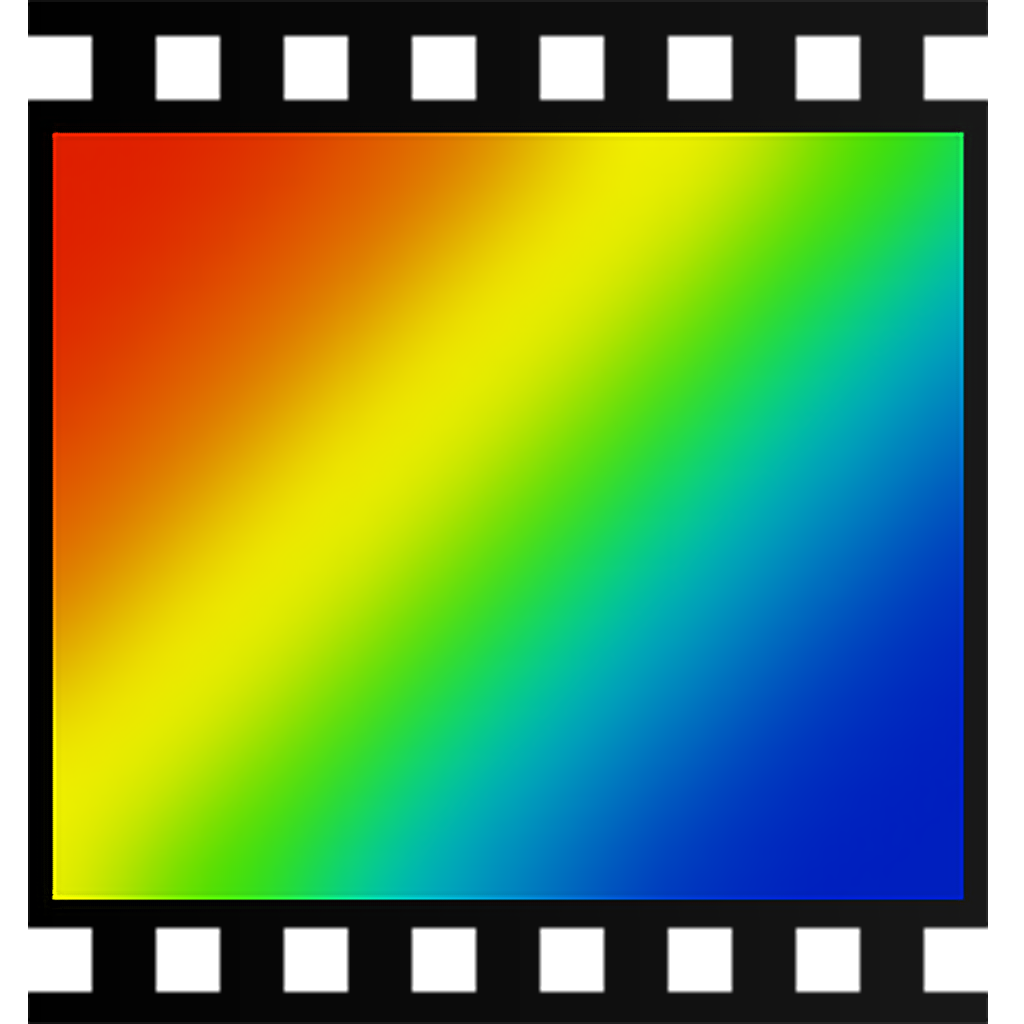
5 DoubleKiller
Duplicate files are no more
Running out of storage space on your PC is a pretty frustrating experience, but many times, it's one that's self-inflicted. If you're as careless as I am, there's a very good chance you've wound up with duplicate files stored across different folders and subfolders, taking up valuable space — sometimes, a lot of it.
Thankfully, finding and deleting duplicate files can be made easy thanks to an app like DoubleKiller. This app may be old, but it still works just as well to find duplicate files. With DoubleKiller, you can choose the folders you want to scour (including subfolders, optionally), choose the matching criteria, such as having identical names, sizes, or even checksums, and even define exclusions, if you so wish. Then, you can easily run the scan, and a list of all your duplicates files will be shown, complete with options to easily delete the ones you don't need.
A tool like DoubleKiller can save you a good bit of space and make files easier to find, and with it being so small and free, you really have nothing to lose by just trying it out.
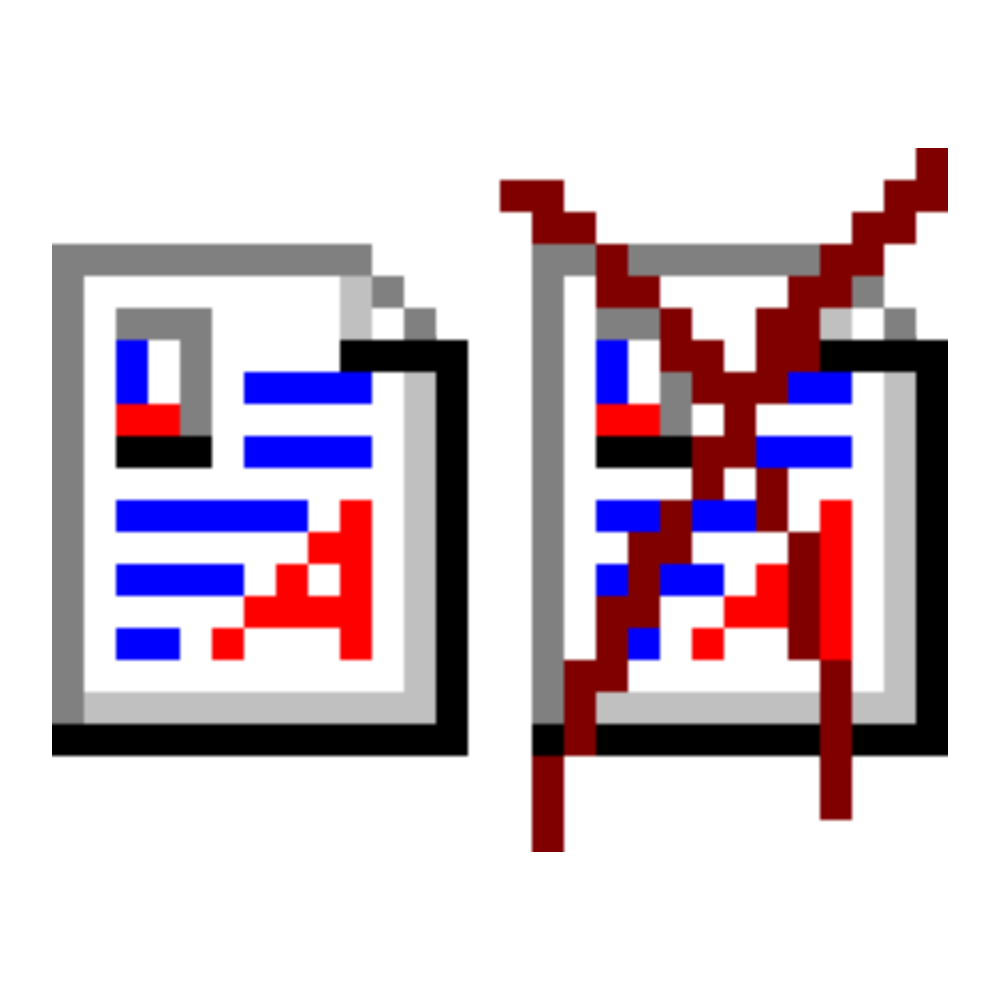
4 ClickMonitorDDC
Using external monitors becomes easy
Managing external monitors on a Windows PC (and frankly, any platform) is notoriously a bit of a pain without some help, and ClickMonitorDDC is just what the doctor ordered for that. See, most external monitors use a different communication protocol for things like brightness, contrast, and other display settings, which isn't recognized by Windows natively. You might think you need the company's official app, but ClickMonitorDDC is an excellent tool that covers just about every monitor out there and integrates those monitor controls into the operating system for easier use.
Not only can you easily change things like brightness, RGB levels, and volume (for monitors with speakers), but ClickMonitorDDC makes this even easier with keyboard shortcuts and, something I've never seen anywhere else, a combination of keyboard and mouse shortcuts. One of my favorite options here is to be able to use the scroll wheel while holding down a specific key to quickly adjust the brightness, which is frankly ingenious and makes things so much easier. You can also control its settings using the command line if you're someone who just doesn't want to leave it.
I like apps with more modern UIs like Twinkle Tray, too, but feature-wise, ClickMonitorDDC still sits at the top.
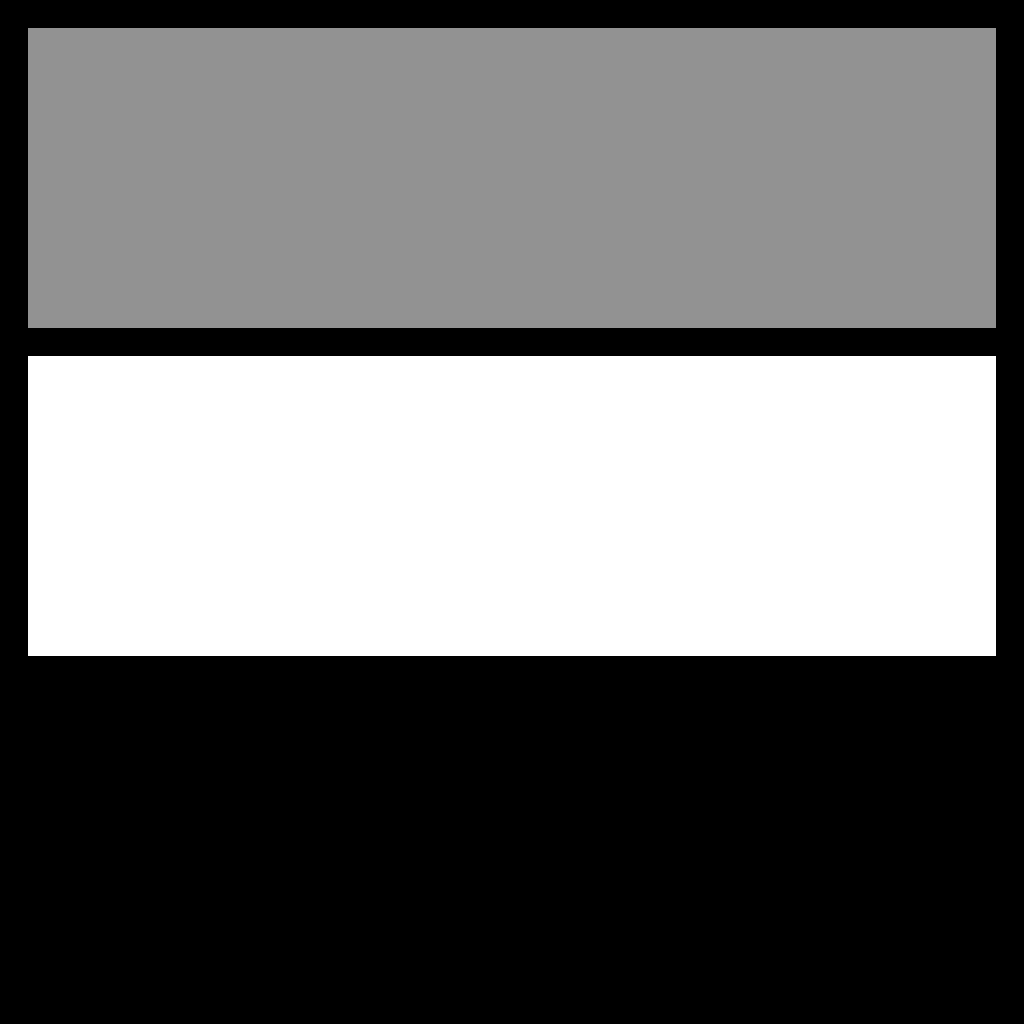
3 DVD Decrypter
Make your DVDs truly yours
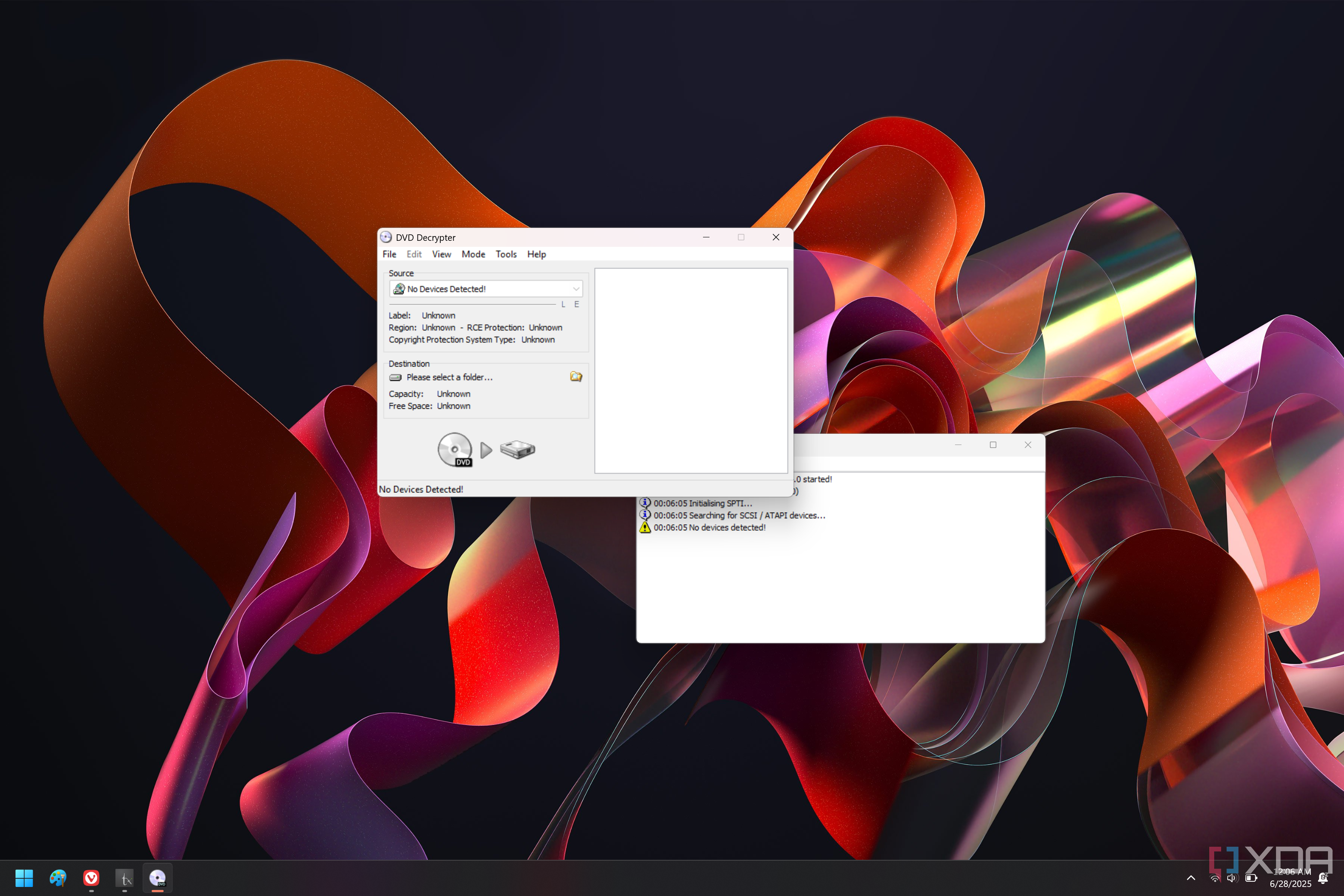
Not many of us are buying DVDs these days, but if you have a pile of them lying around, DVD Decrypter is a tool that's likely still very useful to you. The annoying part of having a DVD collection is that you can't have convenient access to all of them at once. Aside from the fact that most laptops (and even desktops) these days don't have an optical drive, juggling multiple physical disks just becomes frustrating, and you wish you could just access all your movies digitally.
Well, that's exactly what DVD Decrypter does. Insert your DVD, and you can copy its contents to your hard drive, making them playable at any time, even without the disc inserted. This app hasn't been updated in many years, but it still launches and appears to work flawlessly on Windows 11. Sadly, we don't have a DVD drive lying around to test it ourselves, but we've seen positive comments about it fairly recently, so it seems like it's greatly outlasted its own time in the spotlight. This is a tool worth checking out if you've been wanting to digitize that DVD collection.

2 Textroom
Writing, and nothing more
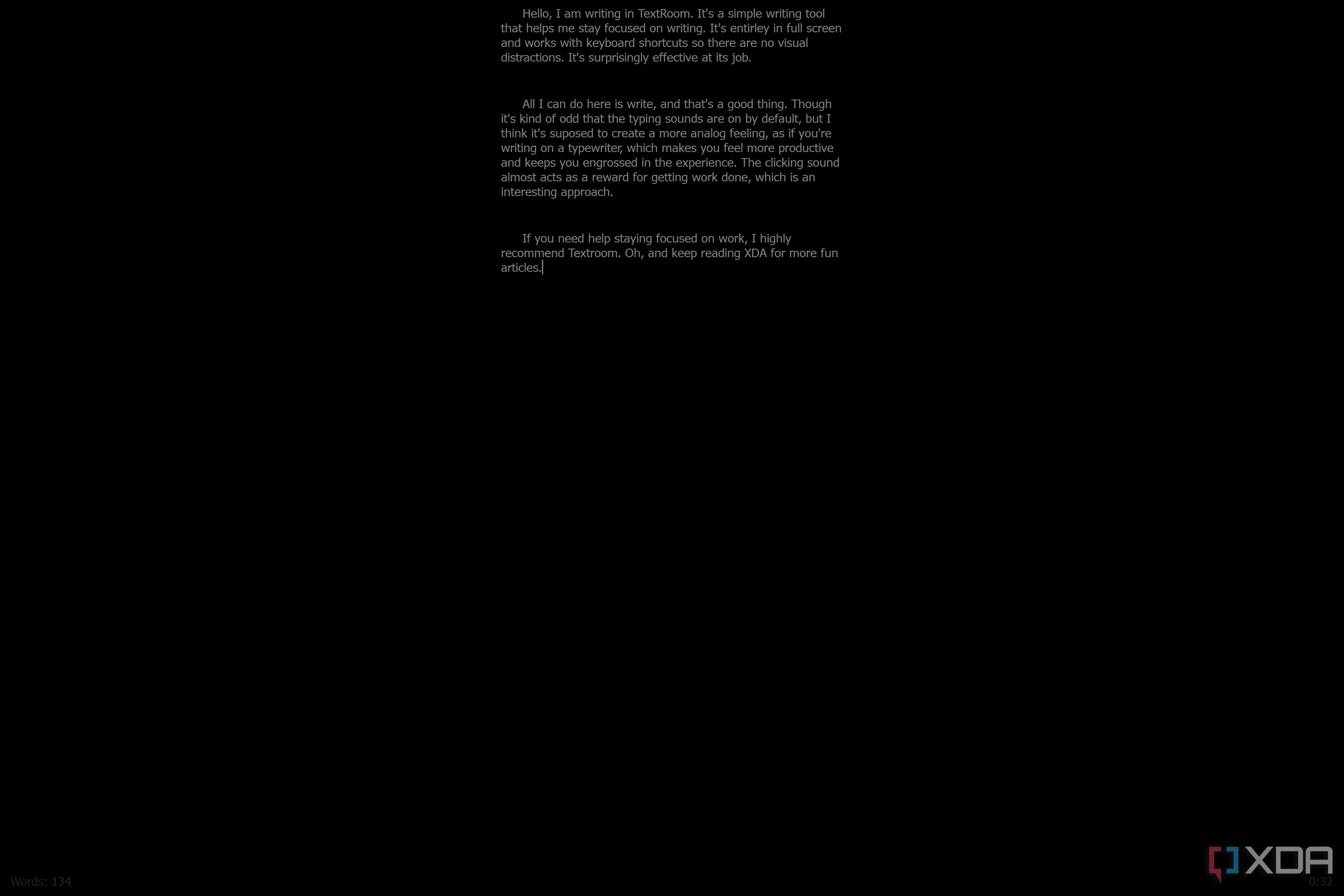
One of the hardest parts of writing long pieces of text is often just staying focused long enough to do it. With a modern computer, your screens are constantly bombarding us with new information, and sometimes just seeing some icons and colors can be enough to draw our attention away from what we need to do. Distraction-free writing is something a few apps attempt to do, but I would argue Textroom does it better than most.
When you launch Textroom, it opens in full screen with a completely black background and a text cursor. All you can do is start typing, and your words will appear in the center of the screen. There are no buttons or anything in the app, even though it does have features like formatting and the ability to create multiple notes. But if you want to use them and master them, you'll need to remember the keyboard shortcuts. There are no visuals to distract you from the core goal of writing.
There isn't much more you can say about an app as plain as Textroom, but that's not a bad thing. The goal is to help you focus, and it does an excellent job at that.
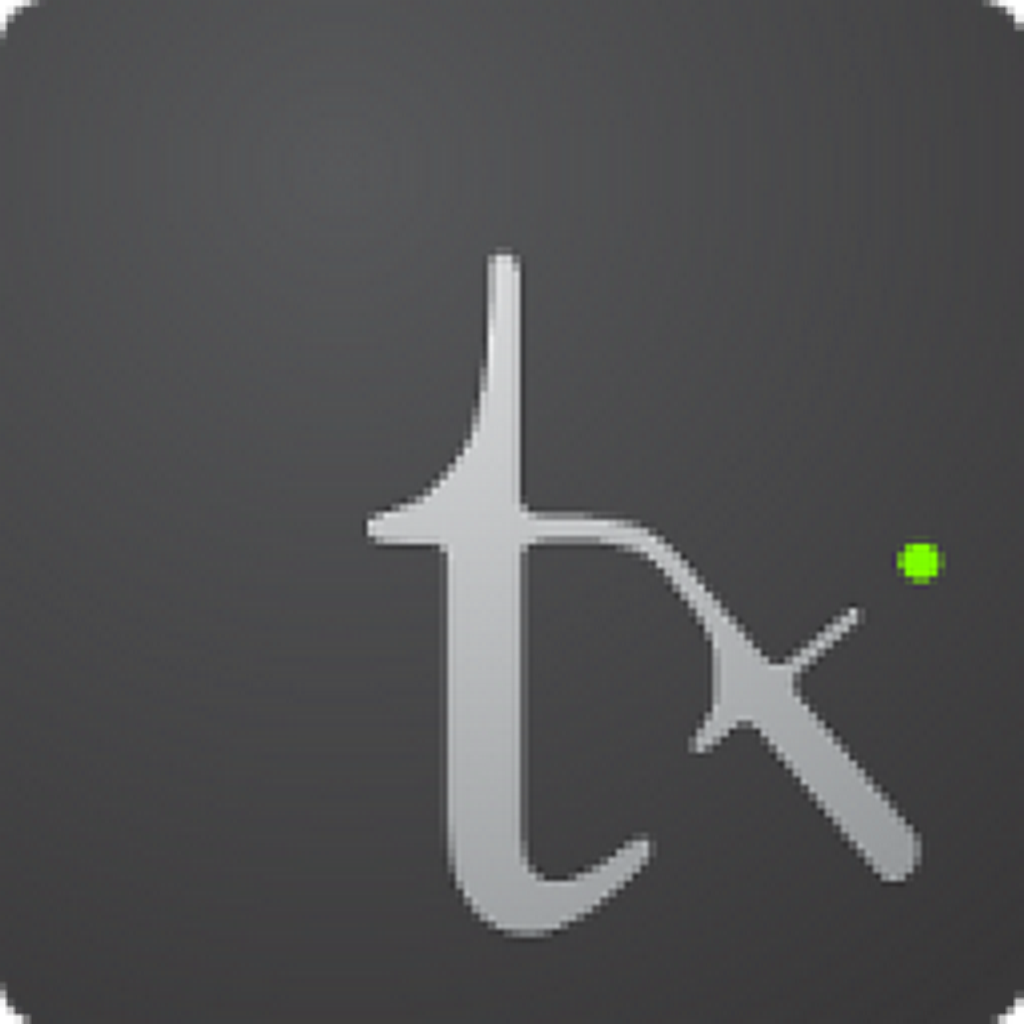
1 Macro Recorder
It does what it says on the tin
I'll be completely frank, I'm not entirely sure what I should call this one. I've seen it referred to as Mouse Recorder Premium online, but upon installing it, it's called Macro Recorder. Either way, the important part is what it actually does, and it's a pretty great macro tool whether you're a beginner or a more proficient user.
Recording macros in Macro Recorder is very easy. You just start recording, and the app tracks all the actions you take with your mouse or keyboard. You can use it to record mouse movements and clicks, as well as text input, allowing you to automate all kinds of repetitive tasks. One thing MacroRecorder does quite well is that it only retains the actions that actually matter, so you don't have long lists of steps that are mostly meaningless, and you can more easily edit macros after the fact.
One thing that's also really cool about MacroRecorder is that you can set certain triggers or events that allow the next action to be taken. For example, if your macro involves opening an app and then taking action in it, there may be a delay in launching the app that isn't always the same. So, one option you have is detecting a specific image on screen, making it so that the next action in the macro is only taken when the app has finished loading, for instance. You can also make your macro wait for one specific pixel to change color, if you want to be extra precise.
All of this feels very easy to use, and even though the app hasn't been updated in a couple of years, it still has a fairly modern look. It's easy to get started, and it's free.
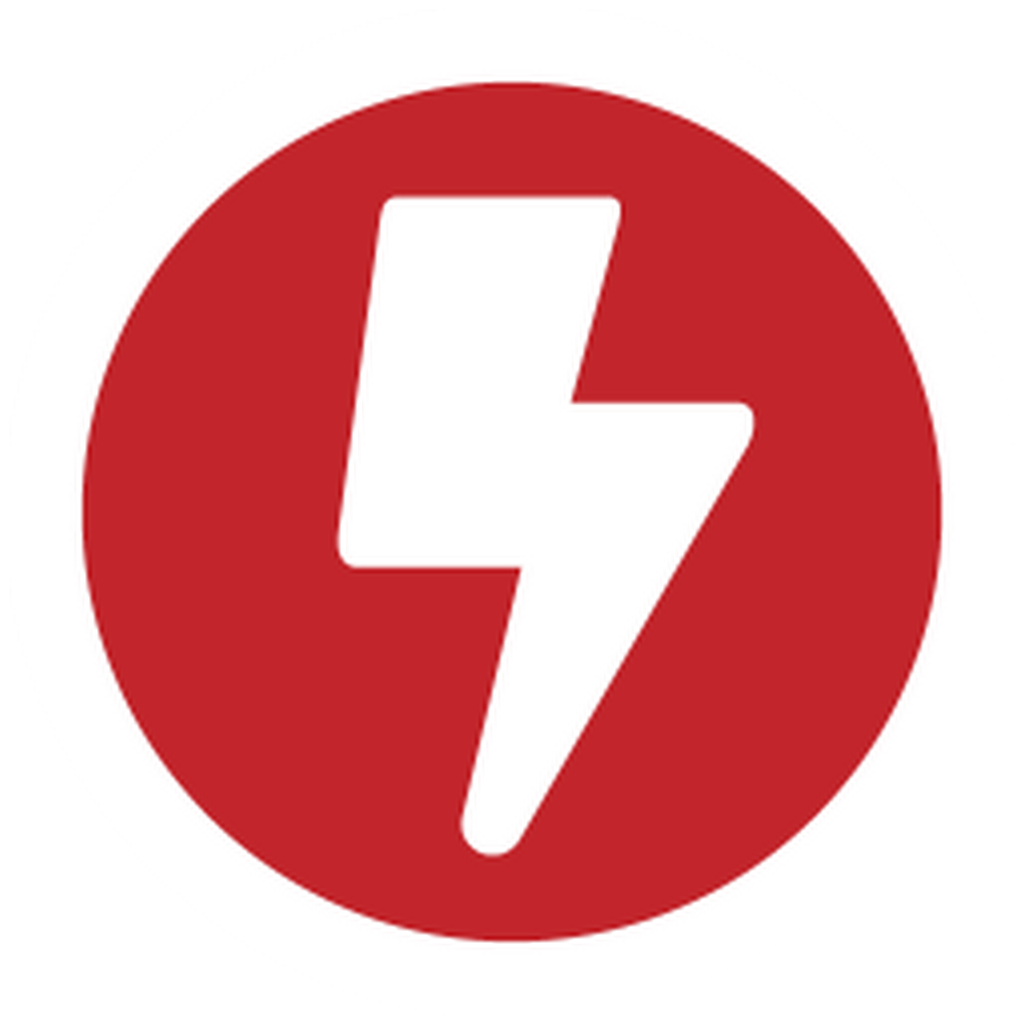
Old software doesn't always need new tricks
We may sometimes think that to get the most out of our devices, we need the latest and greatest in hardware and software, but that's just the thing — the latest isn't always the greatest, and these tools prove that. While there are almost certainly newer alternatives to many of these apps, they still have a place on your PC and can help you be more productive or simply make things more convenient for you.
.png)
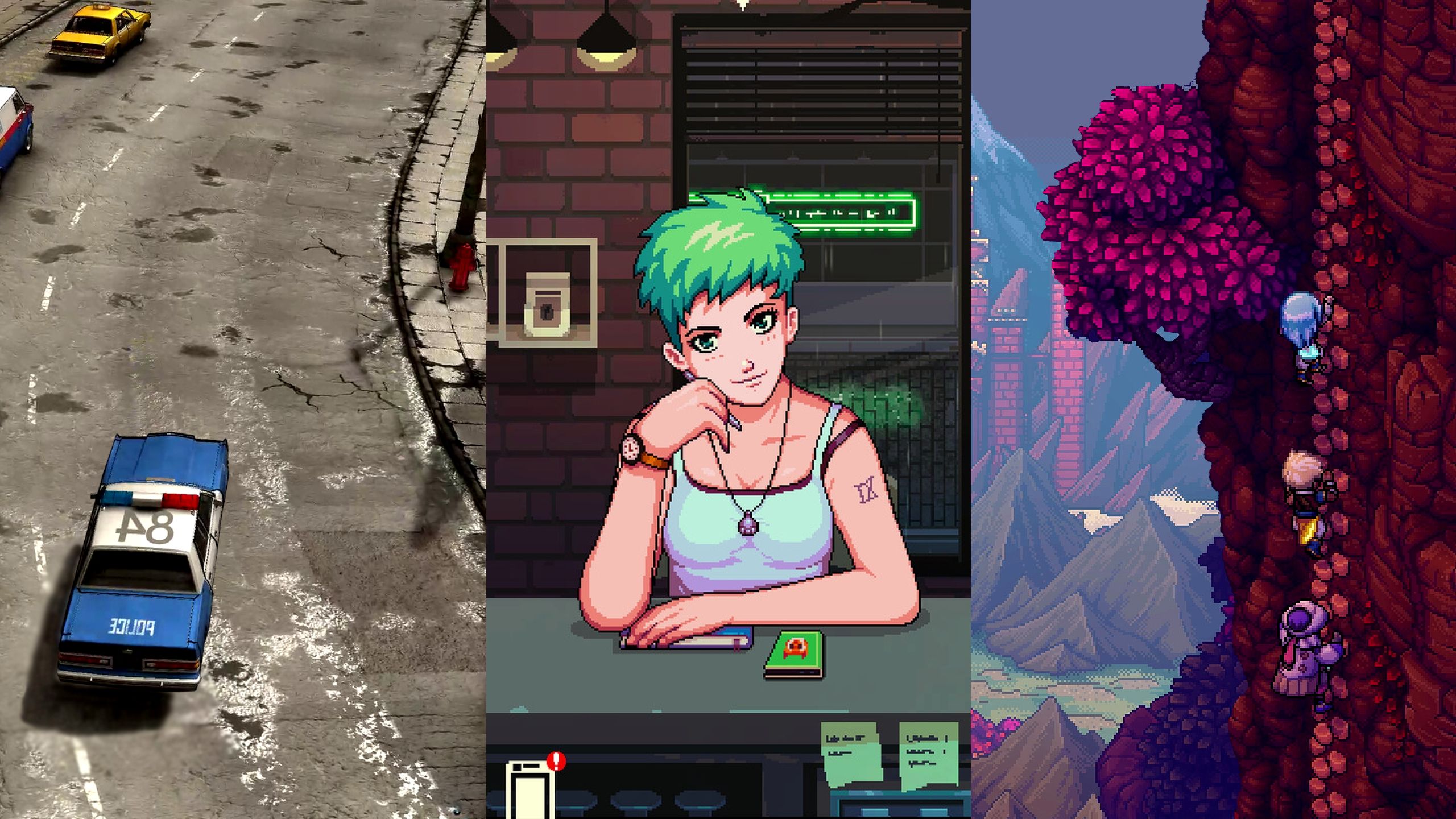










 English (US) ·
English (US) ·