File management on Windows 11 is something you probably don't think about that often, and you might be fine just using the built-in File Explorer. However, once you start playing around with alternatives, it quickly becomes apparent that this default experience is nowhere near as good as it could be. I've stated before that File Pilot may just be the best file manager for Windows, but once the beta period is over, that app will cost $50 at minimum. So what if you don't want to spend that kind of cash?
If you ask me, the way to go when it comes to file management on Windows is definitely OneCommander. This modern, powerful file manager offers the best features and interface, plus fantastic performance, all for free. And if you like it as much as I do, you can pay a smaller fee to support development and get even more features.
6 A modern, clean UI
OneCommander looks slick
The problem I have with a lot of the File Explorer alternatives that often get praised is that the UI feels like it was designed back in the 90s and never really moved past that. OneCommander is an exception, though. This is a file manager that looks and feels modern in every single way. The program uses a flat, clean UI that still fits right into Windows. It's not following Microsoft's Fluent Design System, but it still looks modern, and I love it for that.
The app also supports various themes to make it feel more like your own. There are a few variants of both the light theme and the dark theme, and they all look great in slightly different ways. I like the Nord theme, personally, because it's dark, but not too dark, and it gives the different UI elements a bit more relevance. Regardless of what theme you choose, though, the app looks far more modern than alternatives like QDir, Total Commander, or even FreeCommander.
I also really like the color coding OneCommander for file dates. You can easily tell when a file or folder was last modified by the color tag next to it, which makes it that much easier to find things from a specific time frame. It also brings some life to the UI overall.
5 Productive and highly customizable
Make the UI work for you
Visuals aside, OneCommander's UI is also great for boosting your productivity. For starters, it comes with a dual-pane view, meaning you can view two folders side-by-side at any given time. Each pane also has its own tab management, so you can have even more content available at a moment's notice, making it easier than ever to move files around and otherwise manage them. Plus, a sidebar gives you quick access to important or frequent locations.
What makes this even better, though, is that the UI is highly customizable and fluid. The sidebar, for example, shows you pinned locations but also your recent history, so you can jump straight into folders you were in last, making it easier to go to and from the same folders. But you can also pin additional locations, either to the existing groups or create all-new groups based on themes, projects, or whatever you need, and sort them as you prefer.
You can also easily toggle a columns view, which is reminiscent of macOS and lets you visualize your current location by showing columns with the folder tree, so you can easily move back and forth within the structure, jump to different folders, and so on. You can also easily enable file previews, collapse one of the columns on demand, and so on. Another thing I like is the ability to tag files with specific colors so you can find them based on that.

Related
5 best dual-pane file managers for Windows power users
Still using a single-pane file manager? These dual-pane power tools bring twice the efficiency and help you stay productive.
4 Performance
It's much faster
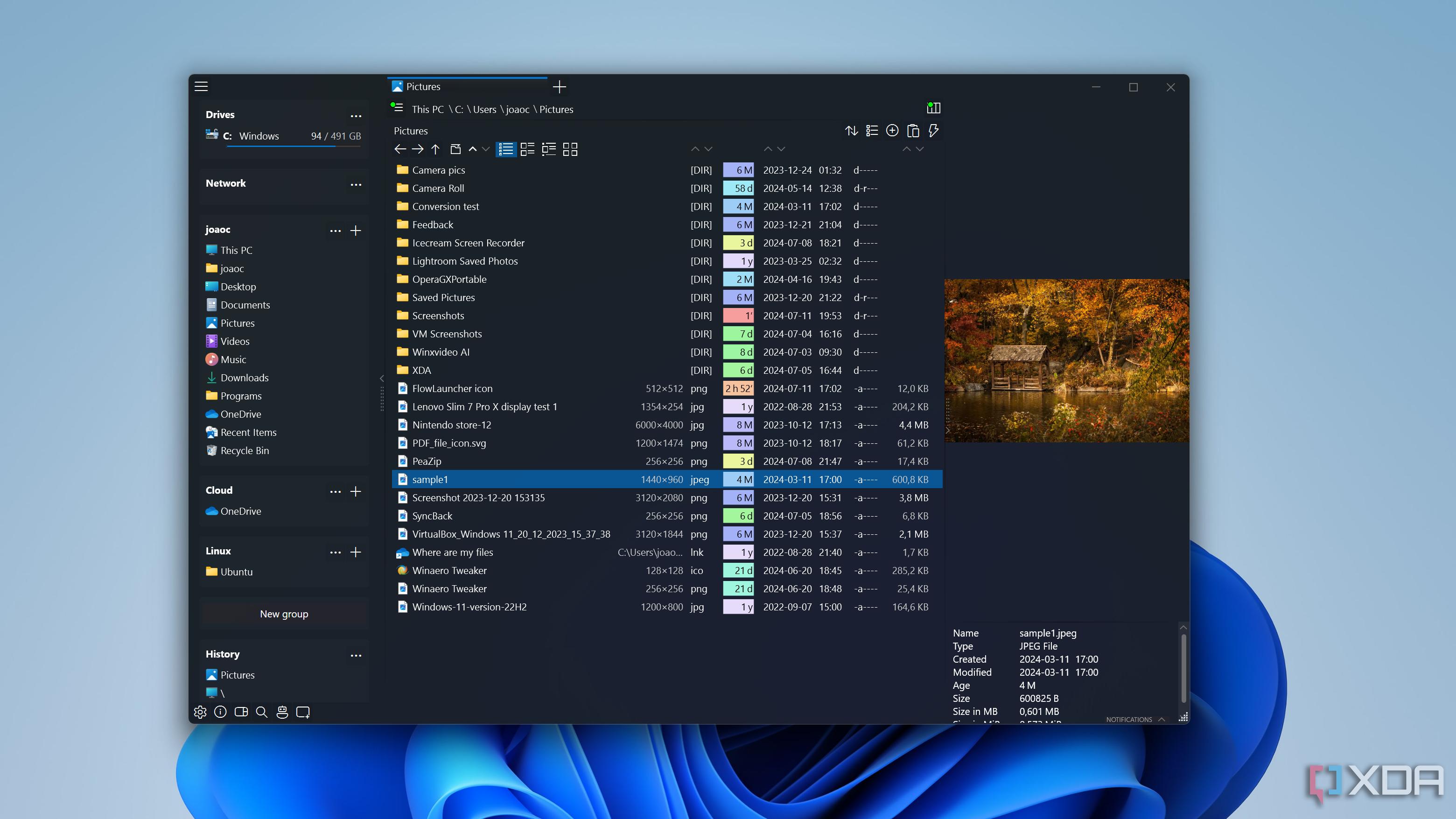
One of the big problems with File Explorer is that its performance is far from great. There's a bit of a delay when opening any folder, and loading large folders is also not very fast.
OneCommander is a much better option in this regard, too. Clicking through folders and navigating your files is much faster in OneCommander compared to File Explorer, with everything opening instantly when you double-click a folder. It just makes it easier to get things done.
3 Advanced file previews
Much more useful than other options
Another thing I love about OneCommander is how useful its file previews can be compared to File Explorer and other alternatives to it. If you expand the Preview panel, OneCommander can show a fairly high-quality preview of photos and images that makes use of the available space, but it can also preview other files types quite well.
You can preview text files and see the entirety of the text content directly within OneCommander, and this even works for things like CSV and XML files, too, so you don't even have to open them to know what you're looking at. For PDFs, you get a full preview of the page, and you can even scroll through different pages all without having to open the file. You can even select a .zip file, and OneCommander will show you the list of files in the archive without having to open it. It's really cool.
2 Easily create files
Plus built-in notes
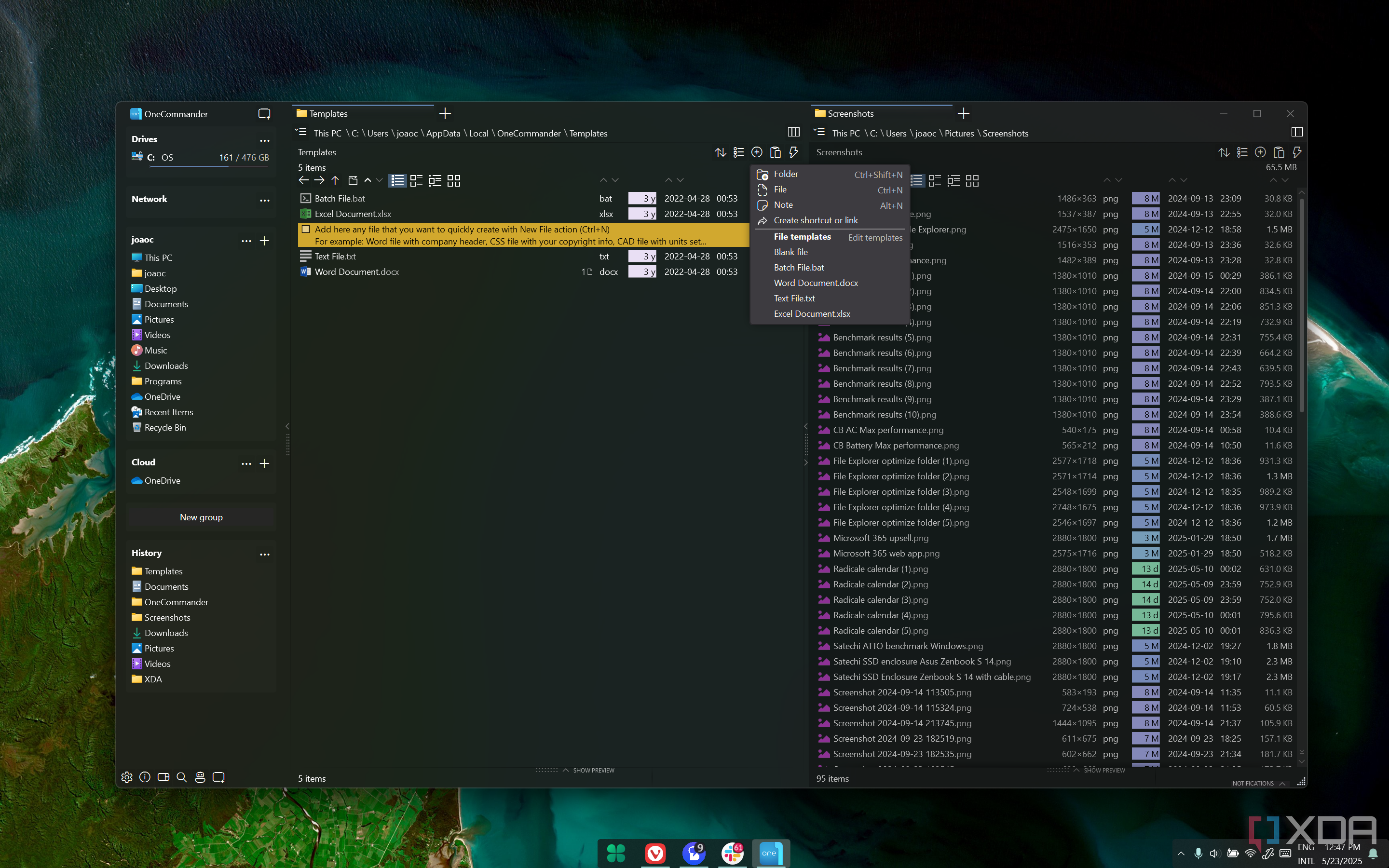
One interesting thing about oneCommander is that its menu allows you to create files based on templates. The program comes with a few templates by default, such as a Word document, Excel spreadsheet, or text file, and you can instantly create these kinds of files just by clicking that option in the menu.
By default, this feature may not seem as useful because it just creates an empty file in those formats (though I'd say it's still nice to be able to create them so quickly), but the real potential here is the customizability. Templates are just files stored in a dedicated folder, and when you create a new file based on a template, it basically just copies that template file into the location you're creating it in. So, if you have a type of document you write frequently, such as a specially-formatted letter, you can instantly create a new document that replicates that template, and you can just change the details you need. It's really useful.
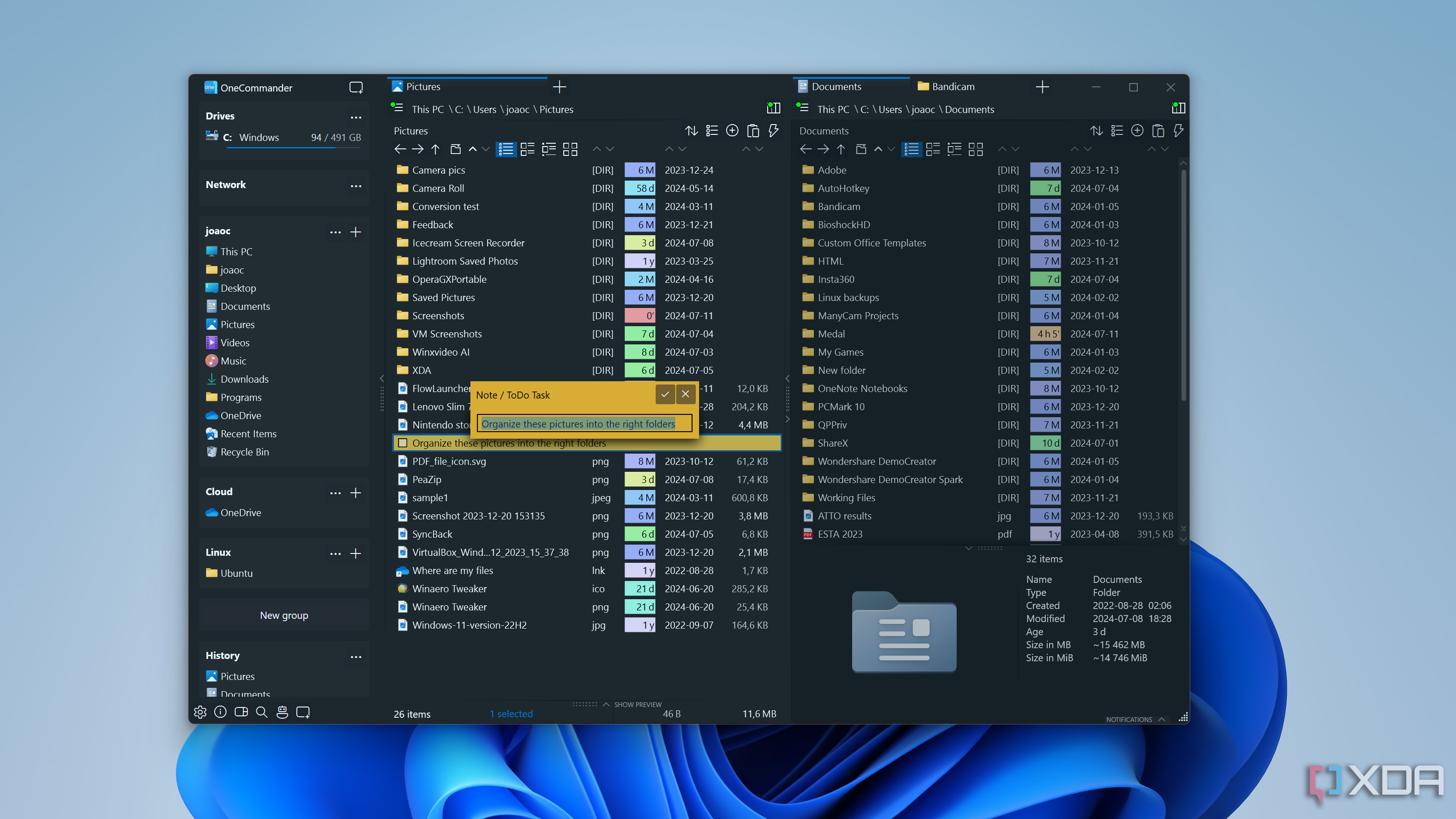
On a different note, OneCommander also has an interesting feature that lets you create notes within folders, which you can read and edit directly in OneCommander. You can use this to create a reminder you need to organize a folder, for example, or send a specific file to someone.
Another thing worth mentioning is the ability to create and run scripts. Much like templates, there's a dedicated folder for scripts such as batch files or PowerShell scripts, which you can instantly run on demand to perform certain actions. Some of the defaults including creating 12 folders numbered 1 through 12, so you can organize files by month, or creating a folder with the current date and time. The usefulness of this may depend on your use case and creativity, but it has a lot of potential.
1 File Automator
Renaming made easy
Finally, OneCommander has another big benefit in its File Automator toolkit. This tool allows you to take actions on files in a few different ways, most notably renaming. It includes a few presets that let you rename files in bulk by applying specific criteria to the way names are created.
For example, one of the options can take the last number in a file name and change them to be counting up in increments of one, so you can simplify names that have a timestamp, for example. Conversely, you can add a time and date stamp to files names, too. Another option lets you rename MP3 files by taking the metadata information and applying it to the file name, making it easier to identify. In addition to the default presets, you can customize your own with various RegEx expressions to get the exact results you want.
Another useful part of File Automator, though this one is only in the Pro version of OneCommander, is running ffmpeg scripts to convert video files. There are only two default options here, including converting to .mp4 and extracting the audio from a video file, but you can use your own ffmpeg scripts to create presets that are more useful to you. Presumably, you can also create other kinds of scripts that would rely on other tools.
OneCommander is unbeatable in this price range
OneCommander is easily my favorite file manager for Windows when we're talking strictly about free options, and even if we consider paid alternatives, as much I like File Pilot, there are a lot of things here that File pilot doesn't offer. OneCommander is a very robust solution that's both a fast file manager but also a very capable tool in many other ways that can boost your productivity.
Everything I mentioned above is available in the free version unless I specifically mentioned otherwise, but even then, the paid version costs $25 for a lifetime license, so it's much cheaper than a lot of the alternatives. For that price, if you love OneCommander, I'd suggest paying for it, even if it's just to support this amazing project.
.png)



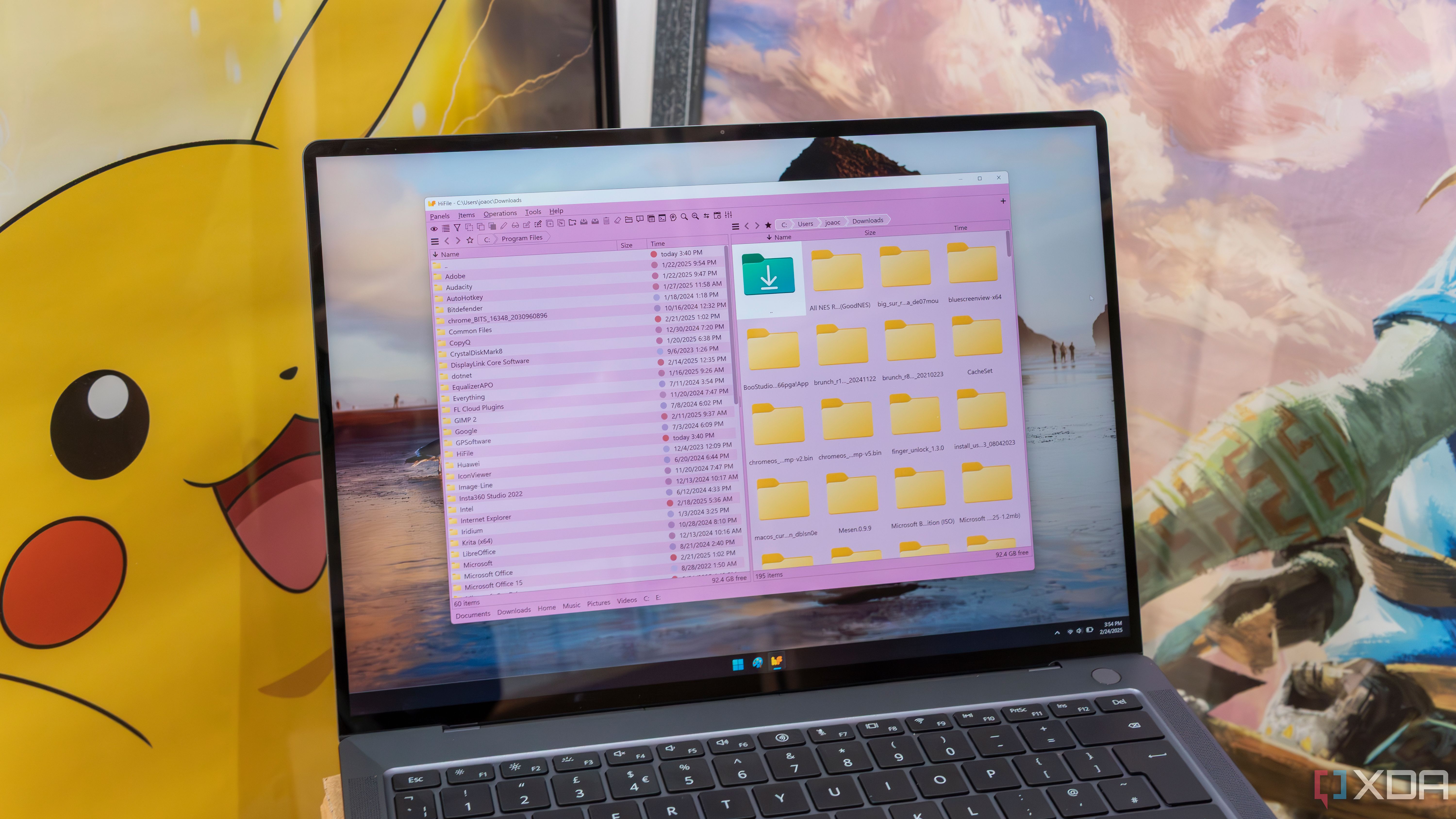
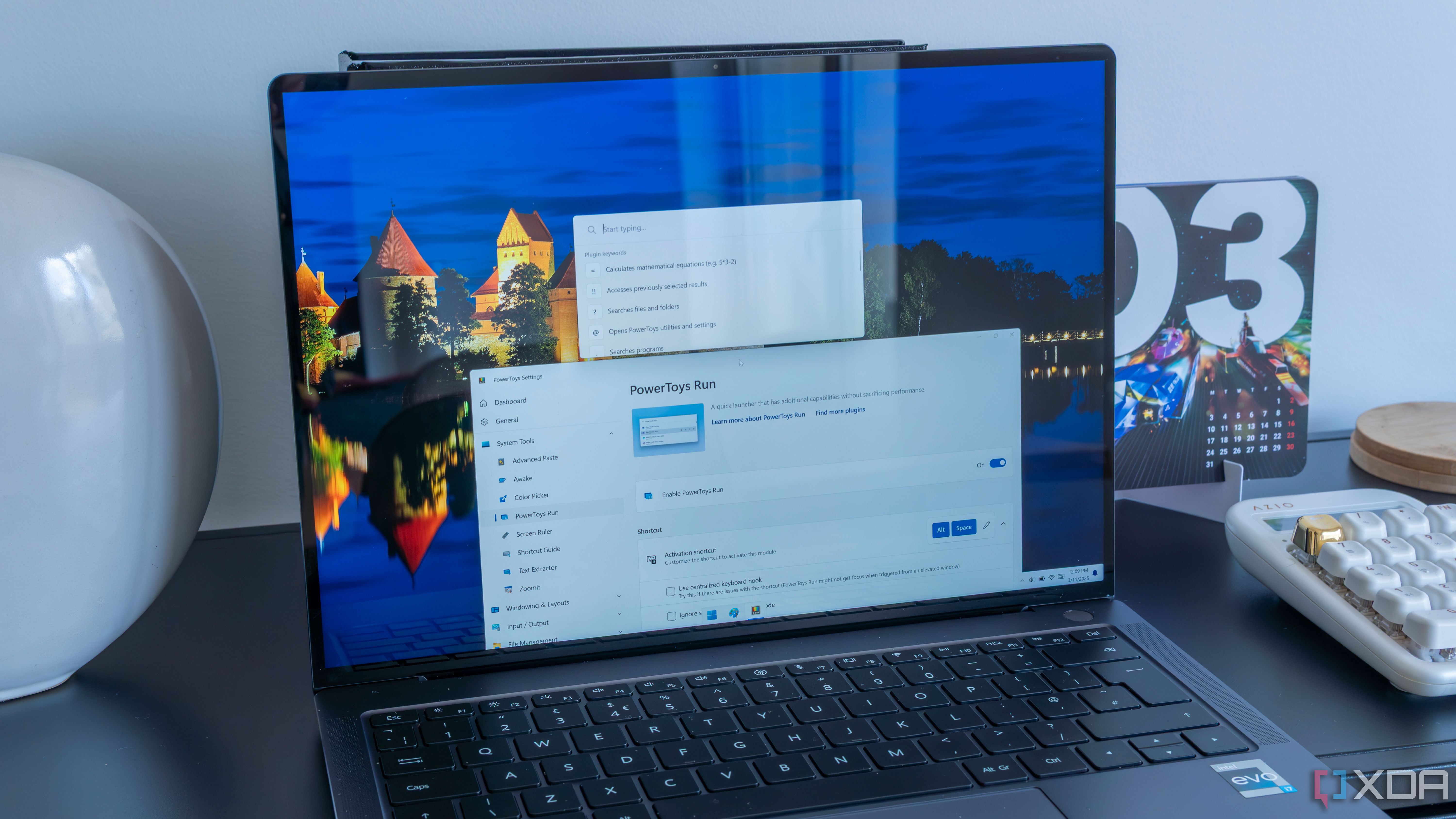
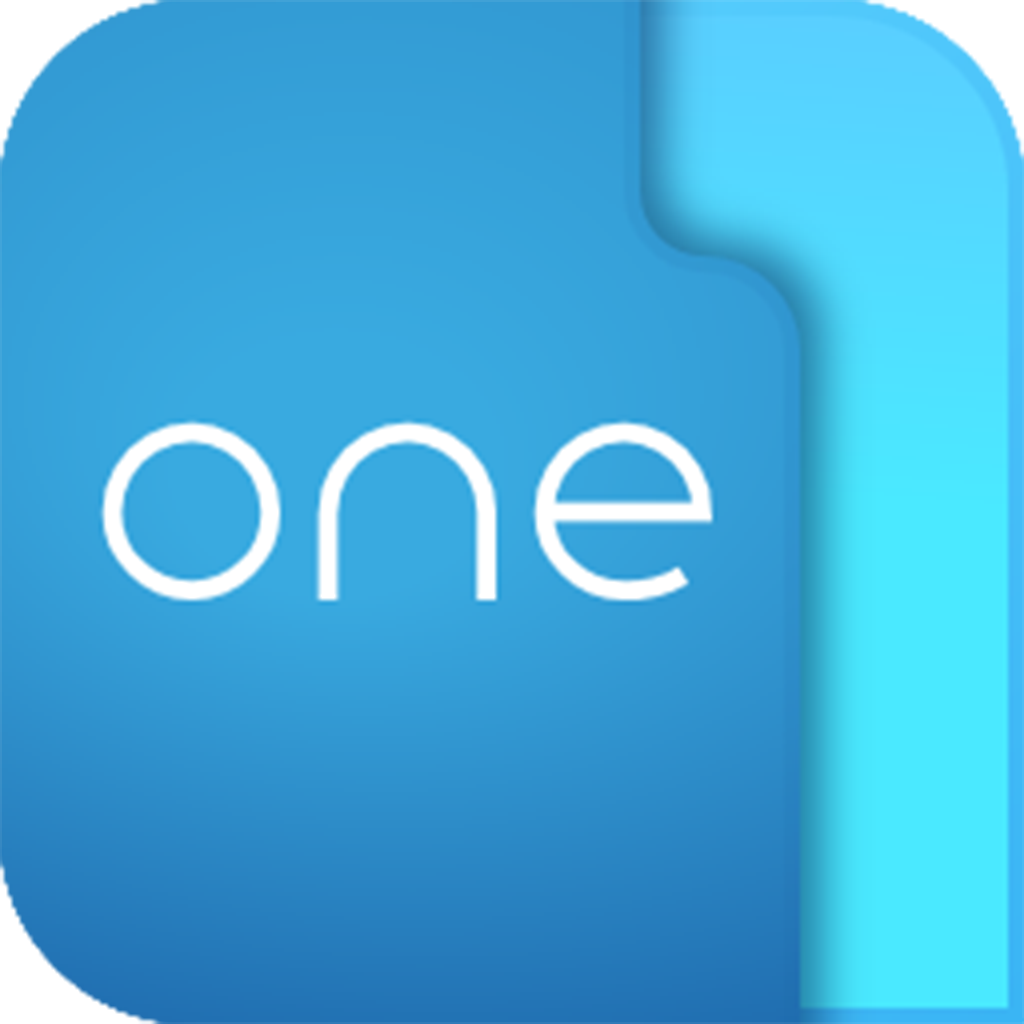











 English (US) ·
English (US) ·