Storage drives don't last forever, even if we wish they would. Hard drives and SSDs can last a long time if used carefully, but they'll eventually wear out and fail. Unlike hard drives, which give audible warning signs, solid-state drives can fail without any visible or audible warning signs, but sometimes you get lucky and notice issues before the drive dies.
Anyone who's used lots of storage drives knows that there are only really two kinds—ones that have failed, and those that will fail eventually. The unfortunate truth is that you don't know if your SSD is going to be one of the lucky ones, or one that will fail early, but the longer it has survived already, the longer it will likely live for. That's because storage drives tend to fail quickly if they're faulty, and the ones without faults will have significantly longer lifespans.
Data centers have a wealth of data on drive failure rates, and Backblaze is one of the few companies that publishes this information. They also take proactive measures to "fail" drives based on SMART data attributes that indicate imminent failure. Their annualized failure rate for both SSDs and HDDs is relatively similar, differing by only 0.35% from their total drive usage. Another consideration is that the older the drive, the more likely it is to fail. If your SSD has already been in use for years, it's time to closely monitor it and prepare for a replacement.
6 Look out for these symptoms
Slow transfer speeds, freezing or other unusual errors could indicate a dying SSD
Solid state drives have one significant indicator that something is wrong, and that's if the usually quick transfer speeds slow to a crawl. That doesn't always mean the drive is dying, as it could be due to small files being transferred or the cache being filled up. This is not the only sign of issues, but it's probably the thing you'll notice first.
If you notice any of the following, it's time to back up and plan a replacement:
- Frequent program or system crashes
- Slow file transfers
- Inability to boot
- Unresponsive files or file manager
- SMART errors
- File system access errors
Again, these are just the most common errors you might encounter when an SSD is starting to fail, but if you notice any of them, it's a fair bet that you will be replacing that drive soon. It's not worth risking the safety of your data by delaying getting a replacement and backing up the drive, just in case.

Related
SSDs have a secret way to protect your data when they fail
You may not know it, but your SSD will try to protect your data when it fails so you can copy it off safely.
5 Backup critical files
You don't want to lose your data
The first thing to do if you even suspect your SSD is dying is to make a backup copy of your data. You should be backing up your data on a regular schedule anyway, but if you notice drive issues, that's when it's time to make a fresh backup. You'll want this to clone the data back onto the SSD's replacement, because you will need a replacement, so you might as well get it now.
4 Diagnose health
Run some testing programs to confirm any SSD issues
Time for some testing to see if those SSD transfer issues are caused by a failing drive, or something else. CrystalDiskInfo is one of our favorites for reading SMART data, and it also flags problems such as bad blocks. You can also try running either or both of the following in a Command Prompt:
wmic diskdrive get status wmic /namespace:\\root\wmi path MSStorageDriver_FailurePredictStatusYou can also open the SSD utility provided by the drive's manufacturer, which should offer SMART data and provide guidance on what to do if any issues are found.

Related
How to check SSD health on a Windows PC
Keep tabs on your SSD's health to ensure smooth performance
3 Try some software fixes
CHKDSK might fix the issues or there are a few other things to try
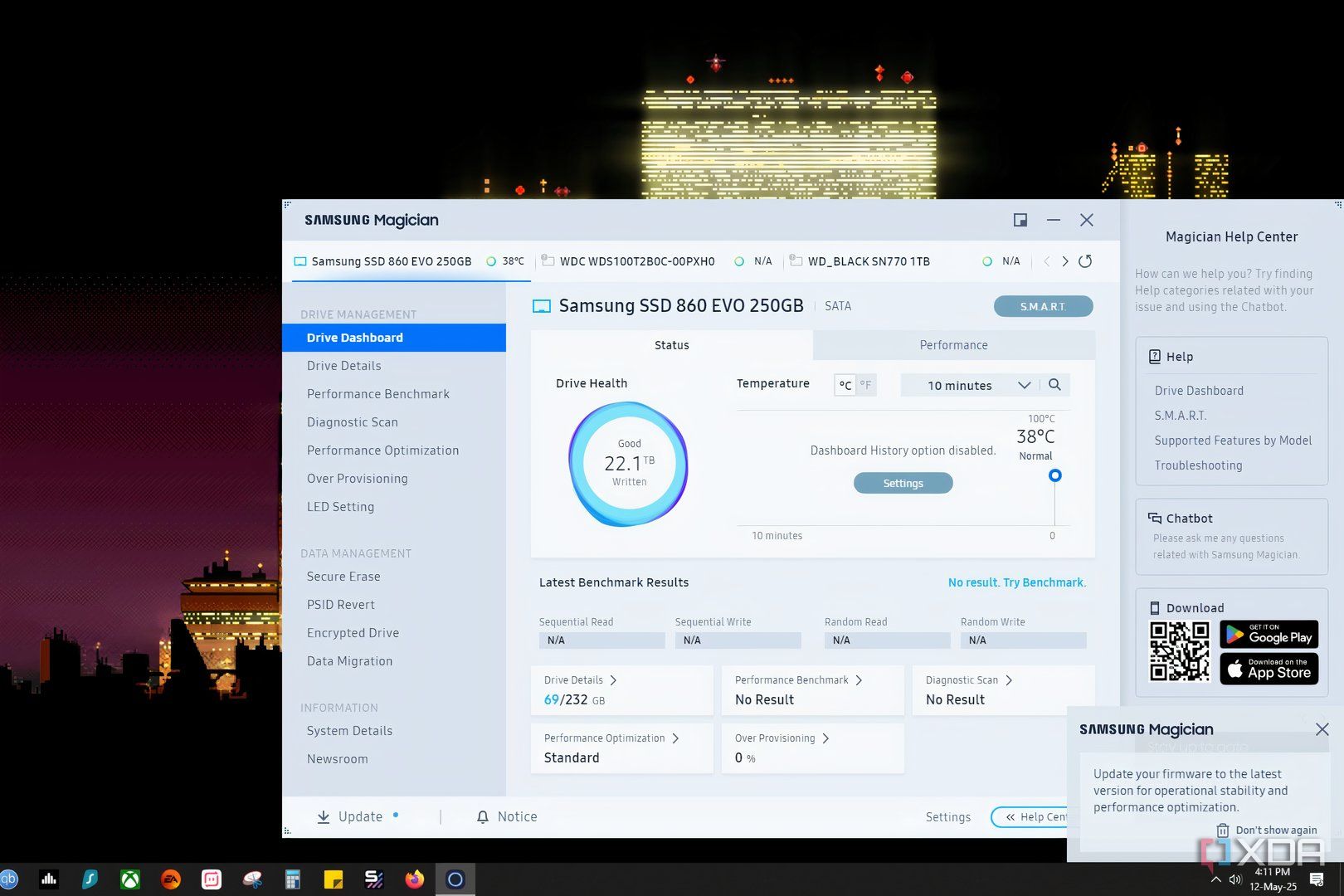
Not every storage device error indicates imminent failure. Still, we don't recommend trying any fixes until you have a backup copy of your data and a replacement drive just in case, because the fixes all involve accessing the drive repeatedly, which could cause a dying SSD to fail.
But once that's done, there are a few things you can try to fix the drive, so the replacement doesn't need to be installed right away. Starting with a scan to check for errors, you can try updating the drivers for the drive or checking if there's a firmware update available. Sometimes, a glitchy firmware can appear to be a failing drive, and upgrading it can resolve those issues.
Also, try running the following in an Admin Command Prompt:
chkdsk /f /r /x [drive letter]It might resolve drive issues by identifying any bad blocks or sectors, giving you a little more time with your drive.
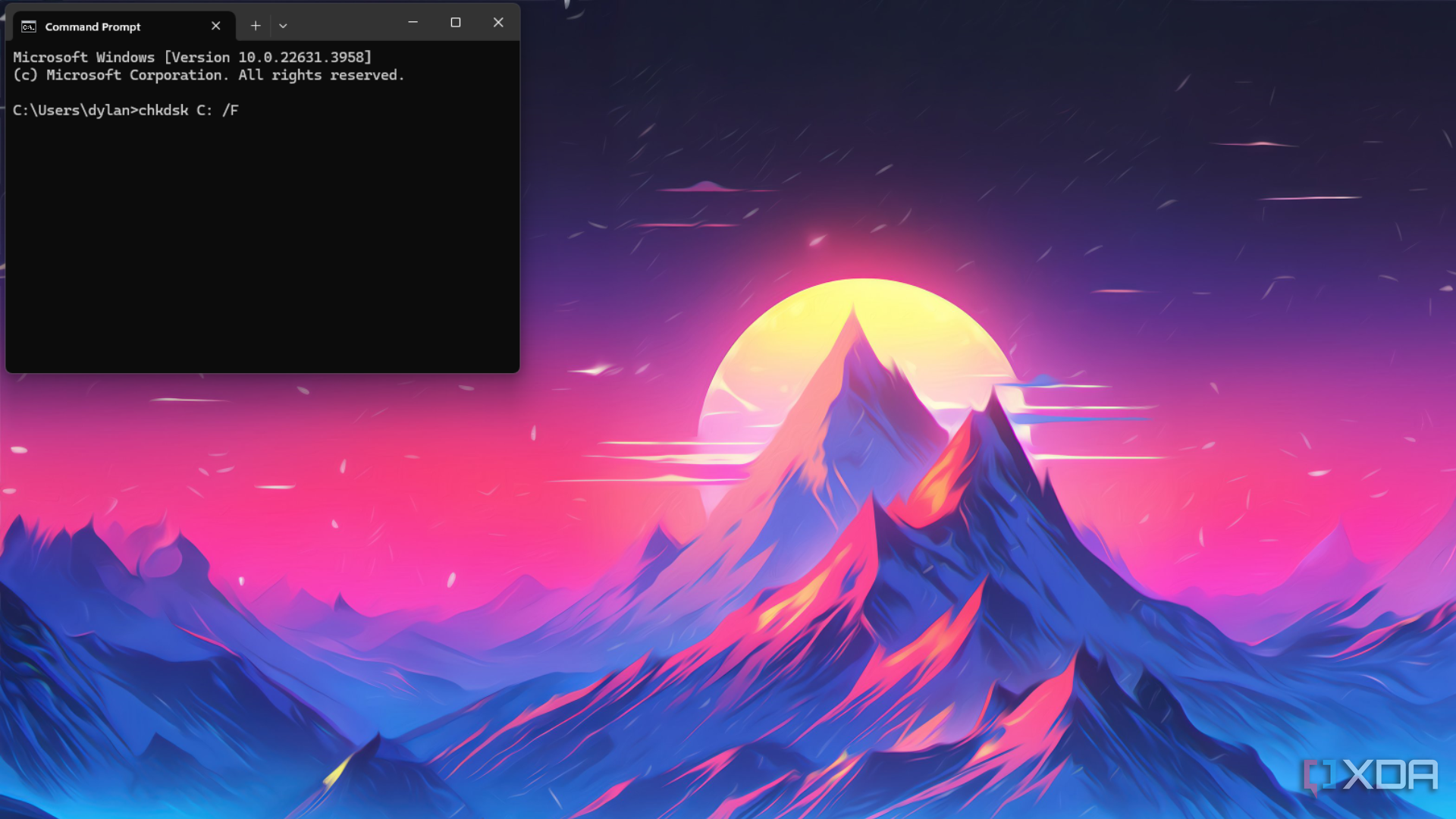
Related
How to use the CHKDSK command in Windows
If you're having storage device problems, you should use the CHKDSK command to repair and restore your drive back to good health
2 Check the hardware
While you're at it, contact the manufacturer for help

At this point, it's almost a given that your SSD is dying. If it's still under warranty, try contacting the manufacturer for instructions on how to proceed with a replacement. They might also have some troubleshooting steps specific to your drive that we've not covered, so it's well worth doing before you order a new drive.
You could also try doing a soft reset of the SSD, with the power cycle method. To do this, you power off your PC, remove the SSD data cable but keep the power cable plugged in. Turn your PC back on and enter the BIOS. Once there, leave your PC running for 30 minutes or so. Then, turn your computer off, unplug the SATA power cable for a few minutes, and then plug everything back in and turn the PC on. This might get your PC to recognize the SSD again, but it's only going to be a temporary fix, so it's time to back up your data.

Related
5 of the best free software for data recovery on Windows
Recovering lost or deleted files isn't always possible, but with these 5 programs, you stand the best chance
1 Source a replacement
You don't want to wait until it fully dies
Whether you speak to the manufacturer for a warranty replacement or not, it's worth getting a new SSD of similar size as a backup. It doesn't have to be the same brand, although if you've been happy with the one that's been working well until now, feel free to stick with the brand you know. SSDs are now a fairly mature technology, so any brand will work fine. You might get longer warranty periods or some other nice-to-have perks with more expensive ones, but don't feel you need to buy a big brand name.
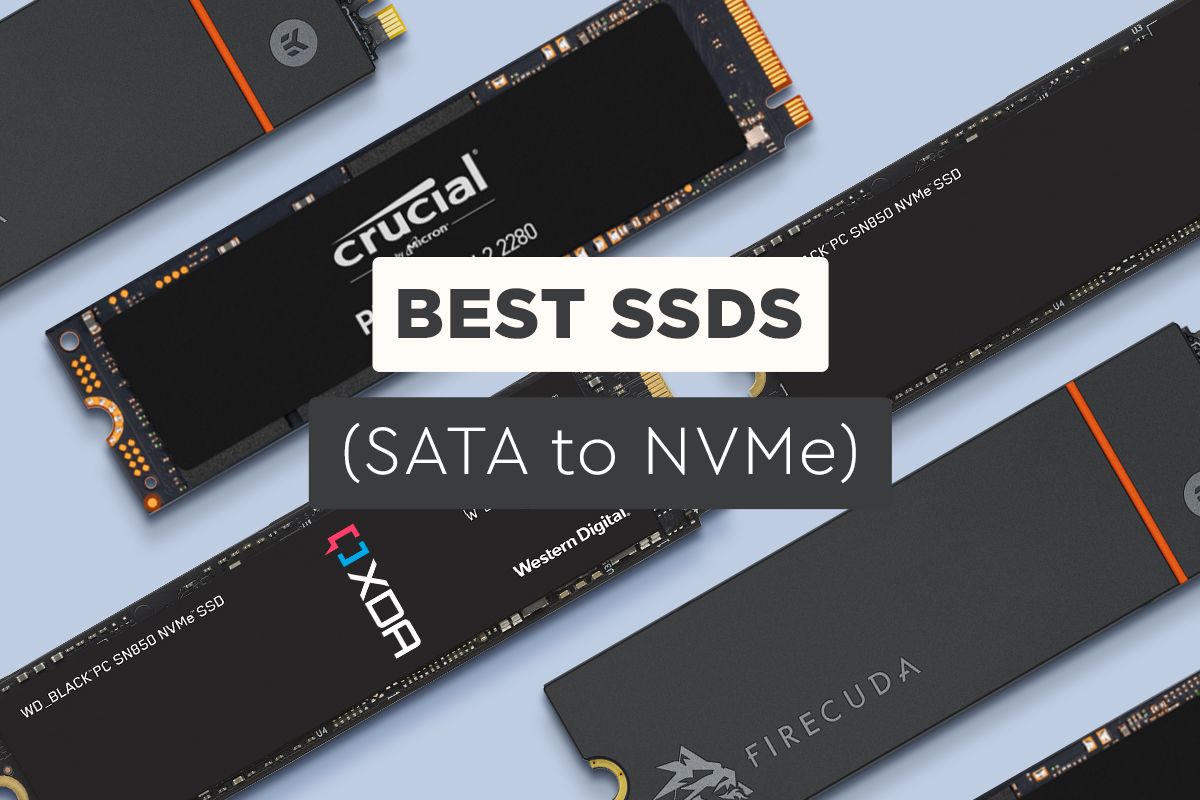
Related
Best SSDs in 2025
From 2.5-inch SATA drives to more advanced M.2 NVMe drives, these are the best solid-state drives you can buy right now.
Not every SSD gives you any warning before it dies
If you managed to see the warning signs (or got some at all!) and backed up your data, you're one of the lucky ones. Not every SSD glitches before it stops working, and your data could disappear. It's essential to have a robust backup strategy for all irreplaceable data, so that if one drive dies, you have at least one other copy somewhere else, preferably two, so that you can restore your drive when you get a new one. Of course, that only really applies for data you can't easily replace. Things like your Steam Library can be easily redownloaded, so that doesn't need to take up precious backup space.
.png)













 English (US) ·
English (US) ·