We all strive to be more productive in our daily lives, and when it comes to working from a PC, there are a lot of factors that play into it. Having the right peripherals can make a huge difference to various aspects of your day, and some are more noticeable than others.
You may know that a large, high-resolution monitor is great for multi-tasking, and an ergonomic mouse is better for all-day use. But some things may not be so obvious, so I wanted to highlight some lesser-known peripherals that could radically change your setup, even without you immediately realizing it.

Related
10 accessories you can 3D print for your home office
Organize your setup with these cool and functional 3D prints
6 A tracking webcam
It makes meetings and streaming a lot easier
Webcams are a pretty important part of remote work, but one thing that you might not know is helpful is the ability to have your webcam track you. I wrote about this a while back, and I still do believe a tracking webcam is a great addition to your setup. A lot of computers today come with webcams that can "track" you and do automatic zoom to keep you in the frame, but these are still limited by the physical position of the webcam, plus the zooming animation and response is often slow, so it feels a bit jarring.

Related
4 reasons your next webcam should be able to track you
A camera that follows you is more useful than you think
A dedicated tracking webcam such as the Obsbot Tiny 2 Lite or the Insta360 Link 2 can move physically and rotate to follow you around smoothly. If you're someone who likes pacing around or you have to show things off as you move, a tracking webcam makes it so much easier to just do all of that without having to think about it. You don't have to worry about moving your webcam to the right position or making sure you're in the frame. It just becomes effortless, which is what I'd define as "quietly transforming" your setup.
-

OBSBOT Tiny 2 Lite
$149 $179 Save $30
-

Oddly specific? Maybe
I'll admit that this isn't exactly essential, but now that I'm accustomed to a mouse with a secondary scroll wheel, I have to highlight how much I appreciate it. I work a lot on Photoshop and Lightroom, as well as Excel sheets, all of which require me to scroll horizontally quite frequently.

Related
4 reasons why the four-year-old Logitech MX Master 3 is still the king of mice
Logitech hasn't given us the MX Master 4 yet, but I haven't noticed. The MX Master 3 is still the best mouse you can get.
Sure, you can hold Shift while scrolling to scroll horizontally, but having a dedicated horizontal scroll wheel makes it much easier to scroll in any direction in a flash without having to think about it. I can easily get to the part of an image I need to edit without touching the keyboard or adding any layers that might make things more confusing.
4 A docking station
Connect everything at once
Docking stations are fairly understated in the grand scheme of things. They can be very helpful for laptops with limited ports, but beyond that, you might not think you need one. However, they can make things a lot easier by simplifying how you can switch between different devices.
Even if you have all the ports you need, a docking station makes it that much easier to switch to a different PC in a flash. If you work across multiple computers to test software, for example, this can come in handy. Maybe you need to check something on someone else's laptop and you want to use your usual setup of accessories and monitors. In an office with hotdesking, a docking station can also make it easy for multiple people to use the same desk without wasting time moving a bunch of cables around. One cable is all it takes to get everything connected.
While we're at it, another great addition is a powered USB hub. Some hubs and docks may have power switches that allow you to turn it on or off, and this can be extremely useful if you want to save power by shutting off RGB peripherals, for example.
-

-

Sabrent 4-port USB Hub (HB-UM43)
3 A deskpad
Better usability and some decoration

Mouse sensors have evolved to the point where if you have a good mouse, you might not need a mousepad, but it's still recommended if you want the best experience. And if that is what you want, then you also want to have a big deskpad rather than a typical mousepad.
As someone who's still accustomed to using a small mousepad, I can tell you it gets pretty annoying. My mousepad has a nice rubber bottom, but I still keep moving it by accident as I use my mouse, and keep moving my mouse out of the mousepad area when I'm not paying attention. Having a large desk pad has a lot of benefits: the surface is more seamless so you can move the mouse around as much as you want without going out of bounds, there's more weight on it since your keyboard is also on top of it, making it harder to drag the mousepad itself, it can make it more comfortable to rest your hands on the desk, and it adds a dash of customization to your setup, if you want it.
2 Monitor mounting arm
Make your setup more flexible
When you buy a monitor at a shop, you might be fine just using it as it comes, but if you want to take your experience to the next level, a mounting arm is going to go a long way. Most monitor stands have pretty limited flexibility. The screen can also move up or down, tilt, or rotate.

Related
4 ways a monitor arm changed the way I work
After spending several years with boring ol' monitor stands, I finally used a mounting arm — and I regret not making the switch sooner
But with a mounting arm, depending on the model you get, you get full flexibility to move your monitor around to your liking. Mounting arms let you move your screen back and forth easily, rotate in either direction, and more, all at a moment's notice. That extra flexibility makes it much easier to stay comfortable and focused, and it frees up space on your desk. Most mounting arms just need a bit of space at the back of your desk, while a typical monitor stand can take a lot of that space away and make it harder for your peripherals to fit comfortably.
-

StarTech Desk Mount Dual Monitor Arm
1 Direct-attached storage (DAS)

Have you ever wished you had a place where you could back up your data worry-free in case your computer dies and you lose everything? Sure, you could set up a NAS (pictured above), but I wouldn't judge you if you decided that setting up a NAS is too difficult, either. That's where direct-attached storage, or DAS, comes in.
A DAS is essentially an external hard drive enclosure that can support multiple HDDs, often with RAID support, so you can have a large pool of storage space to put your files in. With RAID support, you can also set up parity or mirroring for the drives in the enclosure, so your data is also 100% safe, even if one of the drives dies. If your work involves a lot of large projects and you want to keep backups of them, this is an essential addition to your setup.
Unlike a NAS, a DAS is attached directly via USB and it just sits next to your PC, and that data can only be accessed by that PC. There isn't as much you need to do to ensure your data is safe, since there isn't an internet connection that could be exploited against you. It's not necessarily better than a NAS, but it might be exactly what you need.
Level up your setup
Those are just a few underrated ways to level up your PC setup that you might not have thought of. Of course, these don't all have to be for everyone, but they are things anyone can benefit from, so I recommend you give it some thought and consider how much better your setup could be. For my part, in addition to some of the things I already have, a deskpad is definitely something I've been considering for a while now, and I might end up biting the bullet sooner rather than later.
.png)








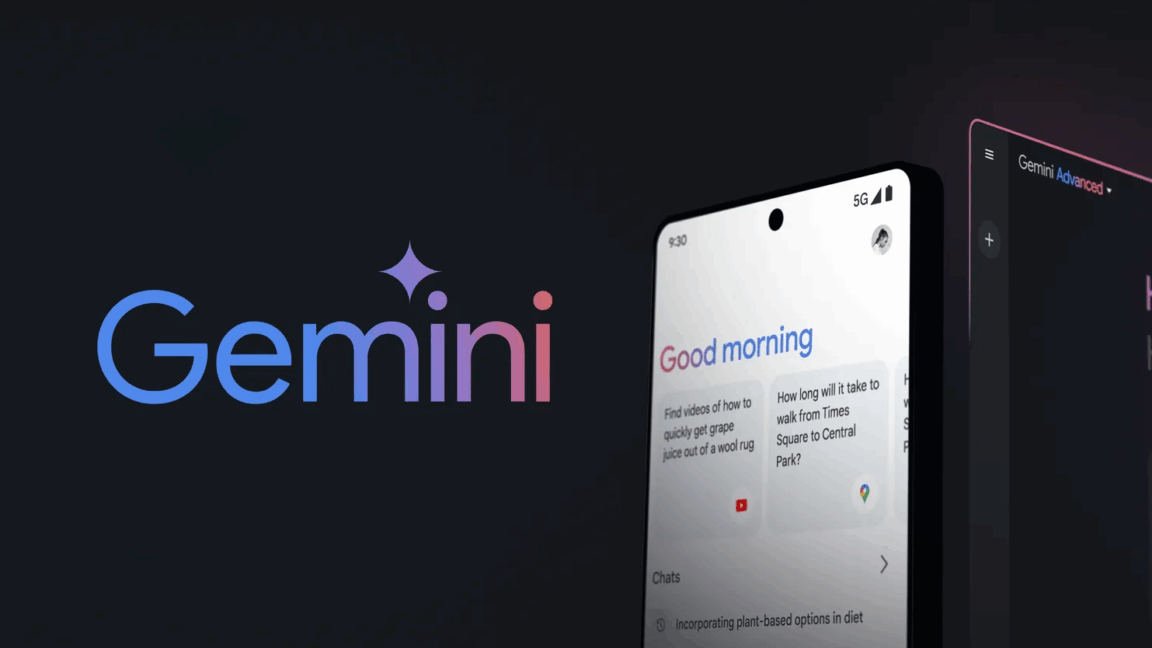









 English (US) ·
English (US) ·