Many would argue that Windows 11 comes with far too much bloatware for its own good, and that's becoming increasingly true with each new release. But in fairness to Microsoft, a lot of the things that have been added to Windows over the years are also legitimately useful, and a lot of great features can fly under the radar when you're not paying attention.
Anyone can pick and choose a few features they like, but for my money, these six tools in Windows 11 deserve a lot more credit than they get. Let me tell you why.
6 Paint (but the new one)
This isn't your grandpa's Paint
I'm sure everyone has used Paint at some point with its basic cropping and markup tools, but what I specifically wanted to focus on this time around is the specific version of Paint on Windows 11. Microsoft has been updating this app left and right with tons of new features, and while a lot of the AI stuff is a wash, there's a lot of good stuff you're missing out on if you're not giving this app the time of day.
Particularly, one of the big flaws Microsoft has addressed with Paint is adding proper support for transparent images. Not only can you open and edit transparent images without adding a blank background to them, you can even remove the background from an image and make it transparent if you want. Paint's edge detection isn't going to rival Photoshop, but it's a great little tool to have in a pinch.
Perhaps more importantly, Paint even comes with layer support now. You can open multiple images as layers, which goes well with support for transparent images, and combine them to create far more complex and interesting images. You can add a different background to a photo of yours, for example, or just combine different photos to get multiple people together. None of this will blow your mind if you've used something like Photoshop before, but having this built-in and usable in an intuitive way is still great.
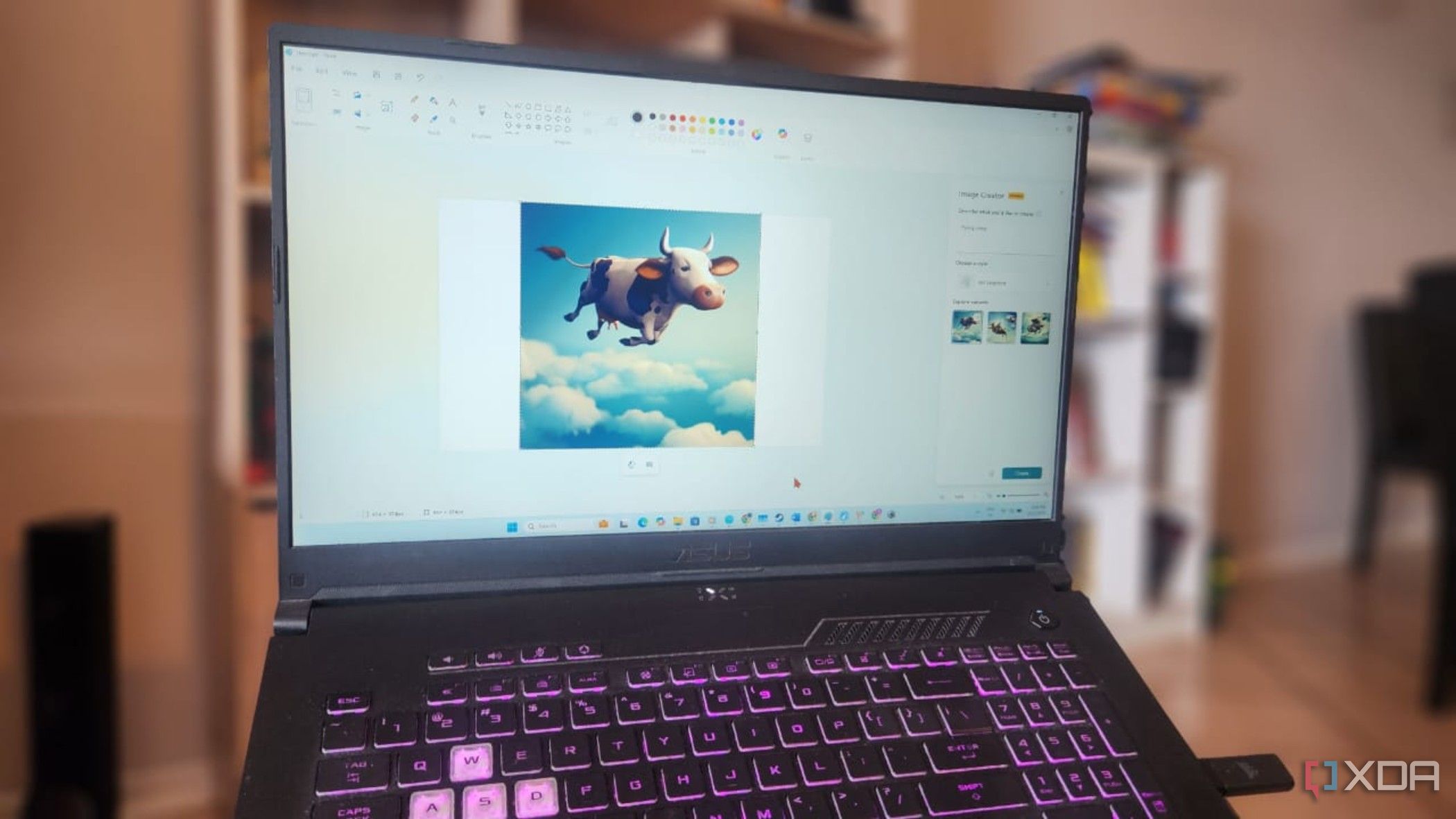
Related
5 reasons why I went back to Microsoft Paint
It's better than paid alternatives for certain tasks.
Not just for screenshots anymore
Snipping Tool is another app that I'm sure everyone has used at some point, and it's incredibly useful for taking screenshots at a moment's notice. But much like Paint, Snipping Tool has evolved well beyond what you might know it for, and some of the tools here are worth highlighting because they're genuinely fantastic to see.
One of them is video recording, which Snipping Tool has supported for a while now. Recording your screen on Windows has historically been a it of a pain because you'd have to hunt for the best app to do it, and you often have to choose between convenience, quality, or cost. Snipping Tool's screen recorder is easy to use and produces fairly high-quality video without asking you to pay up, so it's genuinely one of the best solutions if you just don't want to fill up your PC with different software.
Another feature I find particularly useful with Snipping Tool is its text recognition, and particularly its ability to redact text in images. When you take a screenshot, Snipping Tool can recognize text across the entire image, and with a single click, redact potentially sensitive information like emails and phone numbers. If you want to be more specific, you can also select any piece of text you want and manually redact it, which makes it much easier to keep sensitive information private. It's been incredibly useful for me at work, and I highly recommend checking it out.
4 Game Bar
Game recording made easy
Much like screen recording in general, recording footage of your games used to be a bit of a nightmare without the appropriate software, and that software could be hard to use or costly. Thankfully, for a few good years now, Microsoft has included the Game Bar (also known as Xbox Game Bar) in Windows, and one of its best features is the ability to record your games easily, in addition to enabling Xbox social features.
Game Bar can start a recording on demand for as long as you want it to go, complete with numerous quality settings available in the Windows 11 Settings app. Perhaps more importantly, though, you can also have Game Bar record in the background, so when an unexpected cool moment happens, you can press the designated keyboard shortcut to save the last 30 seconds so you can save important moments, even when you don't see them coming.
What's more, Game Bar also comes with some performance monitoring tools if you want to keep an eye on how your PC is doing. You can easily view CPU, GPU, and VRAM usage, and there's even an FPS counter in case you need to know how smoothly your game is running. I've used this a few times in the past when testing some gaming PCs, and it's great to just have it built right in.

Related
Here are 6 reasons why you shouldn't sleep on Windows 11's Game Bar
The Windows 11 Game bar does more than you think, and it's not as bad as it used to be.
3 Unit and currency conversions
Right in the search bar, too
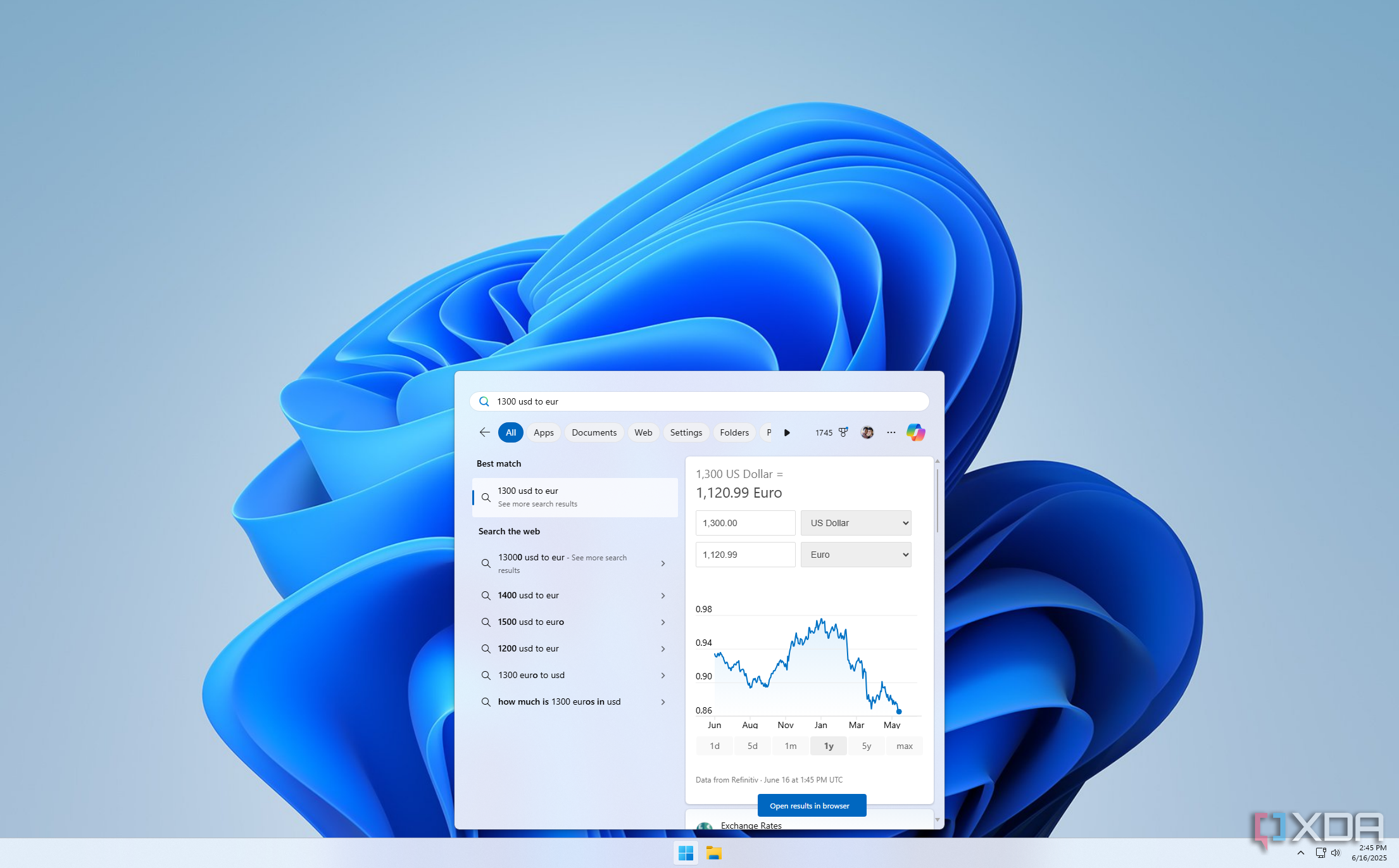
It's easy to complain about how Microsoft pushes Bing onto its users through Windows Search, and to be clear, I fully agree with those complaints. Well, almost, because there's one big exception. I often need to convert units or currency due to my job, and while I could open the Calculator app and use the converter there, it's far easier to do this by just using the Windows search bar.
All I need to do is open the start menu and type 30mm to in and I get the appropriate conversions to inches. Or I can type in 1200 usd to eur and quickly realize how much value the dollar has lost in the past couple of months. This functionality is tied to the Bing integration in Windows, so it wouldn't work without an internet connection and while that's a bit of a shame, it's also kind of understandable. Either way, this feature alone makes Microsoft's forced Bing push worth it, even if I despise everything else about it.
2 Clipchamp
Video editing for the masses
If you follow my work closely, you know I've complained a fair bit about Clipchamp, but it's important to remember that I work with computers day in and day out, all day long, so my perspective is a little skewed. Even if it's not a professional video creation tool, Clipchamp deserves a lot of credit for everything it offers.
It has all the makings of a professional video editing app: support for multiple audio and video tracks, multiple effects and transitions to choose from, and detailed settings to change how everything looks. It's not as advanced and Premiere Pro or DaVinci Resolve, but it's still more than capable enough for the vast majority of users, and it's really great to have this built-in free of charge on Windows 11.
And while I personally don't care much for the assistive templates Clipchamp offers, it would be unfair to deny their merit. A lot of people making videos for social media don't have intricate knowledge of how everything works, so having templates that give you a preset length or aspect ratio to make things a little easier is definitely useful for others. If you're not using it yet, I recommend at least giving it a shot.
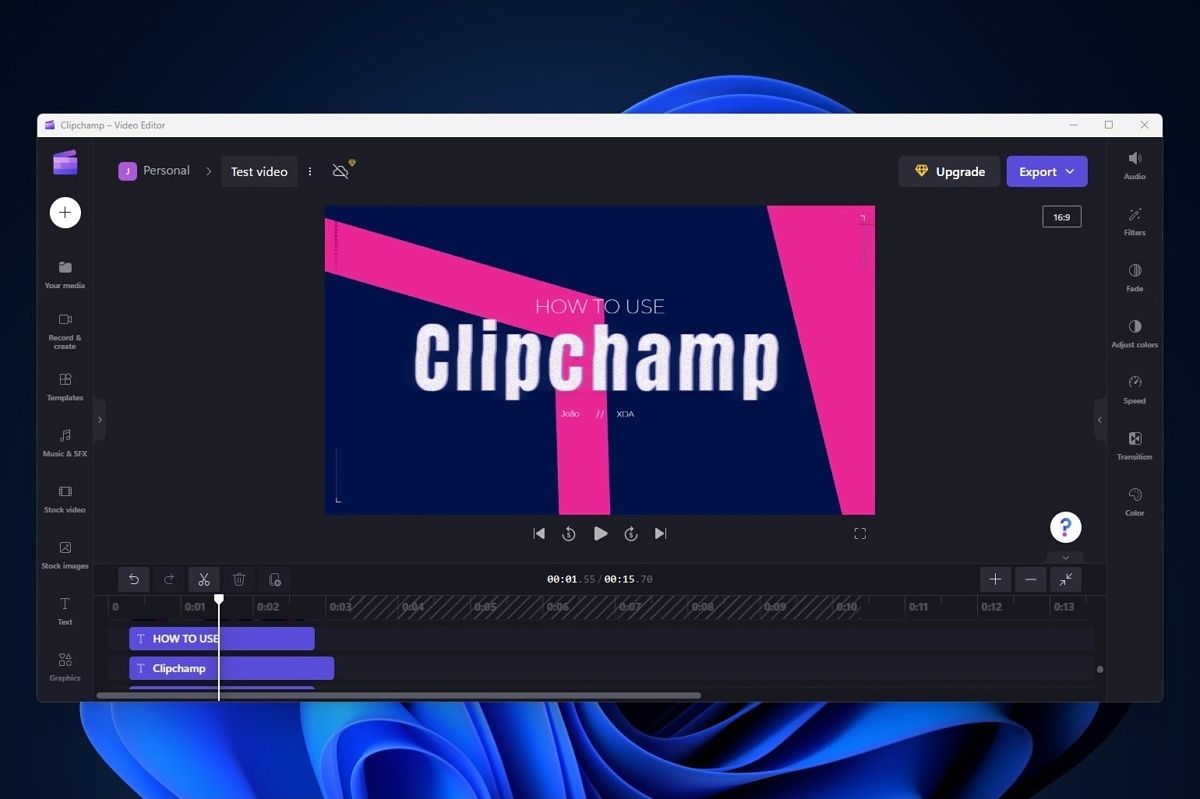
Related
How to use Clipchamp, Microsoft's free video editor
Microsoft has a free video editor included in Windows 11, and it's actually quite good for basic edits. Here's how to use it.
1 Graphing calculator
Yes, it's a thing
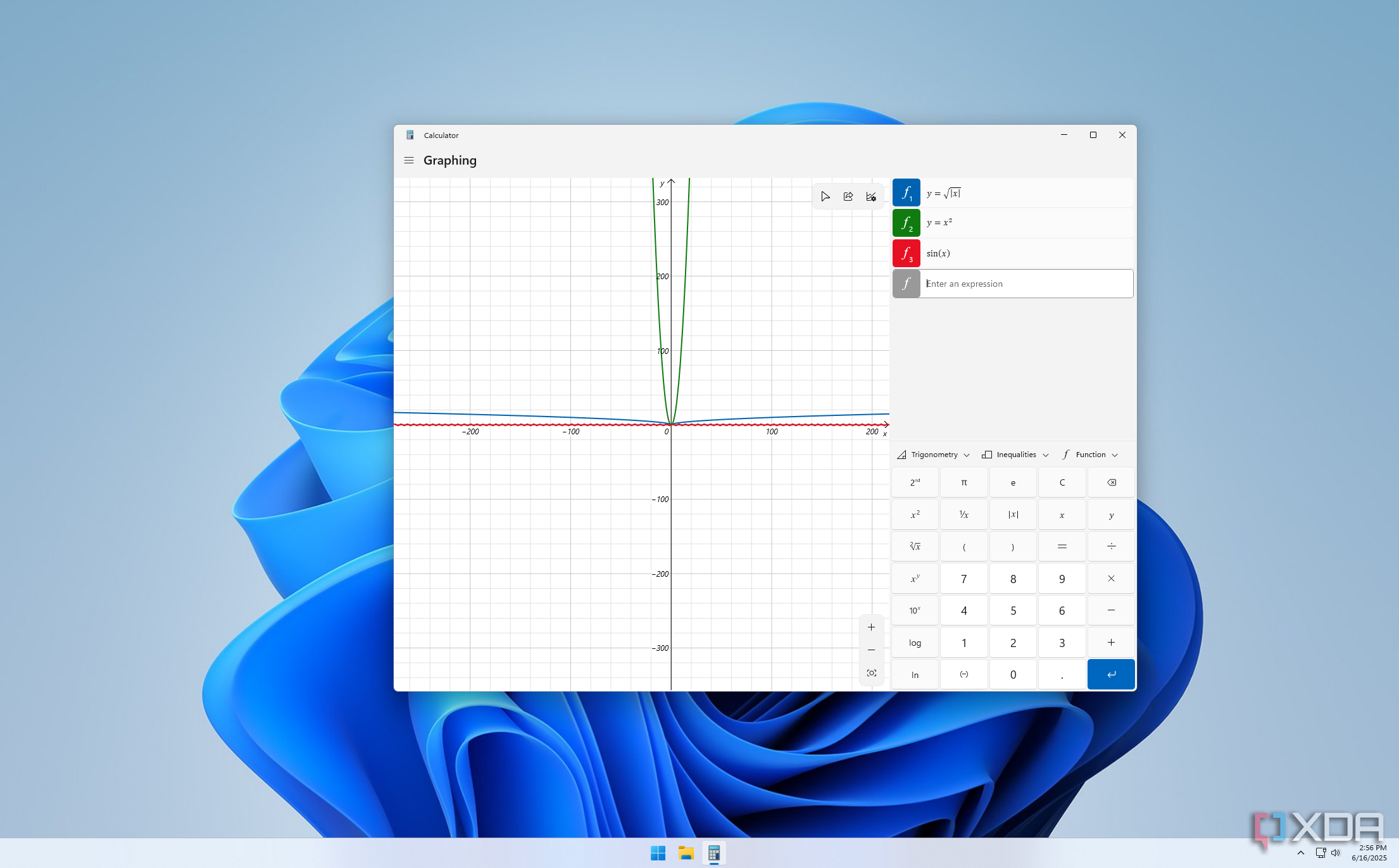
A calculator has shipped with Windows as long as most of us can remember, but what many might not know is that in Windows 10 and 11, the Calculator app actually has full graphics capabilities. You can graph out multiple equations in full color and easily find specific points along the graph. The app also provides an easy way to graph out specific equations such as sine, cosine, and tangent, use absolute values, and so on — pretty much everything you'd really need in a graphing calculator.
Back in the day, I remember it was very difficult to find this kind of tool, especially for free — and physical graphing calculators are expensive — so having this built-in is fantastic news for students everywhere. There isn't much to say here because graphing calculators are a fairly known quantity, it's just great that it's here.
Windows doesn't always get worse
It's important to appreciate the good things in Windows 11 and not toss the good in with the bad, because that might send the wrong message to Microsoft in the future. I wouldn't want Bing integration to be removed completely if it means my easy unit and currency conversions are gone, for example.
As much as Microsoft can make Windows worse sometimes, there are some legitimately great features and tools the company has been adding over the past few years. Most of what I mentioned above was introduced with Windows 11, and the rest was introduced with Windows 10, so they're features that are, at most, ten years old (yes, Snipping Tool and Paint are much older, but the features mentioned here aren't). I'm glad we got these, and hopeful we can get even more useful features in the future.
.png)

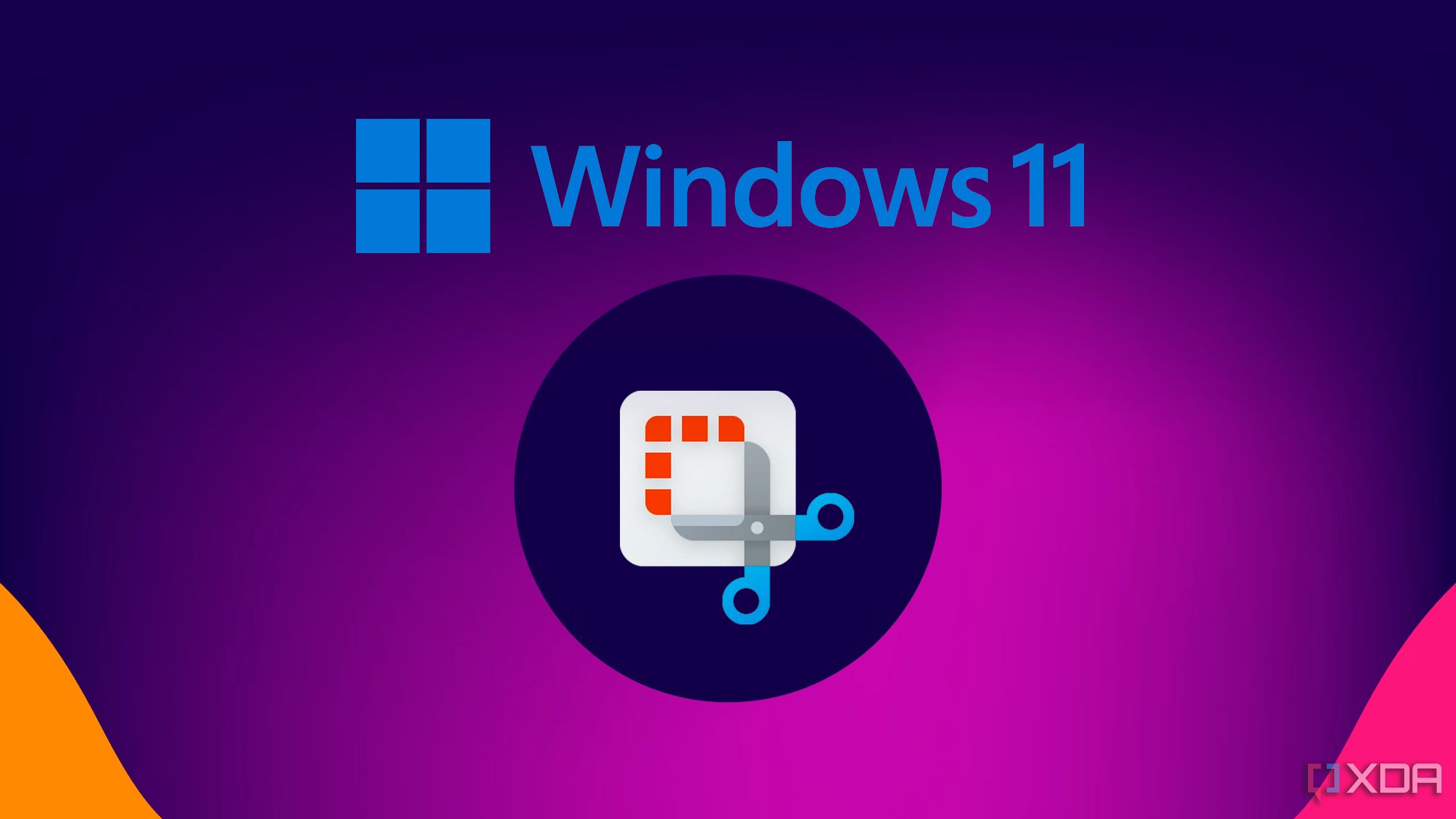
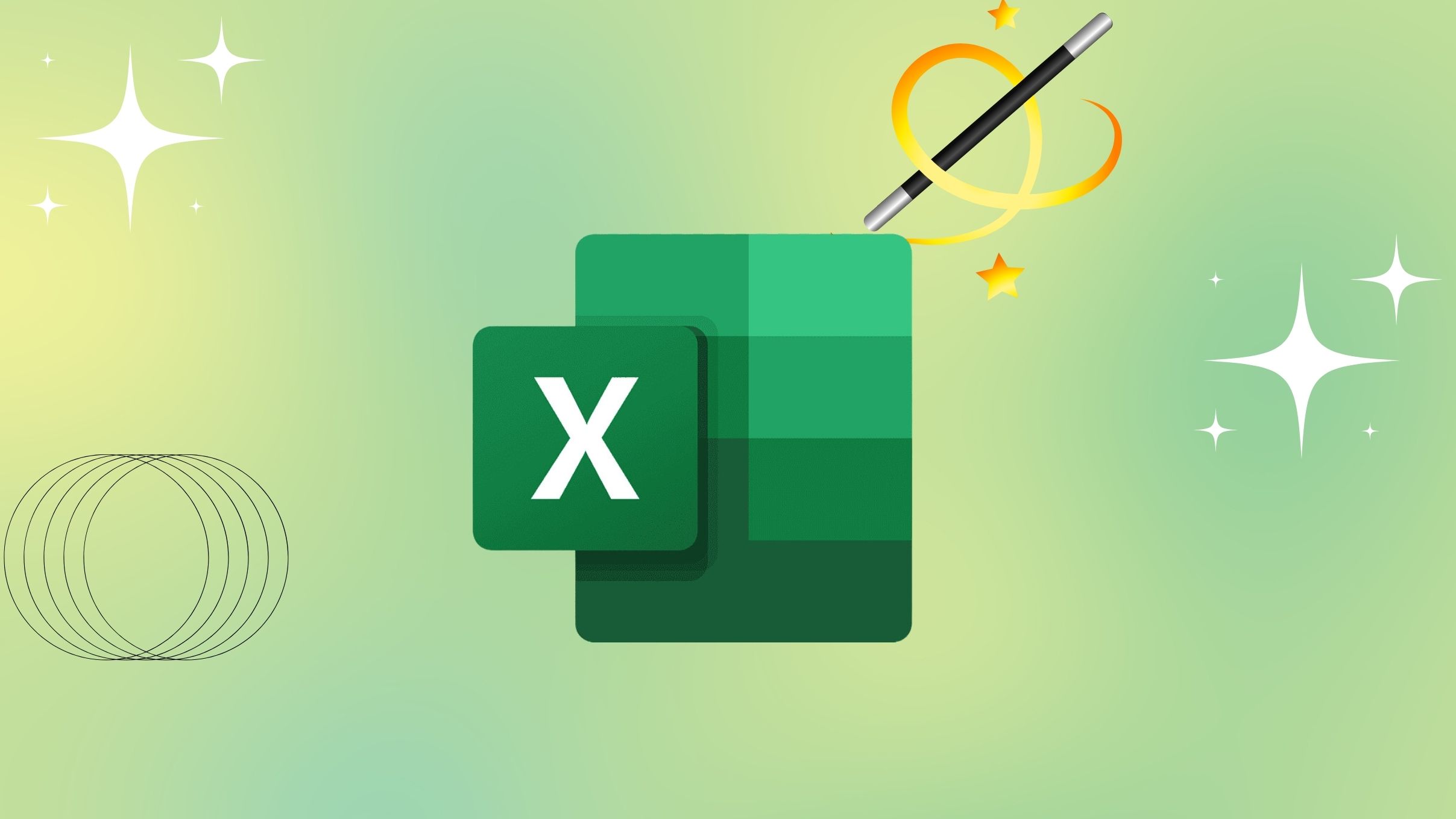
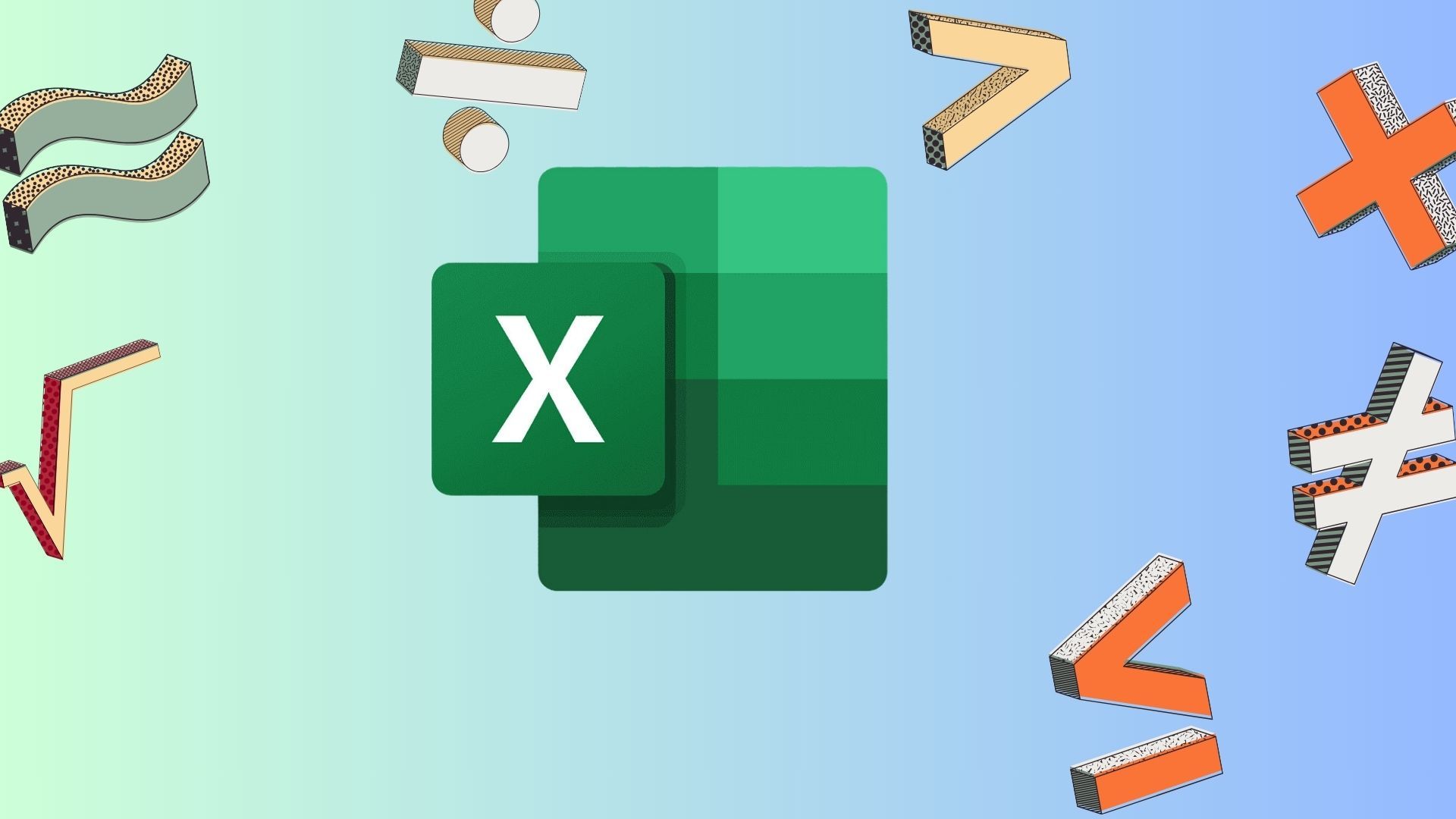

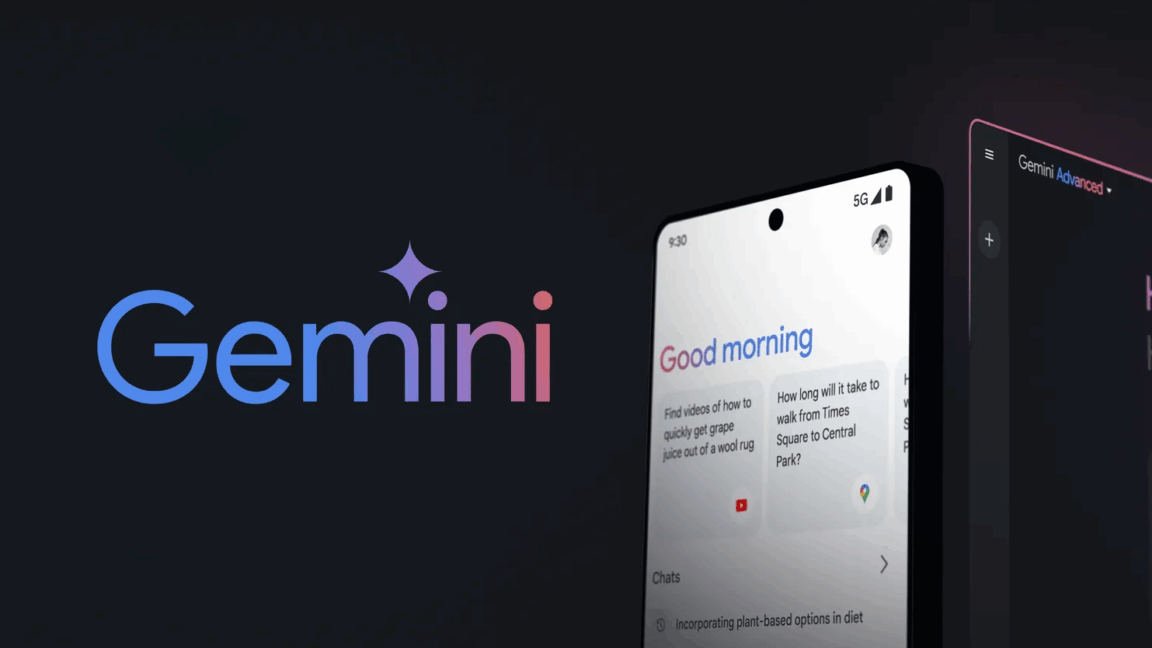









 English (US) ·
English (US) ·