Omni Tools is a browser-based open-source set of creative tools. The range of tools offered has the ability to let you use Omni Tools as a basic Photoshop replacement, edit videos, edit JSON projects, and edit PDFs, among other features. Omni Tools is easy to access from any browser and operating system, and all its tools are completely free to use. There are no limitations from Omni Tools itself, and with the growing number of features in the toolbox, you’ll easily be able to replace your Adobe workflows, especially Adobe Acrobat. Here’s how I’ve used Omni Tools for PDF editing, creation, and more.
6 Rotate your PDF documents
Quick, easy, and job’s a good’un
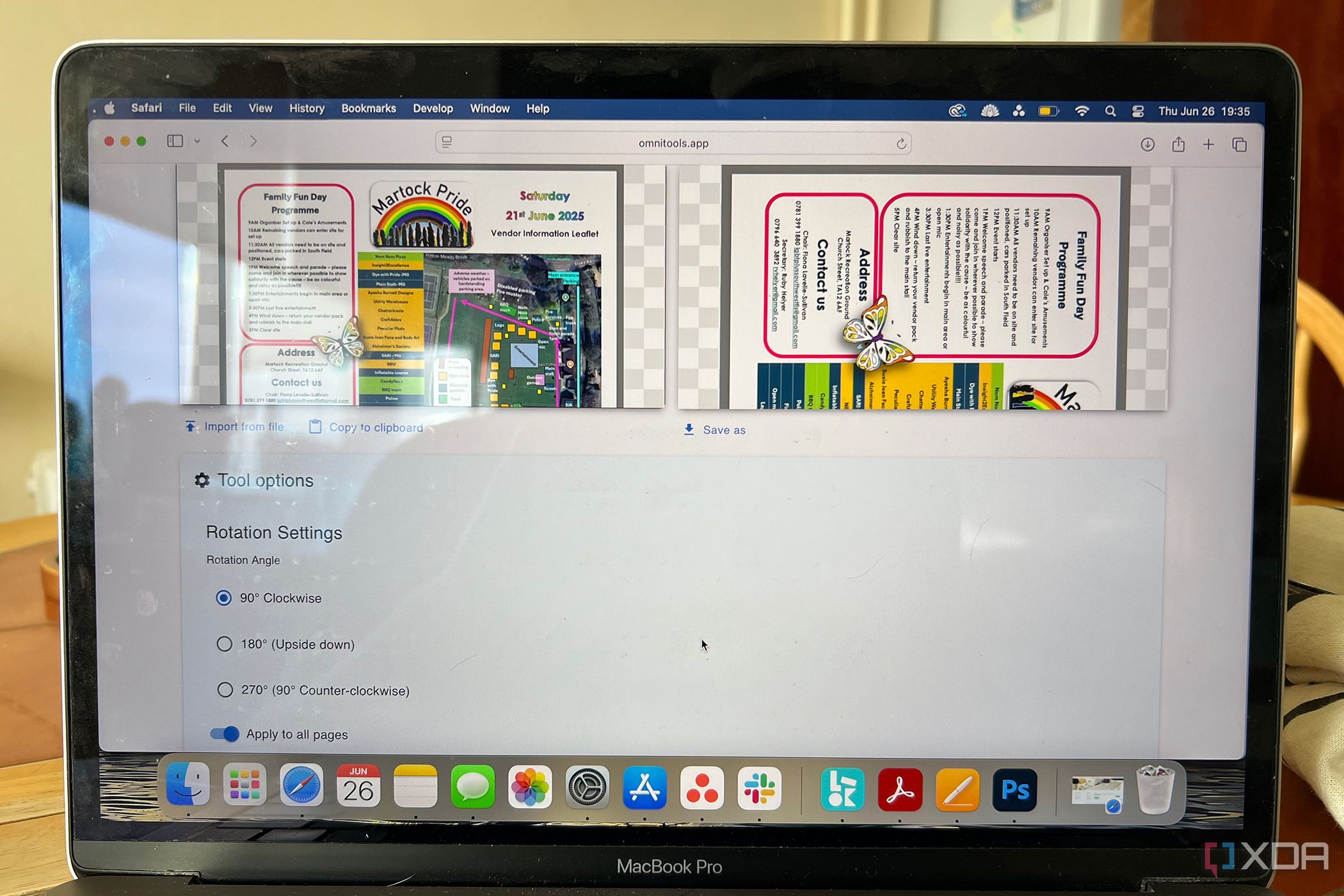
For most instances, you won’t need to rotate your PDFs, especially those that are entirely digital. They’re typically the correct orientation anyway. But sometimes you may receive a PDF from scanned documents or those more computer-inept, and rotating it is the way to go.
Omni Tools lets you rotate at 90 degrees clockwise, 180 degrees (otherwise known as upside-down), and 270 degrees clockwise (otherwise known as 90 degrees counterclockwise).
You can choose to rotate an individual page or apply the rotation to all pages in the document. If you switch off the toggle to apply to all pages, you’ll see a text box in which you can type the page numbers of those to rotate.
Rotating PDFs in Omni Tools is a speedy application that takes no time to process. Similarly, Omni Tools has video features that include a video rotating or flipping tool, too.
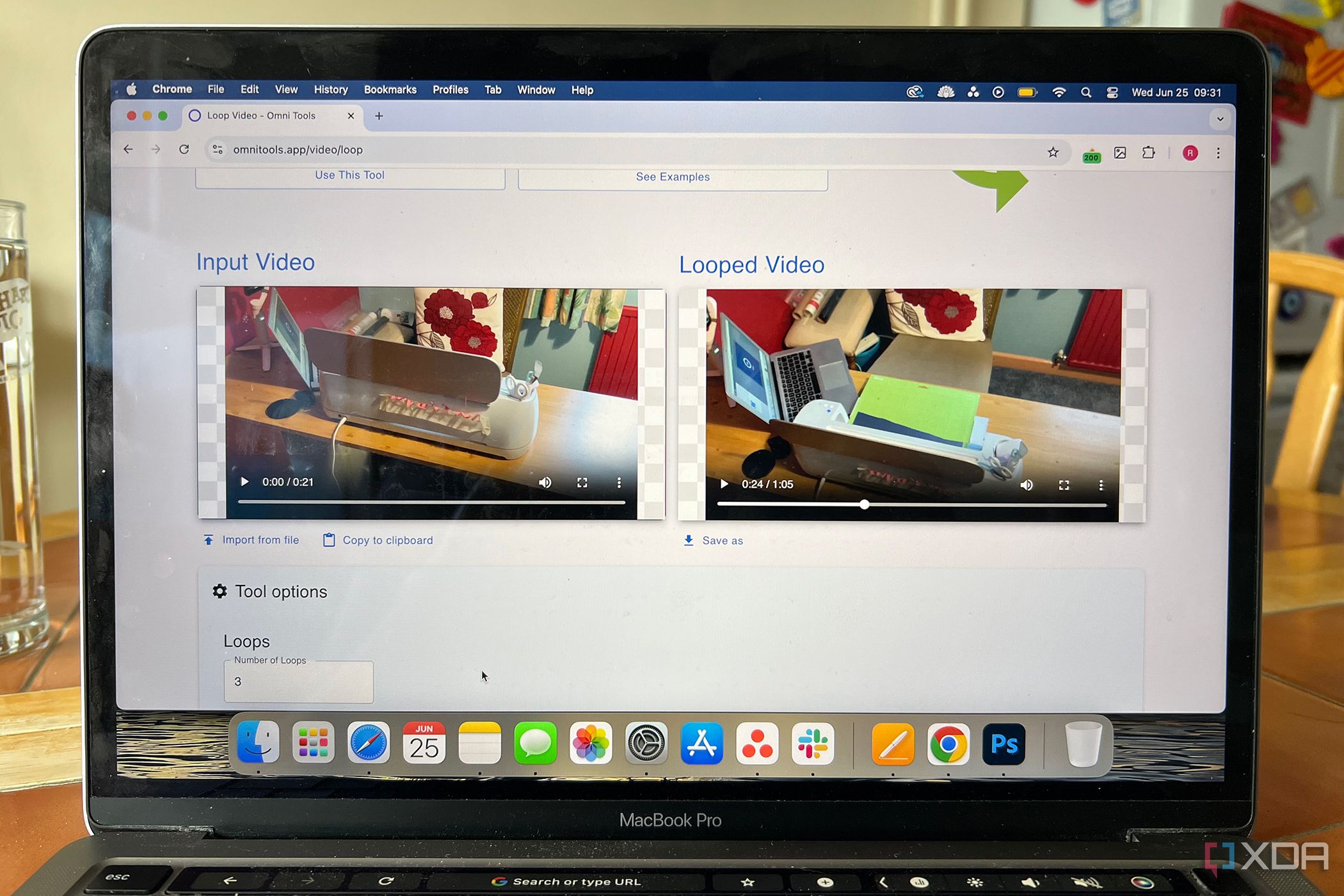
Related
I use Omni Tools for basic video editing tasks — here’s how
Omni Tools provides free, open-source video editing for basic tasks
5 Merge multiple PDF files
Omni Tools makes it easy to combine your documents
Merging PDF files from multiple into one can be handy to collate information in one place. Although you can do this relatively easily and quickly in Acrobat, it’s nice to have the option with Omni Tools too.
Select Import from file to choose your multiple PDF files to upload. It doesn’t matter if they are different orientations, such as one being portrait and another being landscape, as Omni Tools combines them in a way that you can read and access all without zooming or dragging to view.
The only downside to this Merge PDF tool is that you cannot rearrange pages or change the order after you’ve uploaded your files. The order will be in the order that you uploaded them. Removing a file will automatically remove it from the collated and merged PDF, though, so you have some leeway in order before saving the merged PDF document.
4 Easy PDF compression
Reduce your file size with minimal quality loss
The PDF compression feature in Omni Tools utilizes Ghostscript, an interpreter between PDFs and PostScript.
Once you’ve uploaded your PDF file, you’ll have the choice of three compression types, which is a better option than with Acrobat, which simply doesn’t give you any choice except a blind compressed amount.
You can choose between low, medium, and high compression. The lower the compression value, the less quality loss there is. If you compress with the highest compression, you’ll receive the maximum file reduction size, but at the sacrifice of some loss of quality.
Omni Tools is transparent about your original file size, how many pages the document has (as if you wouldn’t already know this), and the file size of your chosen compression value. This helps you make an informed decision between high compression with lower quality versus lower compression and higher quality, depending on your needs.
The compression takes a few seconds to process before you can download your smaller PDF file.
Easy, fast, and totally secure
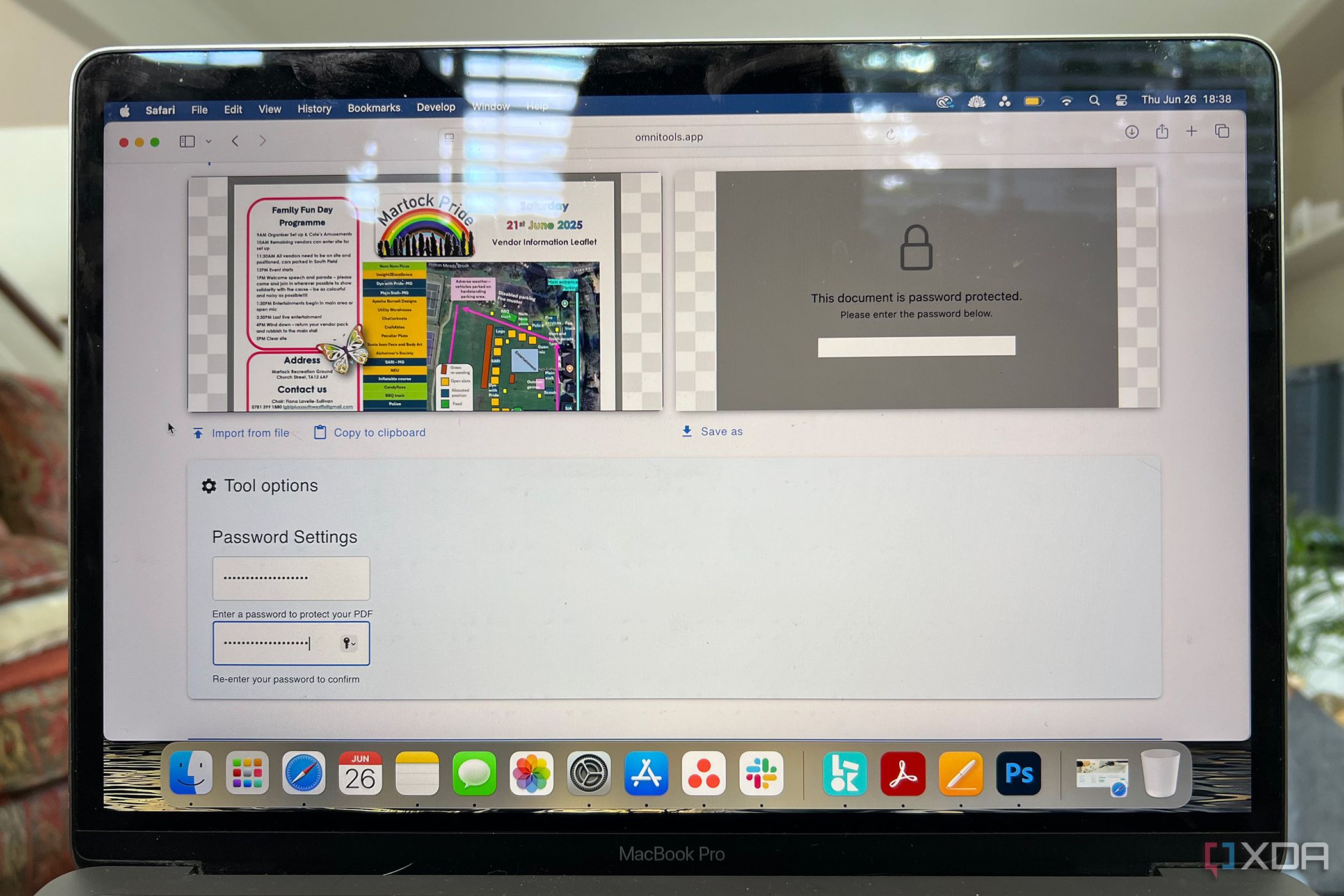
As with other Omni Tools features, adding password protection to a PDF document is as easy and simple as typing something in a box.
Upload your PDF to Omni Tools in the same way as other features, and below the uploader, you’ll see boxes for a password and confirmation of the password. Type whatever you want as the password. You don’t need to add any further details like usernames, create an account, or answer any security questions.
Your password-protected PDF will appear in the right-hand box, with a password prompt. Or selecting to Save As will download your protected document, requiring the password to be inputted in whichever program you open the PDF in thereafter (ironically, I tested mine in Acrobat — the password works just fine).
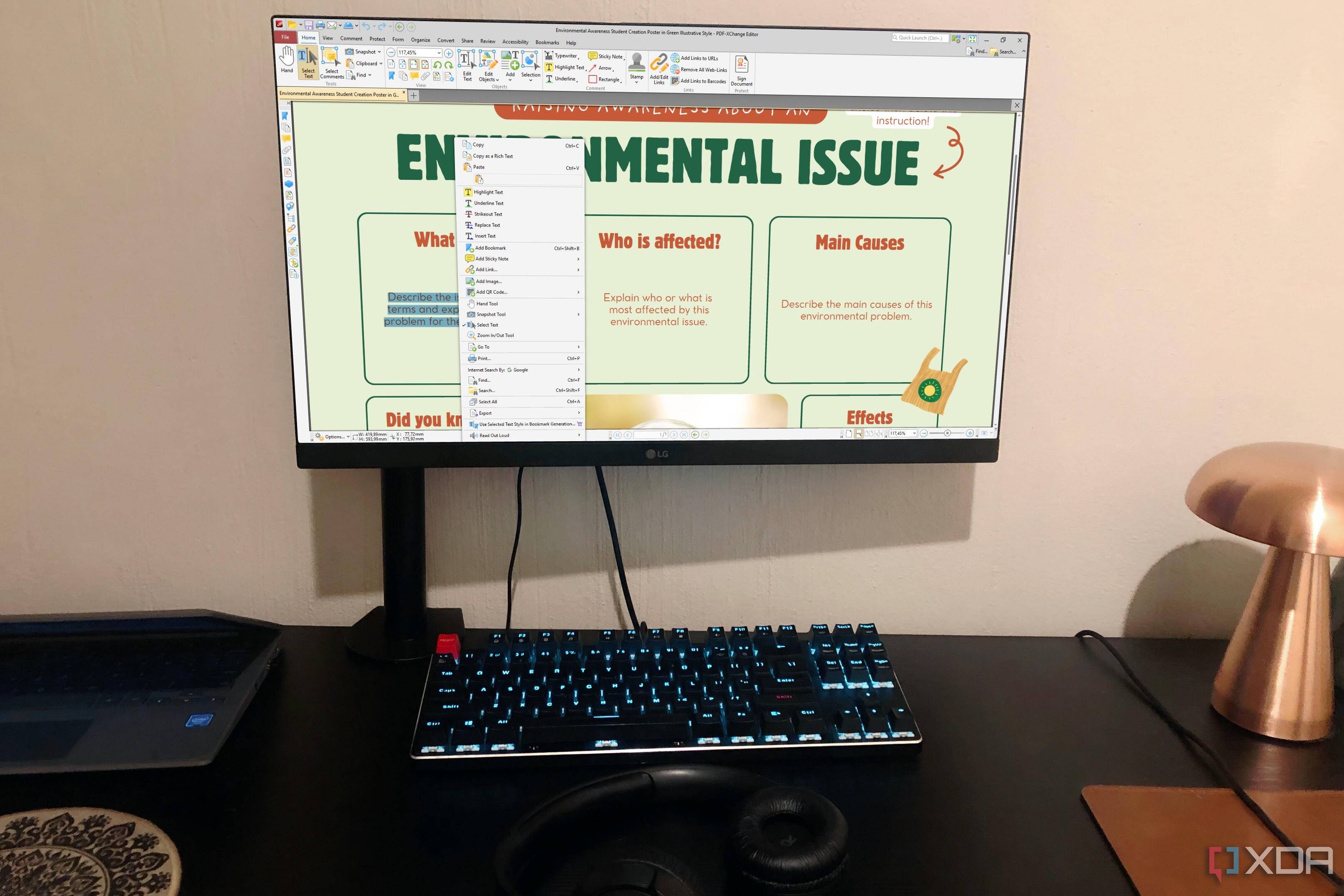
Related
5 free PDF editors that make Adobe Acrobat feel outdated
Why pay for Acrobat when these free PDF editors can handle it all?
Individual pages or a range
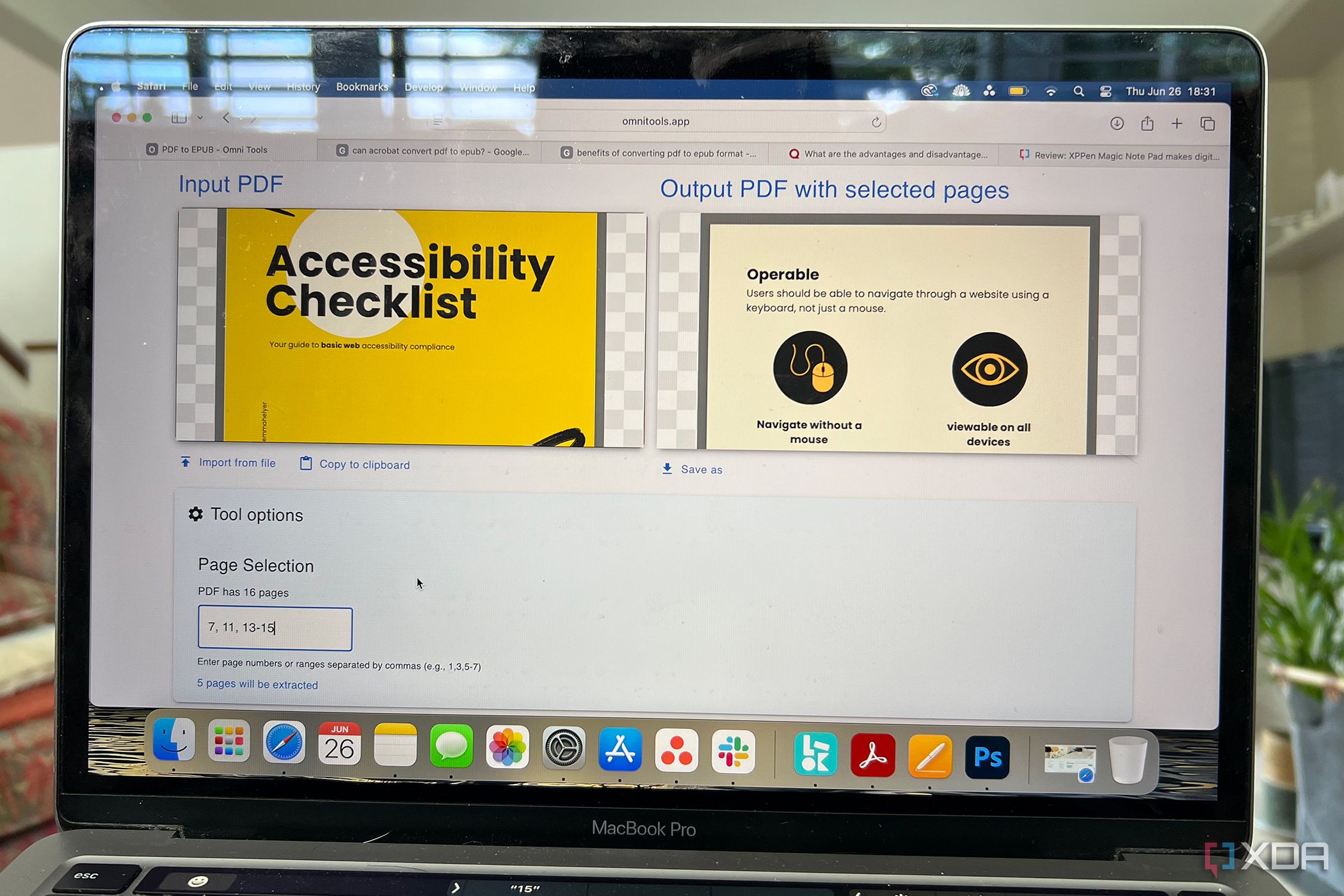
Extracting pages using Omni Tools is much quicker than doing it with Adobe Acrobat. From Acrobat, you need to upload your file, select Organize Pages, then individually select which pages or ranges you want to extract, and right-click to choose to extract them.
In Omni Tools, just select the Split PDF tools from its PDF tools range, and type the page numbers or ranges into the box. They’ll extract instantly, allowing you to download the split pages as a brand new PDF.
You can easily split individual pages as well as ranges, all from the same text box. Separate them using commas for individual pages and hyphens to denote ranges.
1 Converting my PDFs to ePub format
Acrobat doesn’t even offer this service
This feature of Omni Tools blows Acrobat out of the water. Acrobat doesn’t offer an ePub format natively, but with Omni Tools you can achieve it in seconds. The closest Acrobat can offer is exporting your file into a Rich Text Document, which you’d then have to use an extra tool to turn into an ePub file.
Benefits of creating an ePub file rather than just viewing a PDF are that the page size reflects the eReader used, whereas a PDF file stays the same size no matter the viewer, sometimes requiring zooming in or out or dragging around to read it all. An ePub file will ensure the text flows to fit the screen, regardless of screen size. ePub files remove all imagery, ensuring a plain black text on a white background result, which is great for fewer distractions, better loading times, and suitable for e-ink screens like those found in e-readers or certain tablets.
To create your ePub document, just upload a PDF to Omni Tools. The conversion takes less than a few seconds, and your ePub file is ready to download and view. You may need specialist software to view the ePub file, but Mac users should have the Books app natively installed.
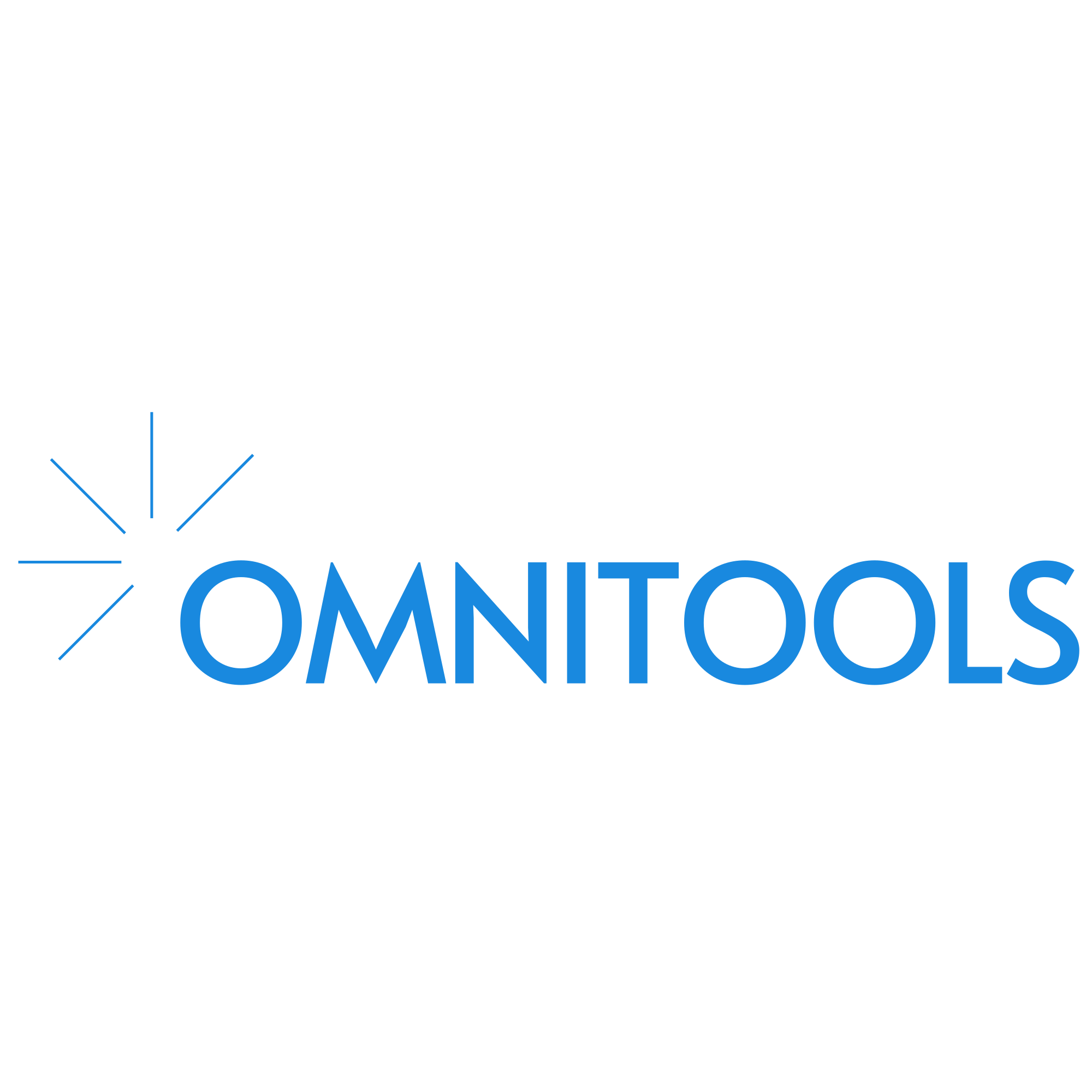
PDFs are easy with Omni Tools
There aren’t many good, free PDF editors that rival Acrobat. But Omni Tools — along with its many other creative features, including image and text tools — has many PDF editing features that allow me to forget Acrobat even exists. While it’s not quite as comprehensive as Acrobat, it is as helpful. I appreciate the password protection and ePub conversion the most, but being able to quickly merge or rotate PDFs in one tool is super handy too.
.png)
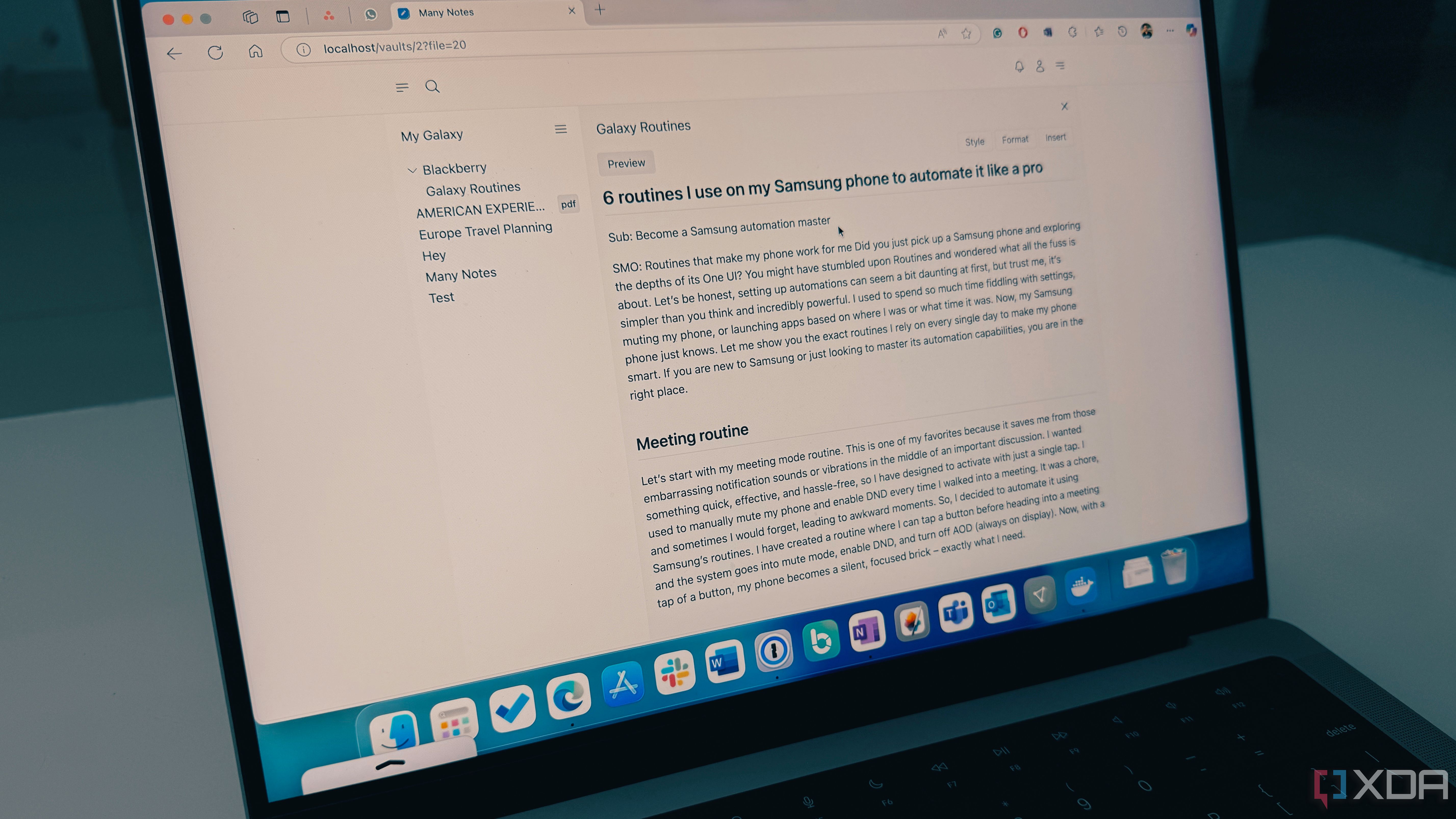

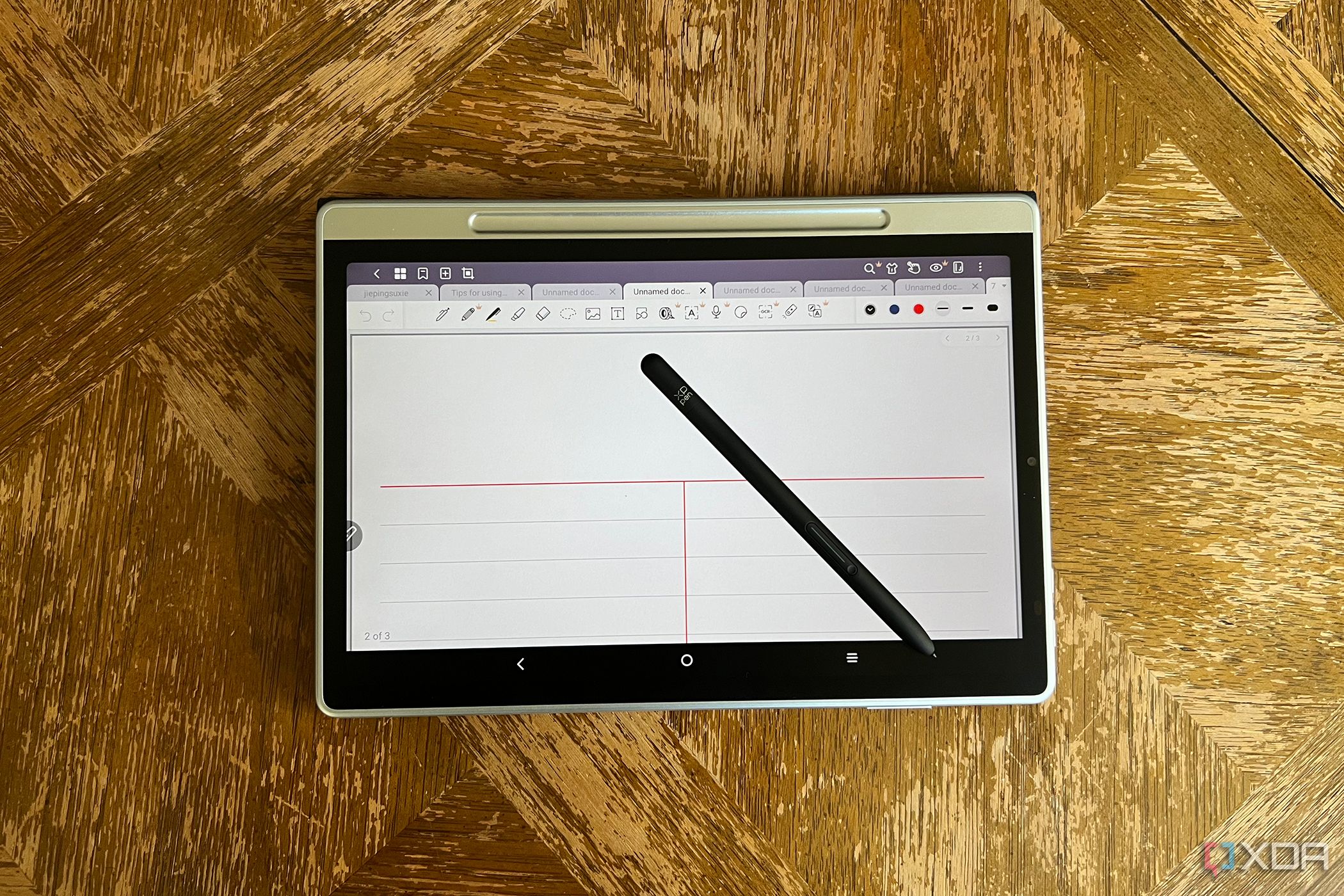










 English (US) ·
English (US) ·