Whether you are a seasoned developer or just starting your coding journey, Visual Studio Code (VS Code) is likely a central part of your daily workflow. While Microsoft’s code editor is powerful out of the box, its true potential shines through its vast ecosystem of extensions. These aren’t just add-ons; they are productivity power-ups that can streamline your tasks, automate repetitive actions, and ultimately help you write better code faster.
Let’s go over my personal selection of VS Code extensions that have transformed my workflow and boosted my coding experience.
7 GitHub Copilot
A handy AI companion
Let’s face it, your VS Code setup is simply incomplete with an AI companion tool. I have been debating between GitHub Copilot and Tabnine for a while, and finally settled with Microsoft’s solution in my workflow.
To put it simply, GitHub Copilot basically unlocks accelerated code writing. Unlike usual IntelliSense that suggests variables or methods, Copilot takes it to the next level. As I type, it displays inline suggestions for entire lines, functions, or even complex algorithms.
For instance, if I type function calculateTax(, Copilot completes the body with reasonable logic. Since everything happens within the VS Code environment, it eliminates context switching and keeps my flow intact. Other features include inline chat, guidance for unfamiliar code, and assistance in generating code comments and even basic documentation.
6 Prettier
Adds consistency
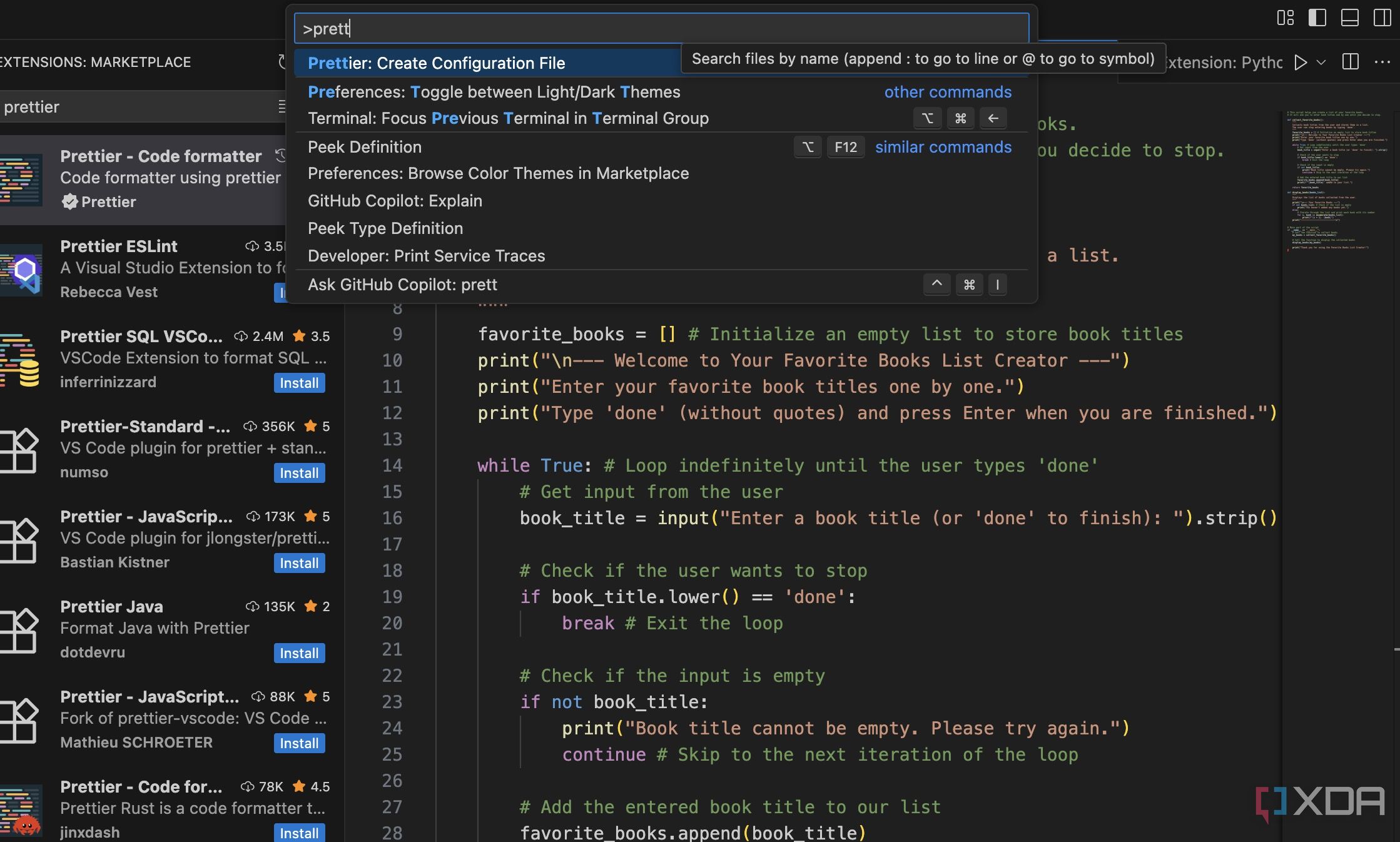
Prettier takes my messy, inconsistently styled code and automatically formats it to a readable standard. Before Prettier, I would often spend precious time manually adjusting line breaks, spacing, and quotes. Prettier takes care of this burden.
Once configured, it handles all formatting automatically. I simply write my code, and upon saving the file, Prettier instantly transforms it into a beautifully formatted, standardized output. It also supports a vast array of languages, including HTML, CSS, JSON, Markdown, YAML, and more.
5 Excel Viewer
View and edit your Excel files
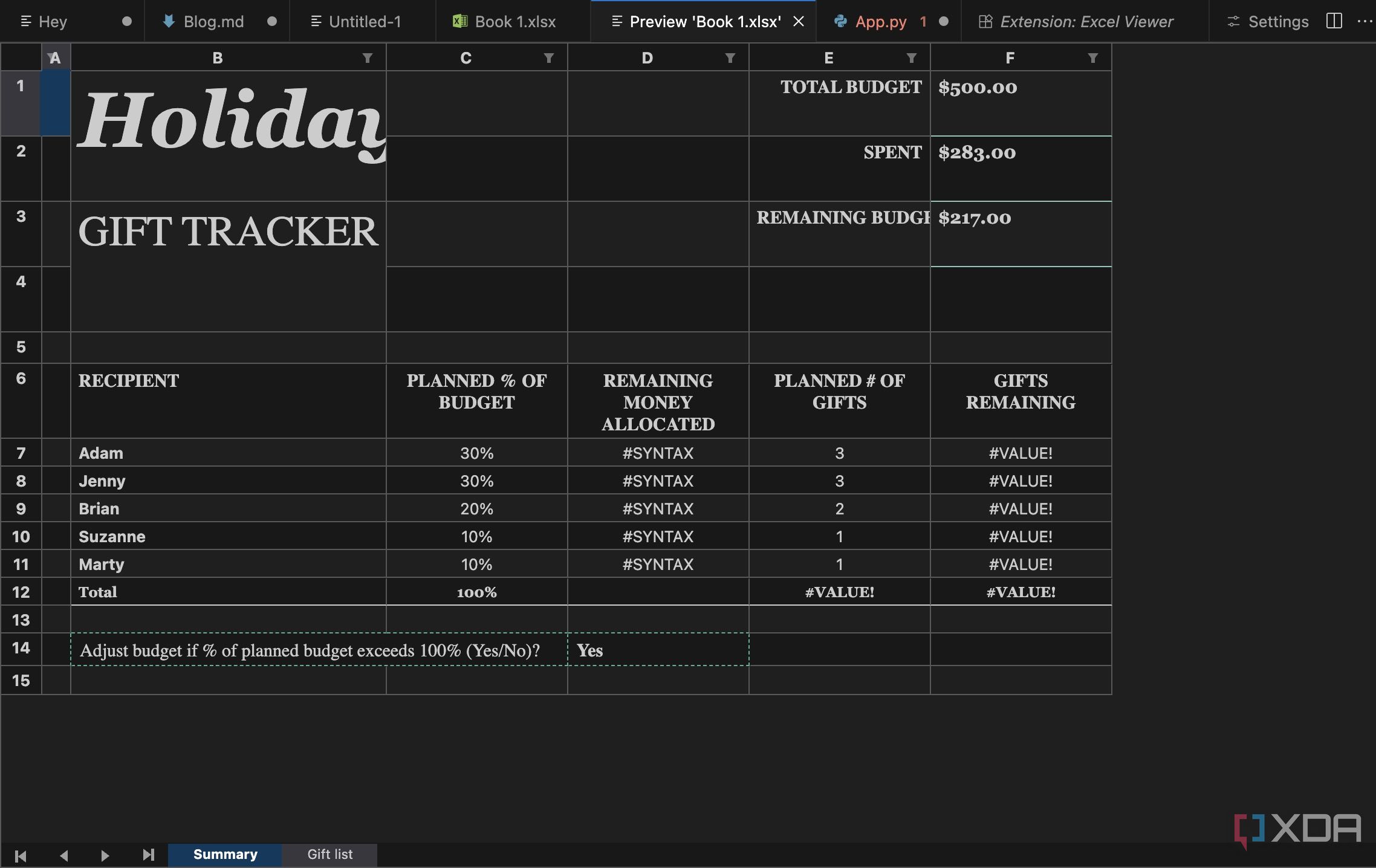
While VS Code is primarily a code editor, there are times when you need to refer to Excel or Google Sheets files. Instead of switching back and forth between two applications, you can use the Excel Viewer extension to directly integrate a spreadsheet-like experience into your development environment.
Suppose you are a Python developer working on a script that reads customer data from a CSV file, performs some calculations, and then outputs a new CSV with processed information. Thanks to Excel Viewer, I can open the newly created CSV file right within VS Code and identify the problematic rows right next to the Python code.
4 Live Server
Eliminate the ‘Save, Switch, Refresh’ cycle
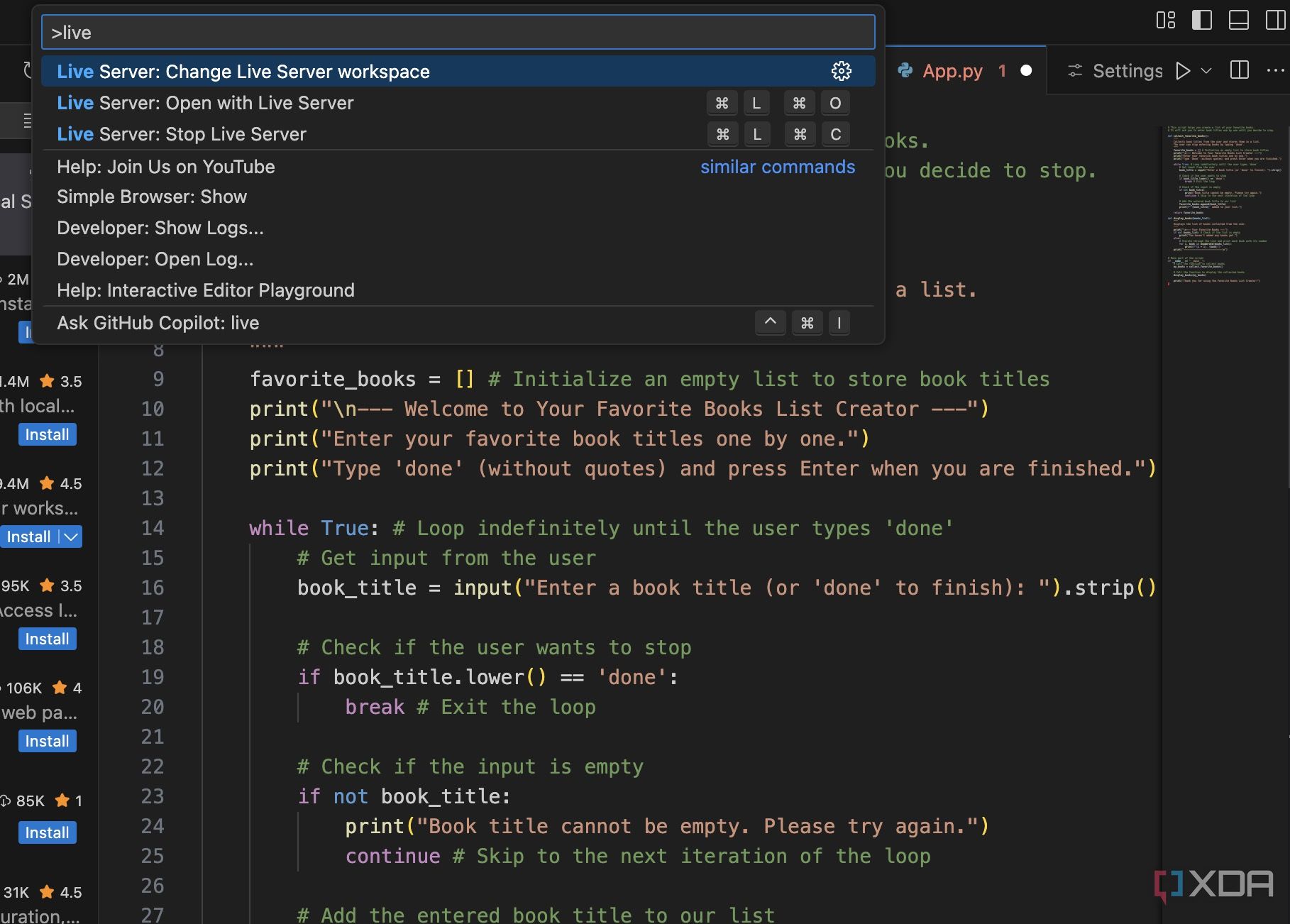
The Live Server extension is a must-have for any front-end developer. It’s a lightweight, configurable development server that provides a live reload feature. This means that as soon as you save changes to your HTML, CSS, or JavaScript files, your web browser automatically refreshes to display those changes.
Without Live Server, developing a static website involves a tedious loop: make a change in VS Code, save the file, switch to your browser, and then manually hit the refresh button. With Live Server, the moment you press Ctrl + S or Cmd + S, the browser updates almost instantly.
And for most basic web projects, you don’t even need to configure anything. Just right-click an HTML file in your VS Code explorer and select Open with Live Server.
3 Material Icon Theme
Add an aesthetic touch
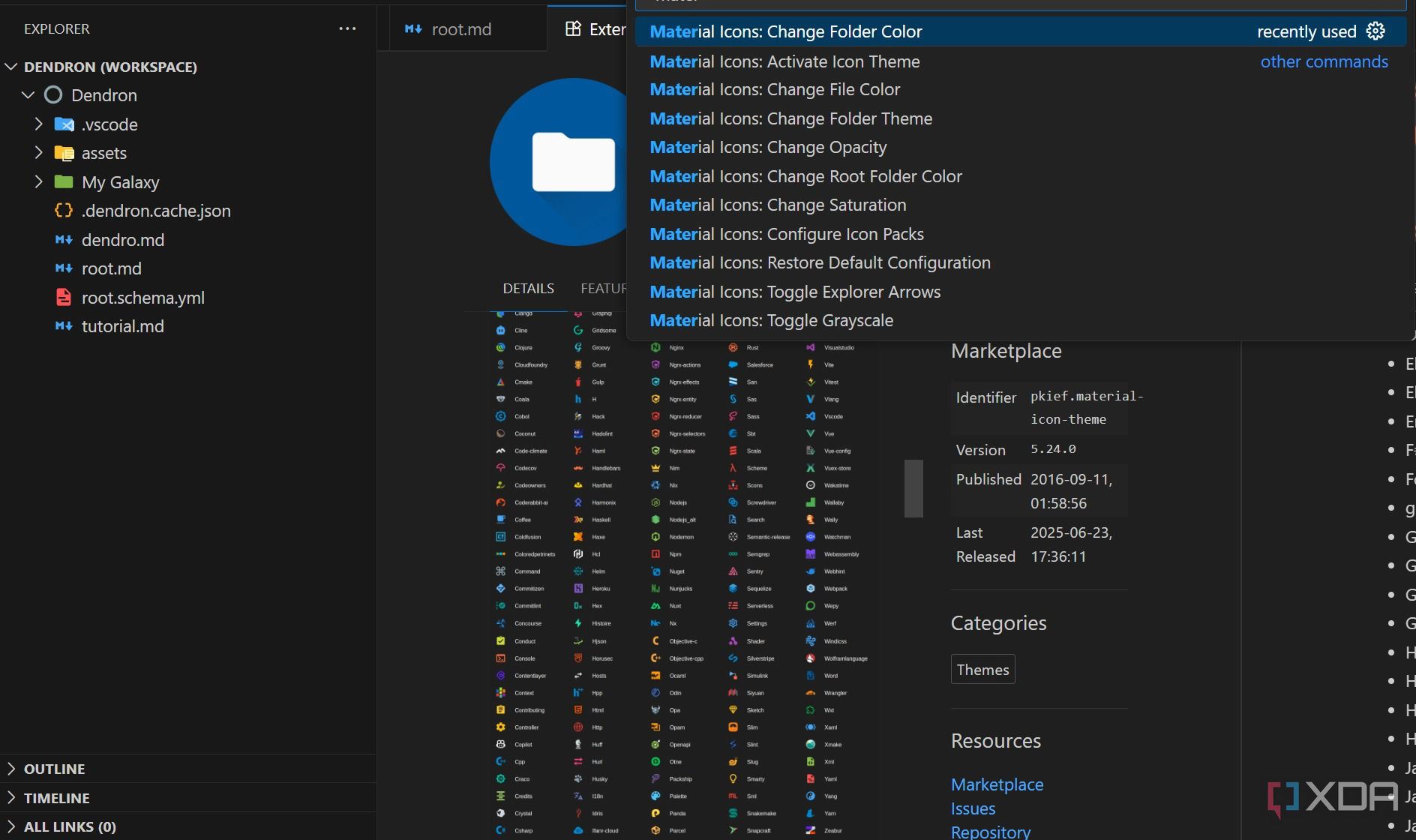
This is one of the first extensions I install on any new VS Code setup. While it doesn’t directly write code or fix bugs, its impact on my daily workflow is significant.
At its core, the Material Icon Theme replaces VS Code’s default file and folder icons with visually appealing, color icons that represent different file types and programming languages. For instance, you will see a Python snake for .py files, a React atom for .tsx files, a database icon for .sql files, and so on.
It enhances navigation, reduces errors, improves aesthetics, and overall user experience.
2 Docker
Unleash the power of Docker
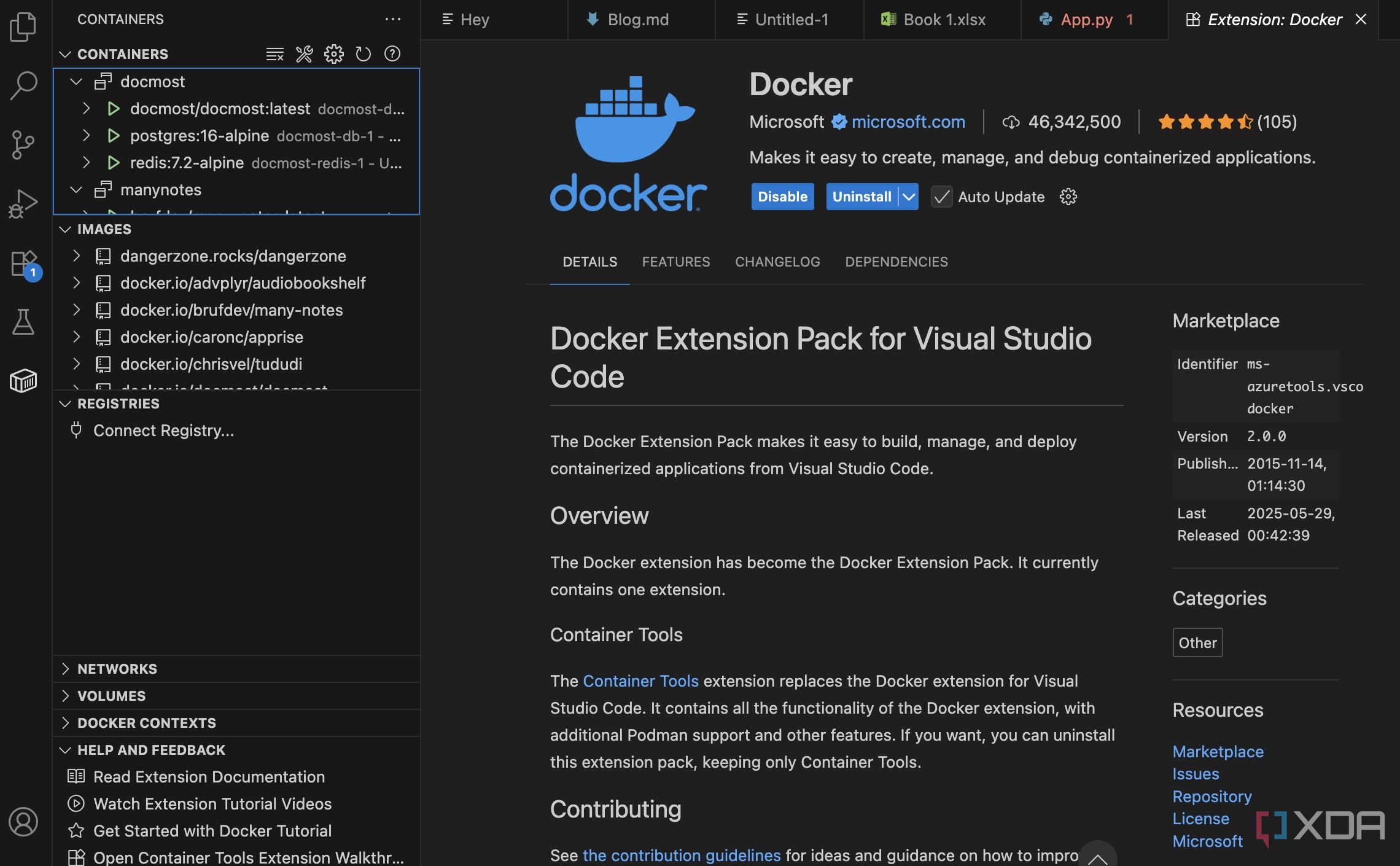
This is another crucial VS Code extension for anyone working with containers. It makes containerization a much smoother and more integrated part of my development workflow. Before this extension, my Docker interactions were almost command-line based.
It was efficient for specific tasks, but it broke my flow and required memorizing a lot of commands and container IDs. This extension adds a dedicated Docker view to my VS Code sidebar.
Here, I can visually see all my running and stopped containers, download images, volumes, and networks. It’s like having a miniature Docker Desktop integrated directly into my editor.
1 Code Snapshot
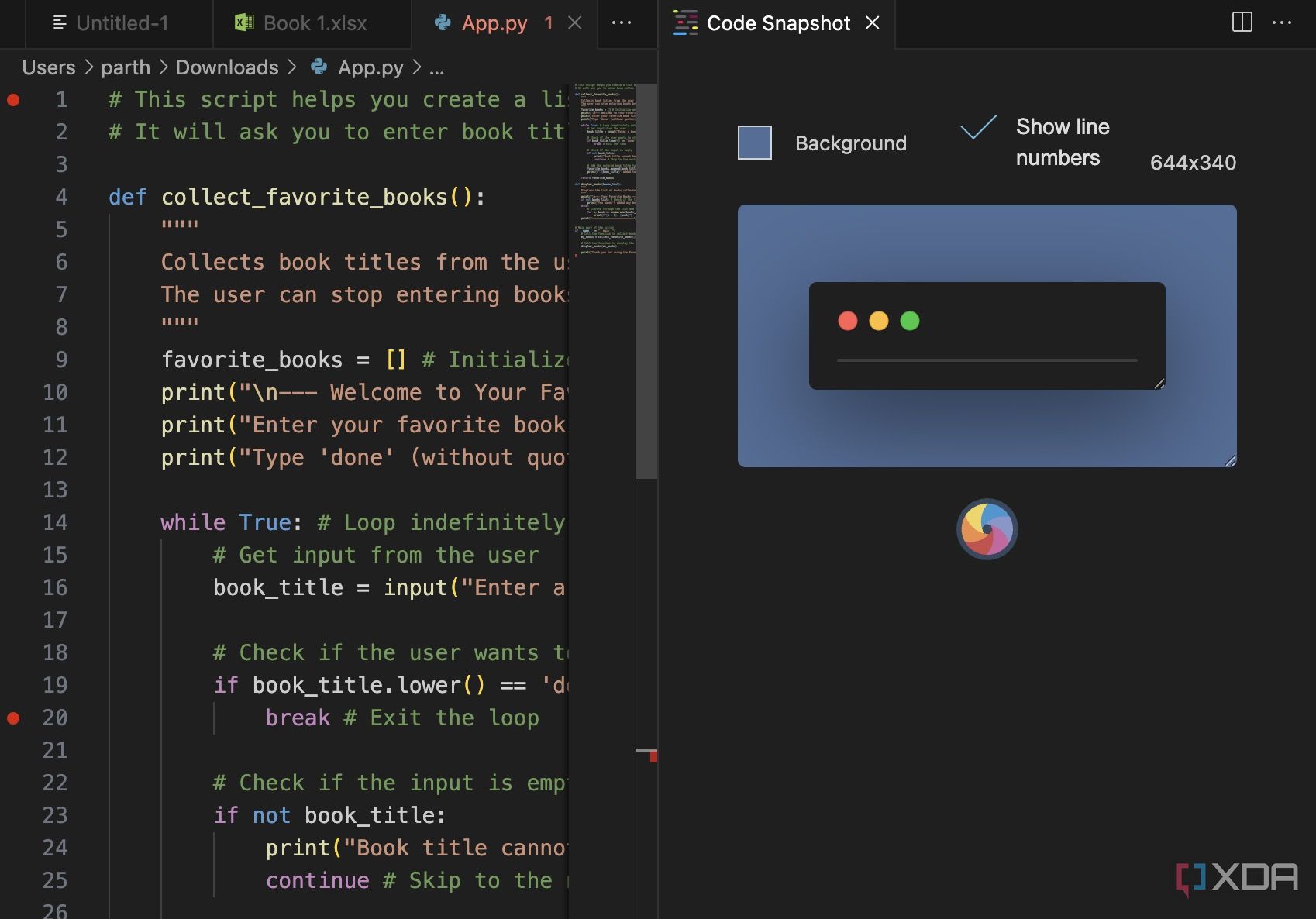
One of the lesser-known, yet incredibly useful, extensions that I rely on for various tasks is CodeSnap. It’s a simple but brilliant tool that allows me to take beautiful, stylized screenshots of my code directly within VS Code. While it doesn’t impact my coding speed, it’s a huge productivity booster when it comes to sharing, documenting, and presenting code.
When I take a screenshot, I can easily adjust background colors, add shadows, toggle line numbers, and even set a custom window title. This ensures that every code snippet I share looks clean, professional, and consistent.
Code faster, smarter
These extensions are just my personal favorites, though. The VS Code store has thousands of extensions available. Remember, the best setup is the one that works for you. I recommend experimenting with these suggestions, exploring the marketplace for others, and don’t hesitate to customize your environment to perfectly fit your needs.
Aside from these extensions, go over this listicle to turn VS Code into your favorite writing app.
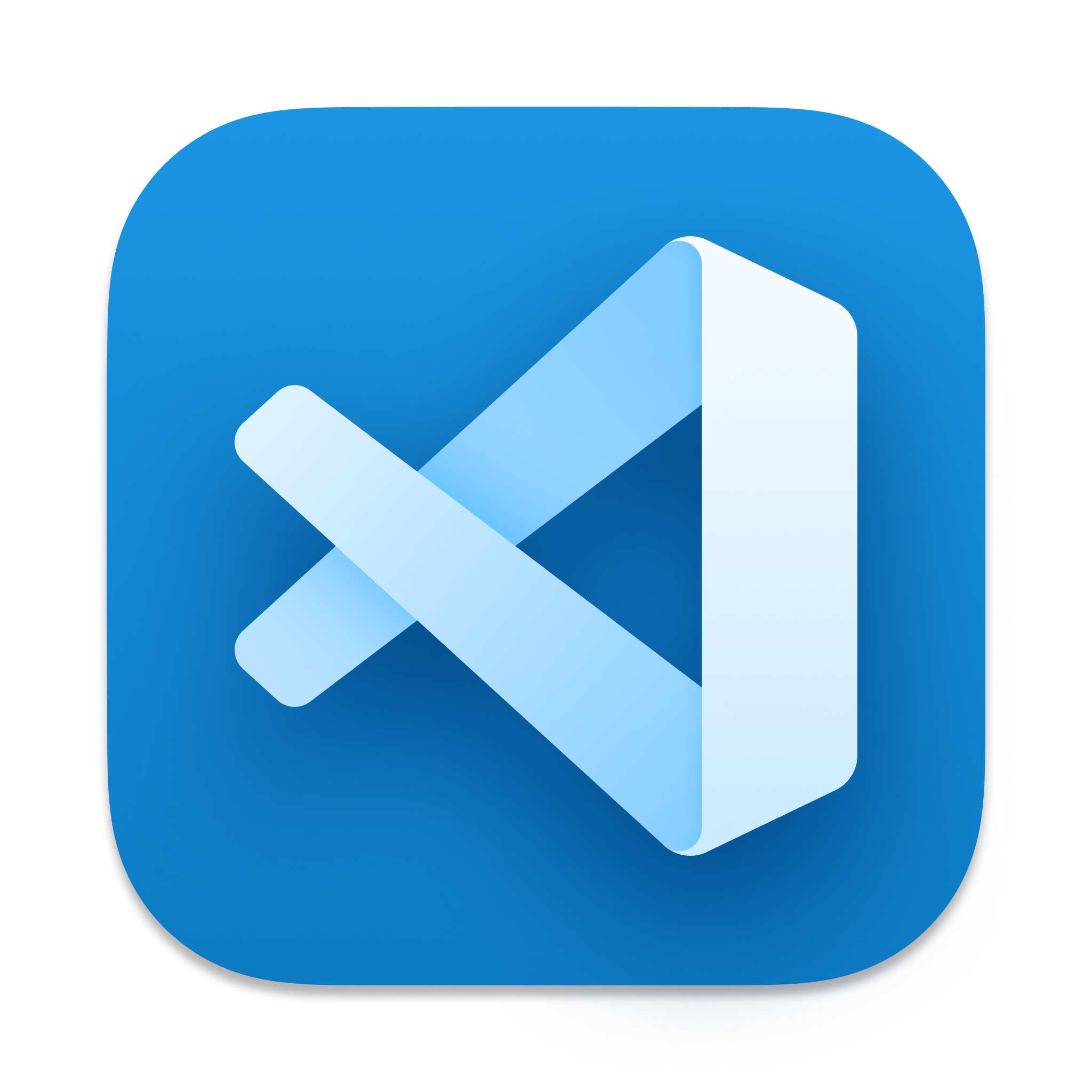
.png)

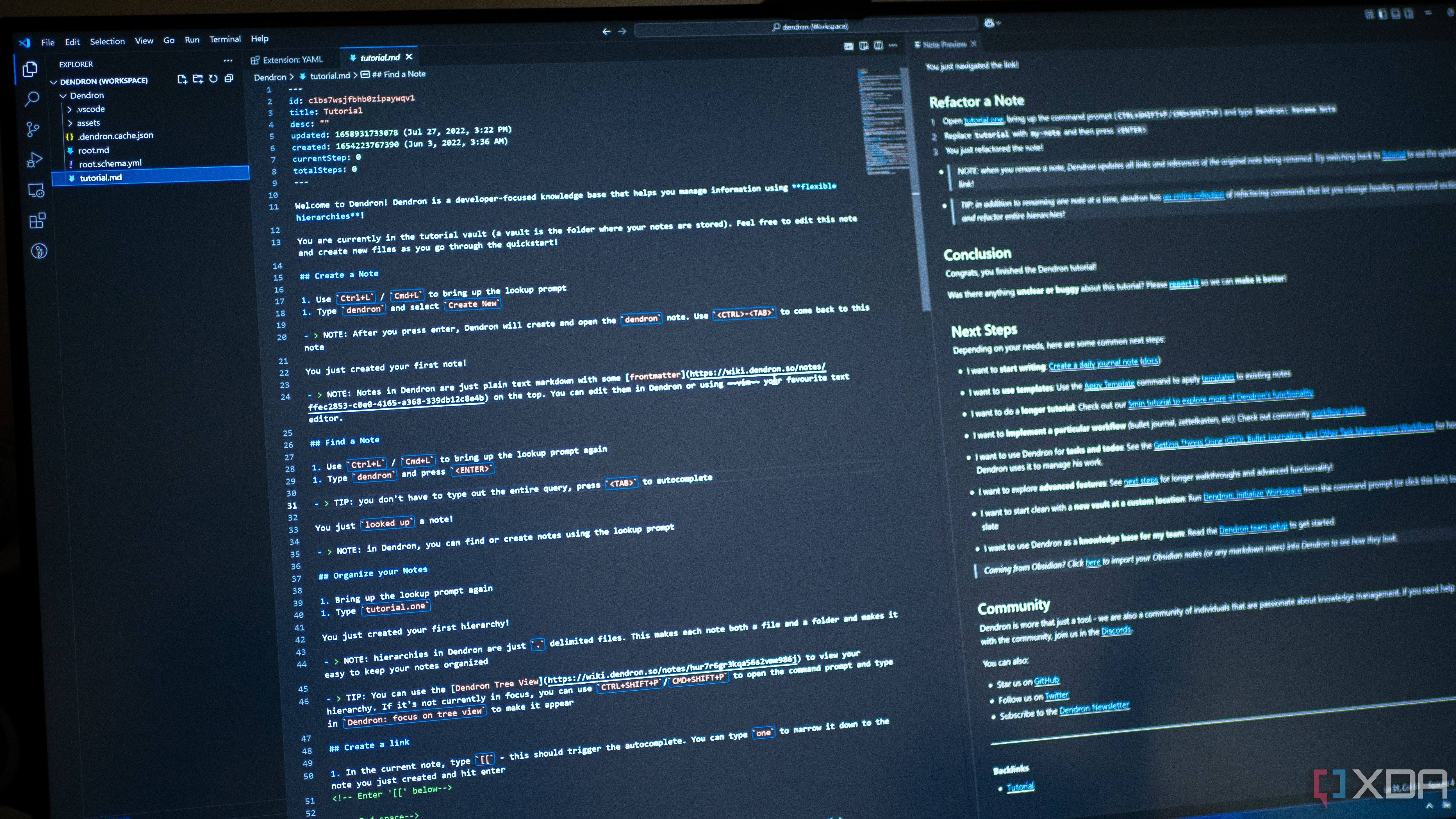











 English (US) ·
English (US) ·