I don’t use Windows as much as I used to since I moved to macOS. But I still rely on it quite a bit, whether it’s for work or testing new software. One of the reasons I stopped using my Windows PC regularly was its terrible performance. I don’t entirely blame it since it’s an old machine, but the slow speed really held me back and affected my productivity.
I can’t fully ditch Windows because I still need it for work and a bunch of other tasks. At the same time, I can’t just go out and buy a new machine. So I decided to fix the sluggish performance, and surprisingly, it didn’t take a lot of effort, just a handful of quick fixes.
7 Start with the good ole’ system restart
It's helps more than you think

I used to avoid restarts as much as possible. Instead, I’d just put the system to sleep and carry on. Turns out, that was one of the reasons things were so slow. When you keep the system running for too long, memory leaks start piling up and random processes get stuck. Once I started restarting my PC every couple of days, it began to feel smoother.
Restarting your PC helps close unwanted programs, free up memory, and reset things back to normal. Since it’s one of the easiest things you can try, I’d recommend doing this first if your system, too, feels slow.
6 Turn off visual effects
You don't need those animations
Microsoft loads Windows with all kinds of animations, whether you're on Windows 10 or 11. They’re subtle and short, but over time, they can slow things down or cause small delays when opening apps or switching windows. If you're using a newer laptop, you probably won't notice or care. But on older machines, even a slight delay adds up and makes the system feel sluggish.
I turned off all the animations that make Windows look polished but tend to slow things down. Without them, everything felt a lot more responsive, especially when opening folders or switching between apps. If you're on Windows 11, you can disable these from the Accessibility settings. On Windows 10, you’ll likely need to go through the Control Panel to turn them off.
5 Delete unnecessary things
You don't need those screenshots
I had gigabytes of stuff I didn’t need, including old screenshots, Zoom recordings, downloaded movies, duplicate files, random apps I never opened again. I went folder by folder and started deleting things ruthlessly. I also emptied the Recycle Bin which had stuff sitting there. Freeing up storage space gave the system more room to breathe. Disk cleanup utilities help, but honestly, just deleting obvious junk made the biggest difference.
4 Uninstall antivirus
Microsoft Defender is enough
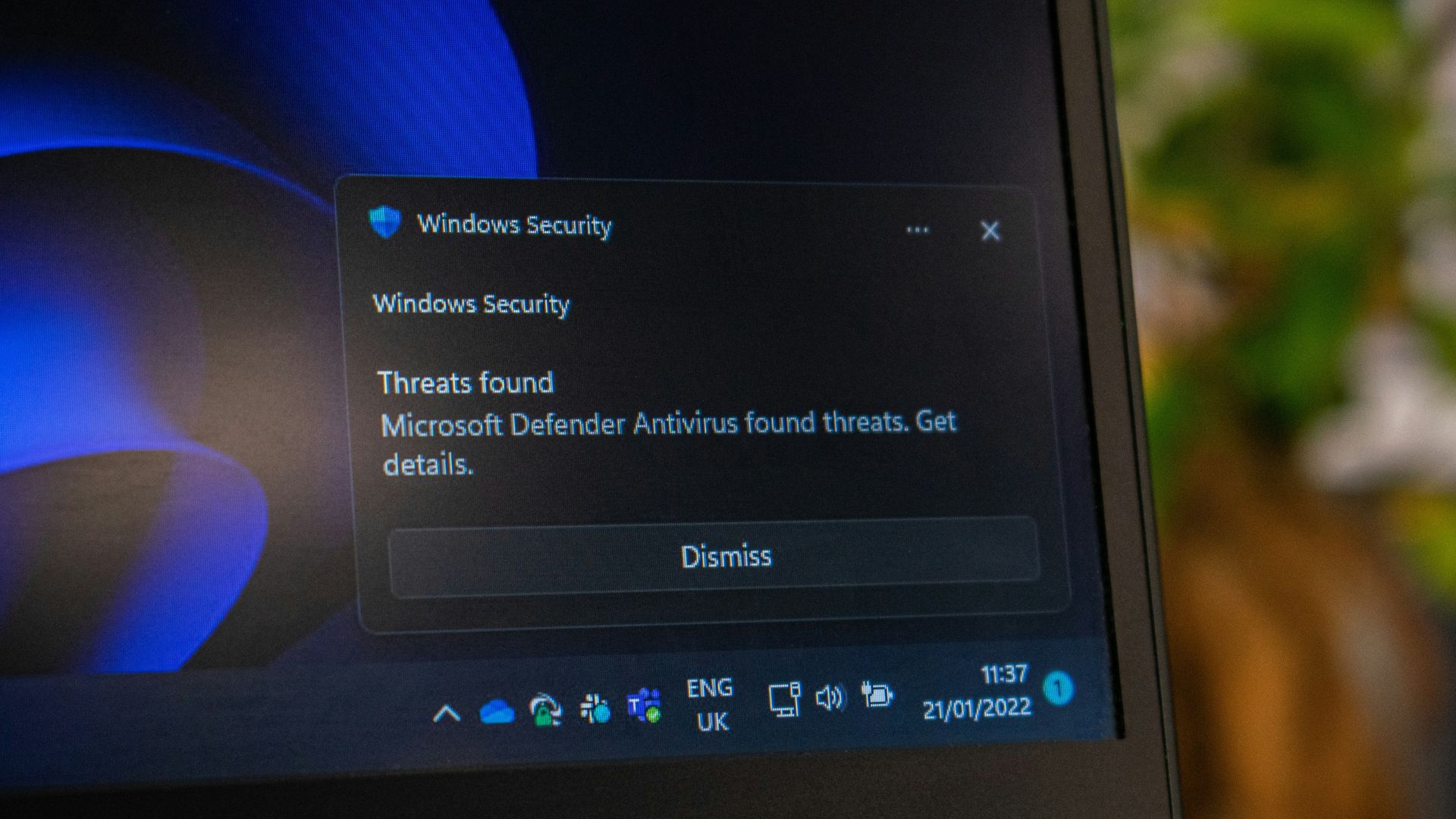
Source: Ed Hardie (Unsplash)
Windows Defender – now called Microsoft Defender – used to be pretty bad at protecting your system. But over the years, Microsoft has seriously improved it. These days, it does a solid job on its own, and you don’t need third-party antivirus software anymore. Most of the third-party software out there just slows down your PC and keeps spamming you with pop-ups if you don’t renew.
I had McAfee installed, and it was using a ridiculous amount of CPU in the background for no good reason. I uninstalled it and stuck with Microsoft Defender. It runs quietly in the background, and I haven’t noticed any drop in security since switching.
3 Disable startup programs
Apps don't need to do that
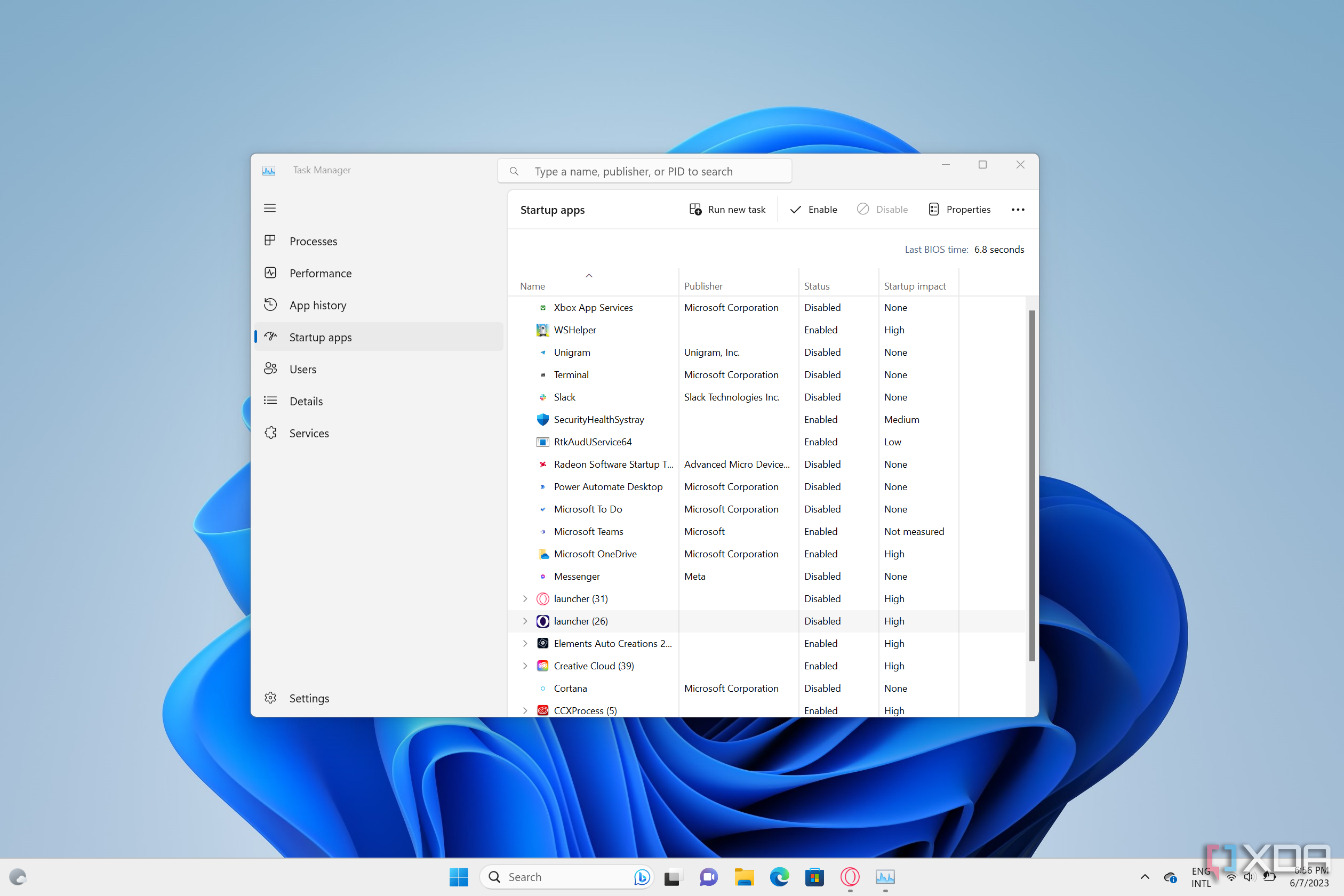
Sometimes when Windows starts, it loads a bunch of programs you don’t actually need right away. These apps quietly run in the background and end up using valuable resources, which can make your PC feel slower than it should.
This is rather easy to fix. Open Task Manager again, but this time head over to the Startup apps tab. Here, you’ll see a list of programs that launch automatically when your system boots. Right-click anything you don’t need immediately and click Disable. This stops the app from starting up every time you turn on your PC, helping it boot faster and run more smoothly.
2 Close browser windows
It can save you a lot of RAM
I used to have five browser windows open with at least ten tabs in each. Most of them were just sitting there for no reason. That’s a quick way to kill system memory, especially on older machines. I started closing tabs once I was done with them. If I needed to revisit something, I just bookmarked it or added it to my reading list. That small habit saved a lot of RAM and made everything else run better.
1 Update Windows
No, really
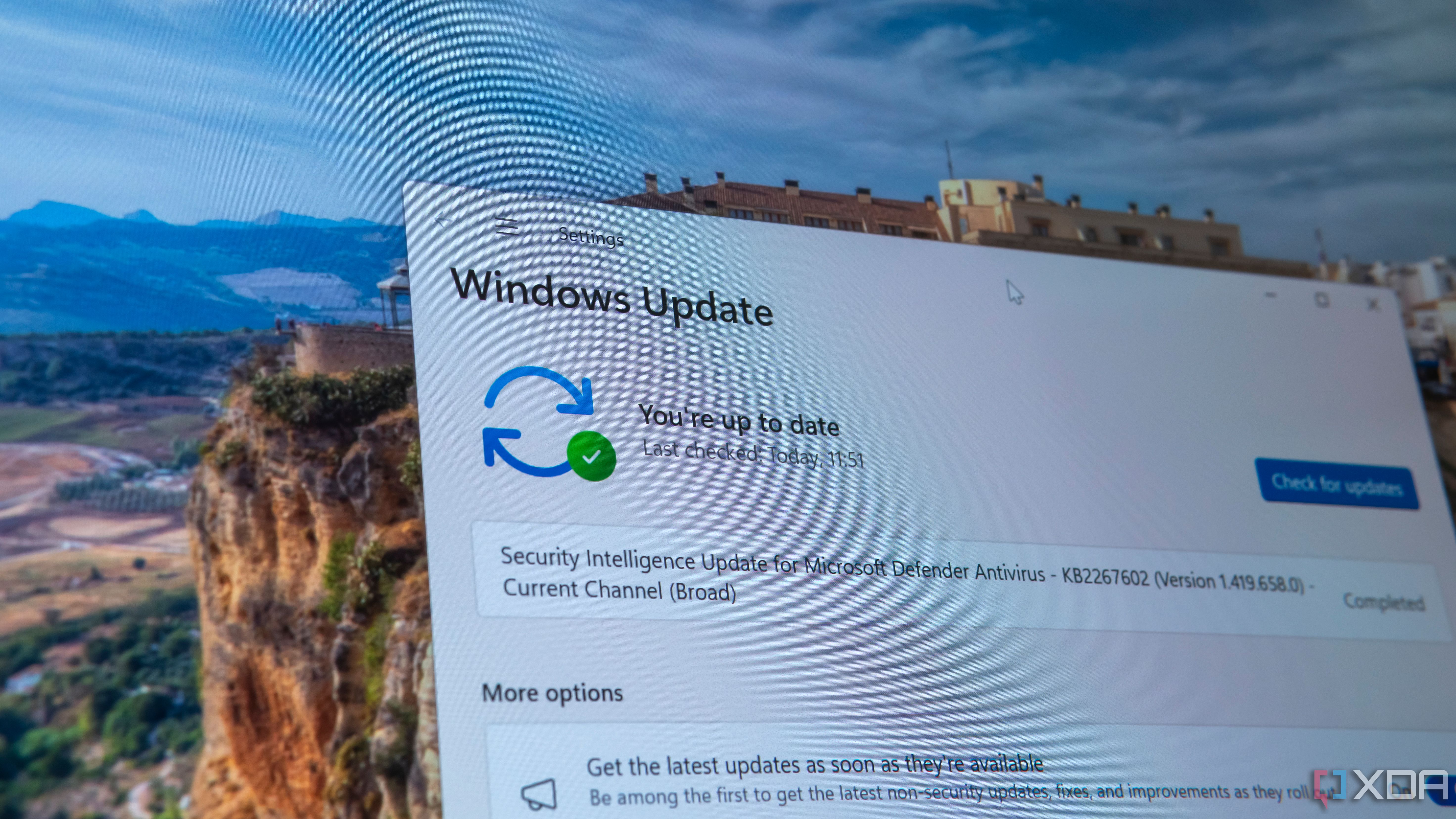
I’ve never been great at keeping my PC updated. I usually delay updates until Microsoft eventually forces them down my throat. And while I still don’t love that part, I’ve come to appreciate the benefits of staying up to date. Some updates actually help improve speed, stability, and overall performance. I just schedule them for the night and let Windows handle it without bothering me.
If you’re not sure whether your system is updating, it’s easy to check. Click the Start button, go to Settings, and then head to Windows Update. From there, you can see if updates are pending or already installed.
Keep Windows running smoothly
There are many reasons why your PC might be running slow. But unless it’s really old or has some kind of hardware issue, there’s usually a way to speed it up. Start by understanding the root causes behind your Windows PC’s sluggish performance and how to fix them. While you’re at it, check if any apps are hogging system resources and slowing things down.
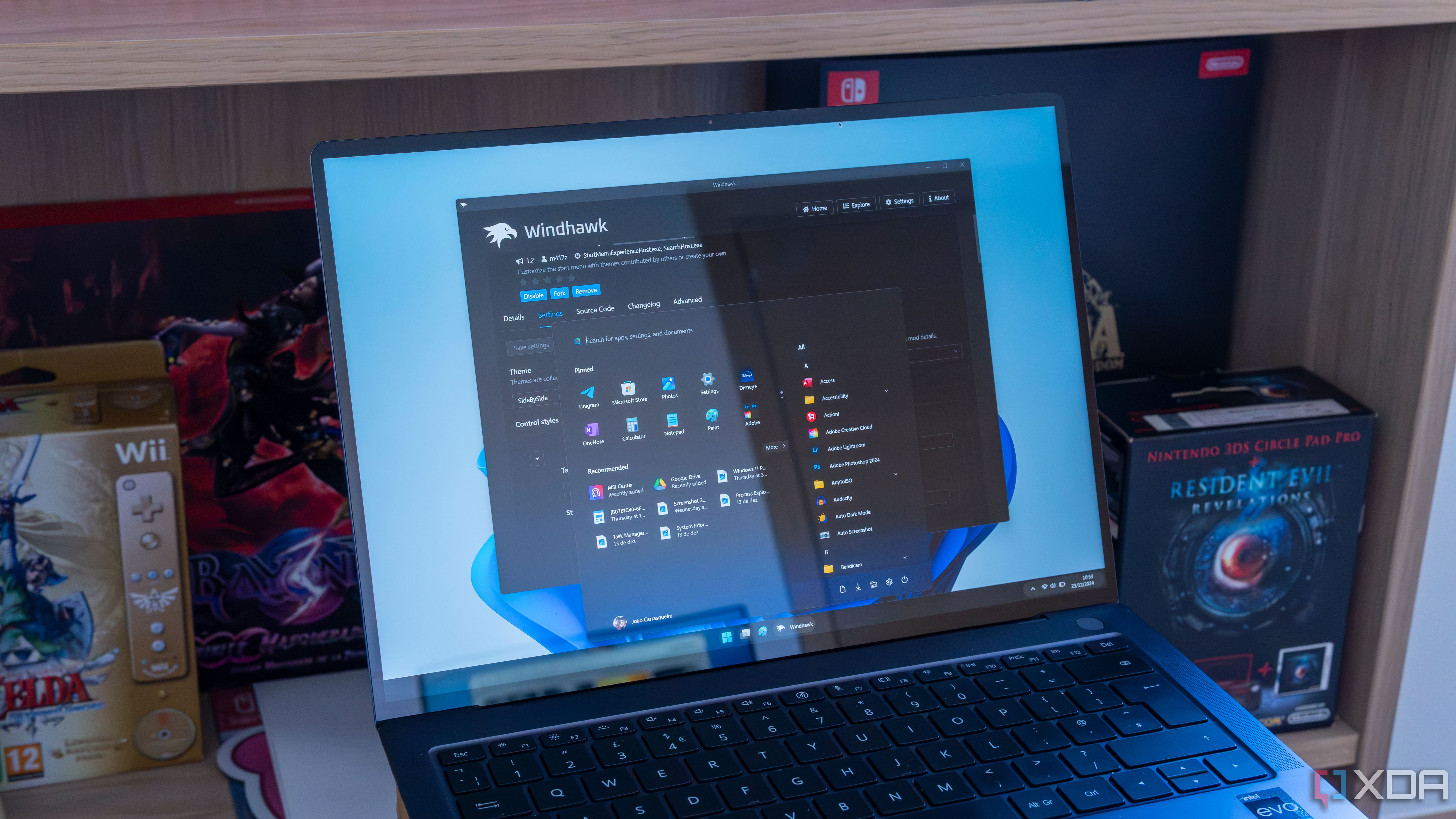
Related
5 ways to make Windows 11 boot faster without new hardware
If you have a Windows 11 PC that feels like it boots slower than it should, try some of these tips.
.png)
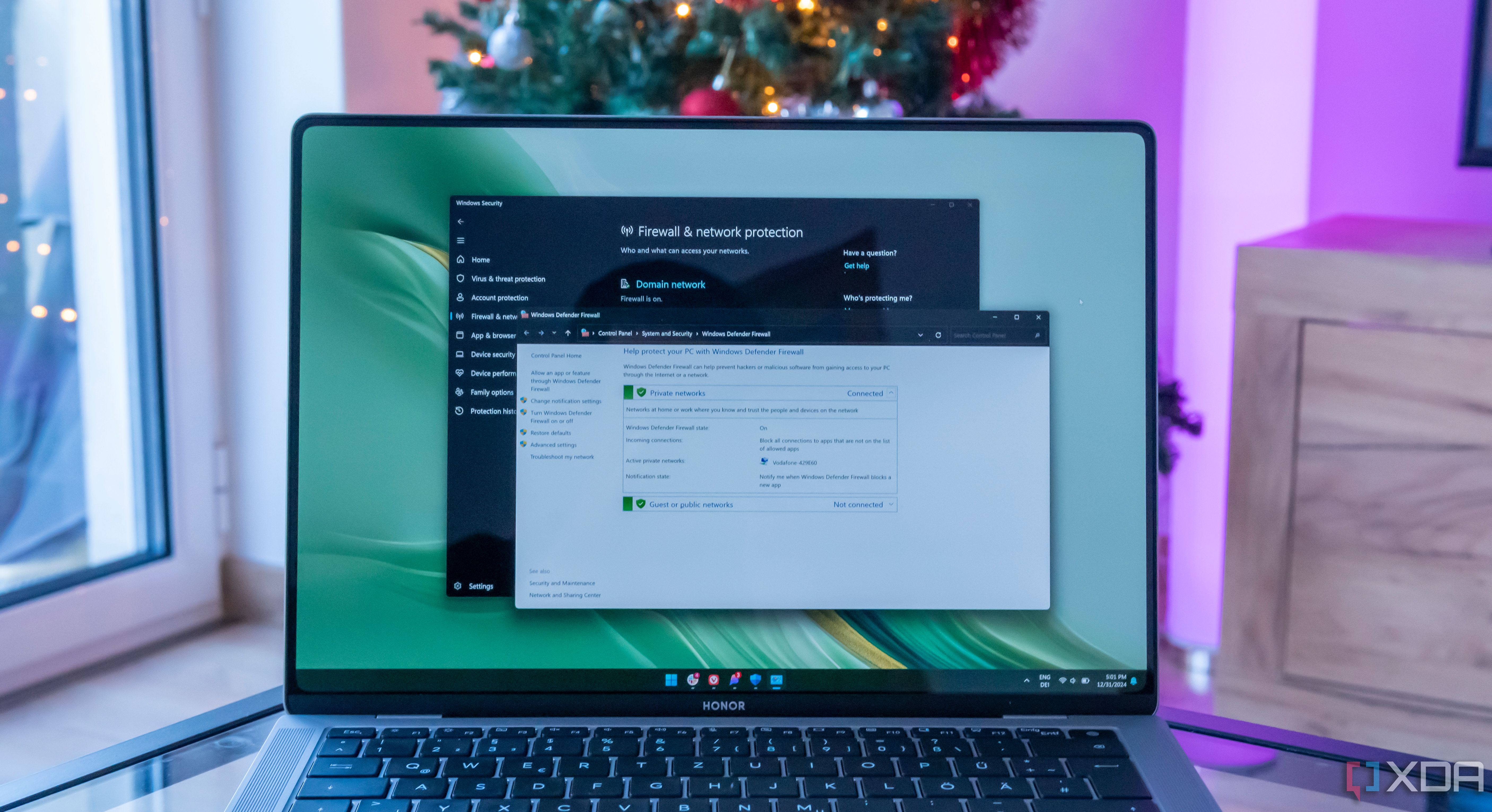











 English (US) ·
English (US) ·