I got my Network Attached Storage (NAS) unit primarily to store my files in a central location and make access easier across all my devices. But little did I know it would quickly become such a big part of my everyday digital life. My main NAS has already replaced a bunch of online services I used to splurge on monthly. And once you get an always-accessible server of your own, the very idea of renting digital space starts to feel unnecessary (unless, of course, a particular workflow depends on it).
Here’s everything I stopped paying for after setting up my NAS — and why I don’t miss any of it.
7 Cloud storage subscriptions
The most obvious one
You probably know the story, but I’ll narrate it once more. I started with free Google and iCloud accounts, and in no time, I found myself paying for their monthly plans. I already had a bunch of files, media, and years of backups on these services. But ever since I moved everything to my NAS, I could finally click that cancel subscription button.
Now there’s no 15GB cap, and I haven’t seen storage full warnings in ages. Remote access is sorted too, so I’m never locked out of my NAS — even when I’m traveling. And when I need more space, I just add another drive. Simple.
6 Photo backup services
Bye-bye Google Photos

For years, Google Photos was my go-to app to manage family photos and videos, even after I switched to an iPhone. Its automatic backups, smart AI features, and wide acceptability were genuinely impressive and handy. But it came with trade-offs: compressed quality, privacy concerns, and the constant nudge towards its paid tiers.
So, I moved everything, including over a decade of media archives, to Synology Photos. It offers similar smarts like face tagging and keyword search. Now, my photos are stored in full quality with virtually unlimited space and much better privacy. They live on a server I control, away from the prying eyes of Google.
5 Device backup plans
Your laptop backups don’t need a subscription

Earlier, I had to rely on third-party tools to back up my laptops properly — many of which required paid upgrades to unlock full functionality. And even then, I’d manage backups using a portable drive, which was far from ideal.
Now, backups are no longer a chore. My MacBook backs up over the network via Time Machine, and I barely need to think about it, aside from the occasional health check. I use Synology’s backup tool for my Windows PC, and third-party options like Syncthing are available too.
4 Remote file access
You can do that too with your NAS

Cloud storage gives you the convenience of accessing files from anywhere — all you need is the internet. But that convenience comes with a monthly price, which can add up fast depending on how much storage you need.
With Tailscale running on my NAS, I get the same kind of remote access for free. It creates a secure, private connection between my laptop, phone, and NAS — even if I’m sitting in a cafe halfway across the country. I can open files, send folder links to people, and sync my data just like I used to with OneDrive and Google Drive.
Streaming movies won’t cost you a dime
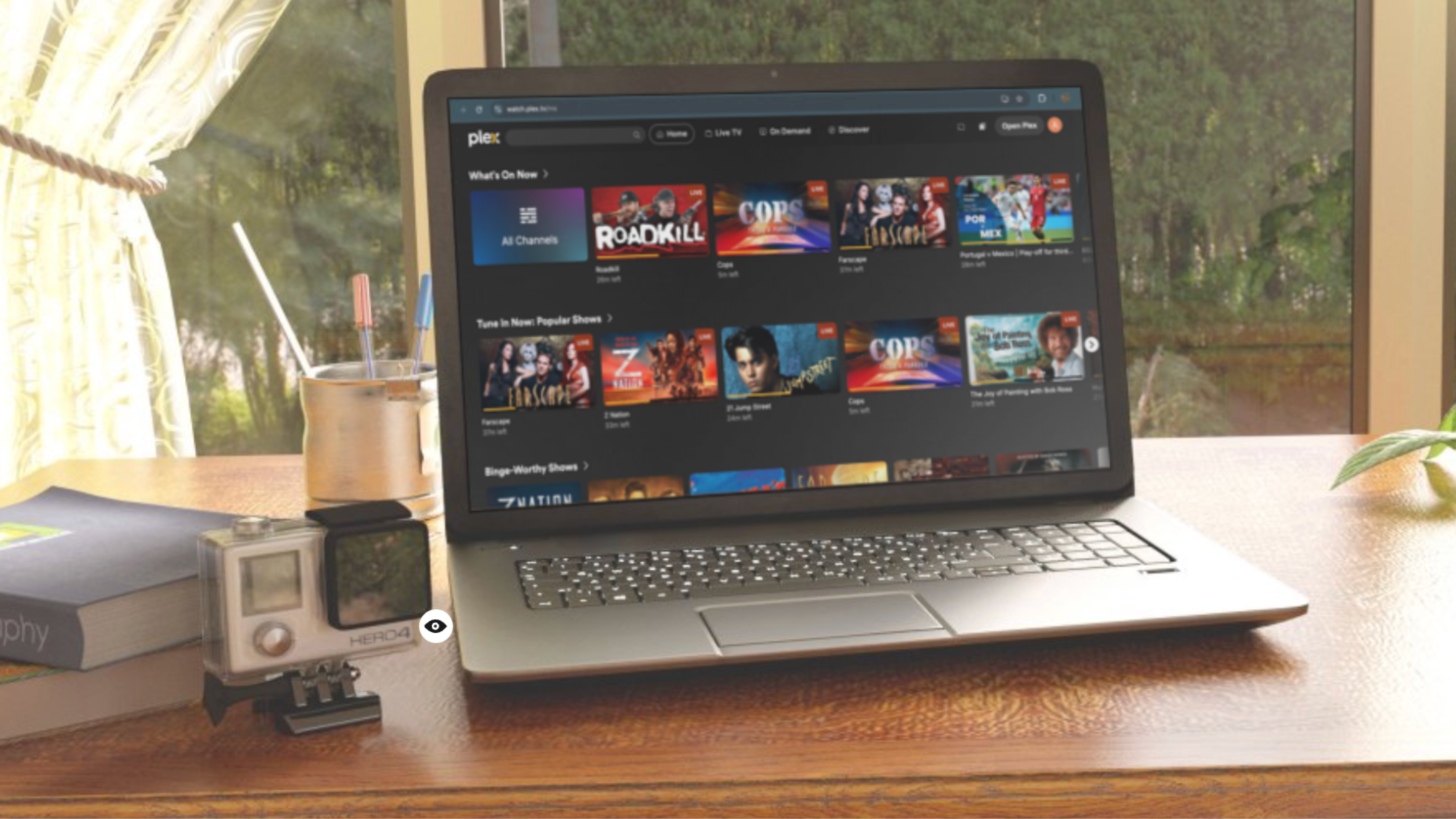
Source: Mockup.photos
I’ve used Plex for years and still think it’s one of the best media server platforms out there for beginners. But unless you pay for Plex Pass, some features, like mobile access, are locked behind a subscription.
Jellyfin was the big switch I didn’t know I needed. It’s open source, runs really well on my NAS, and offers everything I used Plex for without the monthly fee. I’ve now got my own little Netflix for movies, shows, and old home videos, all streamed across devices. The NAS handles transcoding and indexing, and I don’t have to deal with the usual licensing restrictions of streaming platforms.
2 Buying external drives
A recurring expense every time I ran out of backup space

Buying external drives repeatedly becomes a recurring cost — almost a subscription — so it deserves to be on this list. I used to get a new one every time I ran out of space — one for photos and videos, one for video projects, and one for laptop backups.
Now, it’s all consolidated. I use RAID for redundancy, so even if one drive fails, I don’t lose anything. When I need more space, I upgrade just the drives inside the NAS, not the entire setup. It’s cheaper, more elegant, and way easier to manage.
For a productivity nerd, it’s a lifesaver
Apps like Notion and Evernote always tempted me with their extra features — and yes, I’ve paid for several productivity tools over the years. But aside from the cost, I was also uneasy about where my journals and notes were being stored, and how that data was being processed.
Now, I use self-hosted alternatives like Logseq and Joplin on my NAS — you can host your own instance of Obsidian if you're in that camp. They store everything on my server and work seamlessly on both local and remote networks. They sync across my devices, support markdown, and give me a full-featured productivity setup for free.
Take control of your NAS
You’ve already taken a big step toward digital self-sustenance by ditching subscriptions and self-hosting alternatives that often work better. However, most NAS units still run on proprietary software with platform limitations. You can go further by building your own NAS and using open-source operating systems. That’s how you truly reclaim control by running your storage the way you want, without arbitrary vendor lock-ins or restrictions.

.png)
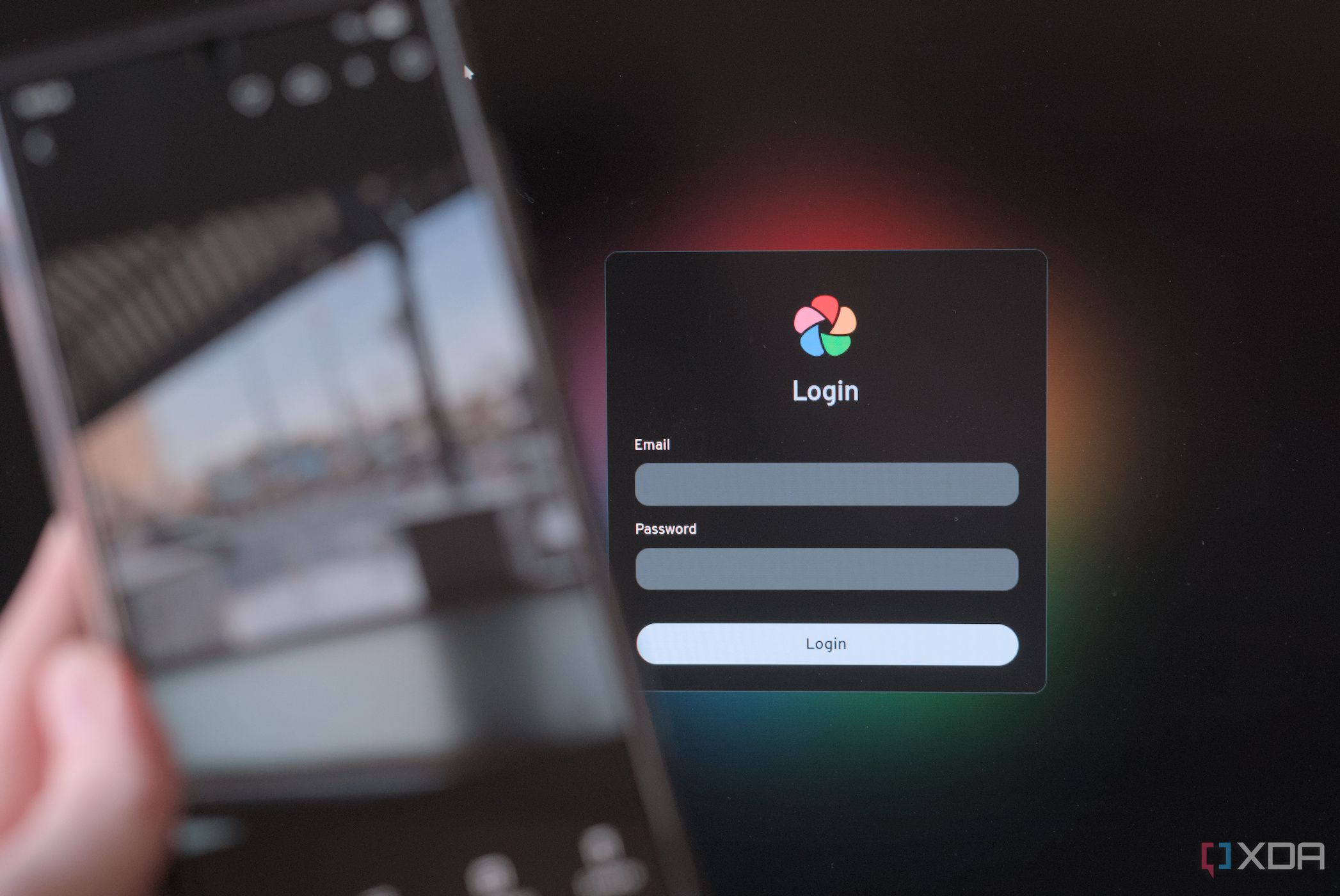
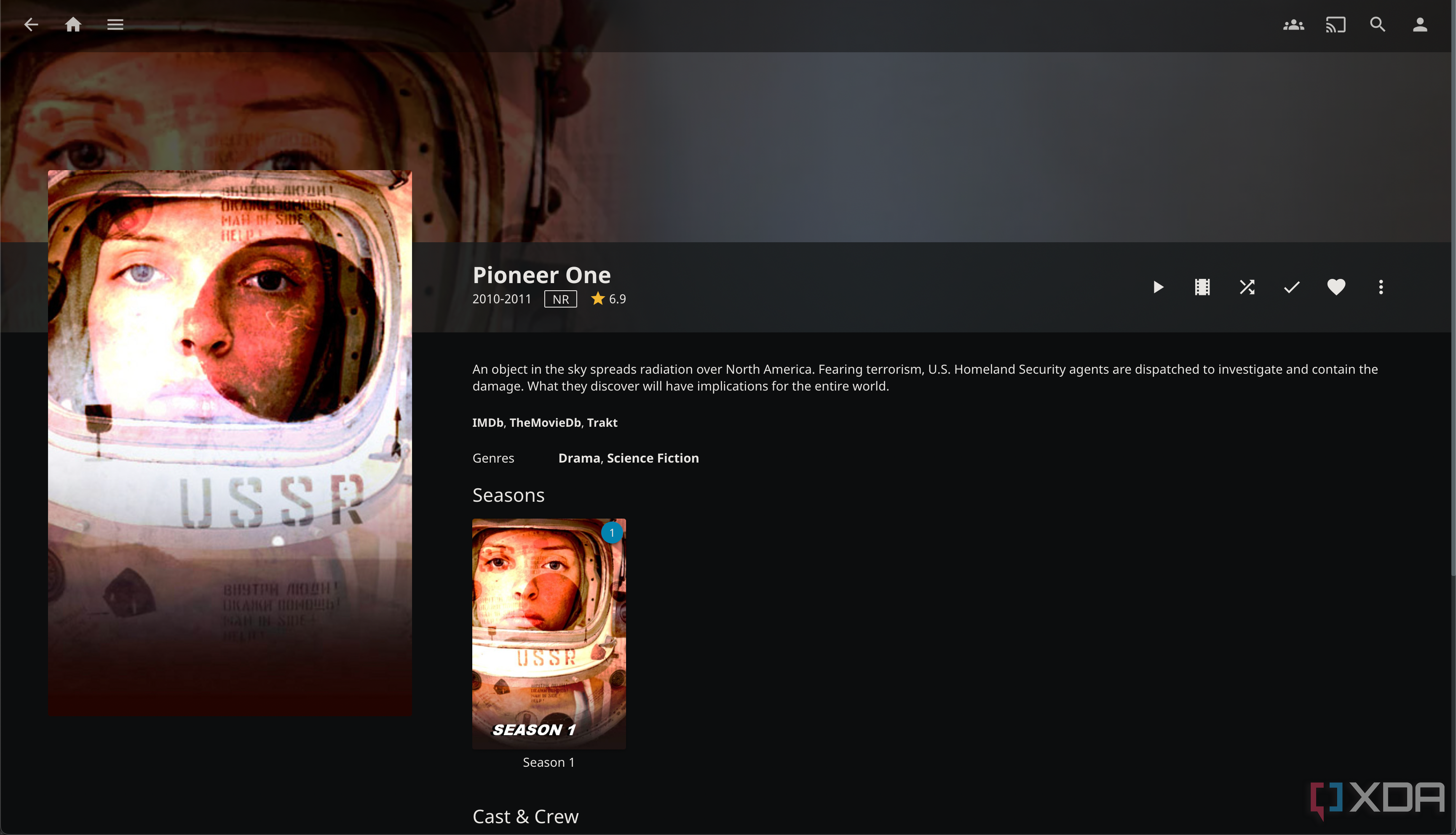



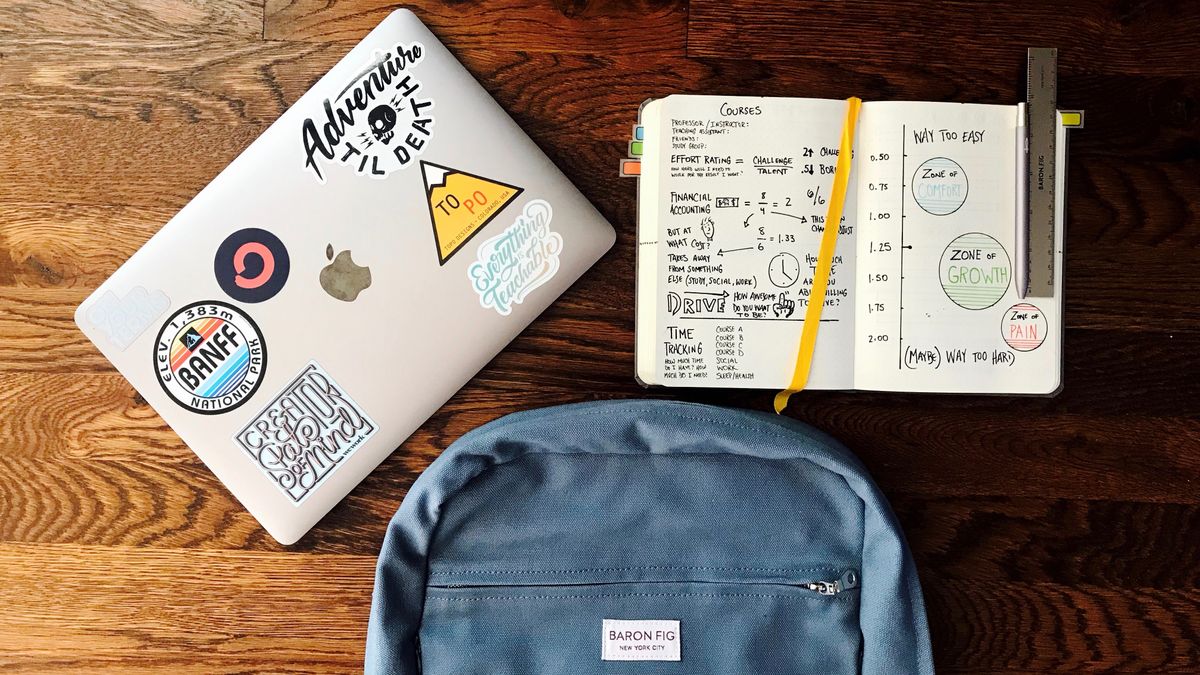






 English (US) ·
English (US) ·