Running OctoPrint on a Raspberry Pi is one of the smartest upgrades you can make to any 3D printer. It unlocks powerful features that streamline printing, automate repetitive tasks, and give you total control from anywhere. Whether you’re a seasoned maker or just getting started, OctoPrint transforms your workflow in ways that are hard to ignore once you've tried them.

Related
I installed OctoPrint on my Windows mini PC, and so can you
Most OctoPrint users run the server on an SBC, but here's how you can get it up and running on your Windows PC instead
7 Monitor prints remotely with ease
Watch live progress from any device you own
OctoPrint gives you full remote access to your printer, so you’re never left wondering how a print is going. With a webcam set up, you can stream a live video feed to your phone, tablet, or laptop. It even overlays print statistics, such as time remaining, temperatures, and progress percentage, making checking in incredibly convenient. The ability to glance at a print while you're in another room or out running errands adds a whole new level of peace of mind.
You can also set up snapshots at timed intervals. These static images are easier to review if you just want a quick glance without loading a full video stream. It's handy when you want to see a print's general progress over the last few hours. This setup is especially useful for larger projects that take several hours or even days.
For those who use home automation, OctoPrint pairs nicely with smart plugs or relays. That means you can trigger power on or off if something goes wrong and avoid leaving your printer running unsupervised. Combined with a camera, it becomes a powerful tool for keeping everything in check from anywhere.
6 Start, stop, and pause prints remotely
No need to hover near your printer anymore

Once OctoPrint is installed, you gain the ability to control print jobs from any device on your network. You can start a print in the morning and pause it if something looks off, all without physically touching the printer. This is especially useful if you forget to begin a print before leaving the room or need to quickly stop one after noticing an issue in the first few layers.
Pausing and resuming prints from your phone or browser is more than just convenient. It allows you to troubleshoot mid-print without wasting filament or losing your position. If you need to swap filament or address a layer shift, you can pause the print exactly when required and continue once you’ve made the adjustment.
Uploading G-code files to OctoPrint over the network saves a surprising amount of time. You no longer have to remove an SD card, walk it to your computer, and go back again. Instead, you upload files directly from your slicer or file manager. This reduces mistakes and keeps your printing environment more organized.
5 Control temperature and fan settings
Keep an eye on your hotend and bed temperatures
With OctoPrint, you can precisely manage temperatures for both the hotend and heated bed. You can preheat your printer while slicing or preparing filament, saving several minutes before a print even begins. The ability to create presets for materials like PLA, PETG, and ABS also reduces errors and helps maintain consistency.
Temperature monitoring is more than just setting values. OctoPrint gives you a real-time graph of your hotend and bed temperatures throughout the print. You can instantly spot thermal fluctuations that may lead to poor adhesion or failed layers. This visibility is essential when diagnosing heating issues or evaluating your printer's performance over time.

Related
5 Octoprint alternatives you should be using
OctoPrint is not the only platform for remotely controlling a 3D printer. These alternatives are great and they even offer more functionalities.
Fan controls are equally accessible through the interface. You can toggle part cooling fans manually or modify their behavior during a print if something looks off. This fine-grained control lets you tune cooling for better overhangs or reduce warping on sensitive materials. Having these tools a click away speeds up troubleshooting and improves print quality.
4 Add a webcam for time-lapse videos
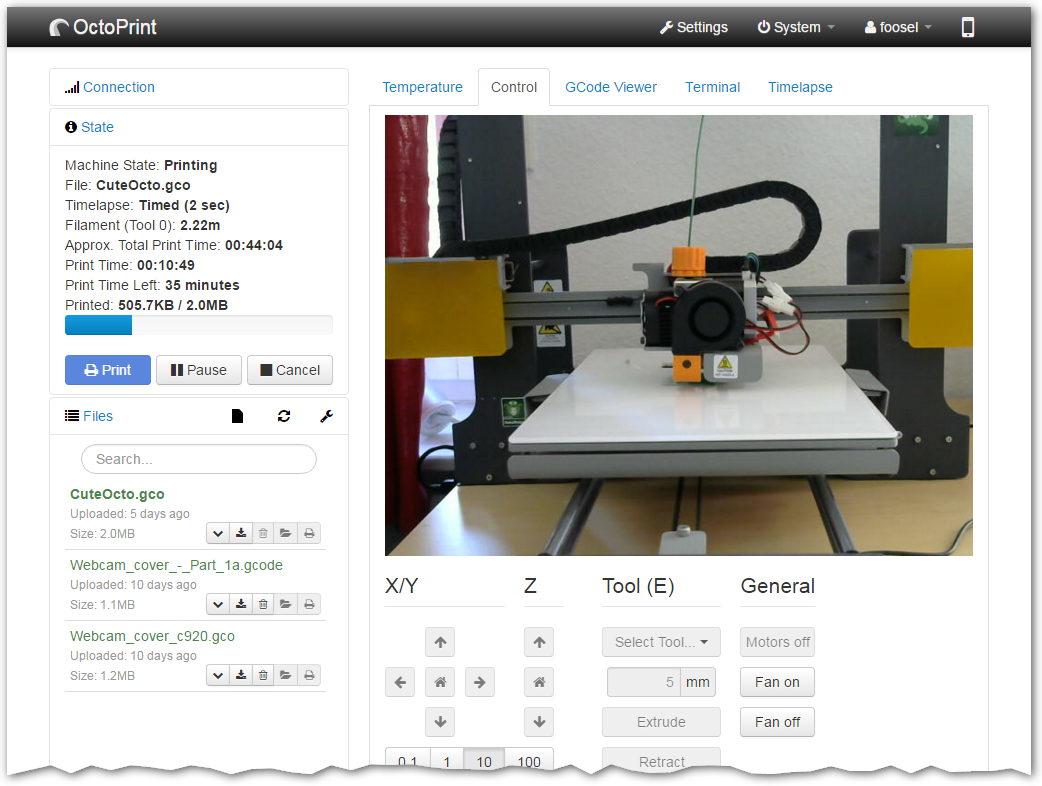
Source: Gina Häußge
Time-lapse functionality built into OctoPrint offers both entertainment and practicality. When enabled, OctoPrint captures frames at set intervals or at the end of each layer. This creates satisfying videos of your print taking shape, which are great for sharing or reviewing performance. They also help identify when problems began during a long print job.
The time-lapse settings are customizable to fit your needs. You can tweak the interval, resolution, and frame rate depending on your available resources. A Raspberry Pi 4 handles higher quality footage more reliably, but even a Pi 3B+ can generate decent results. With the proper setup, you can build a highlight reel of your best prints.
These videos can also highlight subtle defects that are difficult to detect in real-time. Layer shifts, warping, or nozzle clogs become more obvious when viewed in a condensed format. Instead of rewatching hours of footage, you can find the moment something went wrong within a few seconds. That makes time-lapses more than just a novelty—they're a diagnostic tool.
3 Automate with plugins and scripts
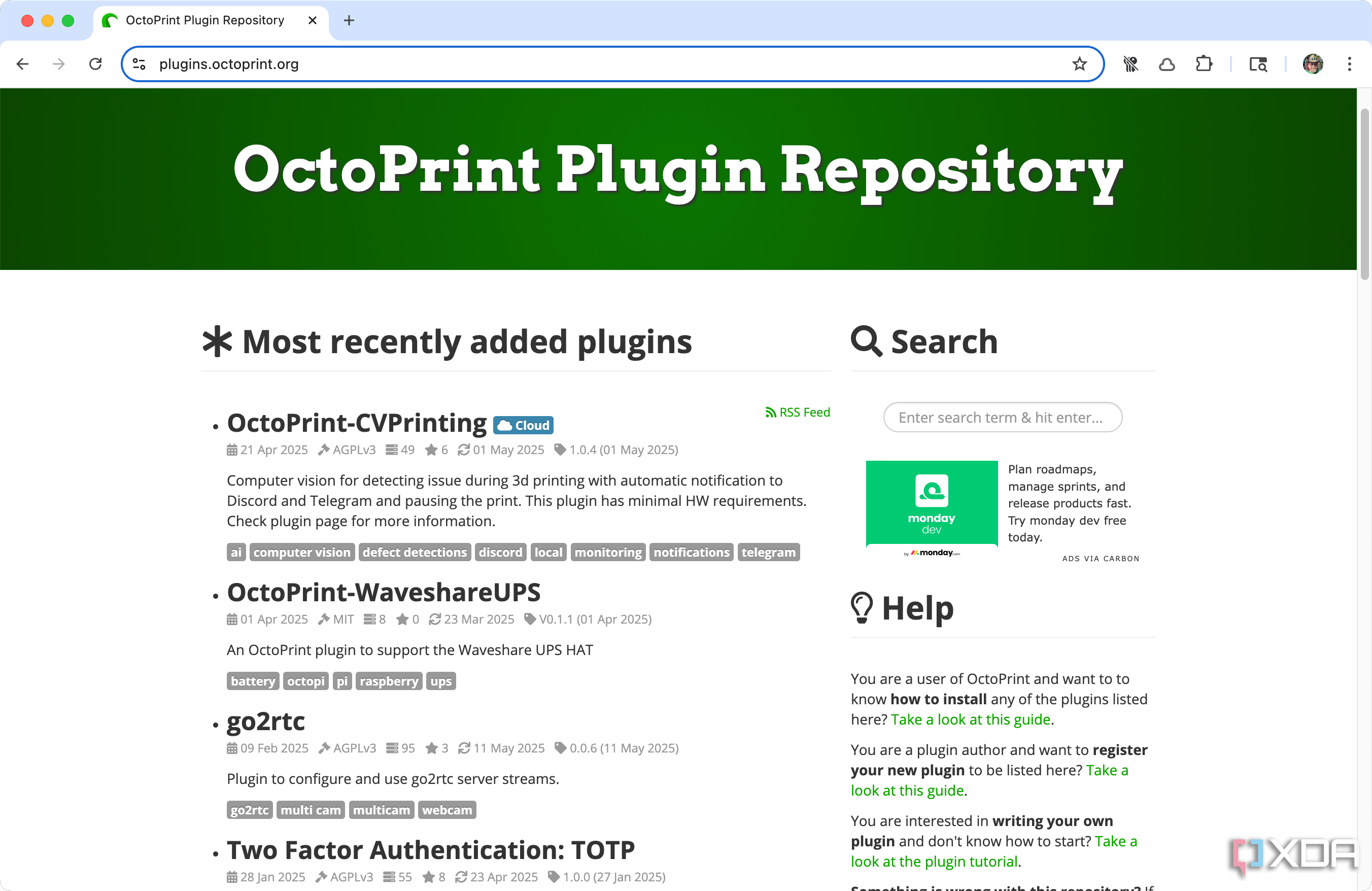
One of OctoPrint’s biggest strengths is its plugin system. The Plugin Manager lets you install tools that extend functionality far beyond what’s available out of the box. Whether you want to schedule prints, integrate Discord notifications, or automate bed leveling, there’s likely a plugin that fits your needs. These add-ons transform OctoPrint into a custom-fit powerhouse.
Automation tools are invaluable for post-print routines. You can configure OctoPrint to turn off a smart plug when a print finishes or notify you if a print fails. Other plugins monitor printer activity and give you detailed performance reports. Some even integrate with slicers to trigger post-processing scripts as soon as printing starts.
Advanced users can write their own scripts or customize events. This level of control makes OctoPrint ideal for both hobbyists and pros who want to fine-tune every aspect of their printing setup. It turns a Raspberry Pi into more than just a print server—it becomes the nerve center for your entire fabrication workflow.
2 Access detailed print analytics
Track performance, filament use, and print success rates
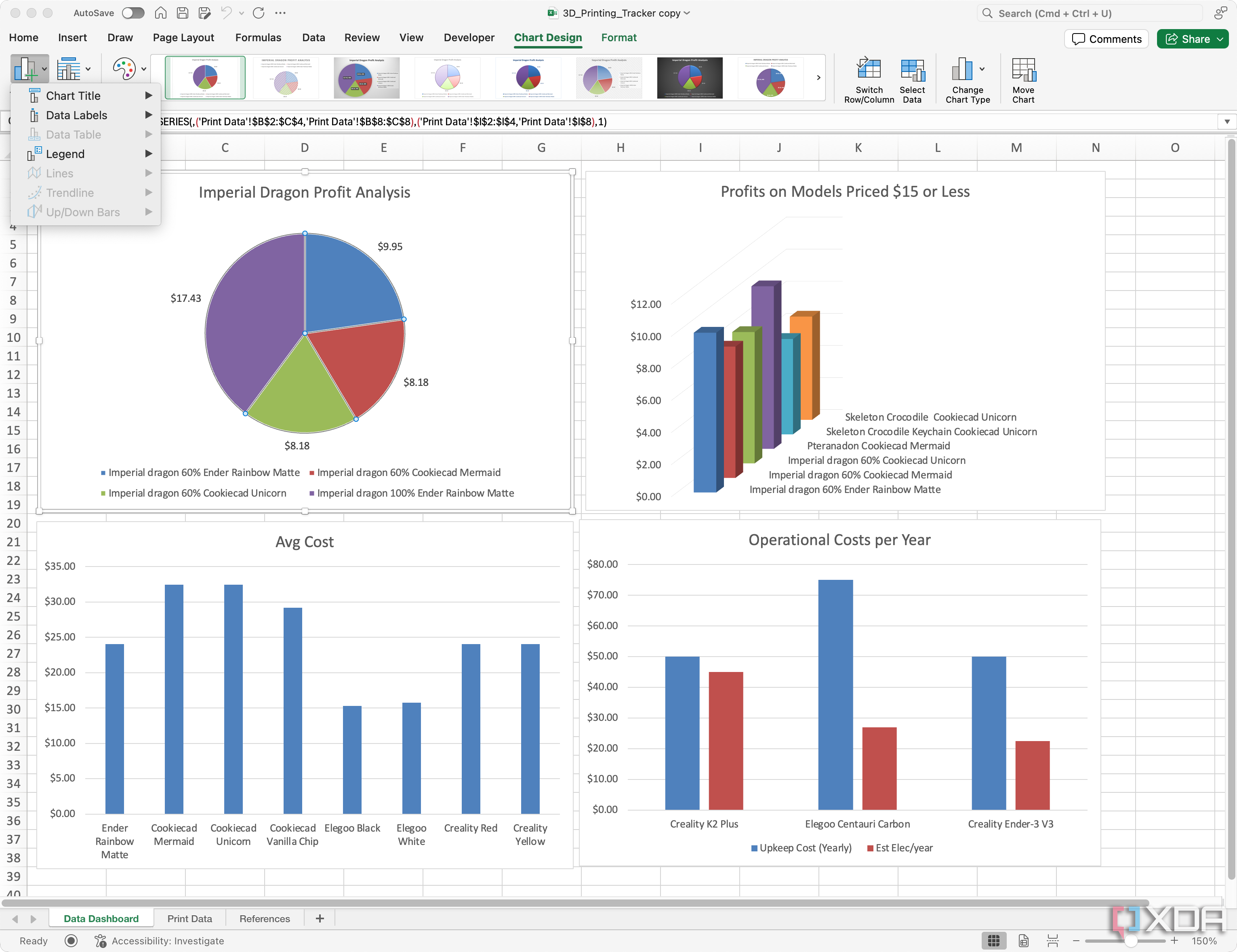
OctoPrint automatically logs key stats from each print, including time spent, success rate, and file history. This makes it easy to revisit past jobs and see which ones performed well or failed. If you print the same file multiple times, you can track how settings or environmental factors affected the outcome. These logs become especially useful when experimenting with new filament brands or mechanical upgrades.
The Print History plugin takes this even further. It allows you to tag prints, add notes, and break down data, including filament usage, printer temperature, and estimated material cost. Over time, you build a detailed record of your printing habits and printer performance. This can help you reduce waste, improve consistency, and better plan future projects.
Having this data on hand also helps when troubleshooting recurring issues. If prints continue to fail at the same layer or time mark, a quick review of your print history may reveal a pattern. Instead of guessing what went wrong, you can make informed changes that actually fix the problem. It's a simple feature that delivers real results over time.
1 Secure access with user permissions
Keep your printer safe with role-based logins
When running OctoPrint on a network, security becomes a genuine concern. Fortunately, OctoPrint includes built-in user management that lets you control who can access your printer and what they can do. You can create roles with specific permissions, allowing full access for yourself and limited access for others. That means guests or family members can monitor prints without accidentally pausing or canceling them.
For more advanced setups, two-factor authentication is also available. This extra layer of protection keeps your printer safe even if someone manages to guess a password. It’s imperative if you’ve exposed OctoPrint to the internet or integrated it with other networked services. Basic security goes a long way in keeping your gear safe and your prints uninterrupted.
You can also restrict remote access behind a VPN or use reverse proxy authentication for an added layer of control. This makes OctoPrint viable for remote workspaces, shared maker labs, or anyone who wants secure printing from outside the home. With just a Raspberry Pi, you can maintain a tight grip on access while still enjoying all the remote control benefits.
Why OctoPrint belongs in every print setup
OctoPrint brings professional-level control and convenience to even the most modest 3D printer. Whether you're automating print routines, monitoring jobs from afar, or digging into performance data, the benefits stack up quickly. Running it on a Raspberry Pi is cost-effective, easy to maintain, and incredibly powerful. If you want smoother prints and less hassle, OctoPrint is the upgrade that delivers.
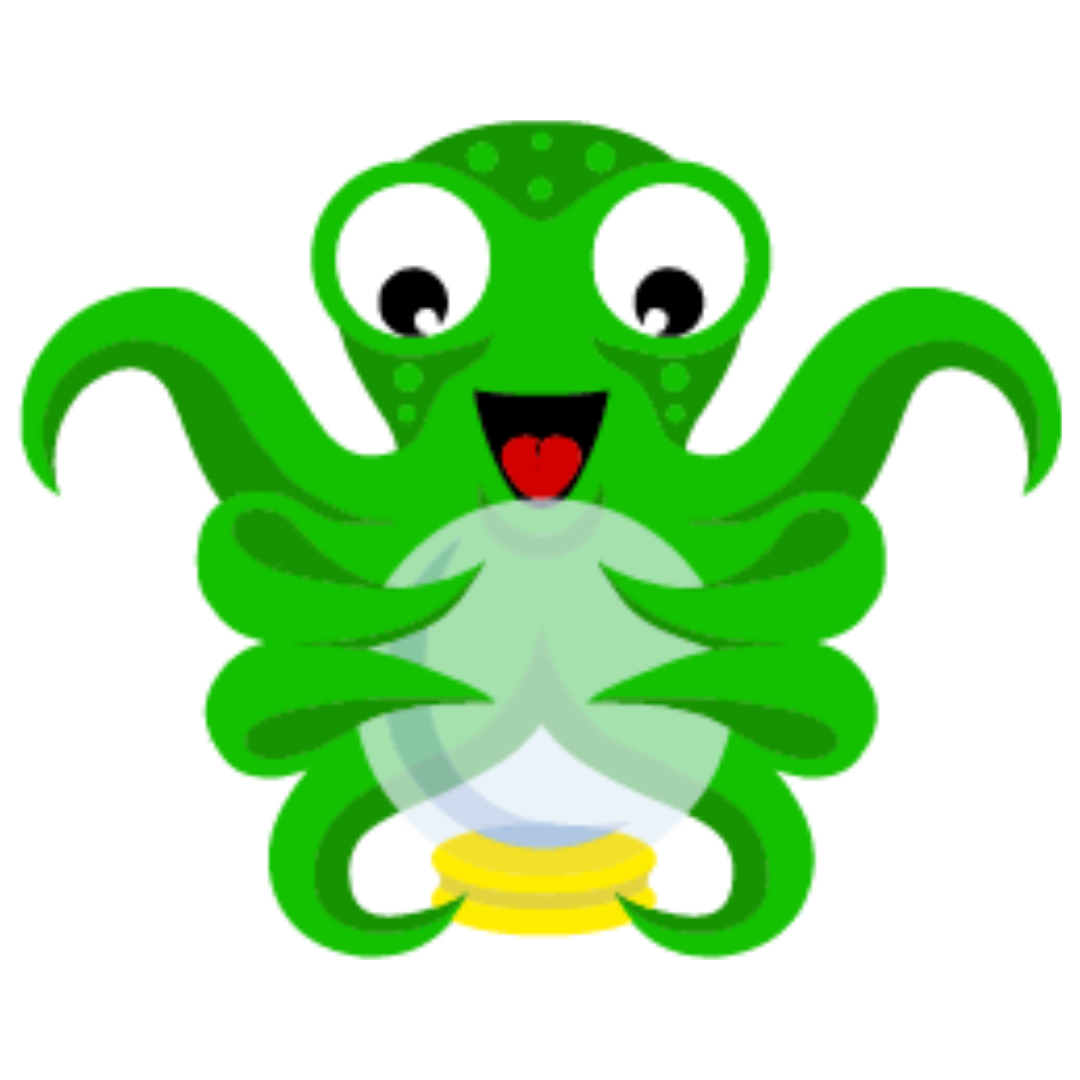
.png)



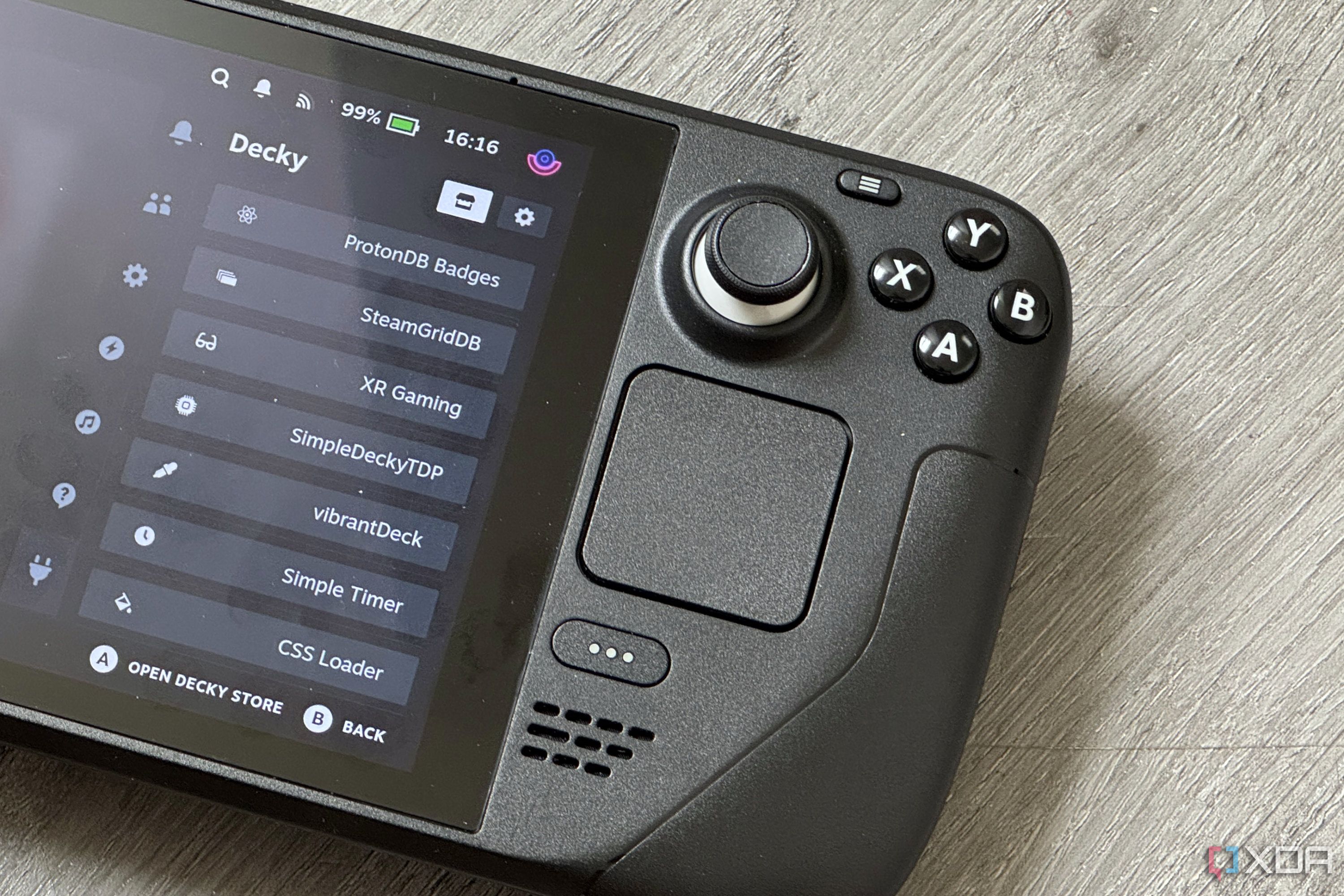
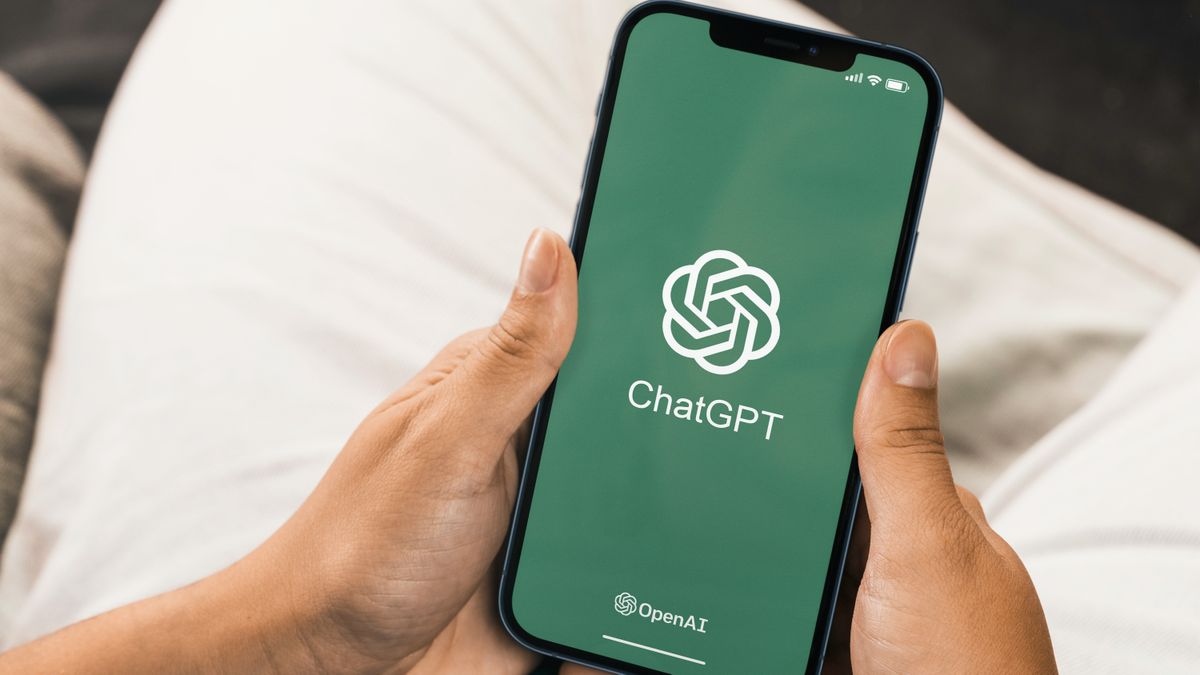





 English (US) ·
English (US) ·