TrueNAS is the gold standard of NAS operating systems for anyone building a NAS from scratch. It’s so flexible that it suits both home and enterprise users — you can make it as easy or complex as you like. And once you move past the basic file management setup, TrueNAS opens up a whole ecosystem of features that elevate your simple storage box into an all-capable home server. I discovered some of its handy features along the journey, and every single time, I thought — why didn’t I see this earlier?
Below are seven such features that deserve more attention, especially if you’re running a NAS at home.
7 Cloud sync for offsite backups
The feature is as open as the OS itself
Almost every home NAS device from brands like Synology or QNAP lets you back up your data to a cloud service for added safety. But often, these brands either push their own cloud offering or work with a limited set of third-party options. TrueNAS, on the other hand, is much more open.
The built-in Cloud Sync lets you schedule uploads to services like Backblaze B2, Google Drive, Dropbox, or any S3-compatible endpoint. You can pick specific datasets, set how often they sync, and define whether it’s one-way or two-way —you get the full shebang.

Related
10 apps I always run on my TrueNAS Scale server
Make TrueNAS Scale even better with these amazing utilities
6 Per-app storage pool selection
That’s the level of granularity one needs

If you’ve got a mix of SSDs and old-school spinning HDDs, TrueNAS gives you granular control like no other. You can decide which drive (or even which pool) each app uses for its data.
Say you’re running something like Nextcloud or a media indexer that constantly reads/writes small files, point that to your SSDs. And for your large, rarely accessed media, HDDs are perfect. This keeps your fast storage free from bulk data and ensures that performance-sensitive apps stay quick.
5 Snapshots and clones are your best pals
The perfect duo for stress-free tinkering

If you like to tinker with your NAS, it’s crucial to have a backup plan — a sort of insurance policy. Before trying anything that might mess up the system — say, a config tweak in Jellyfin or installing an experimental app — I take a snapshot of the dataset.
Then I clone it. The clone acts as a separate, writable copy of your data that lives in the same space. If things go sideways, I just delete the clone and move on. No data loss, no tedious restores, no heart attacks.
Separate storage spaces for your family and friends

At home, it’s common to share your NAS with family, friends, or roommates. With TrueNAS, I create datasets, essentially mini file systems within a storage pool, and assign hard limits to each user.
You can give your flatmates 500GB for their files, or your kids 200GB for school work, and reserve the rest for yourself. These are hard limits — once they hit them, they’ll need to clean up before they can add more. And you can use these quotas to organize your own space too, if that's what you plan on doing.
3 Run game servers right from the NAS
Take breaks from work to have some fun, too!
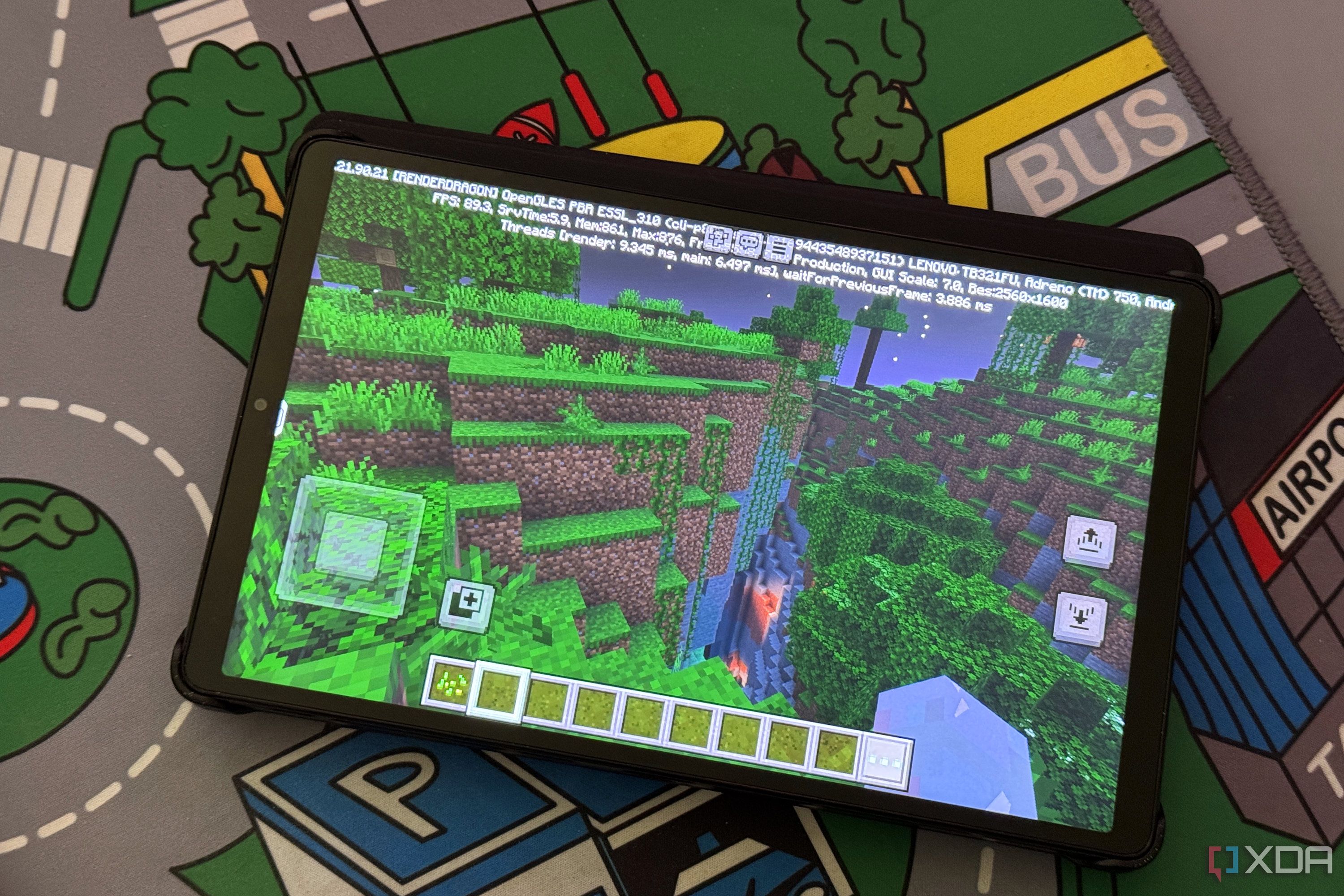
TrueNAS SCALE supports containers and virtual machines, which usually means serious work, but you can also spin it for fun. I run a Minecraft server directly from my NAS to blow off steam, but you can just as easily run Palworld, Valheim, Project Zomboid, Terraria — take your pick.
No extra hardware or cloud subscription is needed, and the performance has been rock solid so far, and I get to reuse the hardware I already own. It turns your NAS into a full-blown entertainment machine, way beyond a simple Plex box.
2 S3-compatible object storage
What if your NAS pretends to be Amazon S3?

Some apps prefer cloud-style object storage over mounted drives. That’s where TrueNAS shines. It lets you run your own S3-compatible service, turning your NAS into a mini version of Amazon S3.
Apps like Immich or Home Assistant can talk to it just like they would with a commercial cloud provider. The difference? Everything stays local and private — and your credit card gets a break from another monthly subscription. If you’ve got home lab software that supports S3, try pointing it at your NAS instead.
1 Built-in encryption for private datasets
With ZFS in the picture, it’s better
Most NAS platforms support encryption, sure. But in TrueNAS, it’s built directly into the ZFS filesystem — not added later as a plugin or checkbox.
That means you can encrypt individual datasets instead of whole drives and manage them with precision. Your Plex library can stay wide open but your tax returns are locked tight. You can set different keys, different passphrases, and no extra tools are required to do any of that.
And you still get the full ZFS experience: snapshots, clones, scrubs, compression — it all works, even on encrypted datasets. Plus, it’s open source, so you know what’s securing your data, and how.
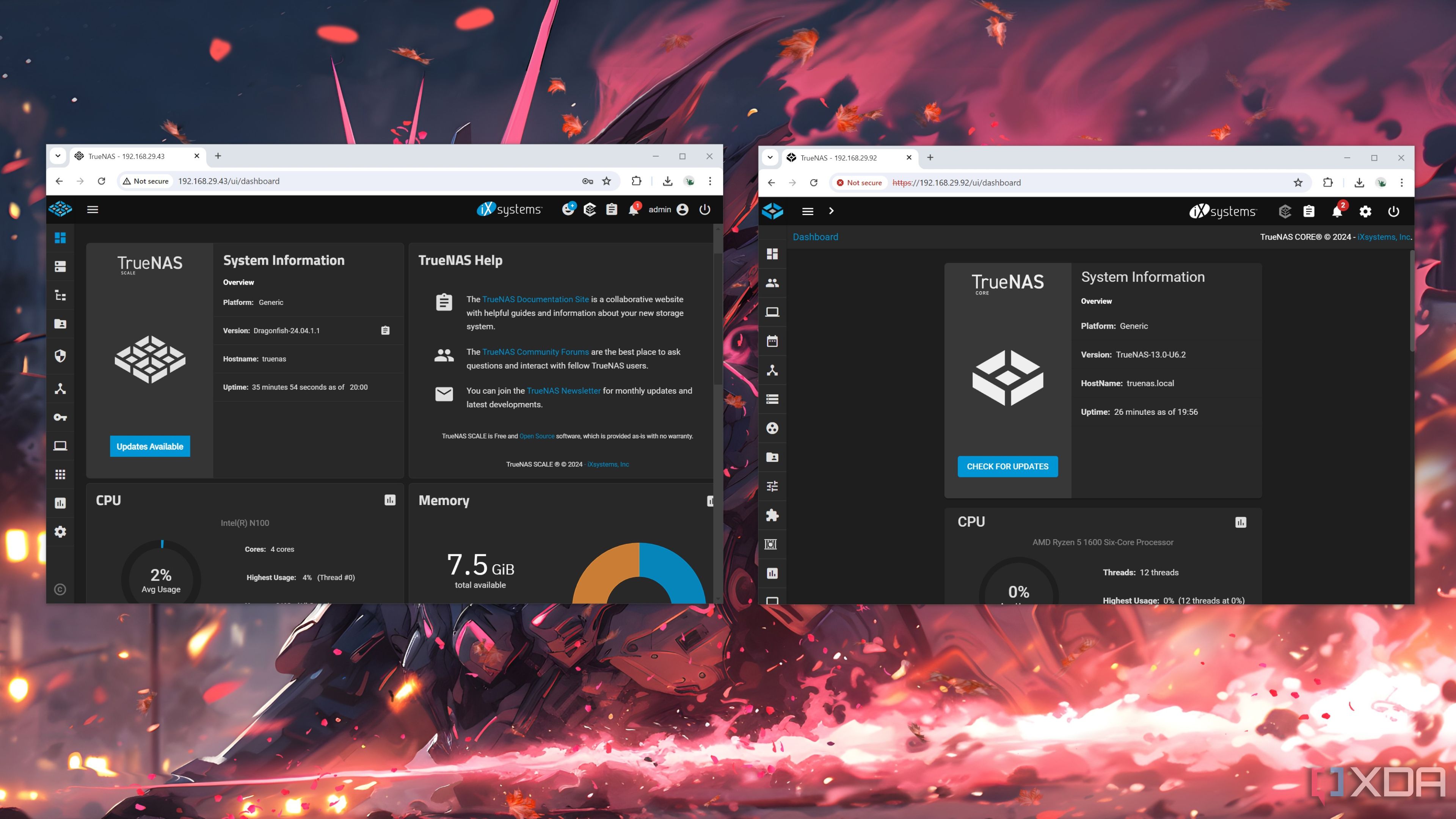
Related
TrueNAS Scale vs TrueNAS Core: Which OS is the best for your NAS?
Despite belonging to iXsystem's TrueNAS lineup of operating systems, there are plenty of differences that set Scale apart from Core
The bottomless world of TrueNAS
Once you install TrueNAS to run your DIY NAS, you start discovering more and more. One thing leads to another, and suddenly, it’s not just a file server. It’s a serious home server with way more under the hood than you expected. If you’re new to TrueNAS, don’t try to figure everything out at once. Start small, explore a few features, try out some simple tips and tricks, and take it one step at a time. You’ll get more out of it that way, without getting overwhelmed.
.png)









 English (US) ·
English (US) ·