I can't tell you the number of hours I've wasted rebooting PCs. When you're constantly swapping hardware, trying out new software, and sitting on the bleeding edge of software support, you're bound to run into issues, particularly with Windows. It's an operating system that's extremely powerful, but also bulky and complex, as well as notoriously fickle when it comes to recovery. I've wasted hours upon hours holding down the power button and hoping something changes the next time I go to boot the PC.
And that time was truly a waste because there are so many other tools you can use to troubleshoot. A few years back, I picked up a cheap 64GB flash drive while I was running some errands, flashed a live version of Linux Mint to it, and I haven't looked back since. Even if you never intend to become a Linux user full-time, you should have a live version of Linux handy because it makes troubleshooting your Windows PC so much easier.
Linux goes where Windows doesn't
Do what you want, not what Microsoft tells you
If you're troubleshooting a Windows PC, and you can't boot into Windows successfully, you can use a live version of Linux. A "live" distro simply runs from some form of removable media — in this case, a USB drive — and Linux is particularly well-suited for live deployment. Linux is flexible, so you're able to run a lightweight OS that only has the features you need. It may not be able to do anything close to what Windows can do, at least not from a USB drive, but it gives you an interface to run troubleshooting and diagnostic tools instead of rolling the dice with the Windows recovery environment or safe mode.
For my purposes, I'm usually using my live Linux drive to troubleshooting issues with the file system and my storage array. For that, I use the GNOME Partition Editor, otherwise known as GParted, which is a utility built into Linux Mint. Other distros have it, as well, and you can even run a bootable version of GParted if you want. If you've ever used the Disk Management utility in Windows, GParted should feel very familiar. It shows all of your drives and partitions, and it allows you to modify partitions, manipulate the file system, and repair a broken file system.
Previously, I would have to go through an arduous process of removing the drive that was acting up, plugging it into some external USB enclosure, connecting it to another PC, and managing the file system from there. With a live version of Linux and GParted, I can do what I need to do on any PC almost immediately, regardless of if I'm able to get into Windows or if I have a screwdriver handy.
I've gotten a lot of mileage out of GParted, but there are other troubleshooting and recovery tools available. Memtester is a command line utility you can use to test your memory for faults from within a live Linux deployment. If you need to go deeper, you can boot into Memtest86+ — formerly known as PCMemTest — either through a bootloader or by creating bootable media with a live version of Memtest86+.
If you're trying to recover data from a PC that no longer boots, you have even more options. Foxclone is a utility that allows you to back up or clone a disk, as well as restore it elsewhere. Clonezilla offers similar functionality, and allows you to get more granular with specific partition backup and restoration options. Super Grub2 Disk can help you fix a broken bootloader — it's one of the main tools in the Rescatux distro, which is a Debian-based distro built specifically for fixing broken Linux and Windows installations and bootloaders.
More than just a bootable USB

You can easily set up your own live version of Linux. Most popular distros have a live version available that you can run from a USB drive, though keep in mind that performance will largely be limited by how fast your drive is. Format your drive, flash the live ISO with something like balenaEtcher, boot to your USB drive in your PC's BIOS, and you're off to the races. That's all you need, but there are a few additional steps you can take if you want to have a recovery tool that can meet the needs of any situation.
For my drive, I use Linux Mint Xfce Edition, which uses the lightweight Xfce desktop environment. The two most popular desktop environments are GNOME and KDE Plasma, but Xfce stands out because it comes with far fewer features, visual effects, and customization options. I choose to use Linux Mint because it offers good connective tissue with Windows from a usability standpoint, but there are other Xfce distros, as well, such as Fedora Xfce, Xubuntu, and EndeavourOS. Really, though, it's dealer's choice.
If you just need to boot a live version of Linux, that's easy enough, but what if you want to have multiple bootable tools at your disposal? That's where Ventoy comes into play. Although you can install utilities like Memtest86+ on a live distro, it might make more sense to have bootable versions of these utilities available to save you some troubleshooting time. You can set up an external SSD or USB drive with a bunch of different partitions and flash the various ISOs you need for each of them, but you don't need to. You just need to use Ventoy.
Ventoy is a bootloader that can boot from multiple ISOs on the same drive. All you need to do is set up a USB drive with Ventoy, copy whatever ISOs you want over to the drive, and boot off it. You'll be presented with a boot menu that allows you to access any of the ISOs on your drive. It's not a great long-term solution due to the strain on your USB drive, but it's a fantastic option for quickly selecting from several images.

Related
These 7 Linux myths you still believe simply aren't true
Linux is a completely different beast than it was a decade ago.
Linux makes it so much easier
Keep a recovery drive in your back pocket
Troubleshooting becomes so much easier with a live Linux distro at your disposal. Instead of praying to the Windows recovery environment, attempting to invoke the command line where it's not supposed to show up — Shift + F10, if you're wondering — and constantly rebooting your machine, a live Linux distro gives you a familiar desktop environment where you can properly troubleshoot. Even better, there are a ton of tools and distributions built specifically for troubleshooting and recovery.
I'm not a Linux user, and I may never use Linux as my main OS. But I'm sure glad it exists and there are so many talented developers contributing their efforts to Linux, both materially and as an idea. Even if you don't fancy yourself a Linux user, you should have a recovery drive with various Linux images loaded up. It's certainly come in handy for me.
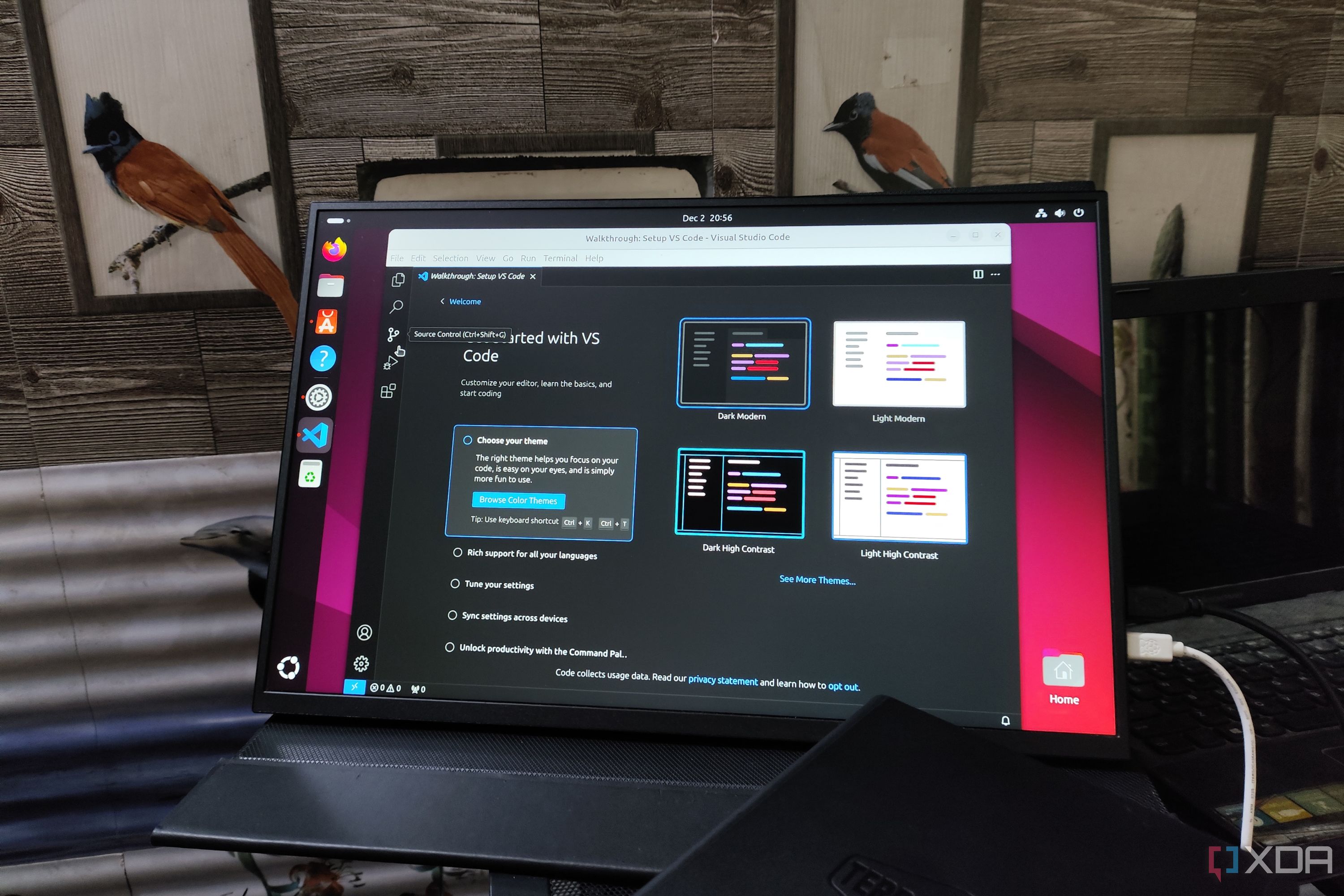
Related
4 Linux distros you should use instead of upgrading to Windows 11
Get rid of your Windows bad habit with one of these Linux distros.
.png)

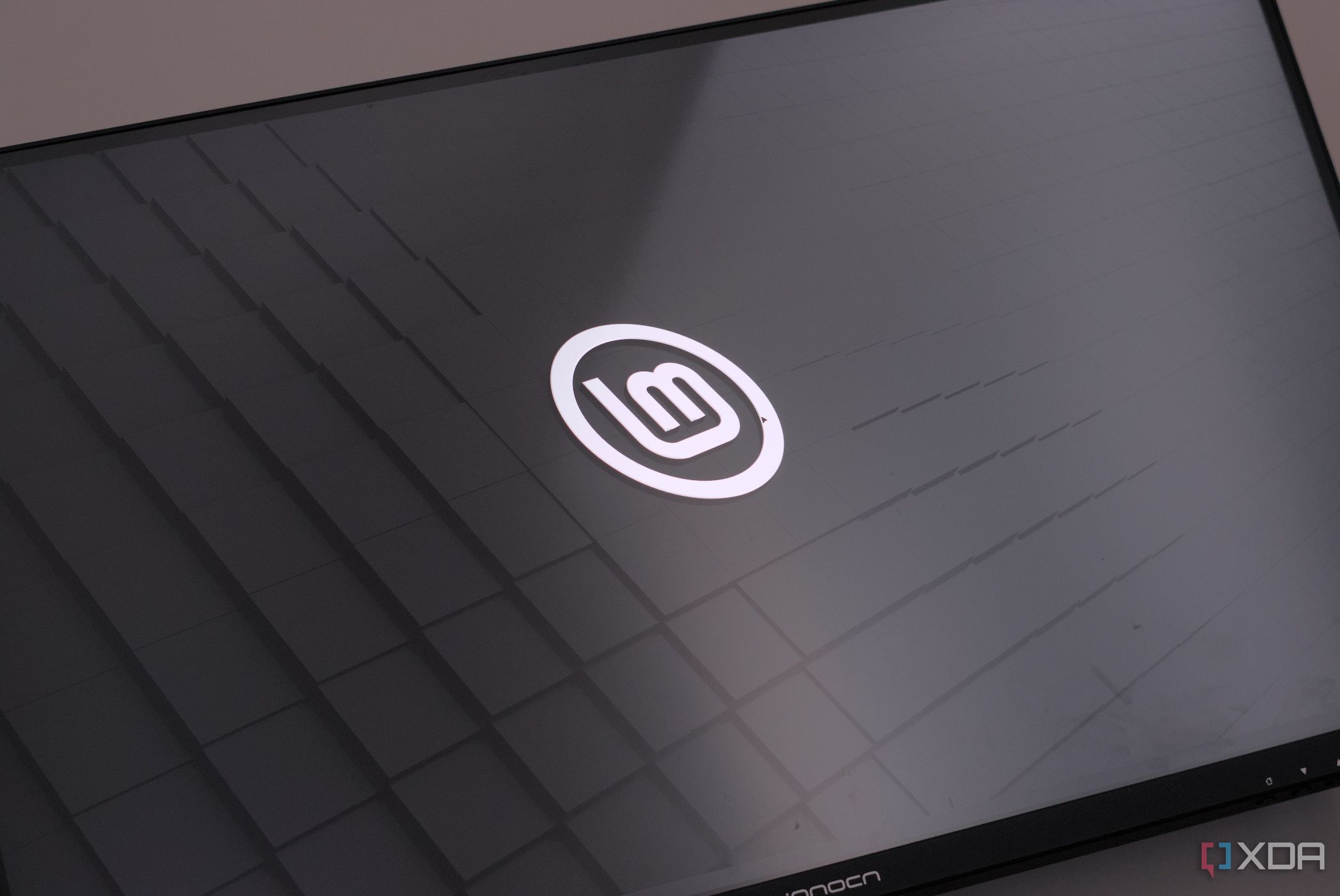
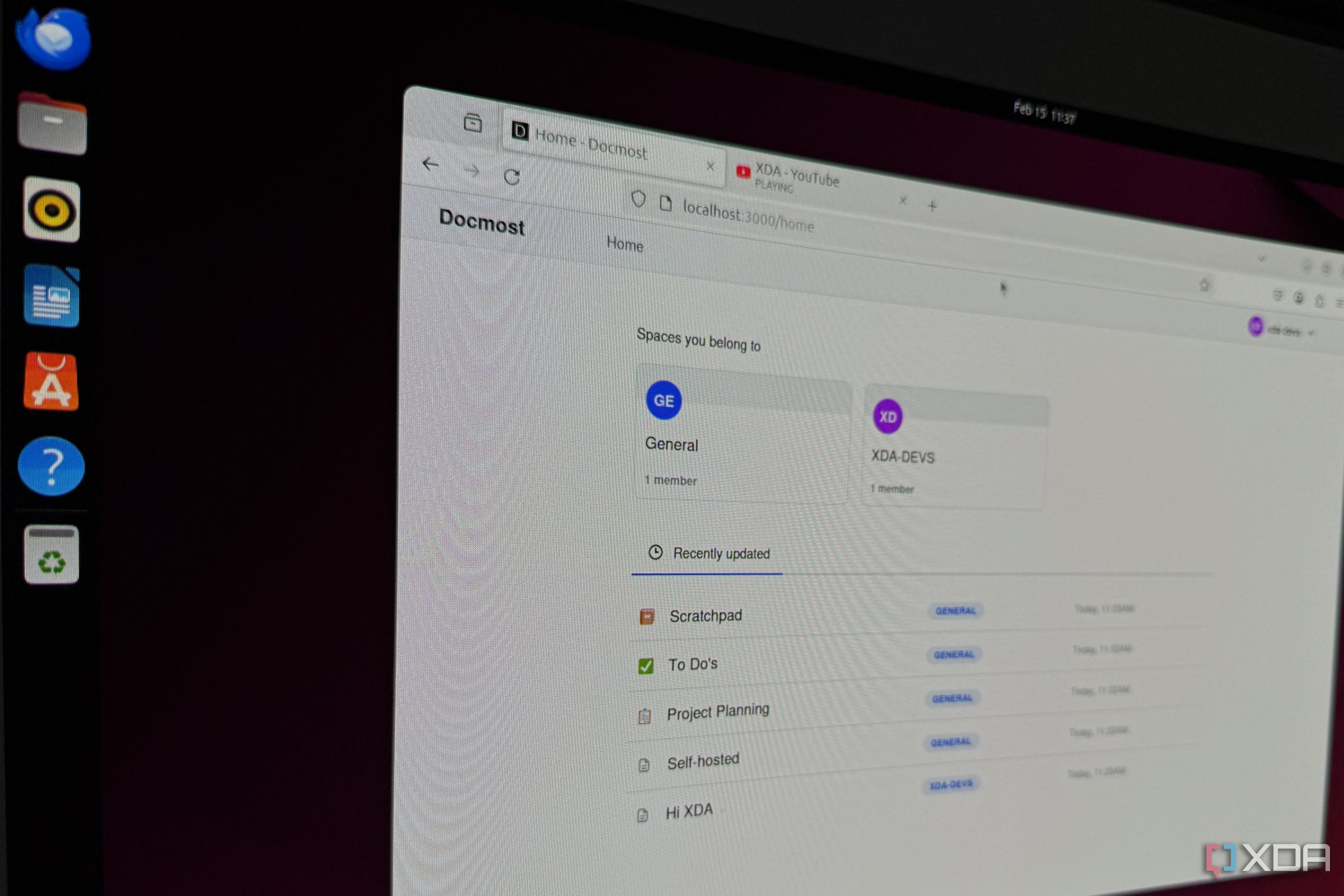




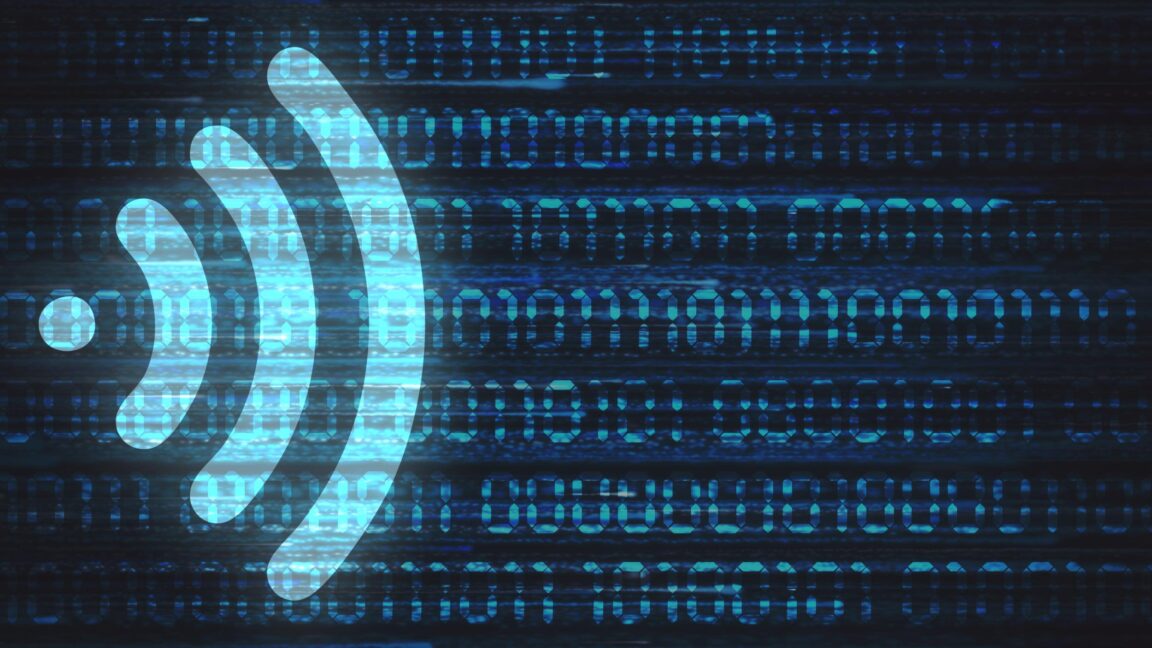






 English (US) ·
English (US) ·