After a 7-year corporate stint, Tanveer found his love for writing and tech too much to resist. An MBA in Marketing and the owner of a PC building business, he writes on PC hardware, technology, and Windows. When not scouring the web for ideas, he can be found building PCs, watching anime, or playing Smash Karts on his RTX 3080 (sigh).
If you have a gaming PC, the graphics card is probably the most expensive item in it. Being the primary driving force of gaming performance, it should ideally last for as long as possible before a GPU upgrade becomes inevitable. While most gamers resonate with this sentiment, they engage in habits that slowly but surely hurt the lifespan of their graphics card. If you're accidentally doing any of these, it might be time for course correction.
Vertical mounting in a cramped case
Form over function
I'll be the last one to sway people away from mounting their graphics cards vertically — flaunting your prized possession is understandable. That said, some conditions need to be met before you can permanently use your GPU vertically. You need to avoid common vertical GPU mounting mistakes, such as using a compact case that doesn't allow room between the GPU and the side panel. Depending on your case, this cramped configuration might be unavoidable, raising the operating temperature.
Besides hurting performance due to possible thermal throttling, inefficient vertical mounting can gradually degrade your graphics card's internals over time. High temperatures aren't good for any PC component, and sustained operation in such conditions will invariably shave a few years off your GPU's lifespan. If you really want to mount your card vertically, ensure your case is equipped for it. Otherwise, you could explore mounting it in an upright position if your case allows for it.
Running fans at full blast instead of tuning the fan curve
That's not a feature
Your graphics card's internals, such as the GPU die, VRAM, and VRMs, aren't the only components susceptible to degradation. The fans responsible for routing the hot air away from your graphics card aren't immortal, and you might be actively pushing them toward an untimely end. If you just built a new PC, chances are your GPU fans routinely spin faster than they need to as soon as the load increases. Years of running at full speed might keep your temps low, but it could kill your fans prematurely, or at least damage them to the point that they become noisy.
The simple solution to extend your fans' lifespan is to set a custom fan curve using MSI Afterburner or Fan Control. By controlling the fan speeds and allowing them to spin only as fast as needed to keep your GPU temps in check, you can give them the best chance at survival.
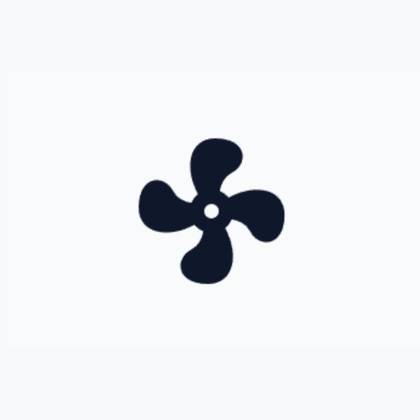
Chasing extreme overclocks
Without a capable cooling system
Overclocking your GPU might net you minor gains in games and productivity applications, but it can do more harm than good if your PC isn't equipped for it. Many modern graphics cards already run too hot, and raising the power supplied to them via overclocking can end up pushing temps beyond what your PC can handle. Your GPU's cooler might be subpar, the case fan configuration might be ineffective, or messy cable management might be blocking airflow to the card.
Overclocking isn't worth the effort anyway, and if you're hurting your GPU's lifespan over time, it becomes a liability. It makes much more sense to undervolt your graphics card. You not only get lower operating temps, but also more thermal headroom that could increase performance. Hence, if your PC isn't equipped for overclocking, avoid raising the voltage and power of your GPU — the increased lifespan will prove to be a bigger benefit in the long run.
Neglecting thermal paste and pads for years
Don't be a stranger
Replacing your GPU's thermal paste (and pads) might not need to be a frequent activity, but you also can't ignore it forever. The thermal paste and pads inside your graphics card can last for 4 to 5 years, but it's still beneficial to replace them at least once during the lifespan of the card. Over time, the efficacy of thermal paste and pads can come down, which could lead to raised temperatures for your GPU die, VRAM, and VRMs. This not only puts a cap on GPU performance, but can also hurt the lifespan of the card.
Opening your graphics card might seem daunting if you've never done it, but it's straightforward if you follow the instructions. Check out one of the many guides on YouTube, and you'll be good to go. Even if you think you don't need to replace the thermal paste and pads inside your card, the thermal and performance benefits are well worth the effort.
Ignoring dust build-up
Do it at your peril

After heat, dust is the second-biggest enemy of your GPU's lifespan, only because it directly leads to higher temperatures. No matter where you live, your PC components will eventually start showing the negative effects of dust build-up. If you clean your PC regularly, you can avoid heavy dust build-up that not only kills performance and lifespan, but also makes your job harder when you get to it later. Cleaning the insides of your graphics card can take some time, but it's worth the effort.
Ignoring dust for years can lead to high operating temperatures that will invariably reduce your GPU's remaining life. It's best to give your PC a deep clean once every six months. Cleaning your graphics card's heatsink and fans will undoubtedly lead to a temperature reduction, however minor. For cards that haven't been cleaned in years, the difference might be significant.
Maximizing your GPU's lifespan is simple
It might seem like a lot of work, but extending your graphics card's lifespan is fairly easy. You simply need to give it a deep clean once every six months (or a year), and replace its thermal paste and pads once every three years. Set a custom fan curve when you get a new graphics card, avoid unnecessary overclocking, experiment with undervolting, and avoid vertical mounting if your case isn't equipped for it.
.png)



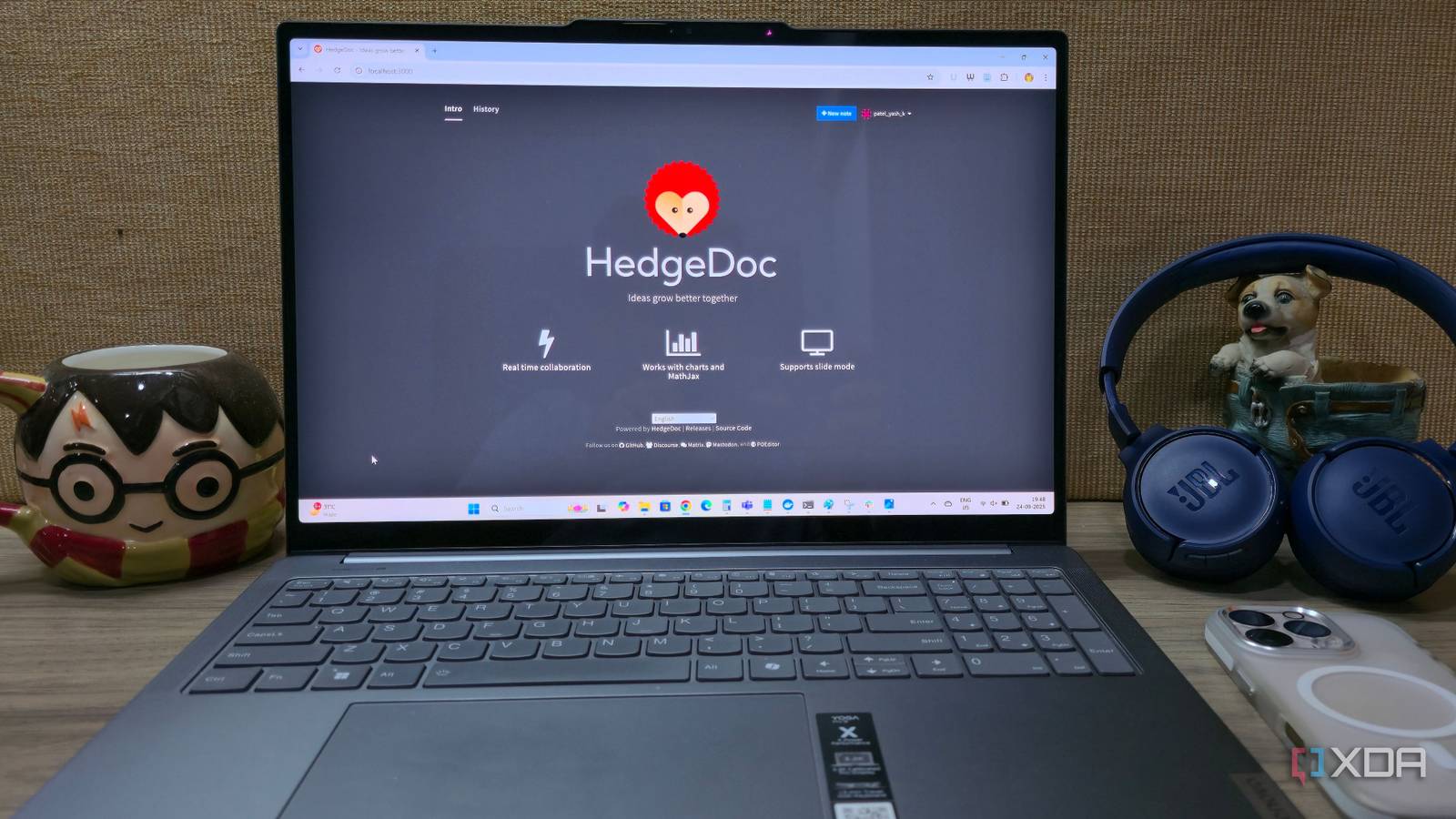








 English (US) ·
English (US) ·