Over the last couple of years, home labs have become a lot more accessible to consumers. On the hardware front, you’ve got everything from budget-friendly mini-PCs capable of running most DIY projects to dual CPU workstations that can crush any multi-core workloads without breaking a sweat. Likewise, virtualization platforms and container-hosting tools have mushroomed in recent times, and there’s so much documentation online that even the most technically-challenged folks can build their own home servers.
However, I’ve noticed a trend where beginners are often discouraged from using GUI-based operating systems, and there are plenty of good reasons for sticking to a CLI setup even as a greenhorn. But if you feel discouraged by the extra difficulty curve of a terminal-heavy interface, building a server on an OS with a desktop environment (or heck, even inside your Windows 11 machine) is perfectly valid and shouldn't be treated as heresy.

Related
Despite its terrible power efficiency, I refuse to part with my dual-CPU server
Although I prefer consumer-grade hardware in my home lab, I won't ditch my dual Xeon workstation
What’s wrong with using a desktop environment on your home server?
Before I discuss the perks of choosing a GUI distro for your experimentation and self-hosting workstation, I wanted to go over the main issues of such a setup. When you’re working with multiple virtual guests, you’d want to keep the performance overhead of the underlying OS to a minimum.
Unfortunately, all desktop environments – including the lightweight ones – hog up your CPU and memory, which are precious resources that could otherwise be allocated to your VMs and containers. Then there’s the whole security conundrum about desktop environments increasing the attack surface of your home server, even when you’re not exposing your workstation to the Internet.
The GUI loses its utility since you’ll use web interfaces anyway
After deploying a couple of services on your home server, you’ll almost always access their web UI from another system over your local network. Whether it's managing your container collection using Cockpit/Portainer, rummaging through your media collection on Jellyfin, or sharing files via Nextcloud, you'll spend most of your time inside web UIs. This makes the graphical interface of the underlying OS rather redundant, since you’ll end up performing most operations over a handful of web UIs.
Nevertheless, a GUI distro is pretty useful when you’re just starting out
Especially if you aren't familiar with virtualization platforms
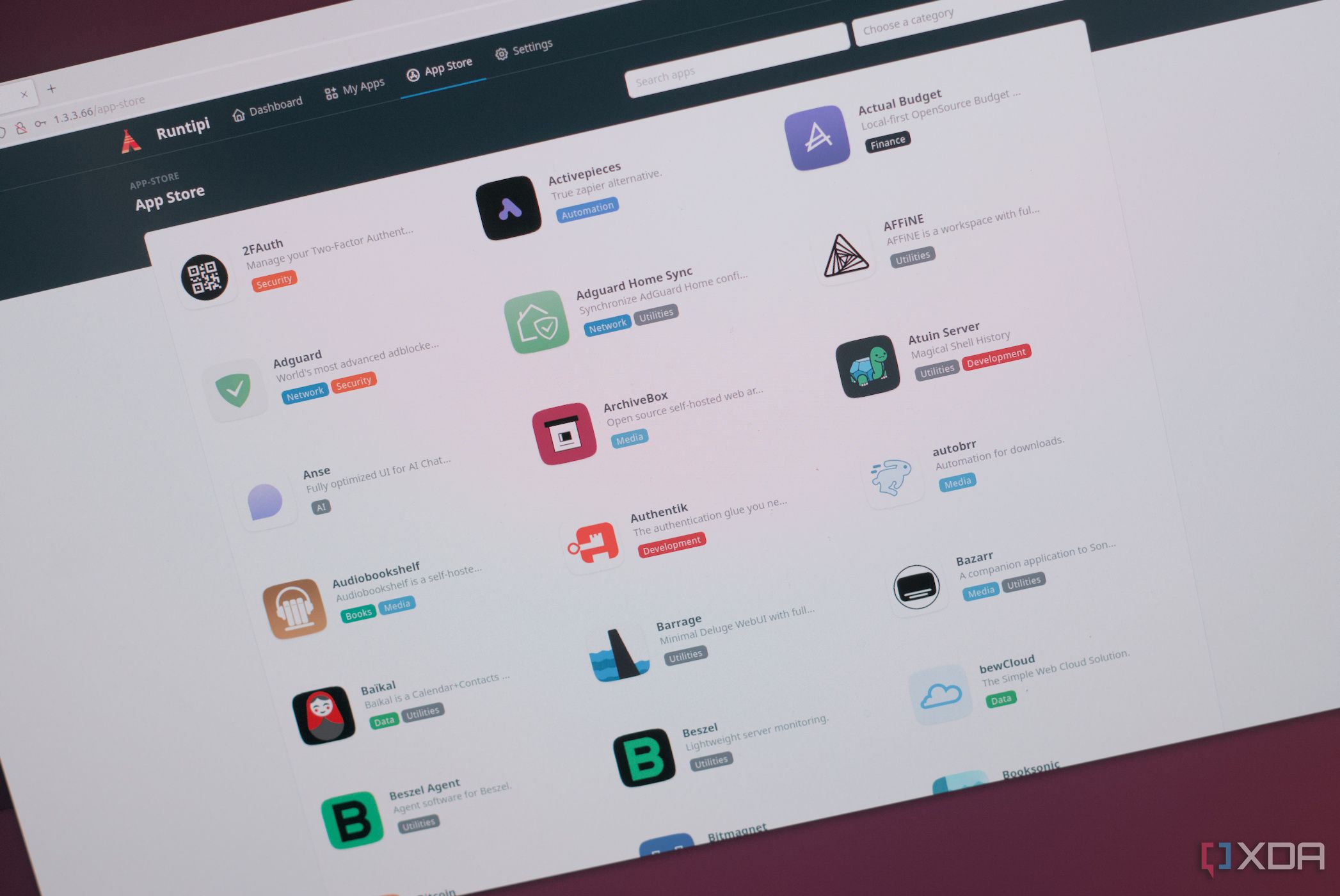
Story-time: My first contact with self-hosting (and even Linux distros, for that matter) was in 2016 when I bought my first Raspberry Pi Zero. As someone who had used Windows up until that point, I was absolutely terrified of Linux commands. The GUI version of Raspbian Buster slowly helped me get accustomed to the intricacies of Linux, and before long, I became used to tinkering with packages, commands, and bash scripts. Over time, I began looking into Docker, before eventually hosting Linux virtual machines using VirtualBox on my daily driver.
Had I jumped straight into the CLI version of Rasbian Buster, I probably would’ve gotten overwhelmed with the usual terminal commands and would never have made it to Docker, let alone Proxmox or even VirtualBox. Although I know better now, my less-experienced self would have become intimidated at the prospect of using a full-fledged virtualization platform.
Container projects don't require too many resources, anyway
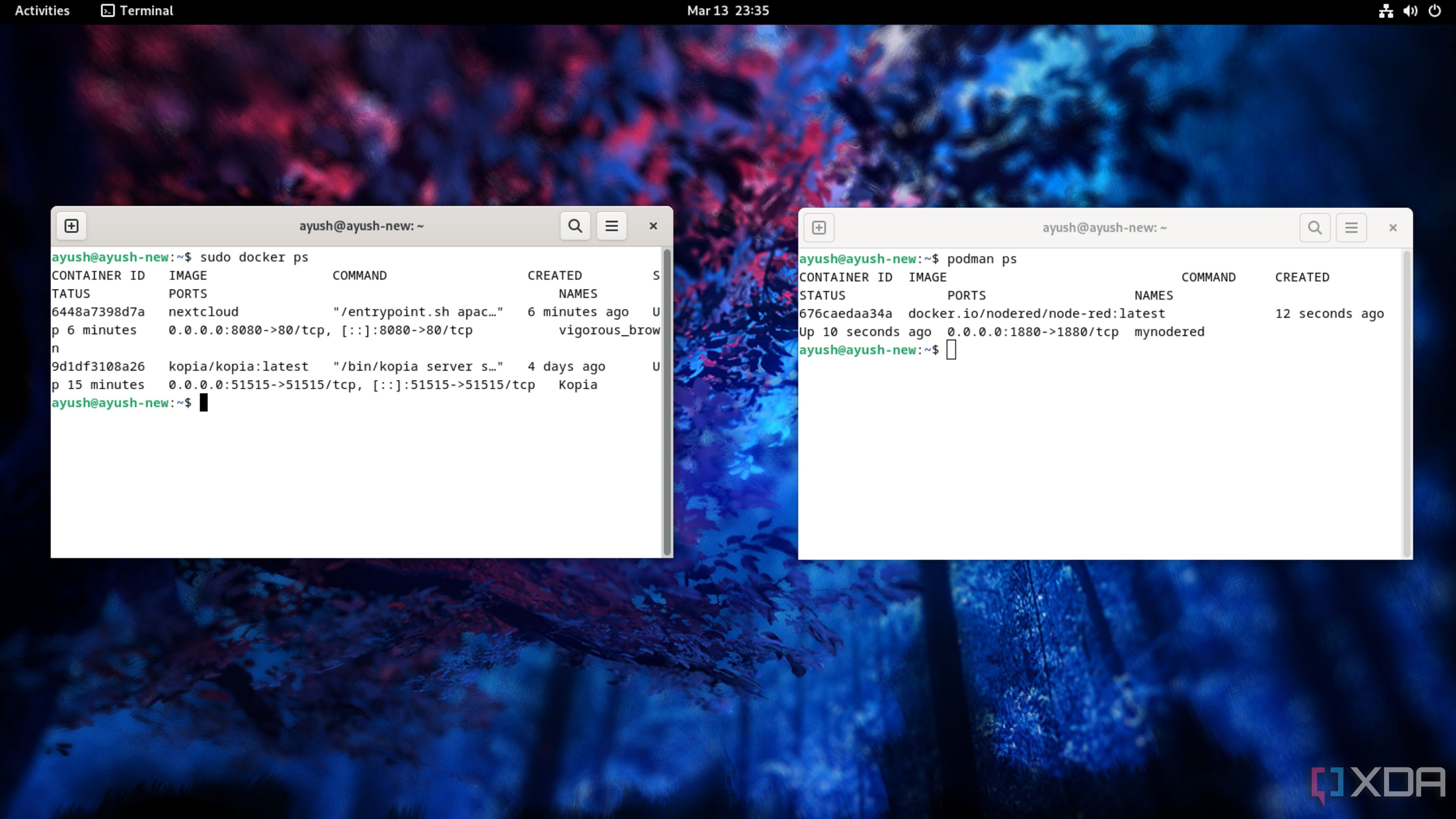
While we’re on the subject of containers, you’ll be surprised at how low system resources most of the popular containerization utilities require. When I built a Docker hub on my Raspberry Pi 5 last year, I had no issues running dozens of services on the desktop version of the RPi OS.
Of course, your virtual machines will be a lot more responsive on a Type-1 hypervisor running on a CLI distro. But if you’re a casual user looking to replace privacy-intrusive premium applications with their self-hosted counterparts, you don’t really need to dabble in a home server OS yet. In fact, I’d go so far as to say that you can take your time getting used to things even on an “unoptimized setup” involving Docker containers inside a VM running on your Windows 11 system.
Troubleshooting is a cakewalk with a GUI
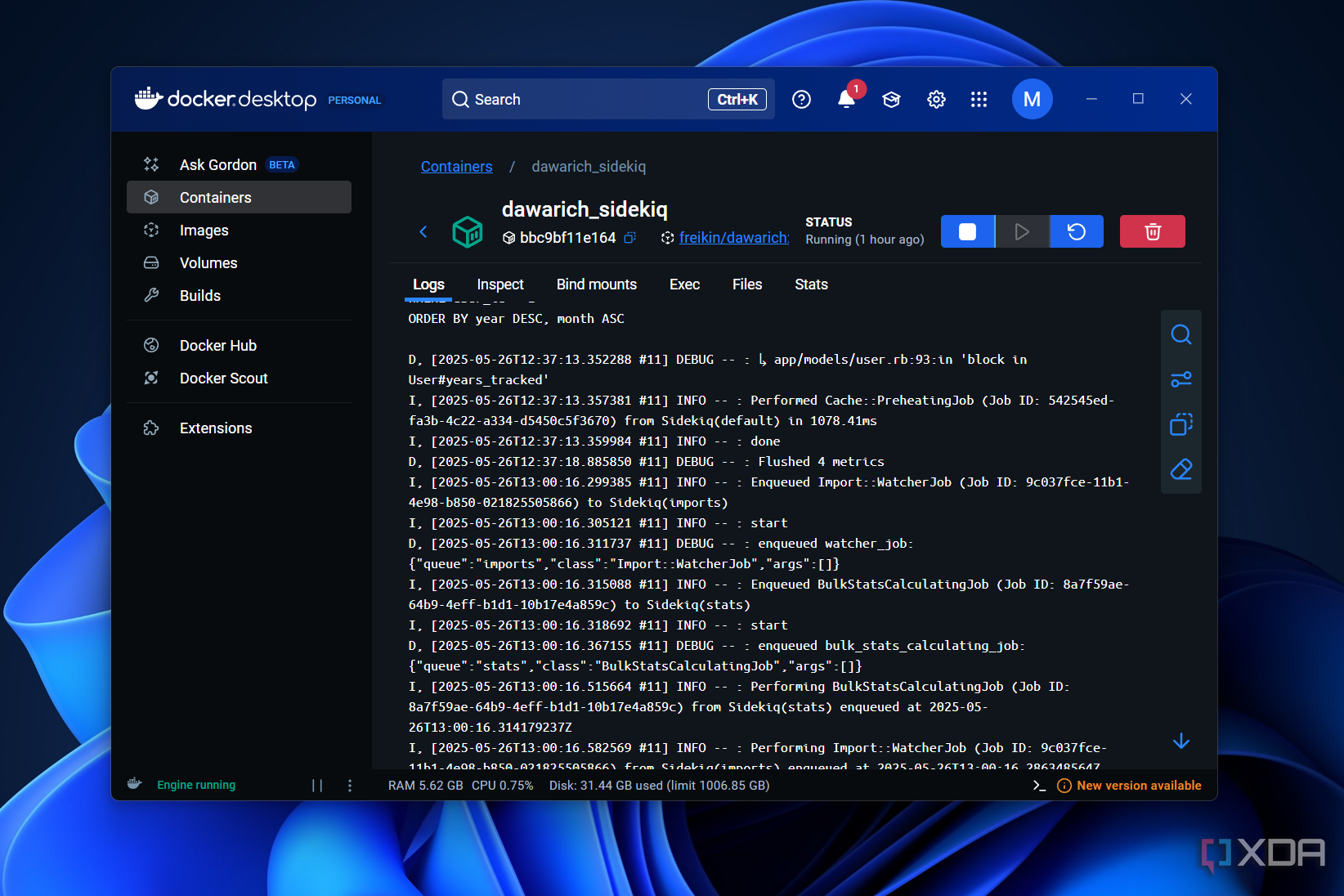
When you’re building a home lab, you should expect things to break time and again as you get used to the ins and outs of your virtualization tools. I’ve installed several virtualization platforms on SBCs, mini-PCs, NAS units, server rigs, and my daily driver over the last couple of months, and I still run the risk of rendering my cluster offline while tinkering with configuration files.
As such, having a graphical interface can make troubleshooting a lot easier. Sure, you’ll probably end up using terminal commands anyway, but being able to browse the web and access folders without running cd and ls commands is extremely helpful as a beginner.
What really matters is whether you’re comfortable with your home server
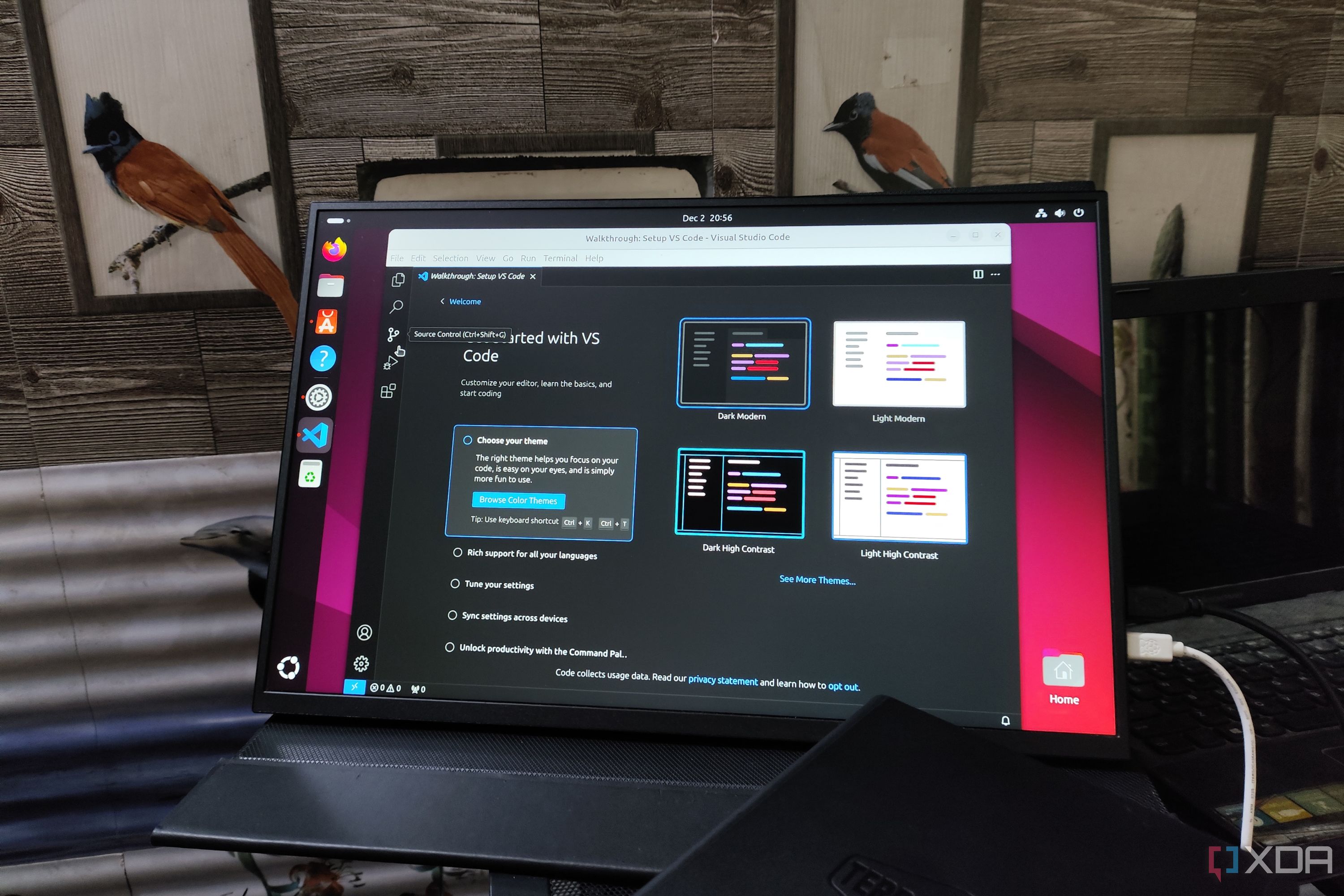
In the end, home servers are built with the sole purpose of learning about computing topics. So, it’s okay to take things slow and steady with a GUI operating system that lets you run containers and VMs using simple tools instead of jumping straight into the Type-1 hypervisor rabbit hole. Once you’ve gotten your bearings, you can always switch to a proper home server distro and enjoy the superior performance and security benefits offered by these platforms.
.png)
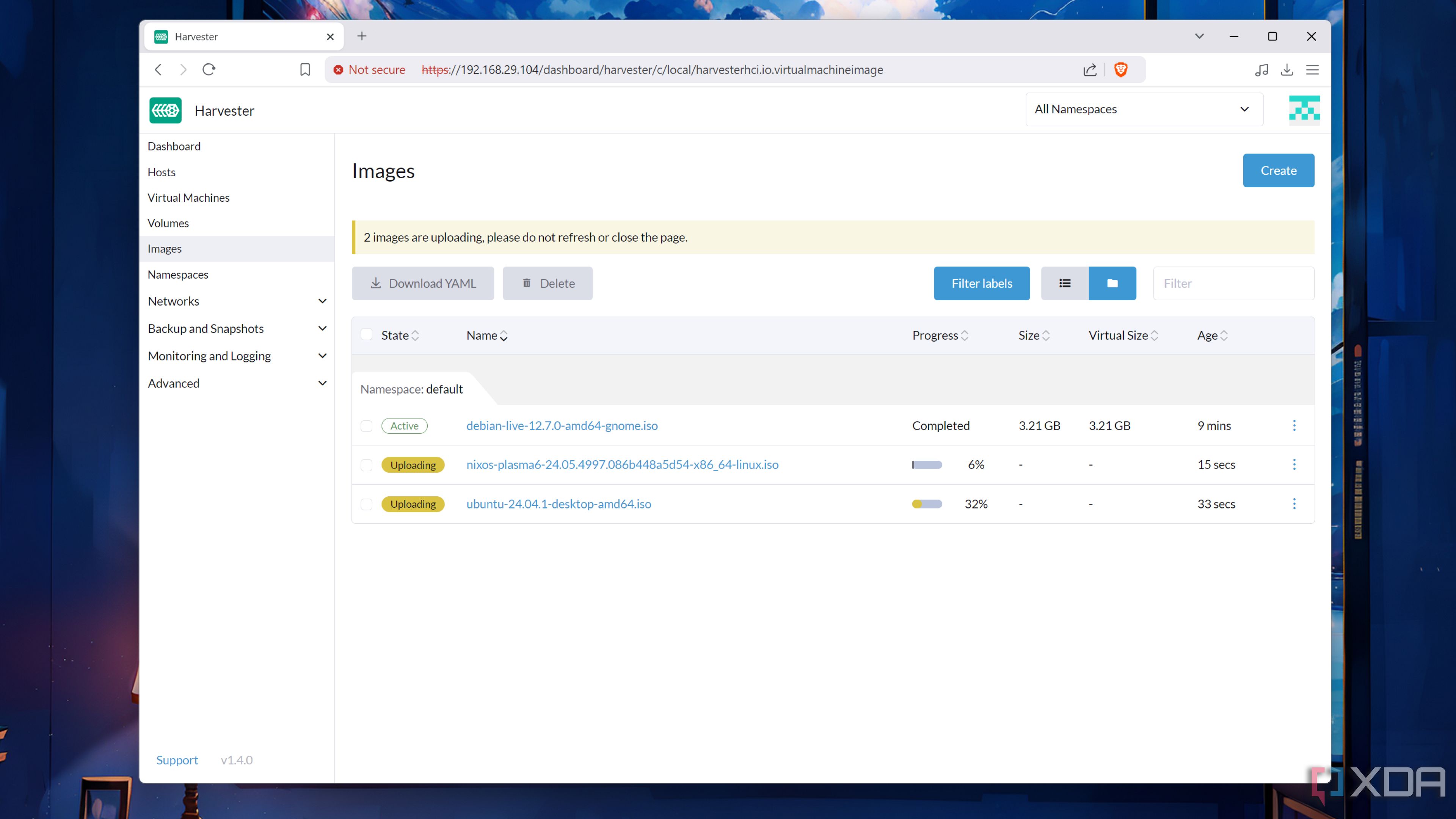



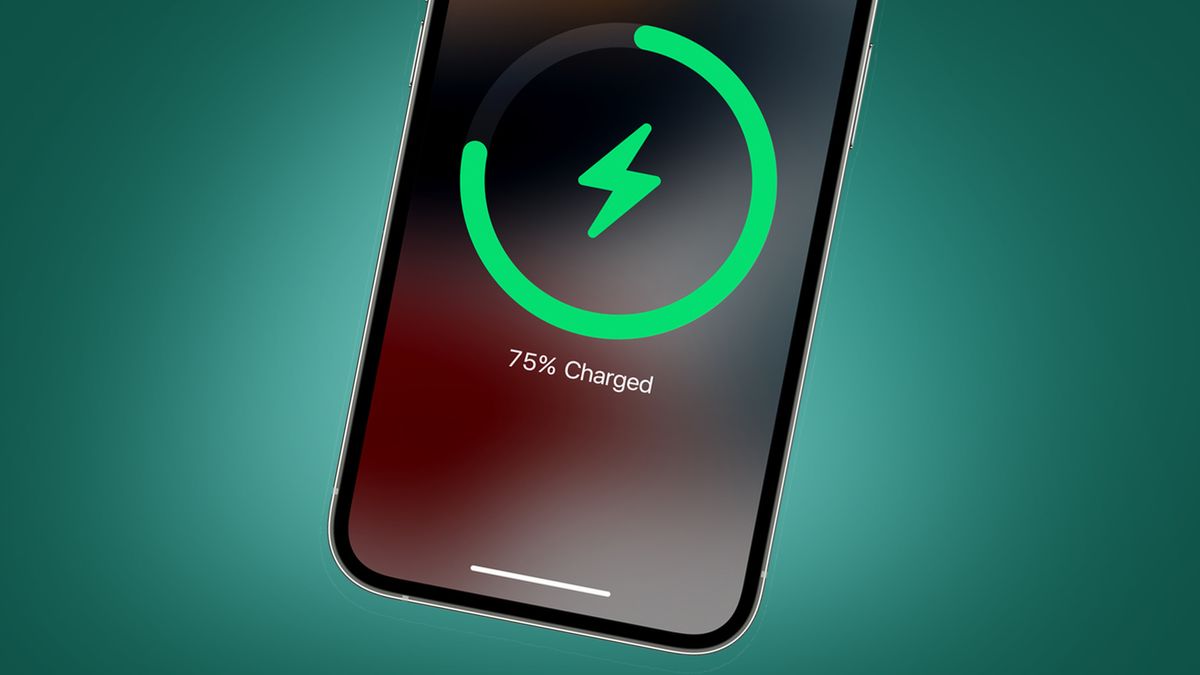







 English (US) ·
English (US) ·