Performing a fresh or “clean” installation of Windows can improve responsiveness and performance on your PC if you have been using it for an extended period. The OS starts to lag after prolonged use. However, once the installation is complete, getting everything in order can be a cumbersome task. You need to install apps, set default apps, change settings, themes, and a host of other options.
However, you can save a significant amount of time by setting up a fresh Windows installation using a few tools that make the process of getting it ready to roll quickly. This article assumes you have already gone through the initial installation process and installed the necessary Windows updates.
My strategy for setting everything up quickly involves utilizing free tools that enable me to do so efficiently. I have tried various methods over the years, and Windows itself doesn't offer much assistance, but here is what works best for me.
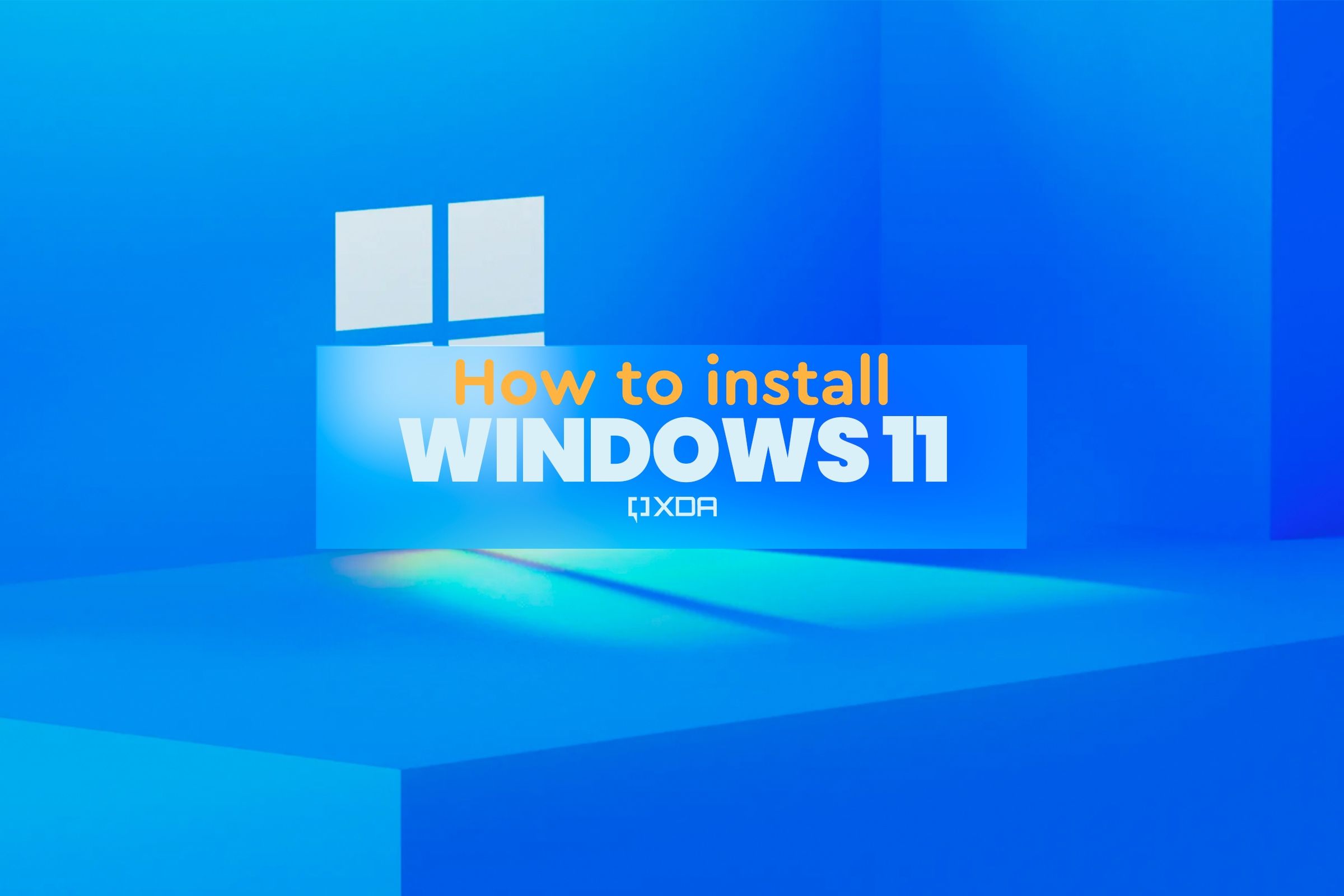
Related
How to install Windows 11 on a new PC
Assembled a new computer and wondering how to install Windows 11? Here's a guide to help you install Windows on any computer without an OS.
Debloat Windows
I start by getting rid of all the bloat with a trusted debloating app
Windows is full of junk you don’t need, and Microsoft keeps adding more unnecessary features over time. For instance, it’s hard for me to keep up with disabling Copilot in Windows apps, which I consider bloat. That’s not all; there are also unnecessary inbox ads and apps. Things like Teams, lockscreen ads, Candy Crush, and Copilot are “features” I don’t want in my way of getting things done. Now, there are debloating software utilities and scripts that are mostly snake oil and create an unstable system. In fact, many often add their own junkware. Some debloating actions (particularly, commercial apps that specialize in it) can actually slow down your system.
However, there are trusted system debloating tools you can use. For example, TidyOS is an excellent option to debloat Windows for those who aren’t comfortable using the CLI. It’s a straightforward, GUI-based executable that automates the cleanup process of a fresh Windows installation quickly and efficiently. It’s a free app available on GitHub and straightforward to use. Launch it and choose the junk you don’t want, like File Explorer and Start menu ads, Copilot, telemetry, and more.
I run this app first so all the unnecessary junk included with a fresh installation of Windows is removed. I select most of the options to get rid of ads, tailored experiences, general tips, and those ads that simply get in the way while using Windows.
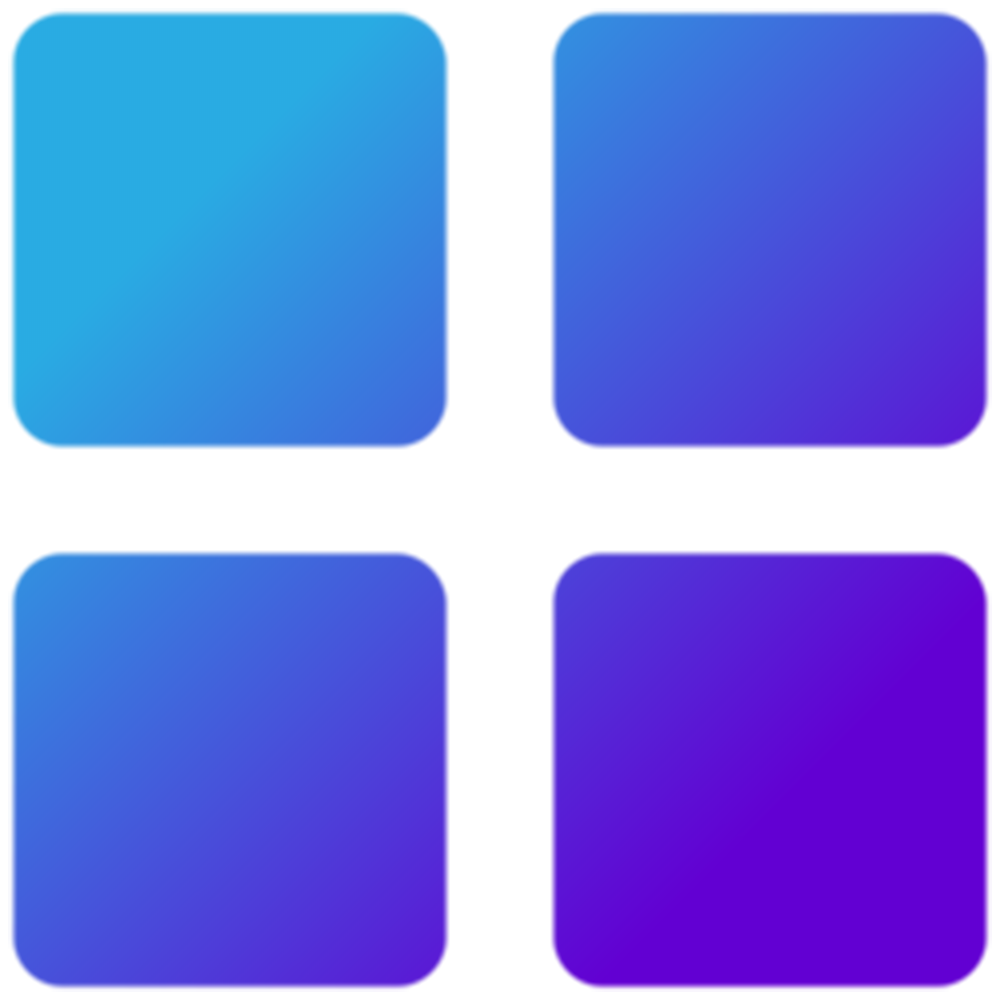
Install apps and packages with ease
I can easily install apps and other software with a helpful utility
Once I have applied system updates and removed unnecessary bloat from Windows, I want an efficient method to install and update existing apps on my system. UniGetUI is my choice for the job since it is free, feature-packed, and straightforward to use. It’s great because it adds a UI to CLI-based commands, allowing you to install an individual app. It checks numerous sources, including Winget, Microsoft Store, Chocolatey, Scoop, Pip, and many others. While there is CLI integration, no coding or commands are required to use it.
It's also important to note that it's possible to back up a complete list of apps and restore them using UniGetUI. This is a massive time-saver, allowing me to get closer to the end of my setup from the beginning of the Windows installation. Once UniGetUI is installed, it promptly checks for updates to the existing apps on your system that need updating, even if they weren’t installed with the utility. This is far more efficient than checking apps for updates individually or waiting for them to tell you an update is available.
In all ways, this tool saves a significant amount of time when setting up Windows after a fresh installation. It’s also an efficient method for installing new apps that require visiting the source site or using the painfully slow Microsoft Store app. Ultimately, UniGetUI is a comprehensive package manager that doesn't require CLI knowledge, making it accessible to most Windows users, who can quickly reach the final setup in minutes.
When it comes to installing apps and other software, using UniGetUI's app backup and restore process saves what could take an hour or more getting your system set up. However, it's worth noting that another way to install free and open-source apps in one fell swoop is by using Ninite.com. It might be easier for newbies who find UniGetUI too intimidating. However, it is essential to note that it has a limited selection of apps and utilities, and doesn't offer any additional functionality.
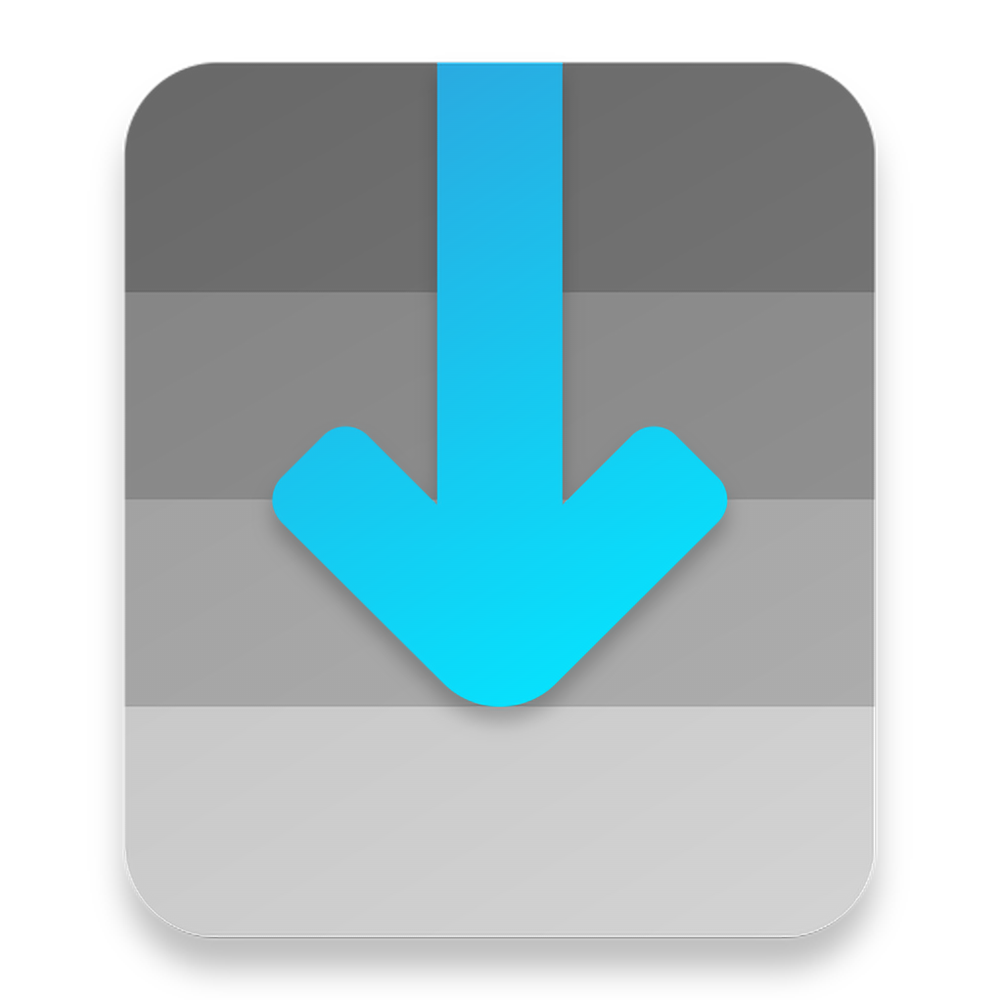
Disable startup apps
This dramatically improves boot time
Once apps are installed and ready to go, I will ensure most, if not all, are disabled from running during startup. It drastically improves boot performance, especially on older systems. It's possible to disable them from the Settings app, but I find that way inefficient. In fact, the Settings app itself is inefficient (more on that below). Instead, I open Task Manager -> Startup apps and disable the ones I don't want. It is essential to disable startup apps that consume a significant amount of system resources, such as Office or Photoshop.
Since Task Manager is built into Windows, it's an easy way to disable startup apps. However, it's also possible to use PC Manager, which is a free utility from Microsoft. Click Apps -> Startup apps and turn off the apps you don't need torun during the boot process.
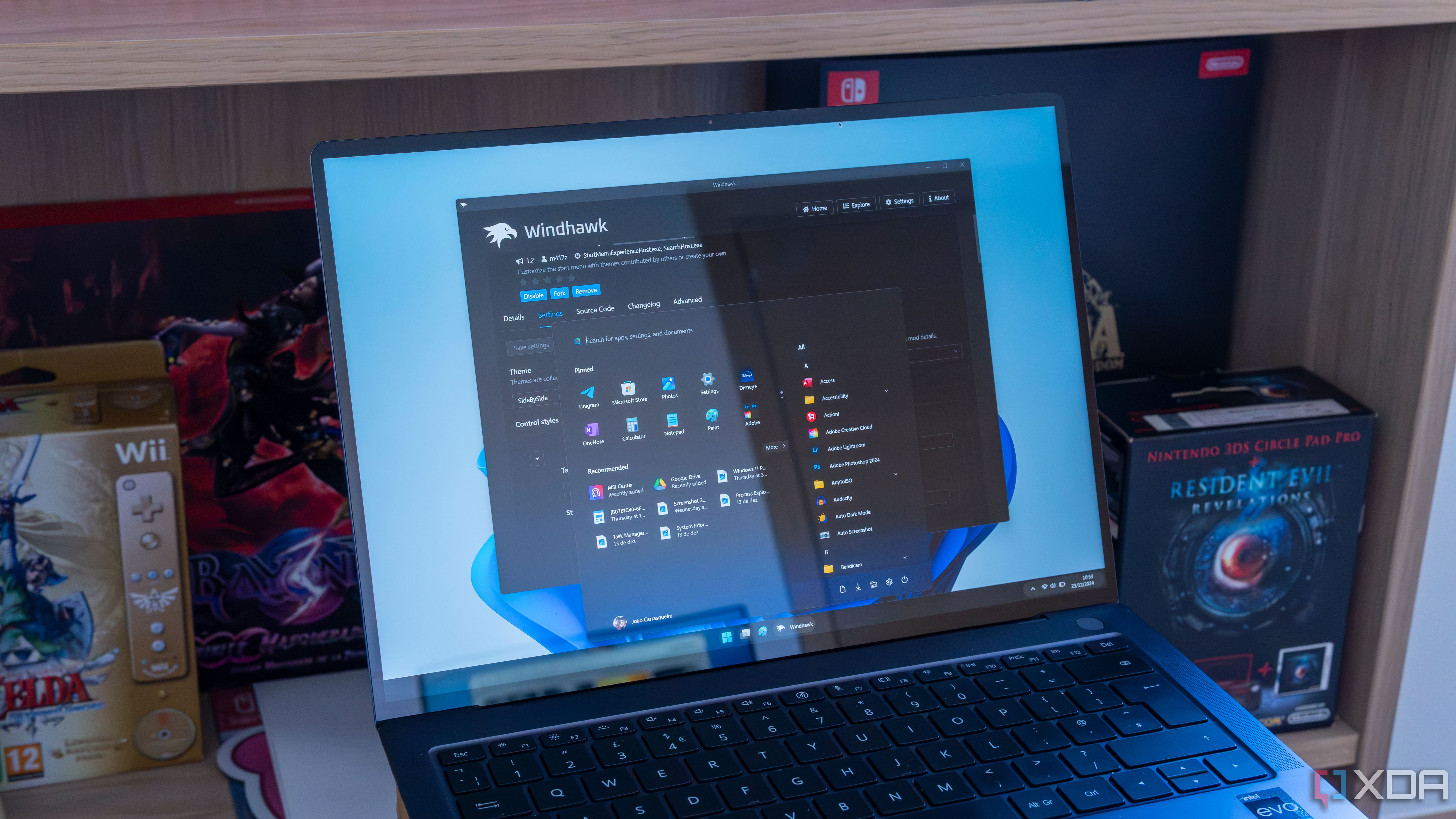
Related
5 ways to make Windows 11 boot faster without new hardware
If you have a Windows 11 PC that feels like it boots slower than it should, try some of these tips.
Getting the system settings configured
Forget wasting time in the Settings app
Once I’ve cleared my system of bloat, installed the necessary apps, and disabled unnecessary startup apps, there are still system settings that need to be configured. Sure, I could waste half an hour tweaking them through the built-in Settings app or the Control Panel. However, to speed things up, I turn to the free Wintoys utility available on GitHub or the Microsoft Store. I will be done tweaking the settings in a couple of minutes instead.
The great thing about Wintoys is that you can easily manage and tweak most of Windows’ settings directly from the app's main page. I head directly to the Tweaks tab and turn off desktop, File Explorer, and Start menu items I don't need. The TidyOS app accomplishes some of the tweaks, but if I miss something or change my mind, this section of the tool is helpful for making adjustments. Then I open the Privacy section, which allows me to turn off telemetry, location, inking and typing, and other Windows privacy concerns with a single switch. The System tab is where I enable or disable system-level settings, like Clipboard history and developer options.
I can configure performance settings, such as disabling superfluous animation settings, disabling startup apps, and adjusting UAC settings. Additionally, the tweaks section enables me to enable power user features, such as Power Automate and developer settings, as well as activate God Mode with a single click.
The ability to manage performance, health, apps, and other settings from a centralized location saves a significant amount of time. I really can’t say enough about how much time I save with a fresh installation of Windows using Wintoys. It is a must-have. It saves a lot of time not having to dig through layers of the Settings app or the Control Panel.
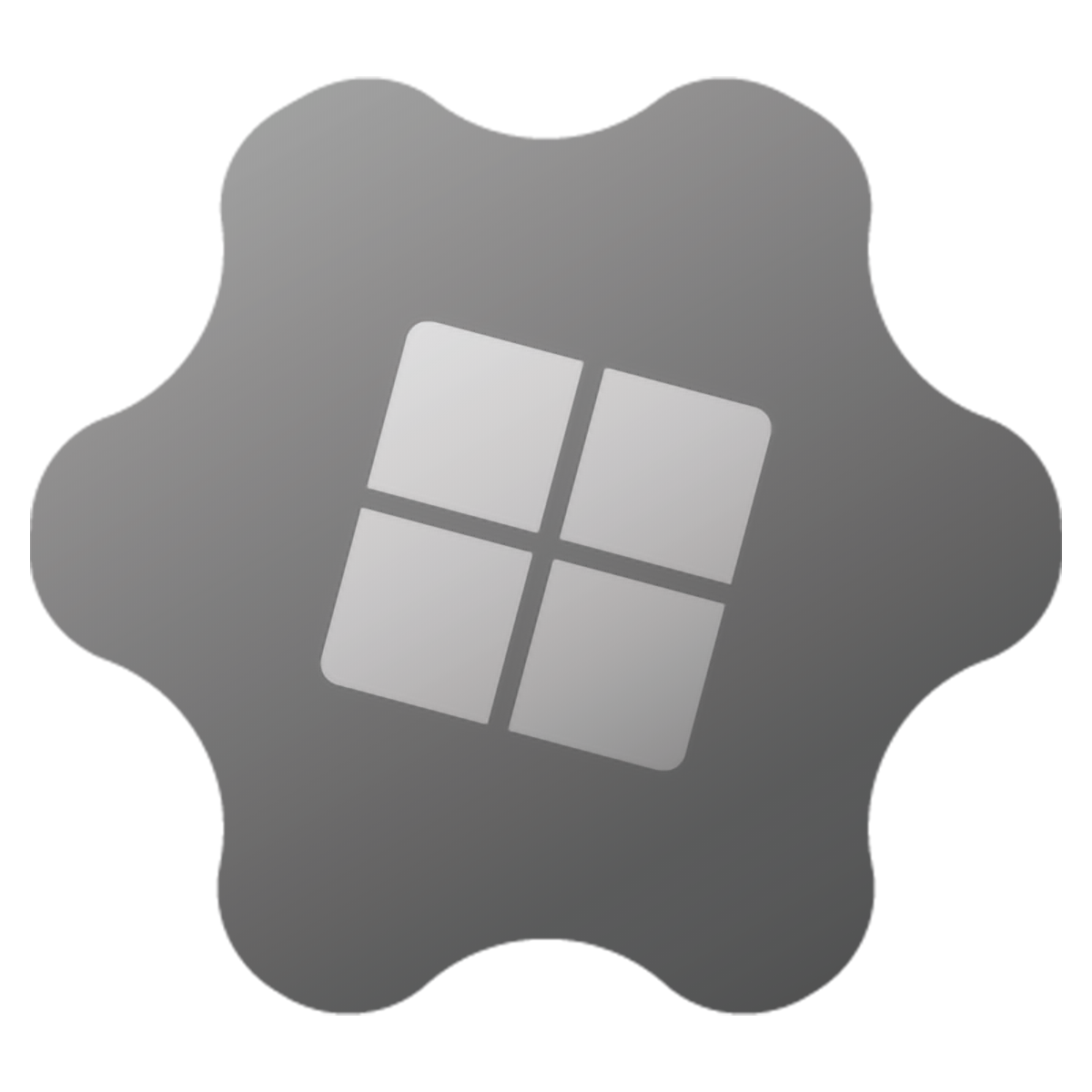
Create a Restore Point
So I can recover my PC to a state that's ready to go
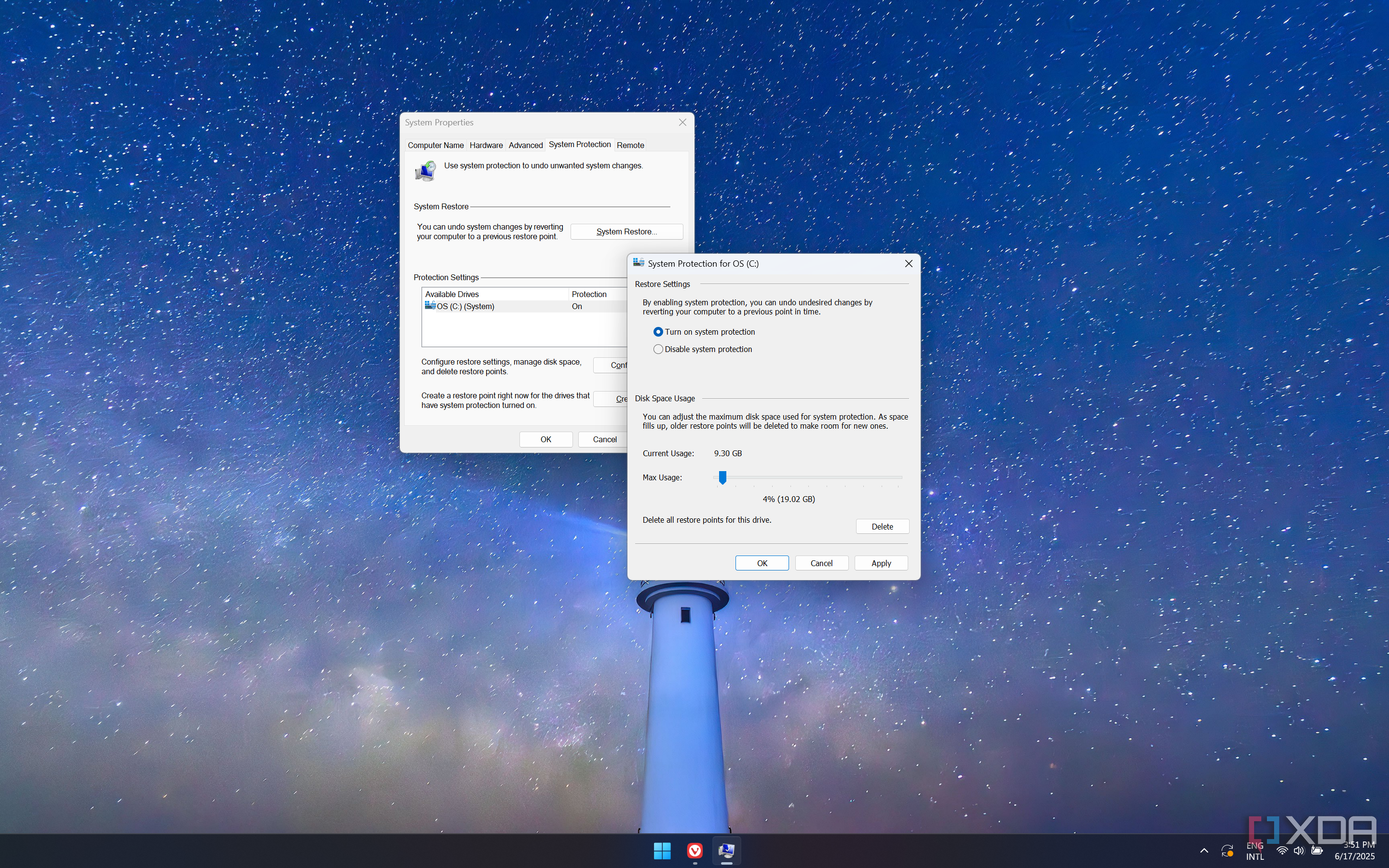
Now that everything is set up and ready to go, I create a restore point, so I don't have to set everything up again. Plus, it's just good practice to turn it on since it isn't enabled by default to use later when needed. This is good insurance in case something goes wrong with system updates, software installation, or Registry tweaks down the road. It only takes a couple of minutes and gives me extra peace of mind knowing I'll have the recovery option.
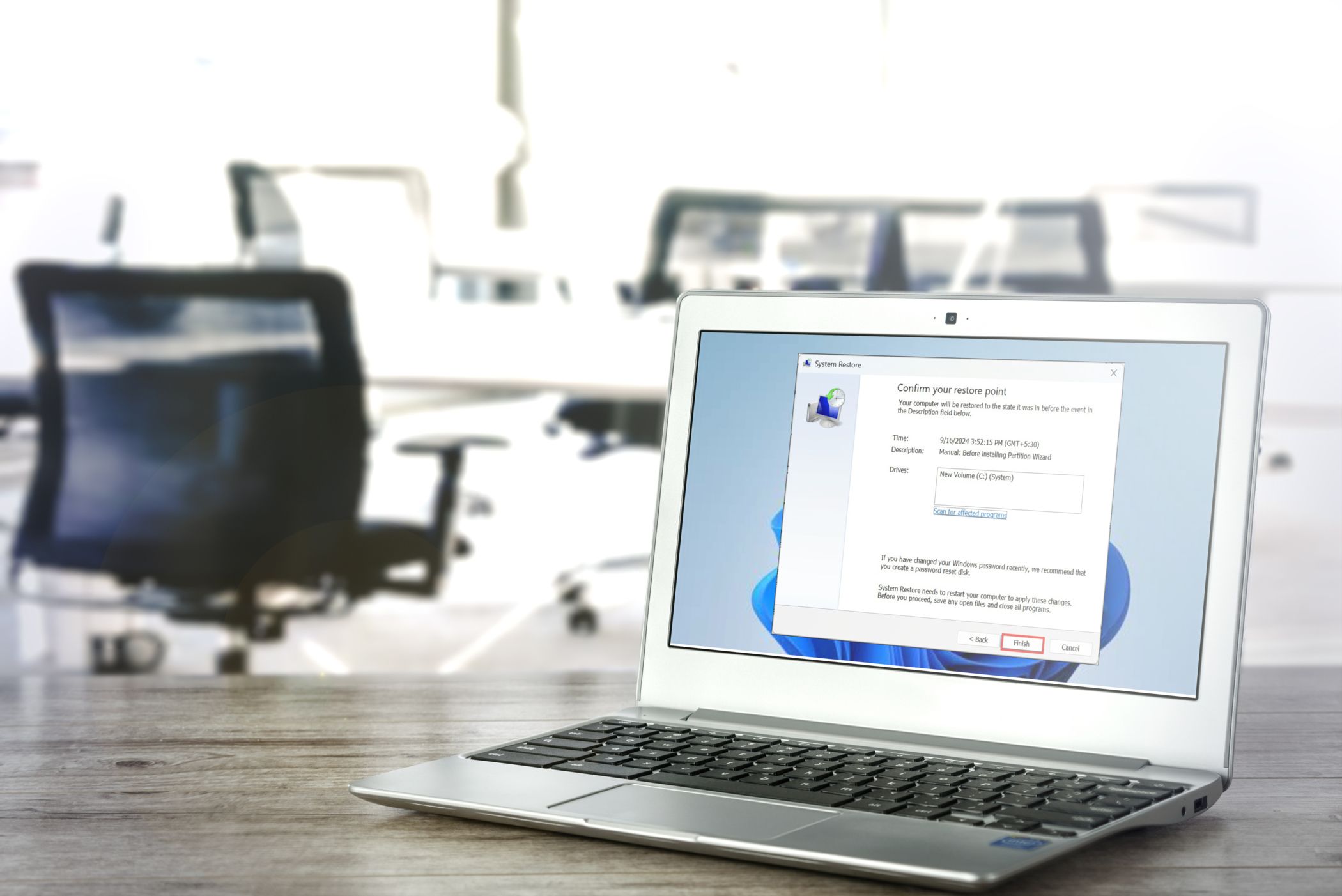
Related
How to create and utilize restore points on Windows
Learn to configure and create restore points on Windows and utilize them during troubleshooting
Getting Windows set up in minutes doesn't have to be difficult
It’s undeniable that setting up Windows is a task that requires time and effort after a fresh installation using traditional methods. Of course, I also needed to import bookmarks and other saved data into my browsers, but each one offers easy-to-use sync and import tools, and the process only takes a few seconds. There is a lot to do, and typically, changing settings, getting your apps, removing bloat, and configuring settings are the most time-consuming tasks. However, I use the above tools and strategies, which allow me to set everything up efficiently in just a few minutes. Using one of the above options will significantly reduce the time required to set up Windows. Using them together will seriously have me all set up and ready to go in about 20 minutes.
.png)











 English (US) ·
English (US) ·