When planning out and setting up your home lab, there are a few viable routes to go about it. This includes choosing the right operating system (OS) for the job. We'd often recommend Proxmox, but it's not the only option out there. Ubuntu is one of the most popular Linux distros for PCs, and it's also great for creating servers. Although I've switched to Proxmox as my primary system, I still have a few ideas to run some hardware on the side, and Ubuntu makes for quite the compelling foundation.

Related
This tool helps protect my home lab from the wider internet
The internet can be a dangerous place, but this simple tool offers a sophisticate way to keep it safer for your home lab
Why use Ubuntu instead of Proxmox?
There are a few operating systems available to create the ultimate home lab. Ubuntu is one of them, being based on the same underlying Debian OS as Proxmox, but it just so happens to come with plenty of goodies to help you get started. If you're not a huge fan of virtualization or simply wish to use something slightly more familiar if you're already using Ubuntu on a desktop or laptop PC, Canonical's OS can be a great place to start.
Ubuntu may have one of the simplest user interfaces in the Linux family of distros, making it a go-to recommendation for veterans trying to get more people to use the free and open-source software. But Ubuntu is also used for powering servers and can be used in a home lab setting. There's even a server version of the Ubuntu OS, stripping many packages away for a more streamlined and lighter version to run on bare metal. This is what we'll be using for this guide.
Setting up a home lab server with Ubuntu is straightforward, too. Once installed, all that's required is to SSH into the OS and install any software you wish to use. I recommend starting with Docker for running various apps and services in a containerized environment, much like Proxmox. If you’re proficient with Ubuntu, you can easily deploy all your favorite Docker containers within minutes.
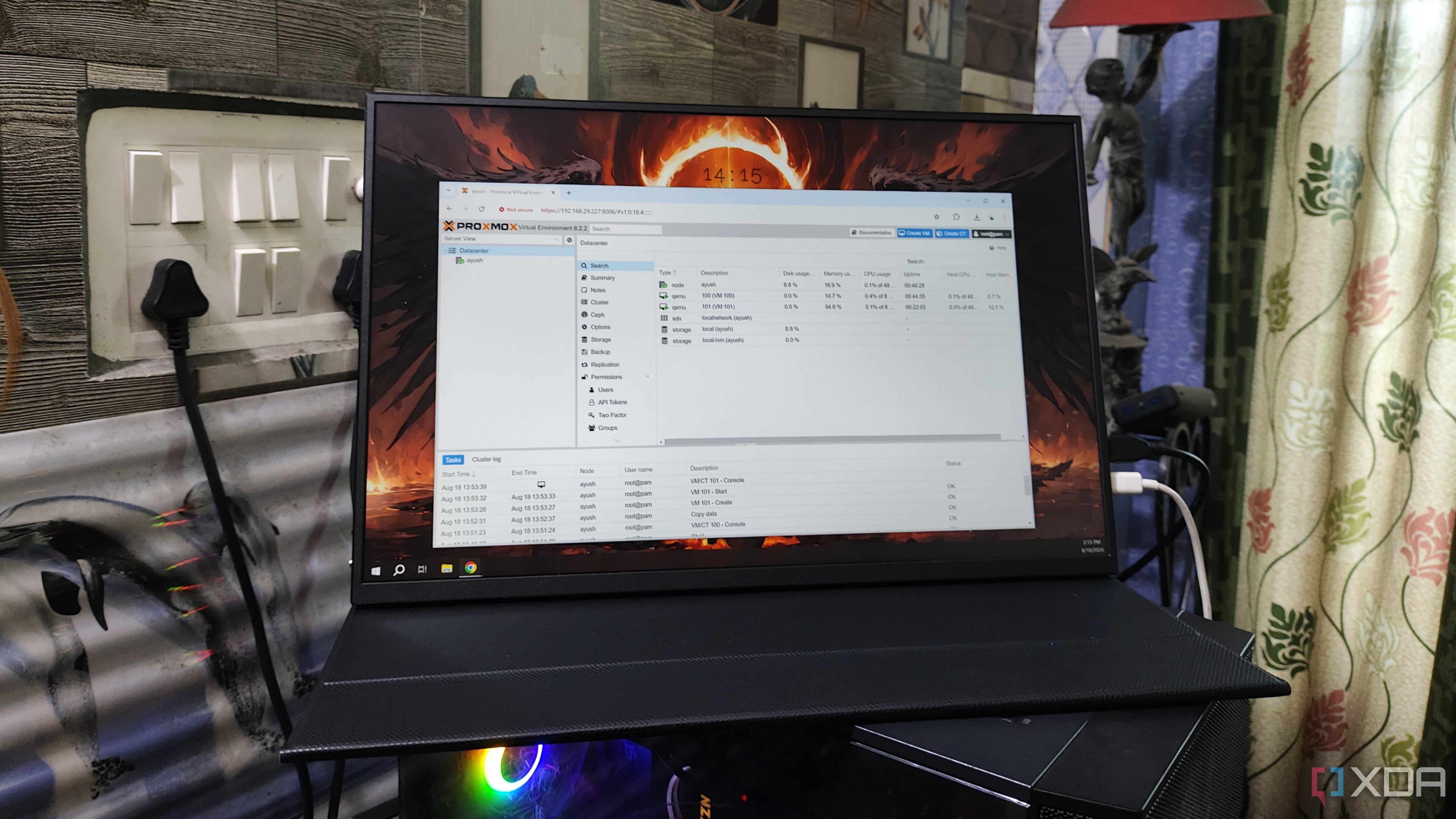
Related
Setting up a home lab? Check out these 5 incredible operating systems
Versatile and powerful, these 5 operating systems can push your home server's capabilities to the next level
Installing Ubuntu Server in the home lab

The first port of call is to download the OS, which happens to be Ubuntu Server. After grabbing the image file and writing it to a bootable drive (I'm using Ventoy to make it considerably easier to manage OS images), it's time to boot up the server and start the installation process. Installing Ubuntu Server is easier than you think, especially if you've already used the desktop and have dabbled in Terminal. At the time of writing, Ubuntu 22.04 LTS Server Edition was available and is the version I'm using for this specific server.
Unlike certain other distros, even the Ubuntu Server installation process is incredibly user-friendly. After selecting the language, "Ubuntu Server (minimized)" (the full version is recommended for beginners), setting up the network link, adding a user account, and partitioning the disk(s), we're good to go. Just remember to enable the SSH server, otherwise, it'll prove difficult to remotely access the server once the installer has been closed and the system moved to where you wish it to remain. Ubuntu will recommend some packages that can be installed during this process, too. I'd choose the following:
- Docker — run containers in a sandboxed environment. This is great for self-hosting a lot of services.
With Ubuntu installed, we've got a few ways to configure the OS as a home server. The first is by using Docker with downloaded images from repositories. This is an easy way to get Jelklyfin, Frigate, Home Assistant, Immich, and many other services up and running with little effort. Ubuntu can be quickly primed using the official Docker Desktop app if using Ubuntu, or through the CLI on Ubuntu Server. Since we're using the latter, we need to use wget and docker commands, but everything is documented.
With Docker successfully added to a group where we can run containers without sudo, the server was ready to go with minimal overhead for an efficient container box. We've gone over Docker containers at length here at XDa. Here are some handy collections to get you started:
- 7 life-changing Docker containers you should host on your NAS
- 7 best Docker containers for home lab
- 6 Docker containers that save me serious money
- 6 of the best Docker containers I use on my NAS
- 6 Docker containers I use to stream media files at home
- 7 Docker containers I use to boost my productivity
Though one could argue Proxmox is easier to get up and running with a web GUI, there's more to learn with Ubuntu Server with its CLI and various parts that need to be configured before it can be used in a similar way. If you wanted to get truly creative, why not run Ubuntu Server as a virtual machine within Proxmox? My esteemed colleague Ayush Pande has done some work on running various software within Proxmox, and some of the results are nothing short of brilliant.

Related
6 reasons you should use Ubuntu for your own NAS
Build a DIY NAS with the most popular Linux distro.
Try out different OS to find the right one
Ubuntu Server may not be the best option for your home lab, which is what makes the available selection of platforms for creating a home lab all the more exciting to test out. Simply install a few options and see how you go with each one, narrowing it down to the best OS choice for your needs. The best part about using Linux for the job is that almost every distro and image can be altered to meet your precise requirements. Windows is also an option, should you prefer Microsoft's OS for other devices.
.png)










 English (US) ·
English (US) ·