Back in the day when my photo and video backup system wasn’t, well, a system, my media was all over the place — quite literally. If you asked me to show you a particular photo taken in the summer of 2014, I’d have to spend at least half an hour scanning all my storage locations to find that click. And by storage locations, I mean one of the ten SD cards tucked away in my desk drawer, a pile of unlabeled hard drives, whatever cloud storage was offering the most free space, a billion WhatsApp group chats, and whatnot.
It wasn’t a time when you could just pull out the Google Photos app and search using whatever words came to mind for it to bring up the exact photo you were thinking of.
Even with the arrival of these ultra-accessible apps like Google Photos, things didn’t move much for me, particularly because of the nature of my work. Jumping between devices and platforms, some of my photos got backed up to Google Photos, some to iCloud, and others to OneDrive. And when my devices would show the storage full warning, I would simply sort media by size and dump the large files to one of my portable hard drives. I clearly didn’t see the chaos I was creating back then.
The moment it clicked
Making me realize things needed to change

It started with something small. I wanted to find photos from a trip my family took a few years ago to reminisce when my extended family got together on a rare occasion. I was specifically looking for a particular day in the mountains — I remembered the scene a bit and what we all wore — the only thing I couldn’t recall was where I had stored it. I checked Google Photos, scrolled through miles of WhatsApp chats, checked old USB drives — nothing.
I had to drop the idea of finding them right then, letting go of what could’ve been a fun, memorable evening with my family. That’s when it hit me: I had years and years' worth of memories scattered across services and devices and no way to find what I wanted when I needed it. I knew I hadn’t lost any of those photos, but they could very well be labeled as such since I wasn’t able to look them up in any way.
So, I did what any semi-technical person with access to some handy services and a newfound obsession for backups would do — I turned to my NAS.
The great migration to Synology
It was all much easier than I thought

I got myself a Synology NAS a few years ago to manage my work files and back up my photos. But as soon as I picked up the photo backup task, it kept ballooning and turned into a project that took several weeks to wrap up. After all, we’re talking about 10+ years of photos and videos that needed to go into a single place.
What took the most time was collecting all the files from dozens of different storage devices and apps I’d amassed over the years. That meant digging out dusty hard drives, SD cards that once went into my DSLR, old phones and their backups, Google Takeout exports from two different accounts, some random folders on my laptops, and a few important media files from WhatsApp. I couldn’t take out a lot of my WhatsApp media because the process there isn’t fully automated, and amidst the growing scope of this project, I lacked the patience to manually copy each one of my photos.
Now, manually dumping them into a single folder on the NAS wouldn’t solve my issue — I still wouldn’t be able to find my photos in a dump that’s just consolidated and bigger. I’d argue that it would be more difficult and frustrating to fish out my photos from this massive folder than from my different devices. That’s when Synology Photos came into the picture.
Synology Photos over Google Photos
And there’s just one reason

All my media went to Synology Photos instead of some random folder on the NAS. It’s similar to Google Photos in a lot of ways, and it helped me automate a lot of sorting. For instance, it identified and clubbed my photos using facial recognition. Plus, it organized my media by date, which would’ve otherwise taken me several hours of effort to do manually.
I’m not saying that everything happened magically. While the app identified and automatically managed a lot of duplicates, there were several that needed manual intervention due to file name and date errors after moving those files from one drive to another over the years. But that was thankfully less than 10% of the total load, so I didn’t need to spend too much time getting my hands dirty.
That said, Google Photos could’ve done all of this and much more — with better accuracy. But I didn’t go for it because of one single reason: media quality. Google Photos compresses photo and video quality in the storage saver mode, which was my only option on my entry-level Google One subscription. Synology’s alternative, on the other hand, managed the task pretty well without compromising on quality one bit — and I didn’t have to rely on slow internet uploads either.
Found a system through nostalgia
And it’s working well for me
One reason labeling the faces and merging duplicates took more time than it should have was because I got distracted over and over by a lot of old photos that made me nostalgic. Some scanned, blurry childhood photos taken on an old Kodak camera appeared, some photos clicked during a family function a decade ago, and a few embarrassing shots from college all slowed down the process.
But I’m glad it took its own sweet time and turned into something personal. Because that’s how I discovered the photo backup setup that I currently use. Photos and videos taken on my phones now go to both Google Photos and Synology Photos — slightly compressed versions on the former and full-res ones on the NAS — giving me the best of both worlds.
Working through these photos and then finally seeing them all organized gave me a sense of accomplishment that you seldom get. And I’ve since stuck to this two-app strategy, which gives me peace of mind like no other. If all your devices are also overflowing with excess files, adopting the same strategy I did might prove to be a lifesaver — just give it a go.

Brand Synology
CPU Intel Celeron J4125
Memory 2 GB DDR4
Drive Bays 2
Ports 2x 1GbE, 2x USB-A 3.2 Gen 1, 1x eSATA
Caching No
The Synology DiskStation DS224+ is the direct successor to the popular DS220+, which was praised for the value it offered to consumers looking to buy their first enclosure. The DS224+ has an Intel Celeron processor, 2GB of DDR4 RAM, and support for Synology's excellent DSM operating system and catalog of apps.
.png)

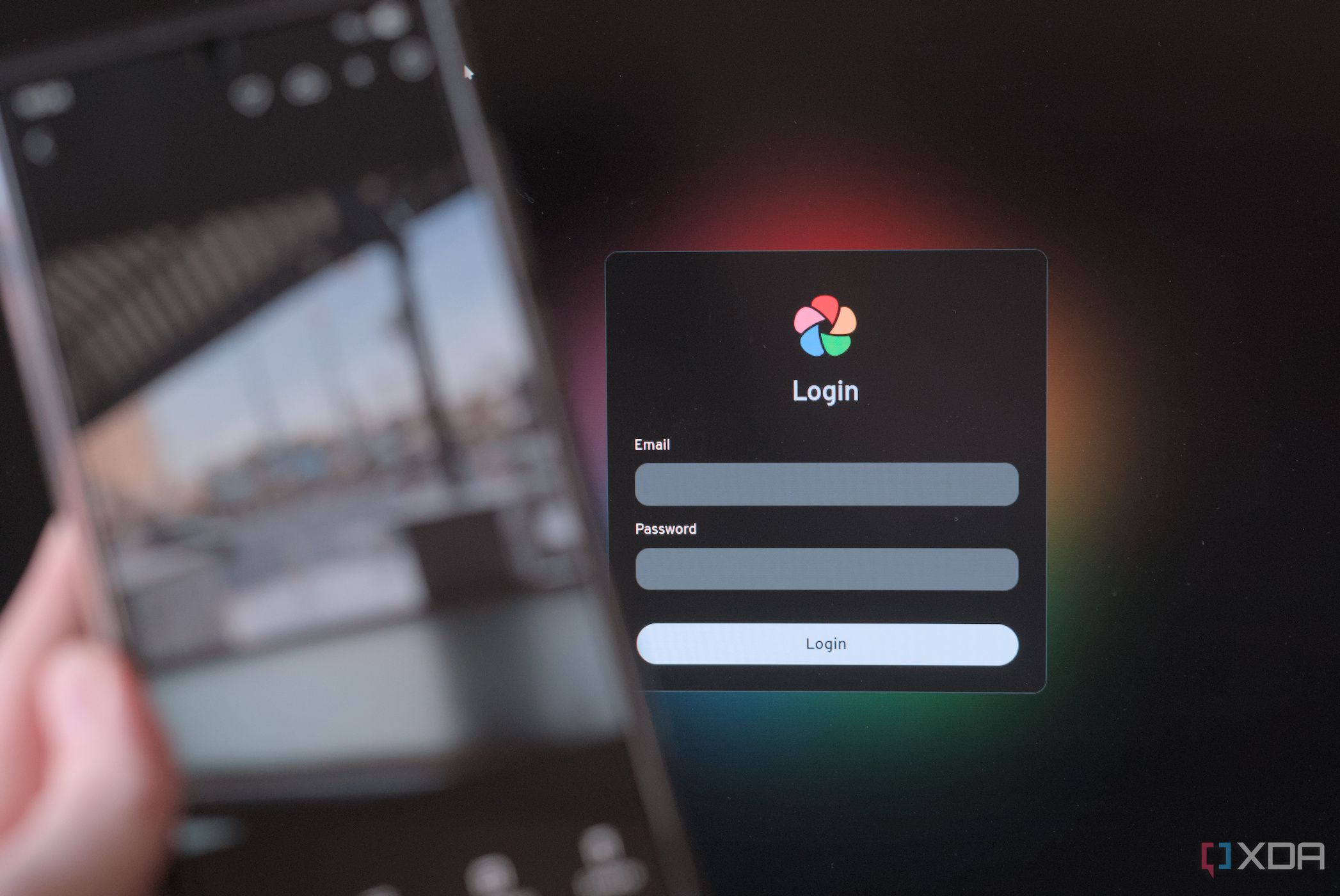









 English (US) ·
English (US) ·