Ask any productivity seeker about their favorite tool, and you’ll probably hear several note-taking apps in the conversation. Whether it’s keeping track of cool ideas, summarizing meetings, or documenting projects, note-taking utilities are a great fit for practically every user. That’s probably the reason why you’ll find a host of note-takers and to-do list builders in the computing space.
On the commercial front, the highly customizable Obsidian, cost-effective Joplin, and project-management warhorse Notion are the most noteworthy options. My terrible pun aside, the self-hosting landscape has TriliumNext Notes, Vikunja, BookStack, and a ton of other FOSS utilities.
However, I recently came across a tool that’s far more capable for my project documentation needs than every other option on this list. I’m talking about Dendron, a tool that’s designed for programmers who want a PKM that works in tandem with their IDEs and code editors.
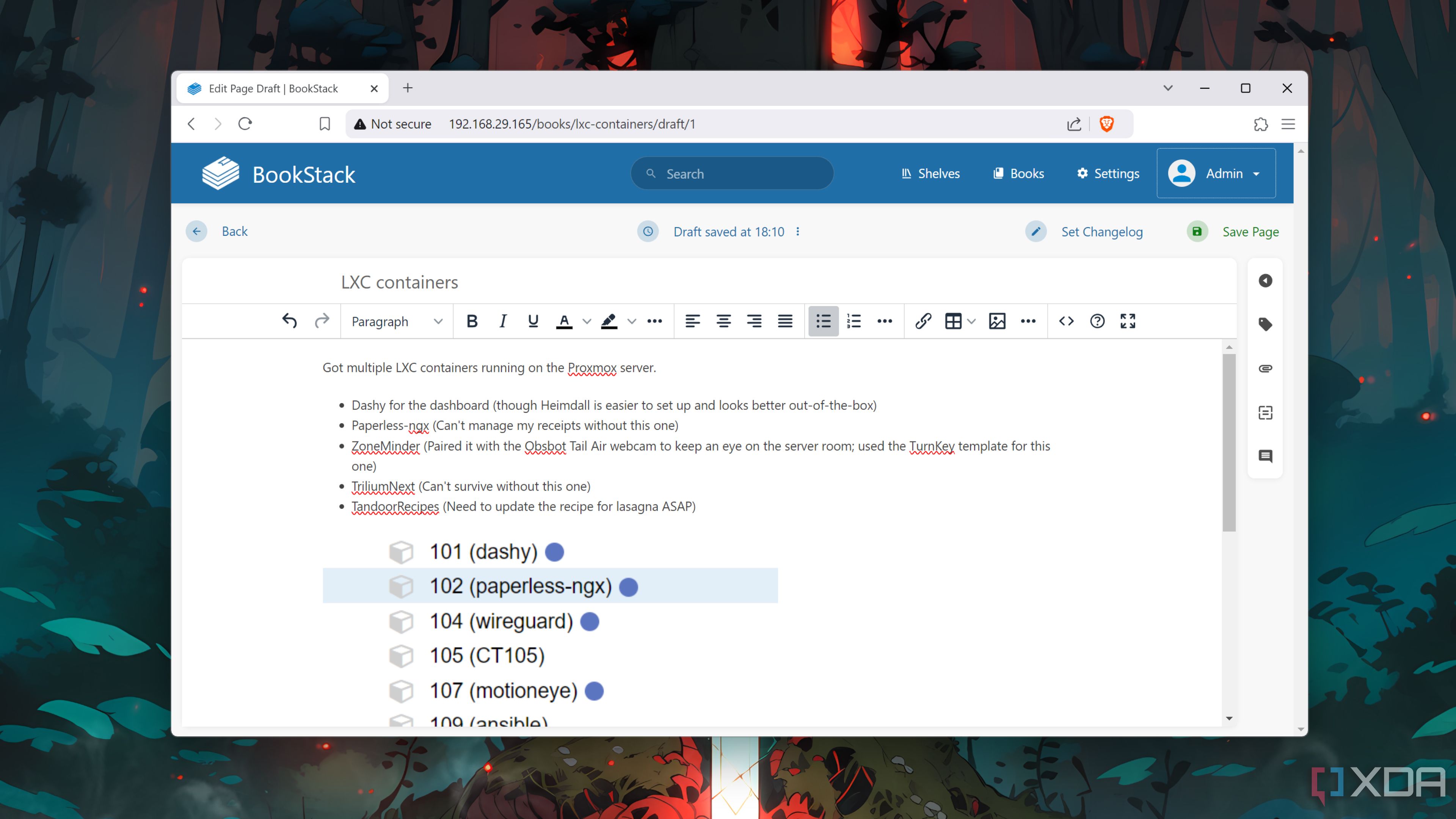
Related
4 of the best tools to document your home-lab operations
Struggling to keep track of your home lab experiments? These apps can help you out!
What’s Dendron, anyway?
And why should you use it?
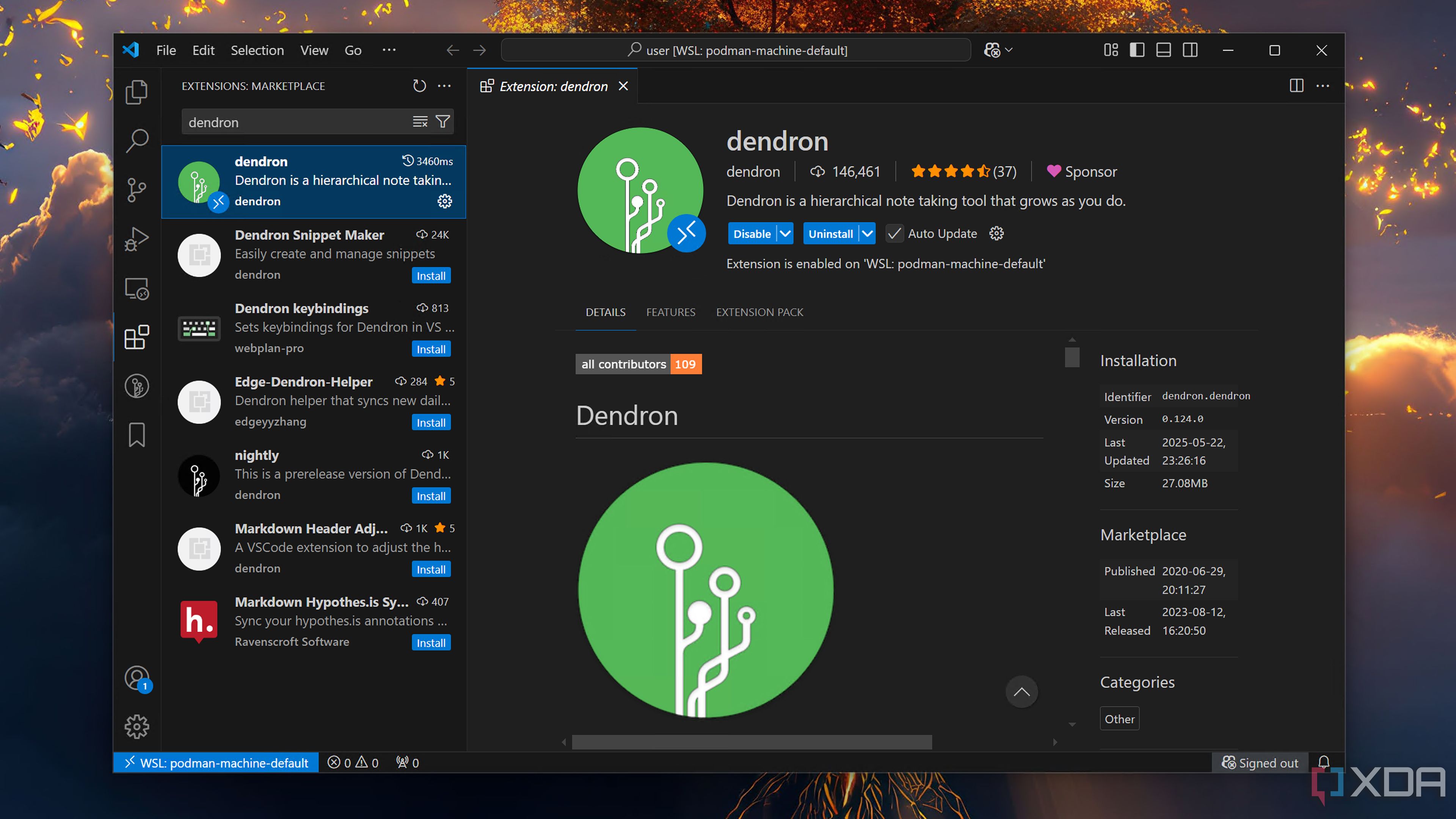
Unlike every utility I mentioned in the intro of this article, Dendron isn’t an application per se. Rather, it’s an extension that you can install on your favorite code editor, including the all-powerful Visual Studio Code. It’s also fairly easy to set up, as all you have to do is browse the VS Code Marketplace for Dendron and press the Install button when it pops up in the search.
At its core, Dendron is a Markdown-based note-taking extension, meaning you can format your documentation using the simple MD syntax. An interesting quirk of Dendron is its hierarchy-first structure for storing notes. Instead of relying on folders, Dendron uses your notes themselves as directories, allowing VS Code to quickly find specific strings in your ever-growing note collection.
Since I often work with different languages and projects, I use a naming scheme with the project.file_name.md string to manage my notes in VS Code. Besides making my searches quicker, I’ll admit that Dendron’s wacky (and I mean that as a compliment) hierarchy setup simplifies note management, especially since I often create regular reports for my uni projects.
All the PKM features I can ask for
Mermaid diagrams, embedded notes, you name it!
So far, you may think of Dendron as just another text editor that uses a fancy way to store notes. However, it’s loaded with all the features you’ll find in a typical Personal Knowledge Management app. For starters, Dendron lets you create custom schemas, which serve as templates for the rest of your notes.
On the formatting front, Dendron is compatible with Mermaid diagrams. As someone who started using Mermaid diagrams after trying them out in TriliumNext Notes, they’re my favorite feature in Dendron simply because they make it easier to document complex projects and coding workflows. Likewise, Dendron lets you import images and create code blocks inside your .md files.
For coders who work on many projects at once, you can use the backlink facility when you want to create internal links to separate note files in your Dendron document. The extension supports backlink view, which keeps track of all the links inside your .md file. Heck, you can even use the ![[random_text]] operator to embed text from entirely different notes – a feature that I have yet to see in other note-takers.
Aside from the tree view, Dendron also lets you browse your notes directory in a graph-like mind map, and you can use filters to narrow the note cluster down to specific files.
It can sync notes via Git
And uses vaults to better organize my notes
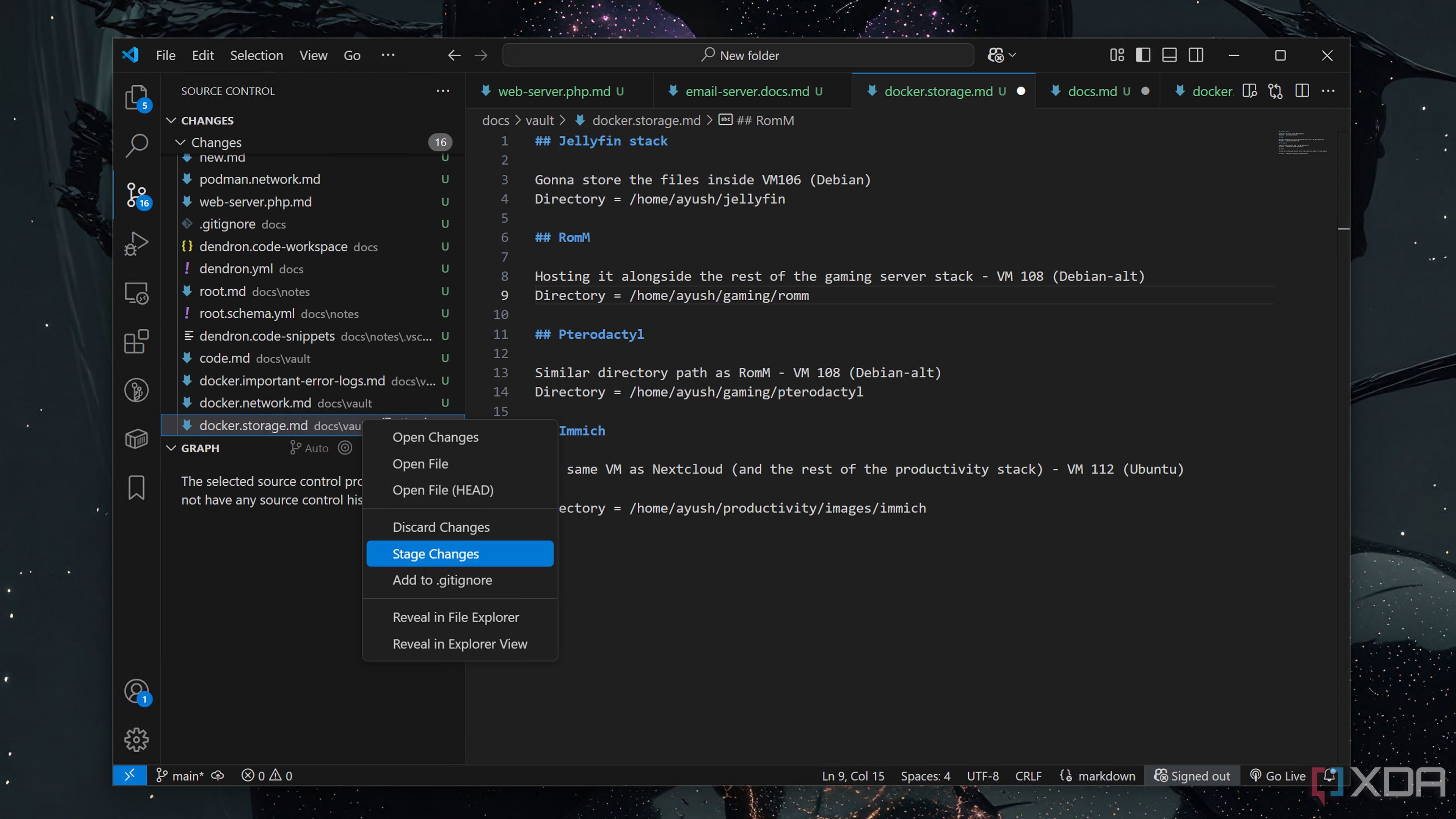
As a VS Code extension, Dendron supports a couple of neat features designed for coders. Assuming you’ve already installed Git on your workstation, you can connect the Dendron instance to a Git repository and use it to version control your notes. In fact, Dendron’s hierarchy structure essentially groups your notes as a Git vault, and you can set up several vaults to organize the documentation for your projects. I often use multiple devices in my coding workstation, so the ability to sync notes via Git helps me out tremendously.
Speaking of organizing notes, Dendron also lets you create custom metadata fields for your notes via frontmatter sections. Since it’s built into VS Code, you can execute some powerful commands using Dendron. These can range from simple scripts that can commit your notes and import files from other note-takers (including Obsidian) to more complex commands for accessing seed banks, building hooks, and creating snapshots of your vaults.
A reliable PKM… that runs inside VS Code!
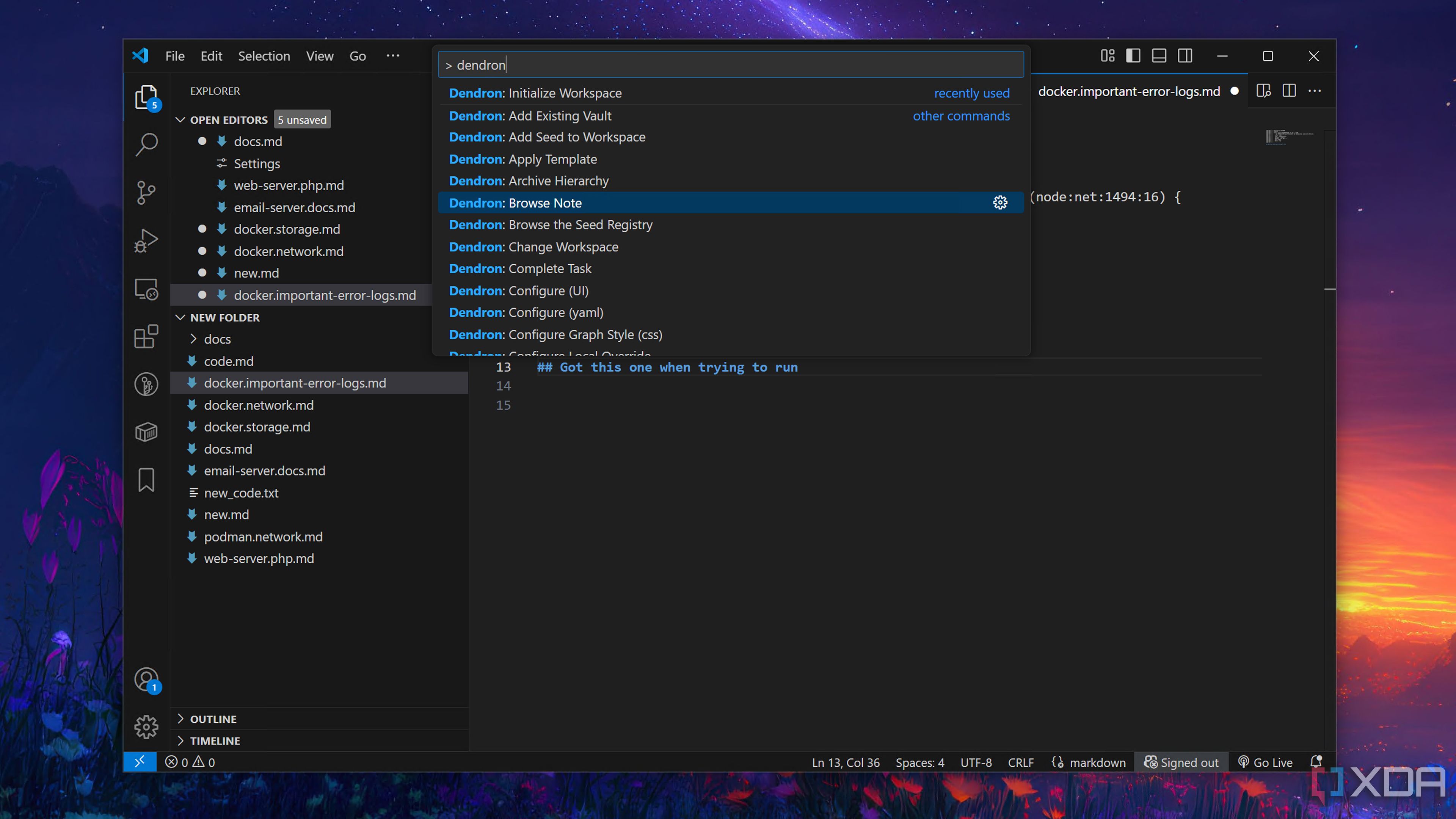
Documenting every inch of my complicated projects is something I learned the hard way, and while I often use other note-takers, Dendron surpasses them all for my coding needs. Of course, Dendron’s learning curve can make it a bit difficult for casual users, and you’re better off using the Git plugins in Obsidian or Joplin if you want an easier way to version control your notes. But for VS Code users or home labbers looking to document their ever-growing collection of virtual guests, Dendron remains my top recommendation.
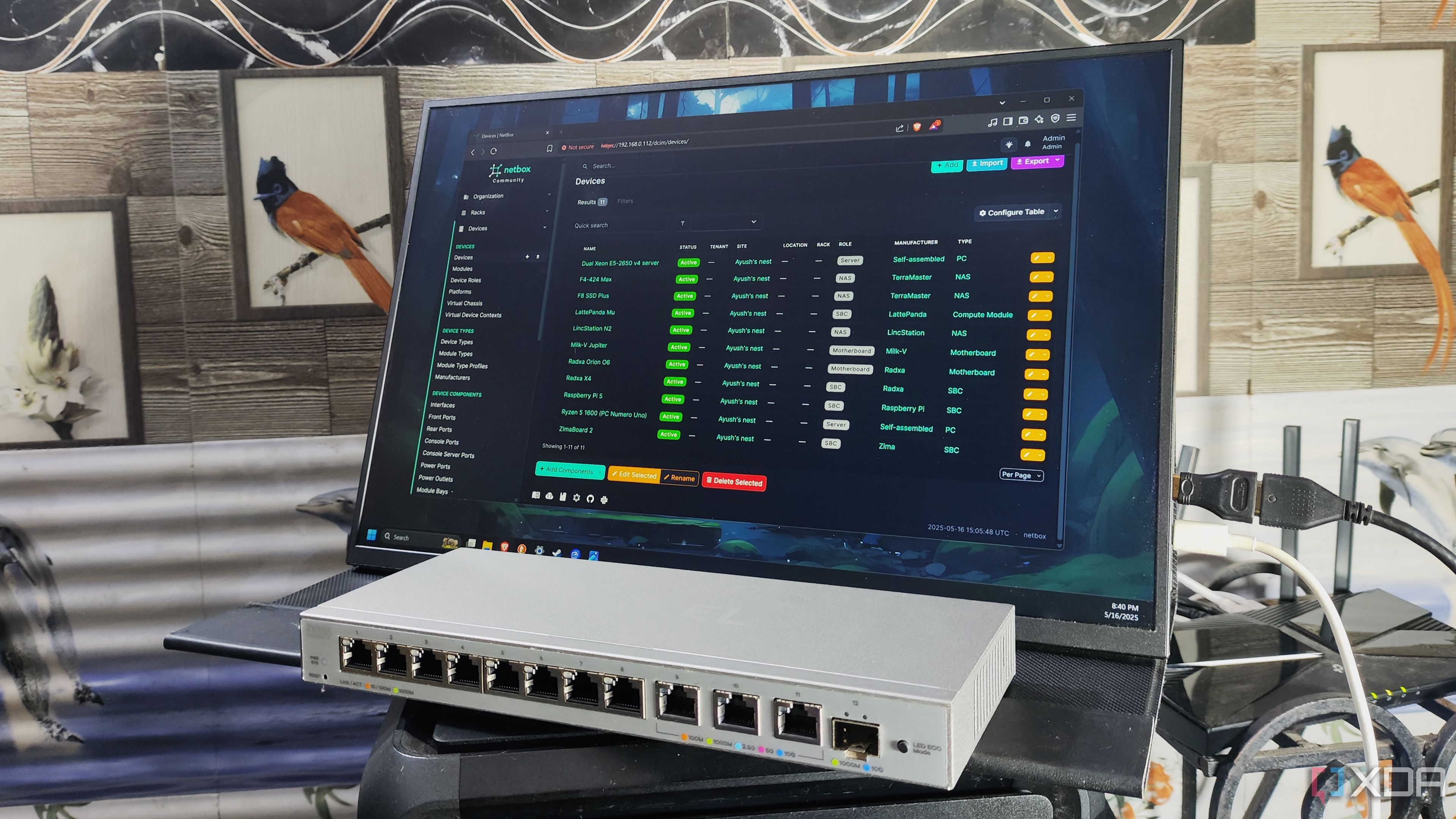
Related
I mapped every machine in my home lab with this free tool
Capable of documenting even the most complex server setups and network stacks, NetBox is a must-have for any home labber
.png)











 English (US) ·
English (US) ·