Upgrading to a new machine is exciting, but what should you do with your old Windows 10 laptop? With Windows 10 support ending next month, many users are upgrading to Windows 11 and facing this exact situation.
Throwing it in the trash isn't an option. Personal data can remain accessible on the hard drive, and laptops contain components that need responsible handling. Even deleted files can often be recovered using basic software tools.
Simply giving away or recycling a laptop without proper steps puts your personal files and passwords at risk. Meanwhile, improper disposal contributes to electronic waste Here's how to handle your old Windows 10 laptop safely and responsibly.
1. Back up your important files
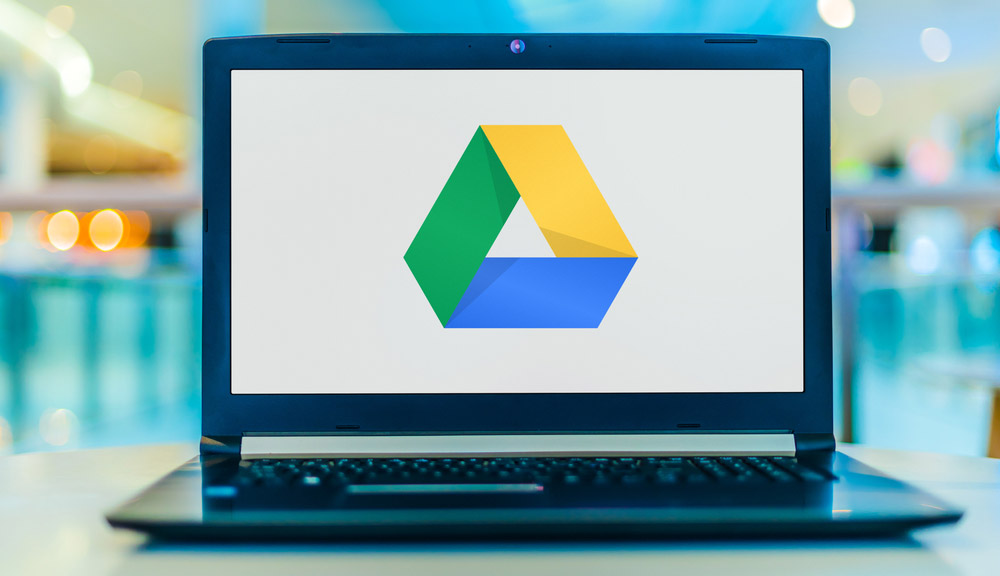
(Image: © monticello/Shutterstock)
Before you erase anything, move the files you want to keep onto an external drive or cloud storage services like OneDrive, Google Drive, or Dropbox. This ensures you do not lose photos, documents, or software licenses you may need on your new computer.
Take the time to double-check folders such as Documents, Downloads, and Desktop, as these are often where overlooked files remain. Don't forget to export browser bookmarks and saved passwords, which are easy to overlook but frustrating to lose.
Also remove your laptop from any Microsoft accounts or Find My Device services to prevent future tracking issues.
2. Reset Windows 10 with a full clean
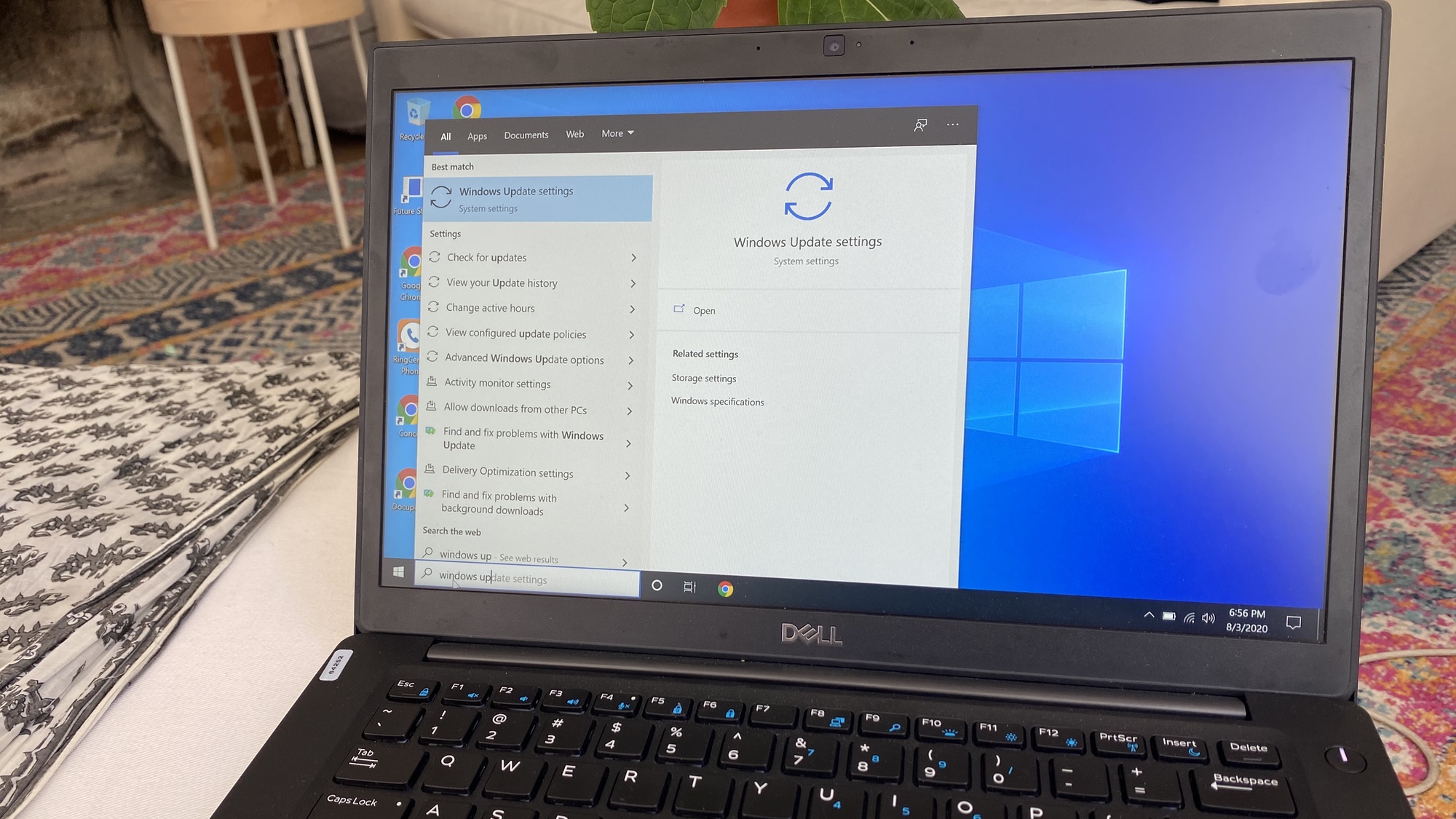
(Image: © Tom's Guide)
Once your data is backed up, perform a full reset of Windows 10. Go to Settings, then Update & Security, then Recovery, and choose Reset this PC.
Next, select Remove everything and then choose to fully clean the drive. This process overwrites the disk, making it much harder for anyone else to recover your data.
Plan accordingly as this process usually takes 1-2 hours to complete, depending on your laptop's speed and storage capacity.
3. Use manufacturer tools for extra security

(Image: © Shutterstock)
First, check what type of drive your laptop has by going to Device Manager and looking under Disk drives.
If your laptop uses a solid-state drive (SSD), you can take an extra step by using the manufacturer's secure erase tool, such as Samsung Magician or Crucial Storage Executive.
These tools carry out a deeper wipe designed specifically for SSDs, where traditional reset methods are less reliable at permanently removing data. Traditional hard drives are adequately wiped by the Windows reset process.
4. Choose how to recycle, trade in, or donate
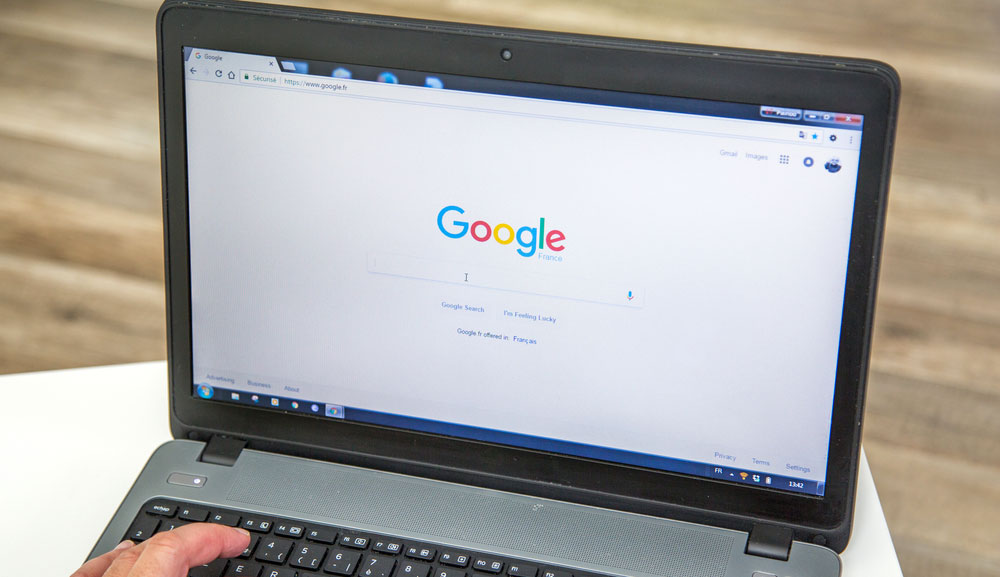
(Image: © pixinoo/Shutterstock)
Once the data is taken care of, decide what happens to the laptop itself. Local electronics recycling through trusted retailers ensures the laptop is broken down safely, with metals and plastics properly recovered.
Microsoft's trade-in program offers value for qualifying devices or free recycling for non-qualifying ones through their online trade-in portal. This option has become more prominent as Windows 10 support ends.
Manufacturer programs from companies like HP and Dell often provide their own recycling services, sometimes with pickup options for bulk items.
If your laptop is still functional, you could also donate to a local charity or school.
5. Salvage useful parts

(Image: © Shutterstock)
If you're recycling your laptop, consider whether any parts could be reused. RAM sticks, chargers, and storage drives often remain functional even when the main laptop has slowed down.
Keeping these components can save you money on future repairs or upgrades, and they are easy to store. This is particularly valuable for older laptops where replacement parts become harder to find.
Follow Tom's Guide on Google News and add us as a preferred source to get our up-to-date news, analysis, and reviews in your feeds. Make sure to click the Follow button!
More from Tom's Guide
- 7 clever ways to give your old Windows 10 PC new life
- Your 'unsupported' Windows 10 PC can still run Windows 11 — here's how
- Windows 10 support ends soon — here's what to do next
Back to MacBook Air
![]()
Show more
.png)



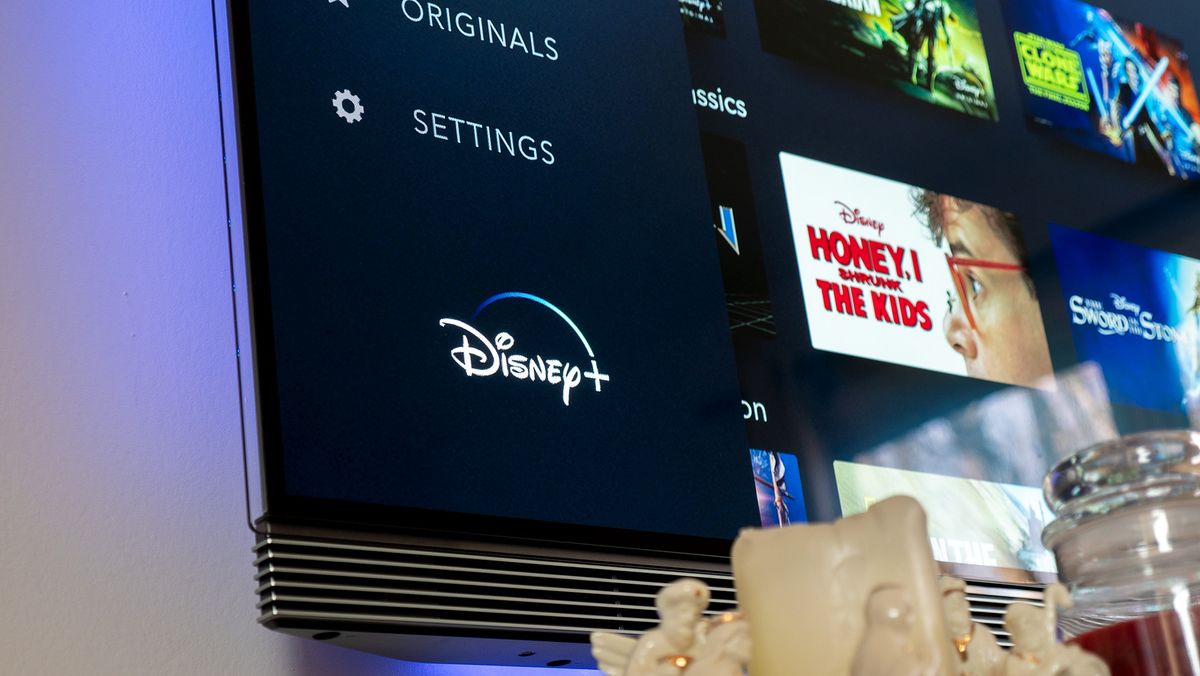
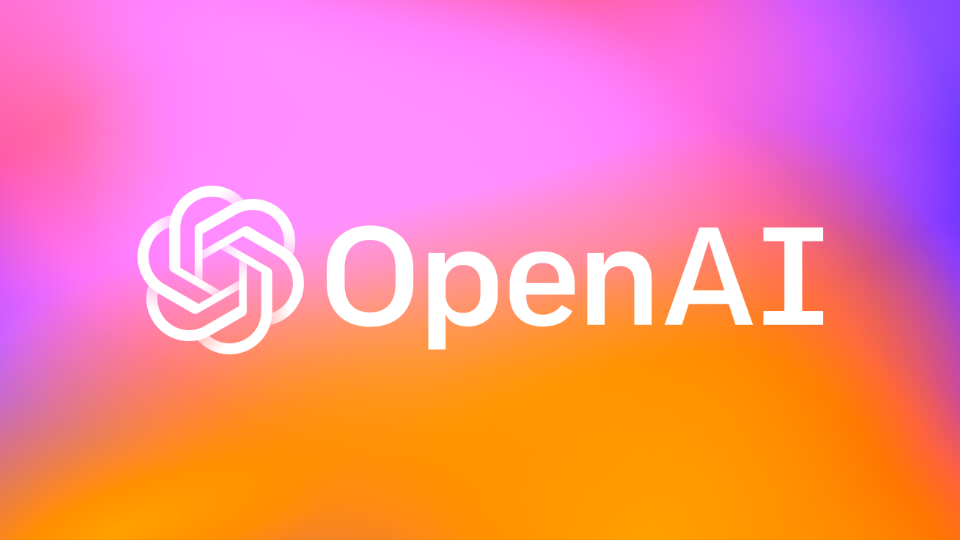







 English (US) ·
English (US) ·