I’m always looking for a better way to improve my workflow. PowerToys is an essential pack of over 20 utilities that allows task automation. Anyone who uses PowerToys has their favorites. This time, however, I wanted to focus on the ones that help make my workflow more efficient, including ones I have overlooked. For instance, I've discovered that the Workspaces tool is saving me time by automatically launching specific apps as I start my day. It allows me to create and save different sessions based on the tasks I need to complete. That alone is still saving me time to accomplish more.
PowerToys can help automate and optimize your workflow regardless of what you’re doing. While meant for power users, hence the name, anyone can use them as they are free and open-source, complementing your Windows PC. To improve my productivity in my situation, I am using a few choice tools that work best for me, and you can too.
Automate sessions
Ensuring the day starts off right
I began my experiment by having PowerToys automate the launching of all the necessary apps when I start a work session. For this, I configured the Workspaces utility, which is used to create layouts for commonly used apps. Windows has the virtual desktops feature built in, but the Workspaces utility is better. It allows me to make a session of apps in a preset configuration. It includes multiple monitor support, and each time I open a workspace, it launches apps automatically in custom positions on the screen that I previously set. I can create a workspace for all the scenarios I need to work on. I create a separate workspace for each workflow that requires fast access.
After launching a workspace, I often use FancyZones to snap open app windows to different positions based on my workflow. I have a dual-monitor configuration, and this app helps to organize my work. For instance, sometimes I only need access to an app from a workspace occasionally, and I will snap it to the bottom corner of my second display so it’s open, but out of the way.
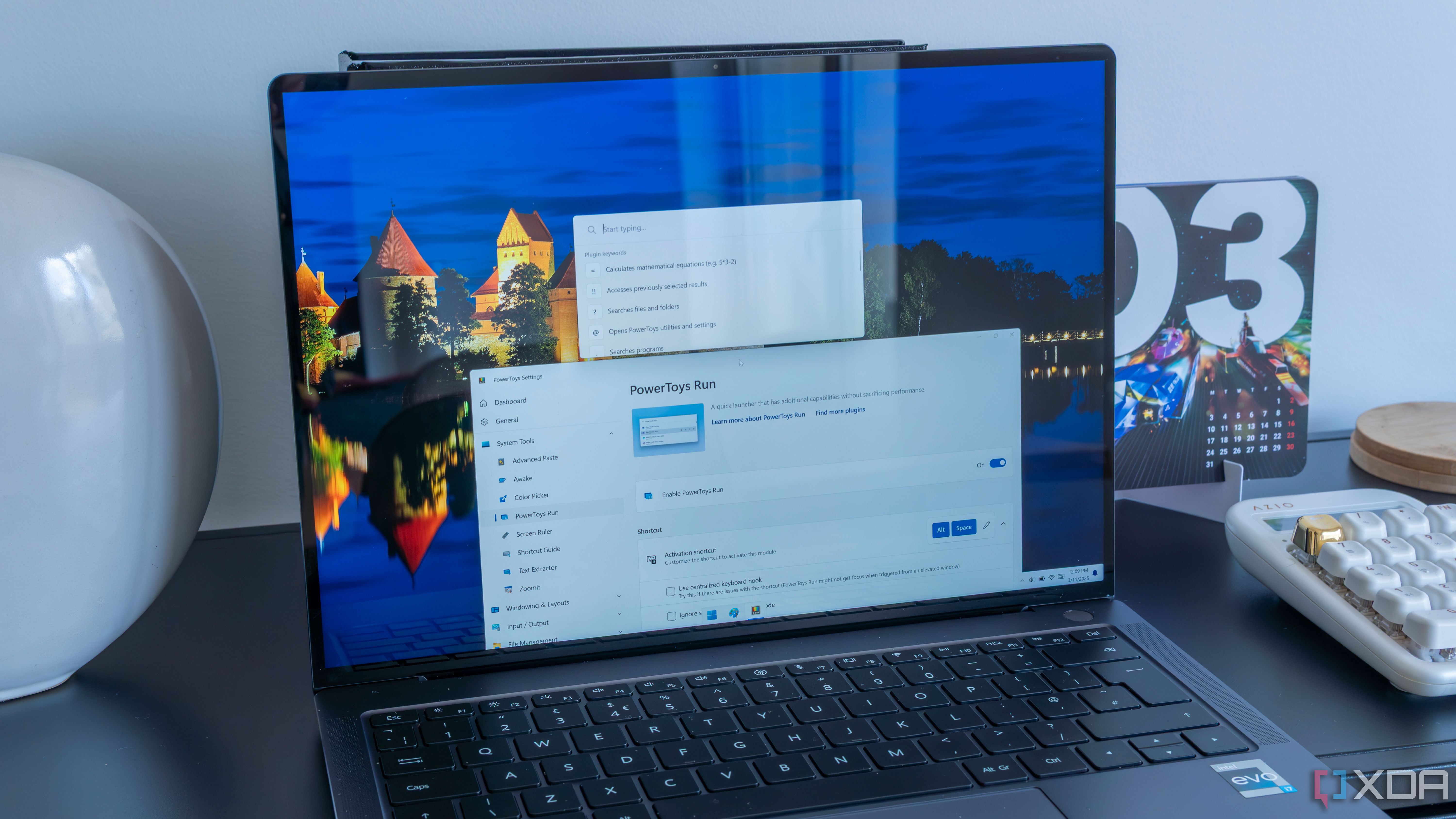
Related
5 PowerToys modules I wish Microsoft would build, and the open-source projects that already nailed them
In an ideal world, PoweToys would include many other modules that the open-source community has already cornered. Here are some of them!
Image Resizer
For resizing images in bulk
I take a lot of screenshots in my line of work, and sometimes they need to be the same size. Having to do them each individually is a daunting task. Fortunately, the Image Resizer tool enables the simultaneous resizing of multiple images. This is a helpful tool that automates the process, making it easy to get them to the same size. It can be accessed in File Explorer via the context menu, and in a couple of clicks, my workflow is complete. It includes preset image sizes and settings, allowing me to create custom sizes that I can use for various projects. I also like the feature that allows me to set the original or modified timestamp, which helps me organize images.
Remapping the keyboard
Using Keyboard Manager for easier shortcuts
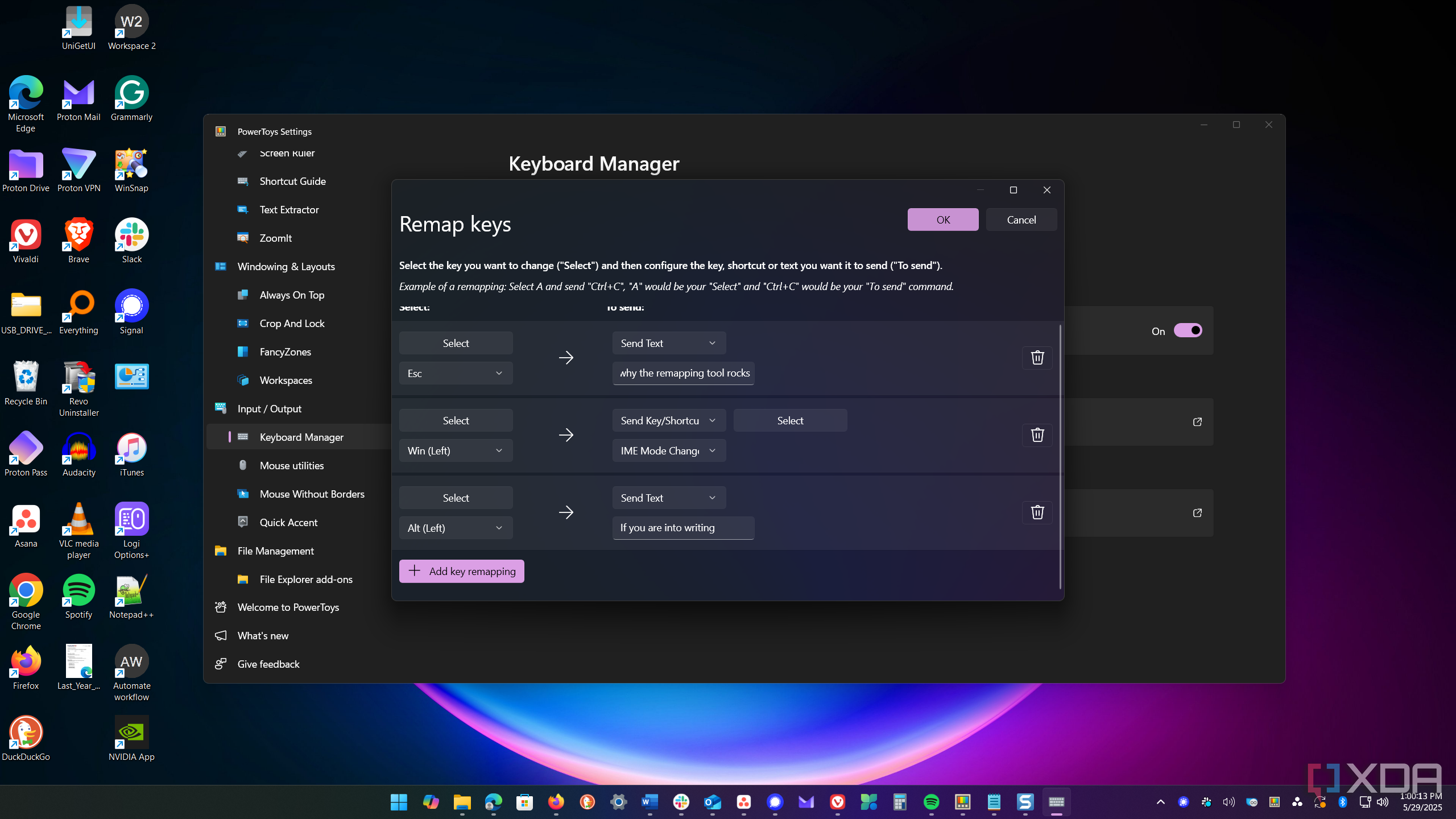
Another helpful way to automate actions on your screen is through the use of the keyboard. The Keyboard Manager utility in PowerToys enables me to remap keys, allowing me to perform actions more quickly. I create custom shortcuts for different tasks. Forget about the default Windows keyboard shortcuts; mapping custom shortcuts is a powerful tool for some serious keyboard kung fu. For instance, I can press Win + Z to launch Word, Excel, and Teams, or use A + Space to navigate between apps. Also, I can set a combination to automate text in documents and emails, which is a real time-saver. It has some limitations, but you can really get creative with this tool.
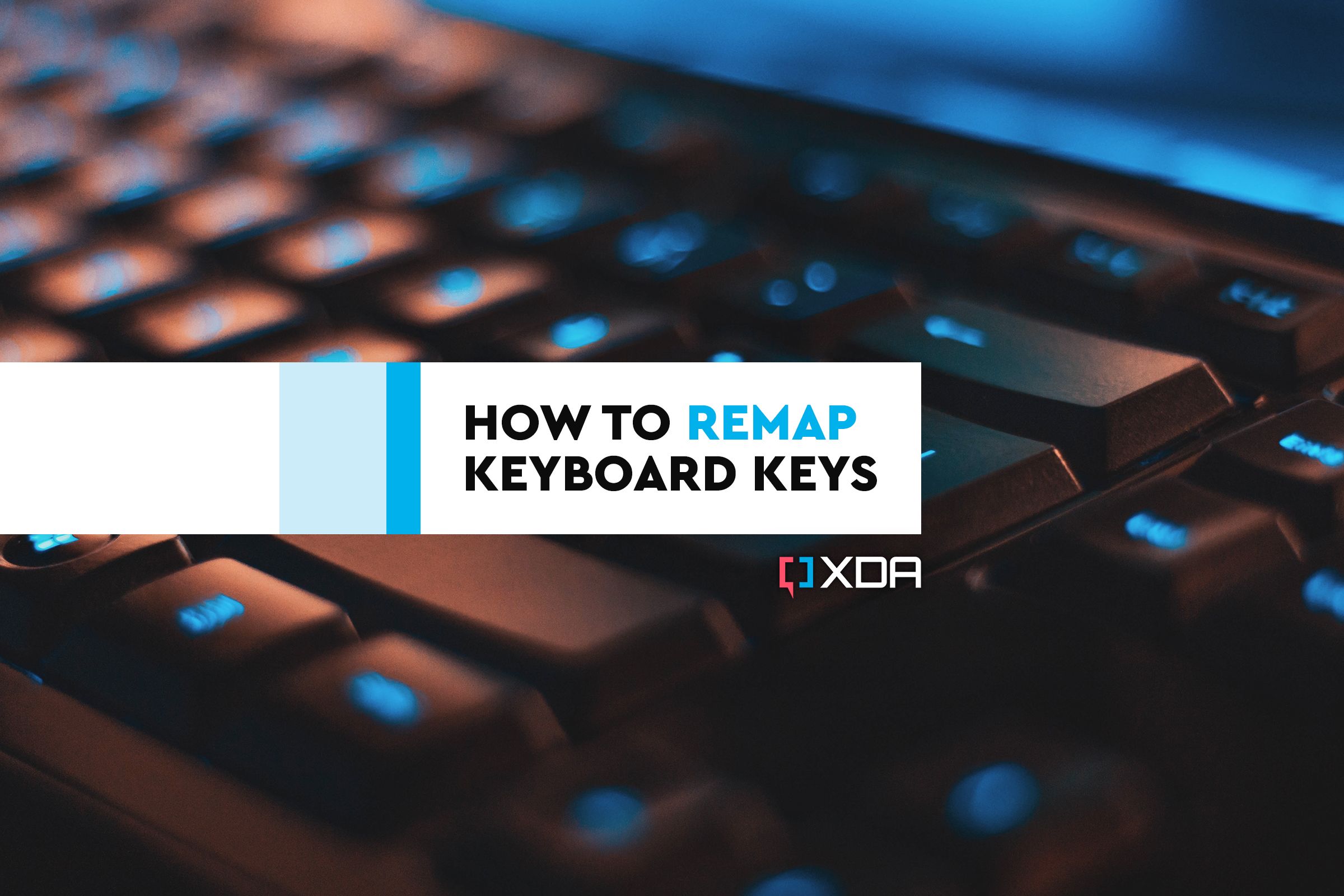
Related
How to remap keyboard keys on Windows
Need to rebind a key on your Windows PC or laptop? We'll show you how.
Better file management
Automate file renaming tasks
Renaming many files in a folder is a tedious task, often associated with a sense of boredom. It’s also a waste of time. However, I can use the PowerRename tool to do it more efficiently. If needed, it offers a straightforward interface and advanced renaming and scripting capabilities. When I have a large volume of files that need renaming, File Explorer cannot efficiently automate the process. The PowerRename utility picks up the slack and makes it much easier to rename files in bulk, saving me a ton of time.
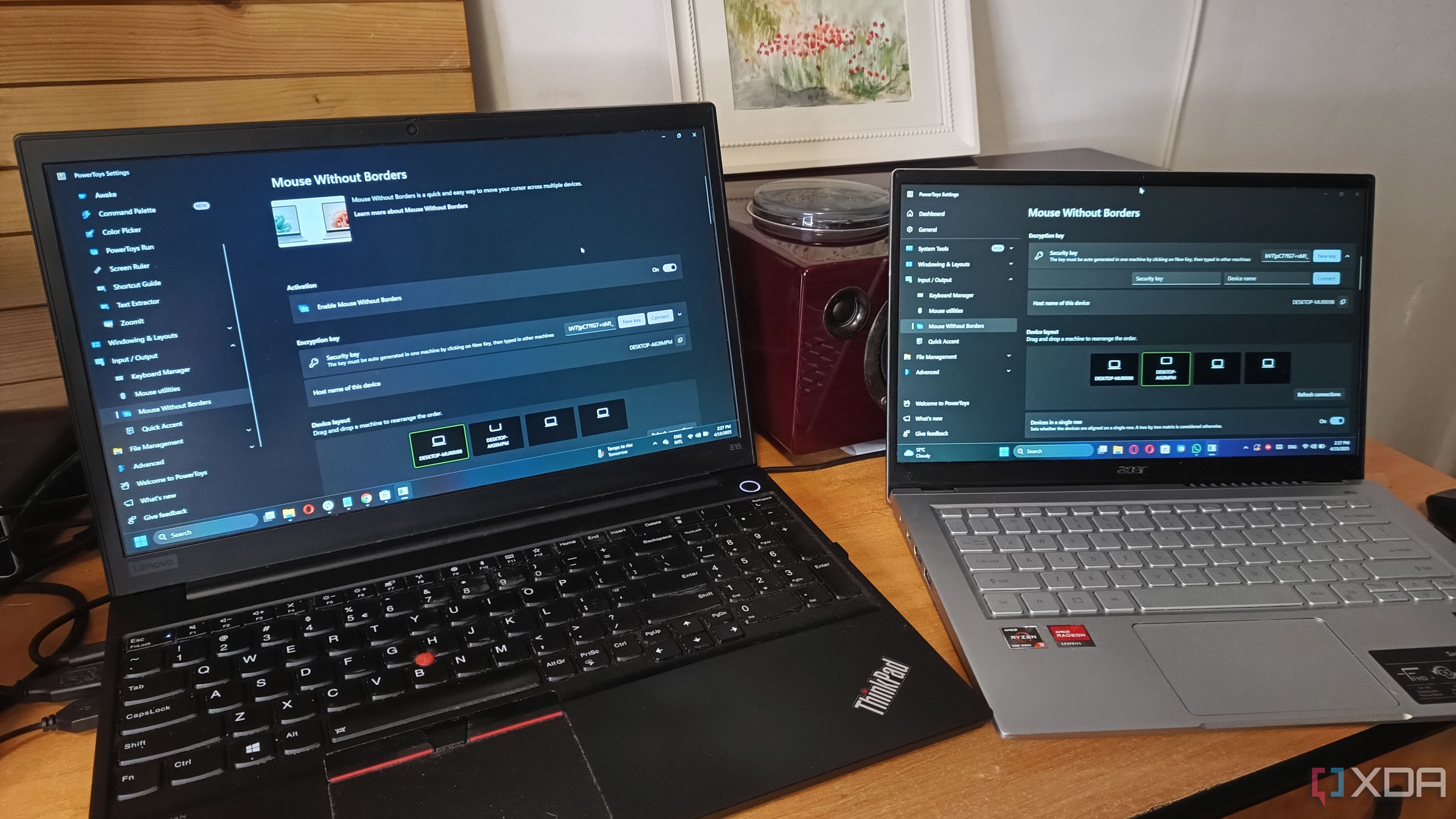
Related
I used this amazing PowerToys tool to connect my laptops and now I can't live without it
Connecting two laptops is a lot easier by using Mouse Without Borders from PowerToys. Here's how I did it!
PowerToys productivity
Ultimate workflow control
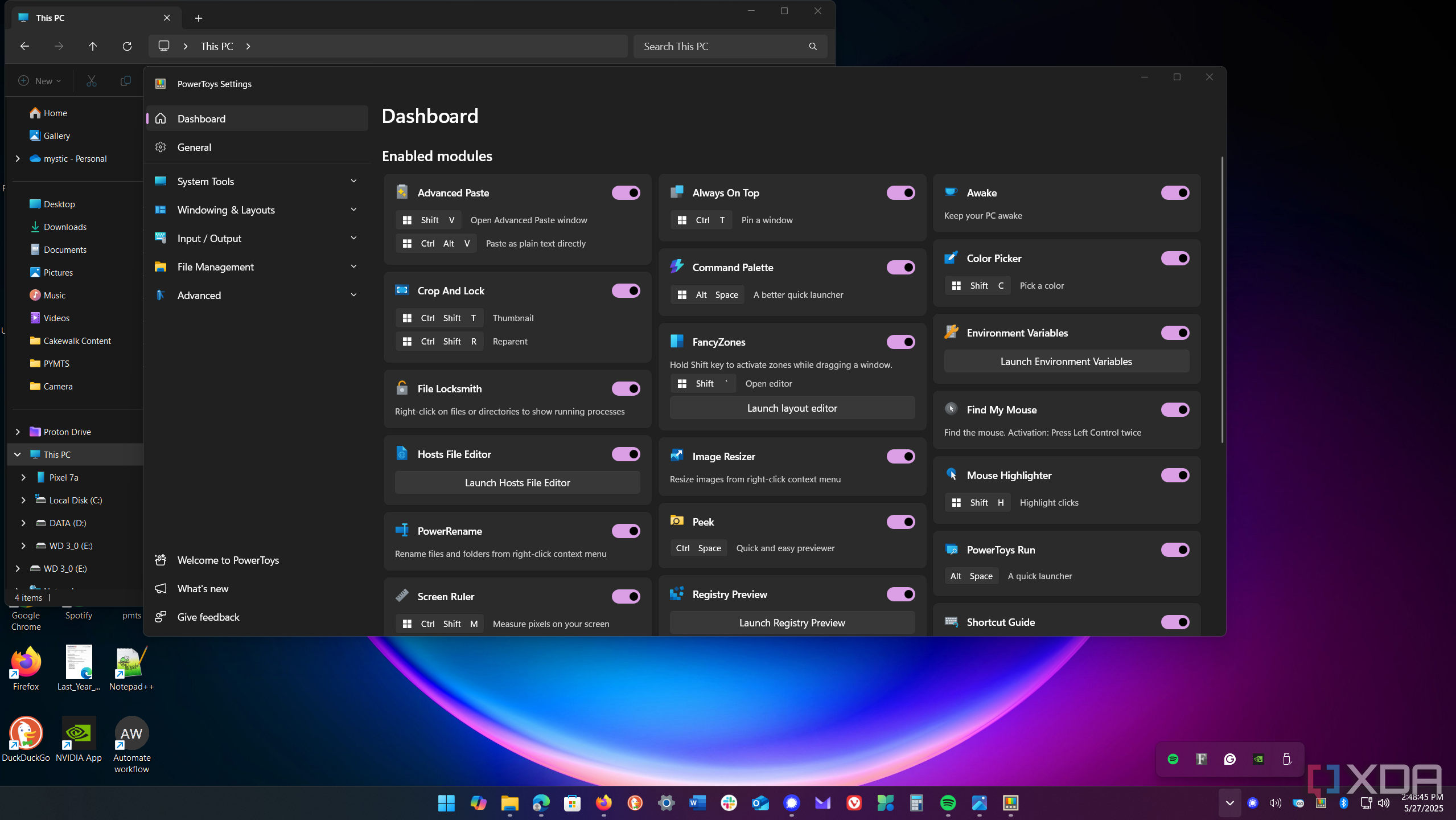
By utilizing only a few PowerToys, I could automate many mundane and repetitive tasks. It has saved valuable time in my workflow. There are over 20 tools to choose from, and experimenting is key.
Launch the PowerToys dashboard to enable the modules (tools) you want to use while using Windows.
Many include keyboard shortcuts for functions, but you can customize those to fit your habits. Workspaces and FancyZones get me started. PowerRename is a lifesaver when it comes to renaming tons of files at once. Using the Image Resizer utility also saves me time while working with screenshots and other images during the day. Combine that with the almost limitless power of keyboard remapping, and it's a perfect combination.
You will need to experiment with each tool to find your task automation experience. For instance, PowerToys Run is an excellent tool for managing tasks on your system using commands from a single prompt. If you are familiar with the CLI, there is also integration available for specific tools to enhance automated tasks and workflows.

.png)
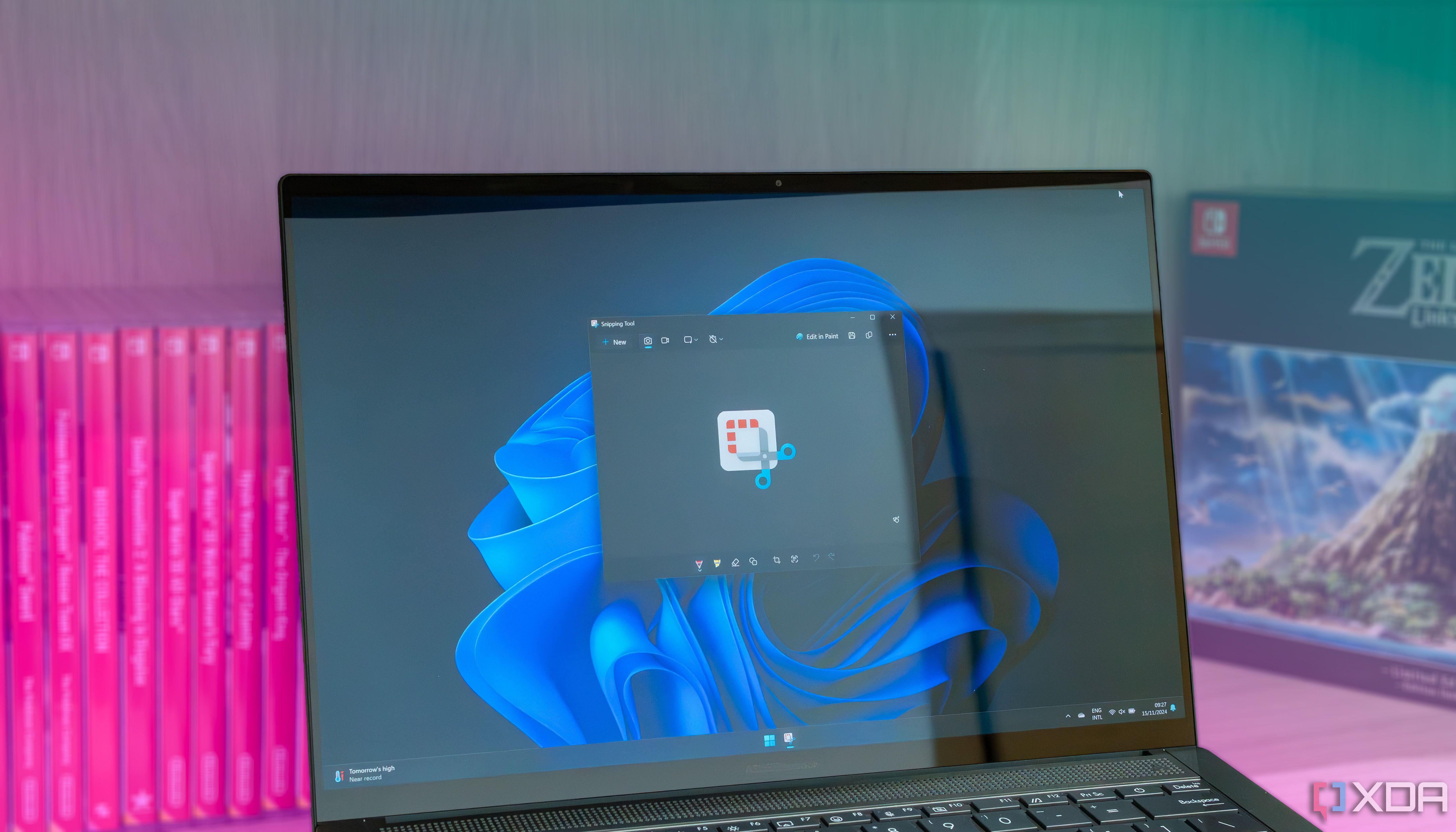




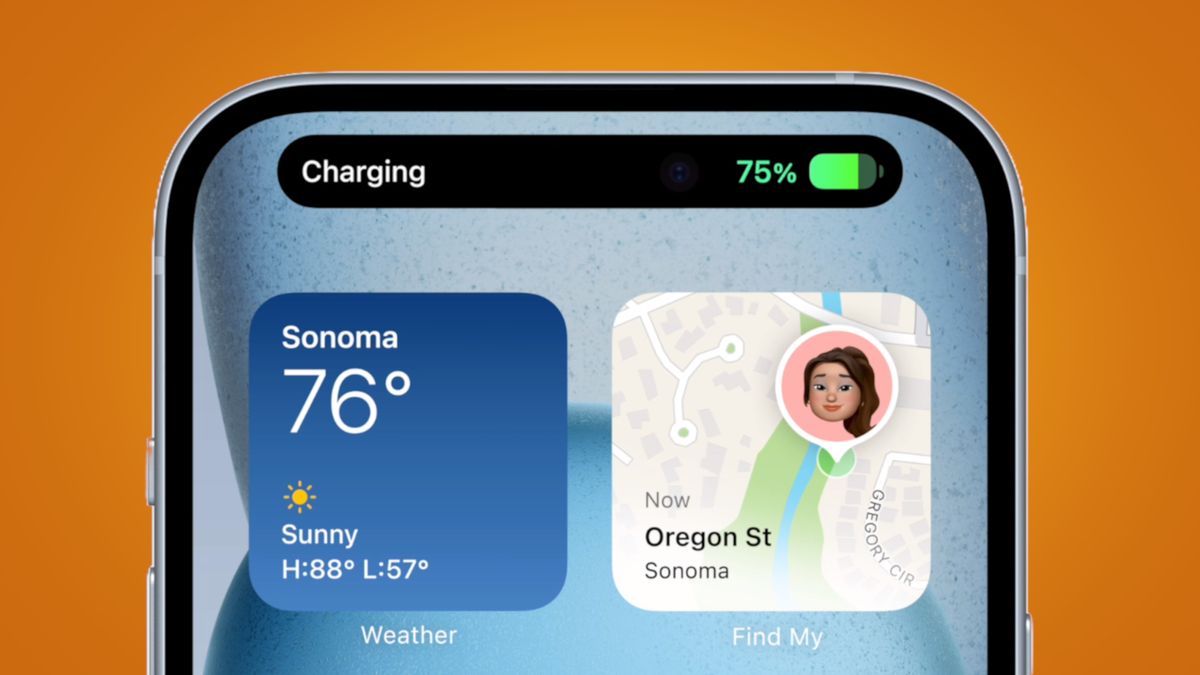






 English (US) ·
English (US) ·