Notion is one of the most powerful apps for productivity and planning. Whether you want to take a quick note, create a workout plan, fix your diet, or even manage your tasks, Notion has a template for all of them. Along with that, there's also a side of Notion that's rather unexplored — the ability to publish your Notion documents on the web. This creates a host of possibilities, like creating a portfolio or a landing page that has all your vital information in one place. Once you create a landing page, you can use it to apply for jobs, get people to subscribe to your services, or just let the world know more about what you do. It's also the best way to convince potential clients to hire you, if you're a freelancer like me.
After trying several online services and websites that promise to help you make a landing page in just a few steps, I figured that the best way to do it was to use Notion. So, I spent some time learning all the different functions, shortcuts, and layouts within the app. Once I had that covered, I set out to build myself a portfolio or landing page. To my surprise, it only took me a few minutes to create a beautiful, effective, and succinct landing page inside Notion — that, too, with very little effort. No coding or graphic designing — just simple mouse clicks and key presses. Here's how you can create one for yourself, too!
Adding the basics
Creating an attractive template
Let's kick off by creating a new blank page inside Notion. Enter a title of your choice. This is what people are going to see first when they land on your page, so make sure to use something impactful yet concise. Then, it's time to add a cover image. Hover your mouse cursor over the title and select Add cover. You can choose from a pre-existing image inside Notion or upload a custom photo. Again, these are elements that set the first impression, so pick an image relevant to your profession. Once done, hover your mouse over the title yet again and pick the Add icon option this time. Select an emoji that best represents the work you do.
Now that you have the basic outline ready, start filling the page with relevant information. Segregate the information using multiple headings and subheadings. You can do so by typing in /H2 or /H3 and choosing the relevant heading. You can also add other formatters such as bullet points, separators, tables, etc.
Sprucing it up
Including clickable elements
A big factor that sets a good landing page apart from generic ones is the number of interactive elements. If your landing page is filled with text, it can appear monotonous and boring. So, let's spruce it up with attractive elements. For starters, you can add images or galleries corresponding to your projects. You can even add videos, either from your computer or from YouTube, by using the /video command. Apart from that, adding buttons is a good way to call for an action. Add a button to subscribe to your YouTube channel, follow you on social media, or even redirect readers to something you built. This is more effective than using a simple hyperlink. Enter /button and select the required action.
Similarly, you can also embed other items on your landing page, like a Google form, a social media post, a Google Maps location, a Figma design, a piece of code from GitHub, etc. Simply type in /embed and choose the relevant option. It's amazing how Notion makes it so convenient to add these elements. Once you've added all the relevant elements, you can even color-code them for better visibility. If you want the button you added to stand out, right-click on it and pick a color. This can be done with any object or piece of text. Apart from this, I would also recommend using /callout to mention an important piece of information that you don't want the reader to miss.
If you're not sure what else to mention on your landing page, you can also take help from Notion's built-in AI. Press the space bar to bring up the prompt box. You can summarize content, add multiple columns to sort data, create supporting programs/flowcharts, etc.
Publishing your landing page on the internet
Finishing touches
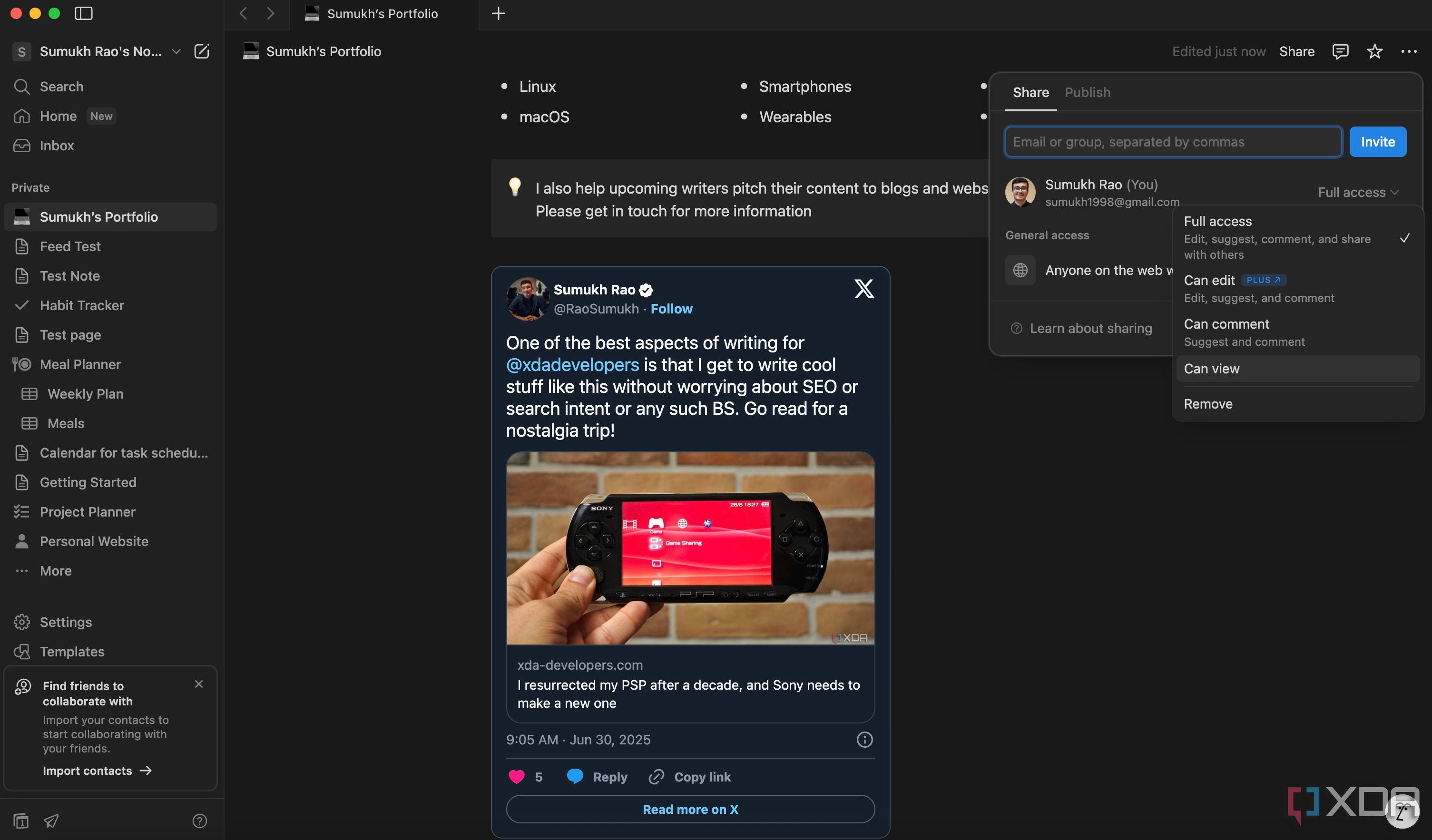
Once you're happy with the way your landing page is looking, it's time to share it with friends, recruiters, or on your social media pages. There are two ways of going about this. Click on the Share button in the top-right corner of the app. Change the access to Anyone on the web with link, and permission to Can view and copy the link. You can paste the link wherever you want, and anyone with it can access your landing page. However, it opens inside Notion. That may not be ideal for professional purposes.
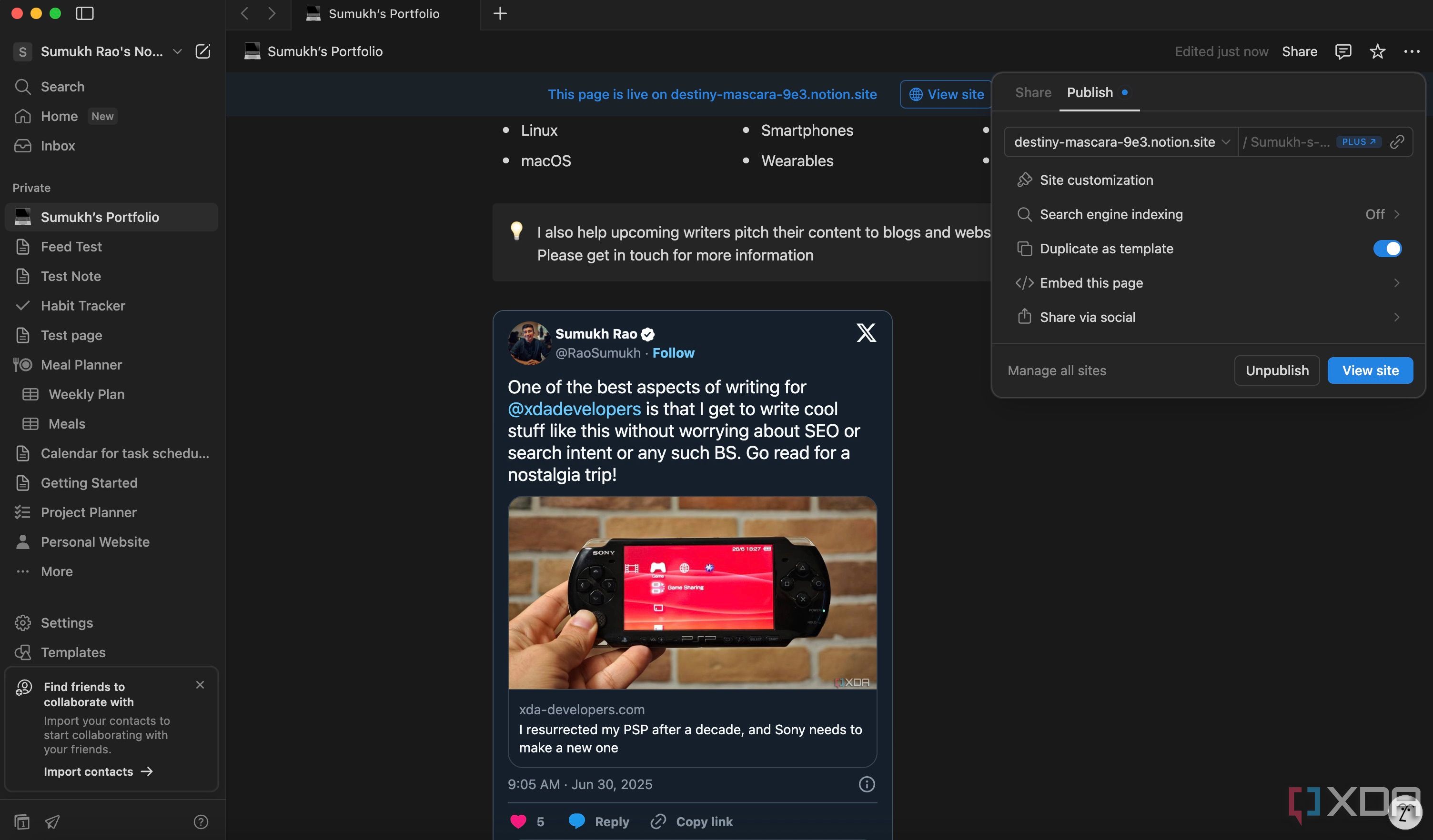
So, what you can do is switch to the Publish tab within the Share menu. Hit Publish. If you have the Pro version of Notion, you can modify the URL. Then, use this URL to point to your landing page. Now, clicking on the link will open an independent browser page, just like a website.
Create a modern-looking portfolio in no time
In a world of eye-catching content, it's vital to stand out with what you create. Whether it's a video on an online platform or even a simple landing page, anything that's visually appealing is bound to get more attention and eyeballs. That's exactly why using Notion to create a landing page is a smart idea. It lets you add attractive elements without any coding or designing skills. You can leverage the built-in features for free and build a portfolio of your work that's hard to pass when a potential client visits your page.
.png)
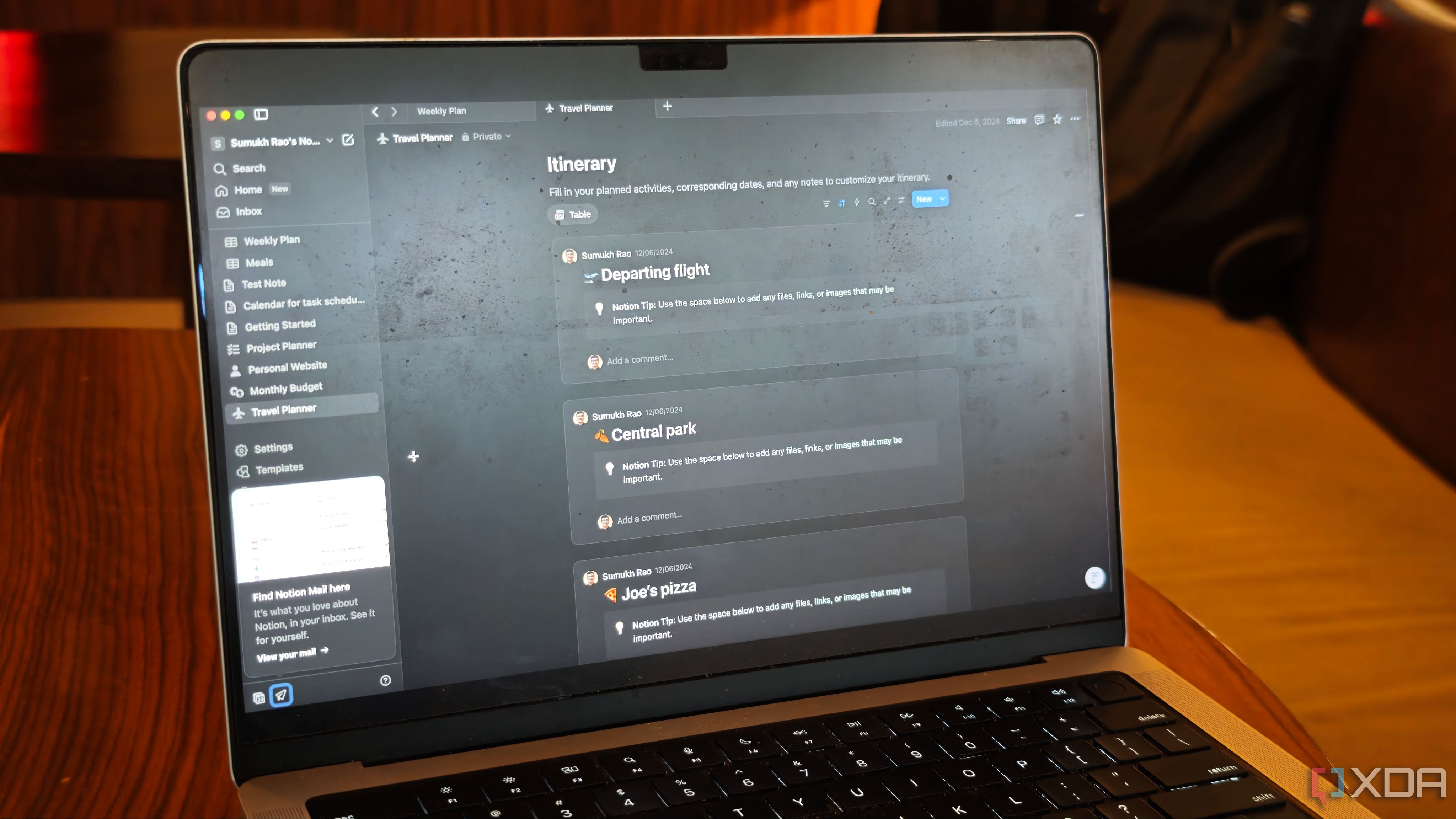
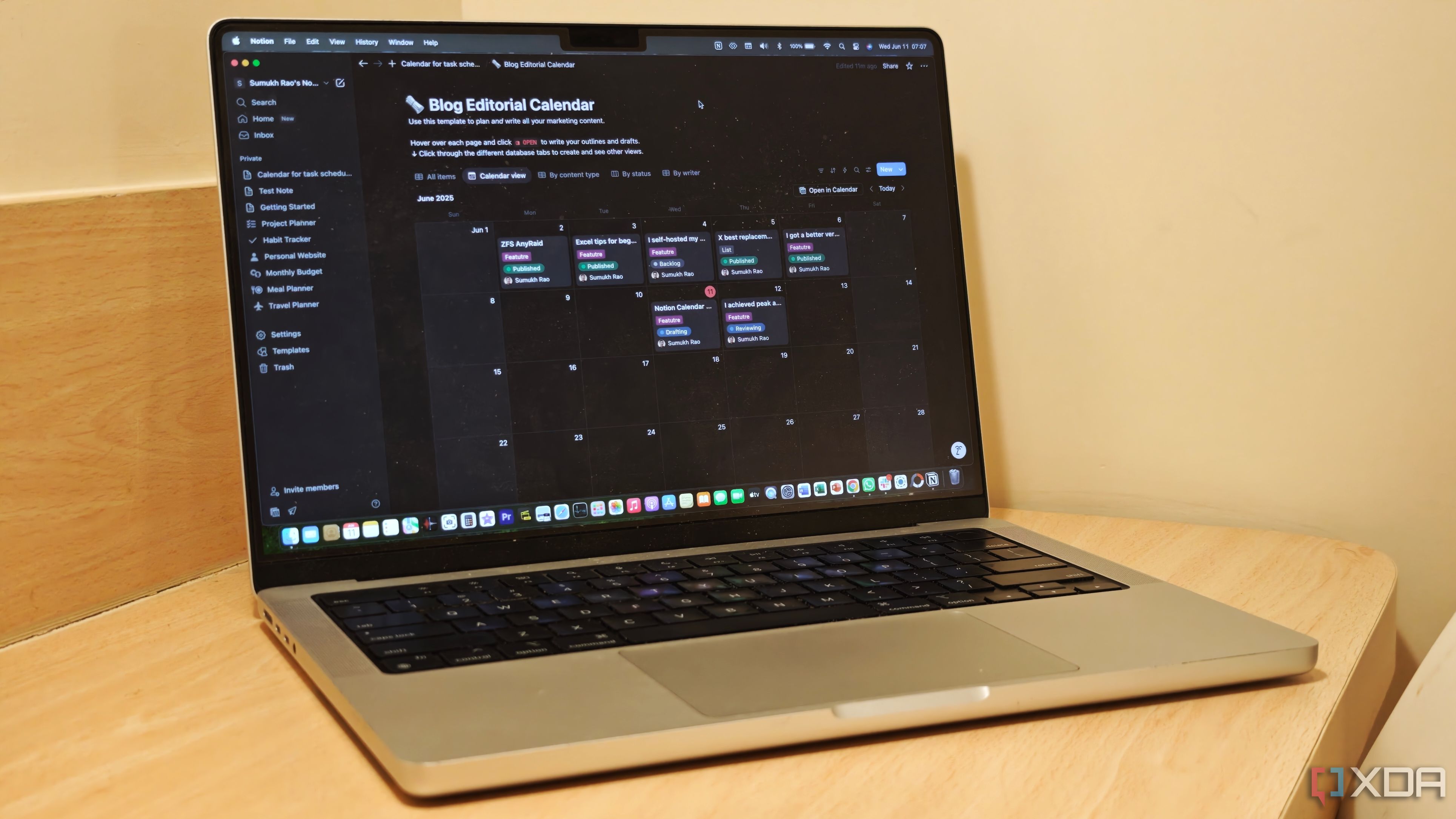



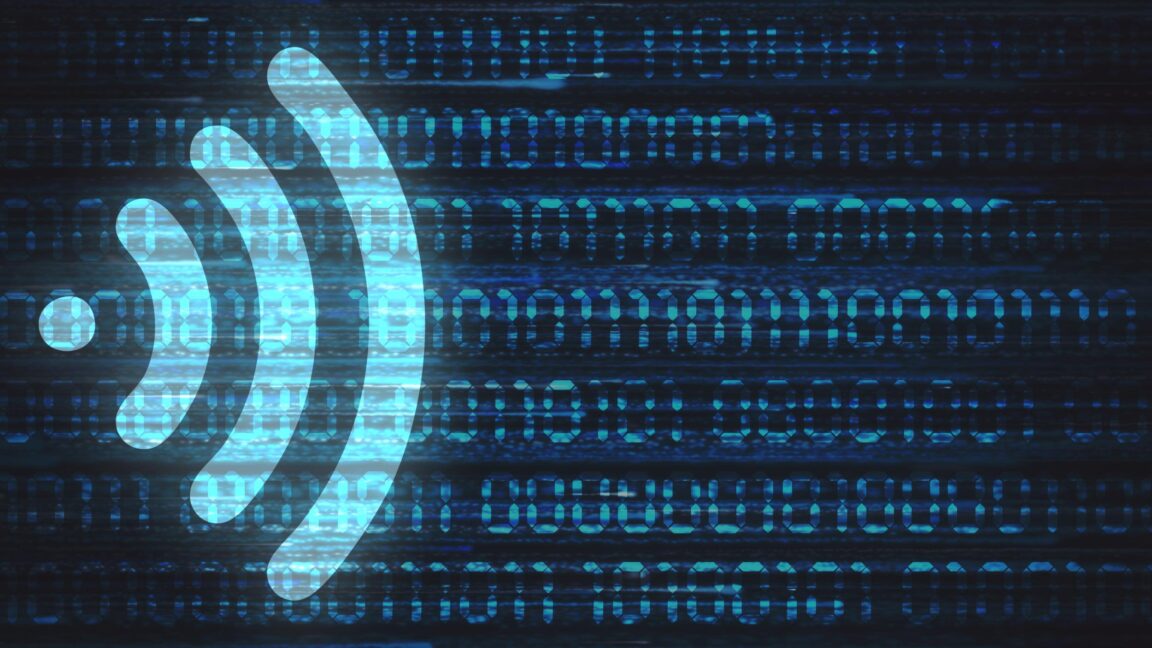







 English (US) ·
English (US) ·