What started as a passion for editing and creating turned into a burden. I was getting tired of the endless subscriptions, unwanted updates, computer bloat, paywalls for basic features, and constant privacy policy changes. So I wanted an editing system that gave me more control over my workflow and projects. What I’ve built over time is a library, editing, and file management suite powered entirely by free and open-source tools. Here’s what ended up working for me…
OBS Studio for screen recordings
I mainly use OBS Studio to screen-record video editing tutorials for social media, not for live-streaming or anything else. While OBS is a comprehensive tool that offers an array of features, I like it because it’s fast, lightweight, and completely free, and that’s all I need for this type of footage I create. It also gives me complete control over what exactly I record — I can either record the editor window of an app or my entire screen, include the cursor or leave it out, and include audio if necessary. The recordings save directly to my drive, and they’re high-quality without watermarks.
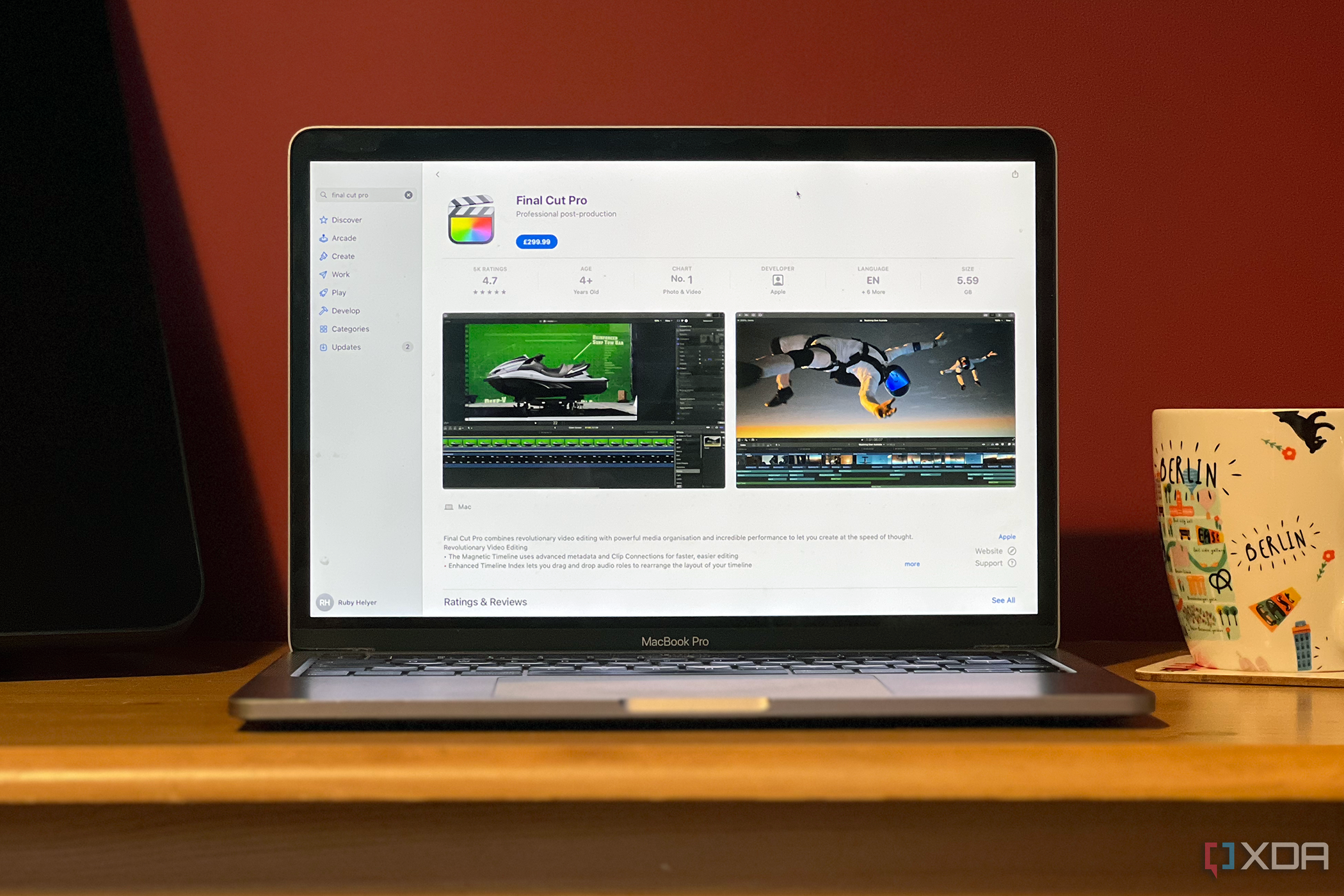
Related
6 open-source alternatives to Apple's Final Cut Pro
If you don't want to use Final Cut Pro, there are some great open-source alternatives for your video editing needs
Editing and color grading
Kdenlive handles all of it
Kdenlive has become my go-to video editor, and it’s where everything starts coming together. I use it for timeline editing, transitions, color grading, and even audio cleanup. I’ve used Audacity for audio before, but since Kdenlive has a built-in audio editor with a sizable effects library (EQ, compression, reverb, and noise reduction), an audio-specific tool isn’t really necessary.
It has everything a video editor needs for visuals and then some. It supports unlimited video and audio tracks, compositions, and detailed keyframing for almost every effect and parameter - opacity, transform effects, you name it. There’s also a built-in chroma keying feature for green screening, audio syncing, speed adjustment and reverse playback, and even motion tracking. The color grading options are also plentiful; I can do everything from applying cinematic looks or finer adjustments via the RGB curves and color wheels.
Kdenlive doesn’t fall short at all when it comes to the dynamic type of videos I like to make. It’s actually quite comparable to DaVinci Resolve, except it’s more lightweight, customizable, and has a more responsive UI. The rendering engine is also based on FFmpeg, so I can export to pretty much any format, resolution, or codec.
If Kdenlive isn’t right for you, I highly recommend checking out other open-source options like Shotcut, OpenShot, or even Blender if you need something for motion graphics.

Related
7 reasons why Kdenlive is a solid Premiere Pro alternative
If you love Premiere Pro but hate the subscription, try Kdenlive
Static graphics
GIMP and Inkscape have me covered
I’ve been using GIMP and Inkscape for a long time now to take care of all the static graphics that go into my videos. There are actually more images than video clips in all of my video projects, so a sturdy graphics toolkit was non-negotiable. GIMP is great for making my lower thirds, overlays, and all the PNG stills - it has pretty much replaced Photoshop for me. Inkscape is perfect for all my vector-based designs, like logos, illustrations, and some typography.
Both tools are free and actively maintained by the community. Combining these two powerhouses was all it took to complete the visual aspect of my videos. There are also a host of other open-source options worth checking out, such as Krita, MyPaint, and Penpot.
Video transcoding and optimization
HandBrake gets my videos into good shape
I typically run my videos through HandBrake before publishing them anywhere. It’s a free and open-source video transcoder, so it’s perfect for whipping my videos into good shape for platforms like YouTube. It’s a video/audio converter, resizer, and encoder all in one, and also has a few filters and subtitle options. This is where I double-check that my footage has the correct resolutions, convert the files, and also compress them if necessary.
One of my favorite things is the presets - if you don’t want to fiddle with the settings yourself, just select your platform or device from the massive preset list, and it takes care of it for you.
File management
Photoprism is privacy-focused and self-hostable
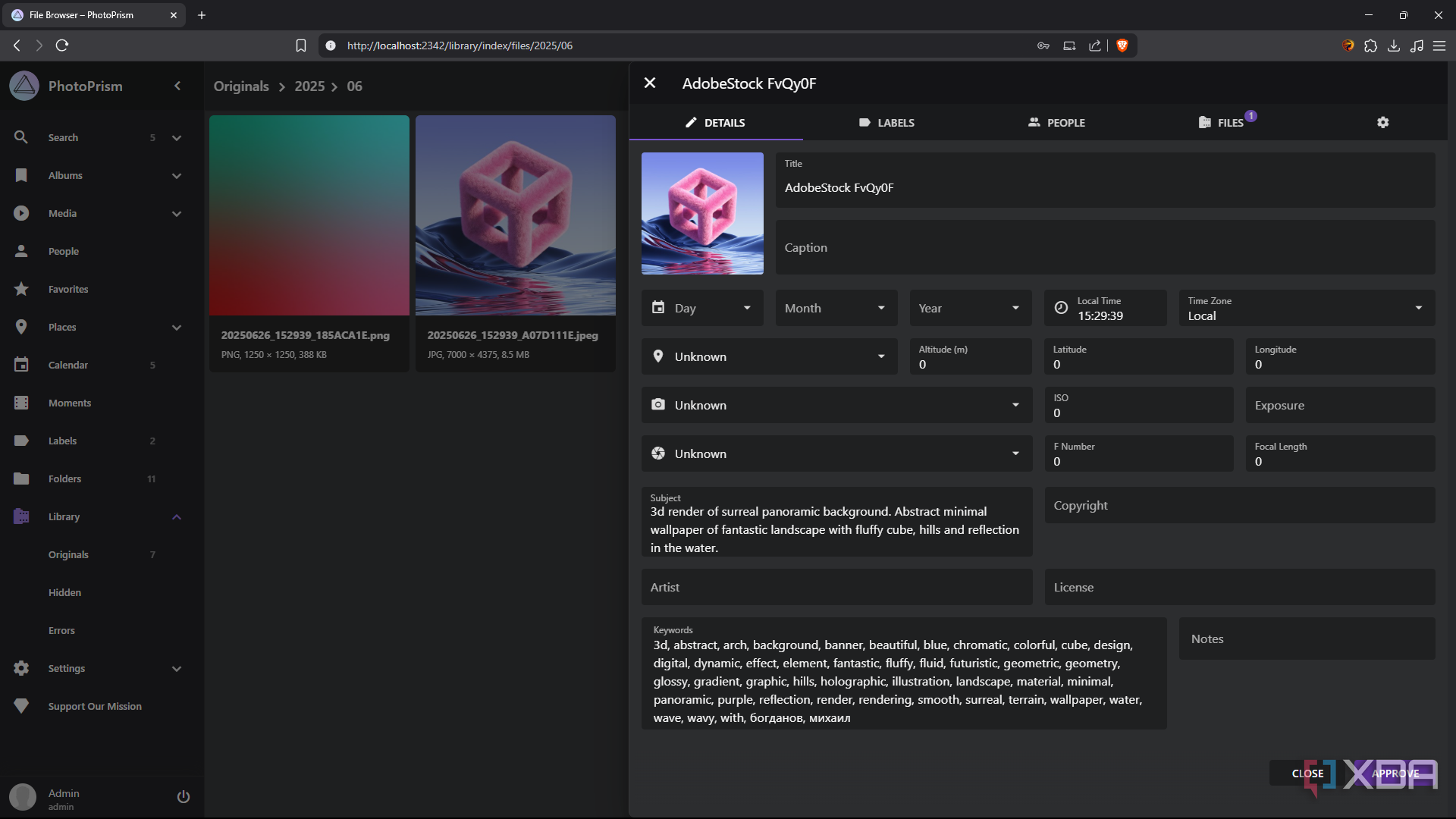
I’ve recently started using Photoprism as an alternative to the cloud. It’s not a video editor; it’s more like a self-hosted library. This is where I organize and browse all my exported projects and reference media. It gives you thumbnails and metadata, and you can filter through everything easily. It’s not essential to a video editing toolkit, but it’s a solid backend to keep things organized without relying on services like Google Drive.
Music and sound effects
Don’t sleep on free sound libraries
An honorable mention is royalty-free sound libraries. Many of my videos rely on music since I like to sync the graphics to a beat, but I can’t just use any song, at least not when posting my content publicly, due to copyright issues. There are loads of royalty-free sites where you can find the type of music or sound effects you’re looking for. I just recommend reading their policies and licenses carefully, since you may not actually have permission to publish the content. Some of my top options include Freesound and Free Music Archive.
Building my own video editing suite
This workflow isn’t a perfect and polished content pipeline that you’d get with proprietary tools like Adobe, but it’s mine and it’s free. I didn’t have to compromise much on quality or my creativity to get it to work for me. And I don’t see myself looking back anytime soon.
.png)
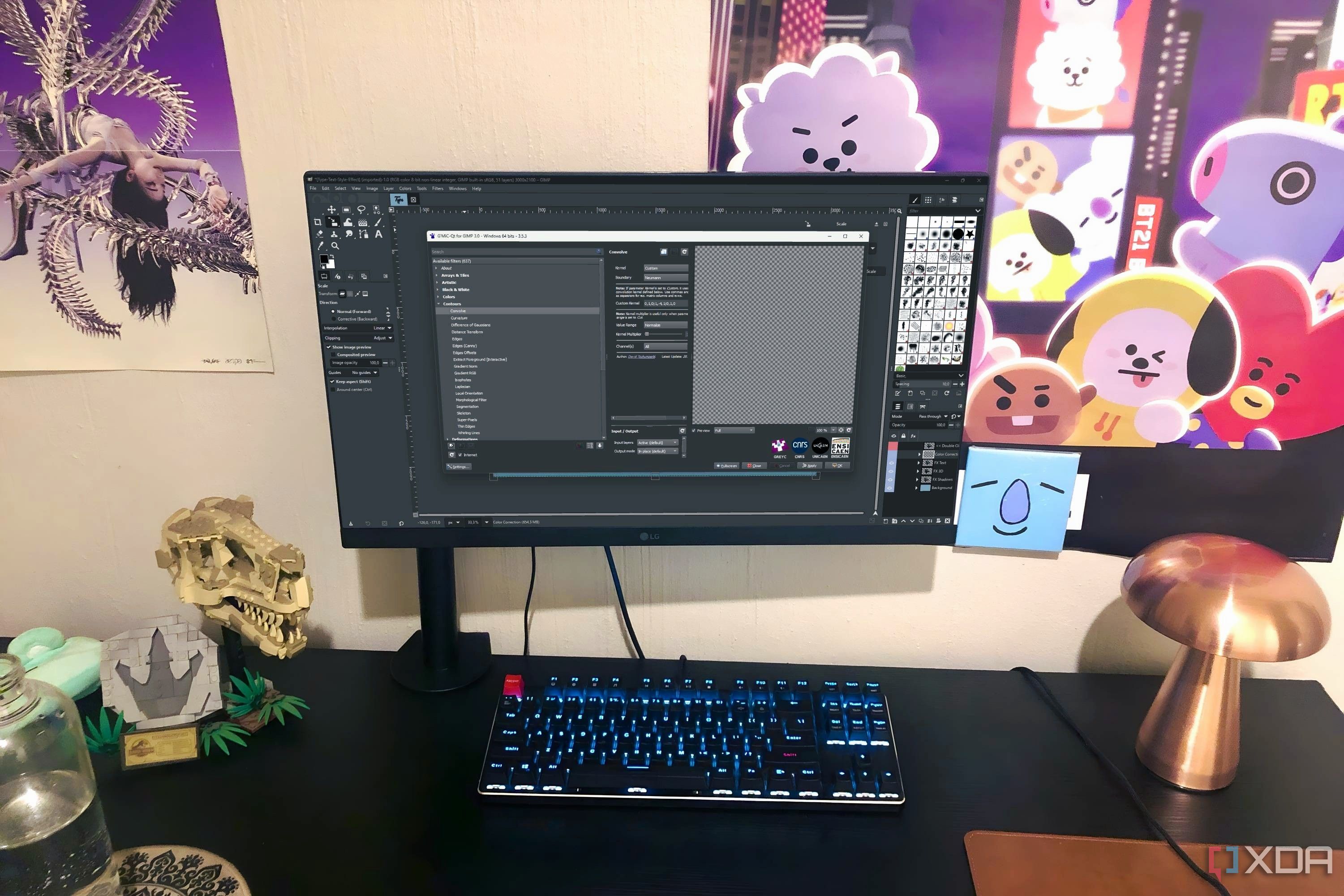


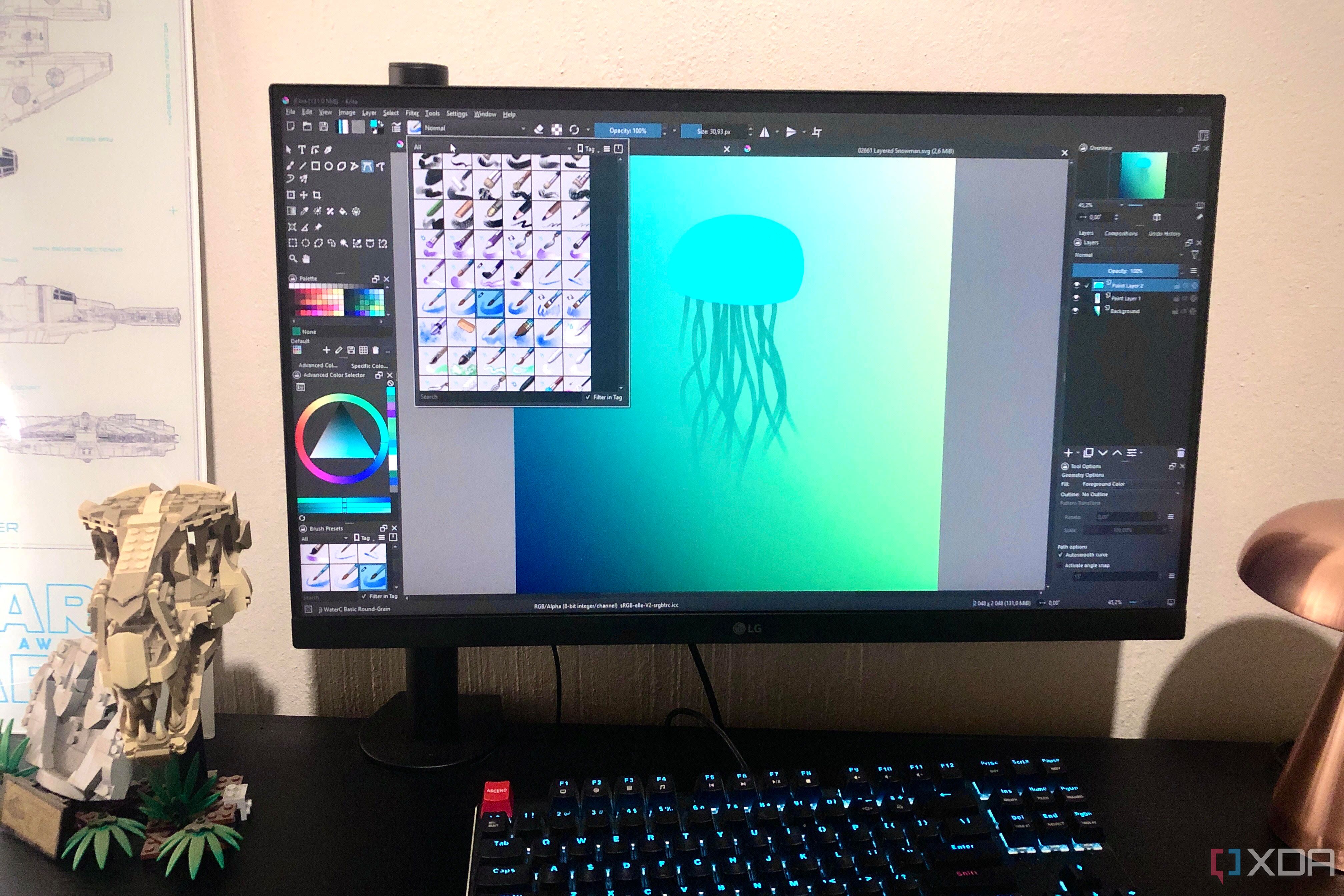
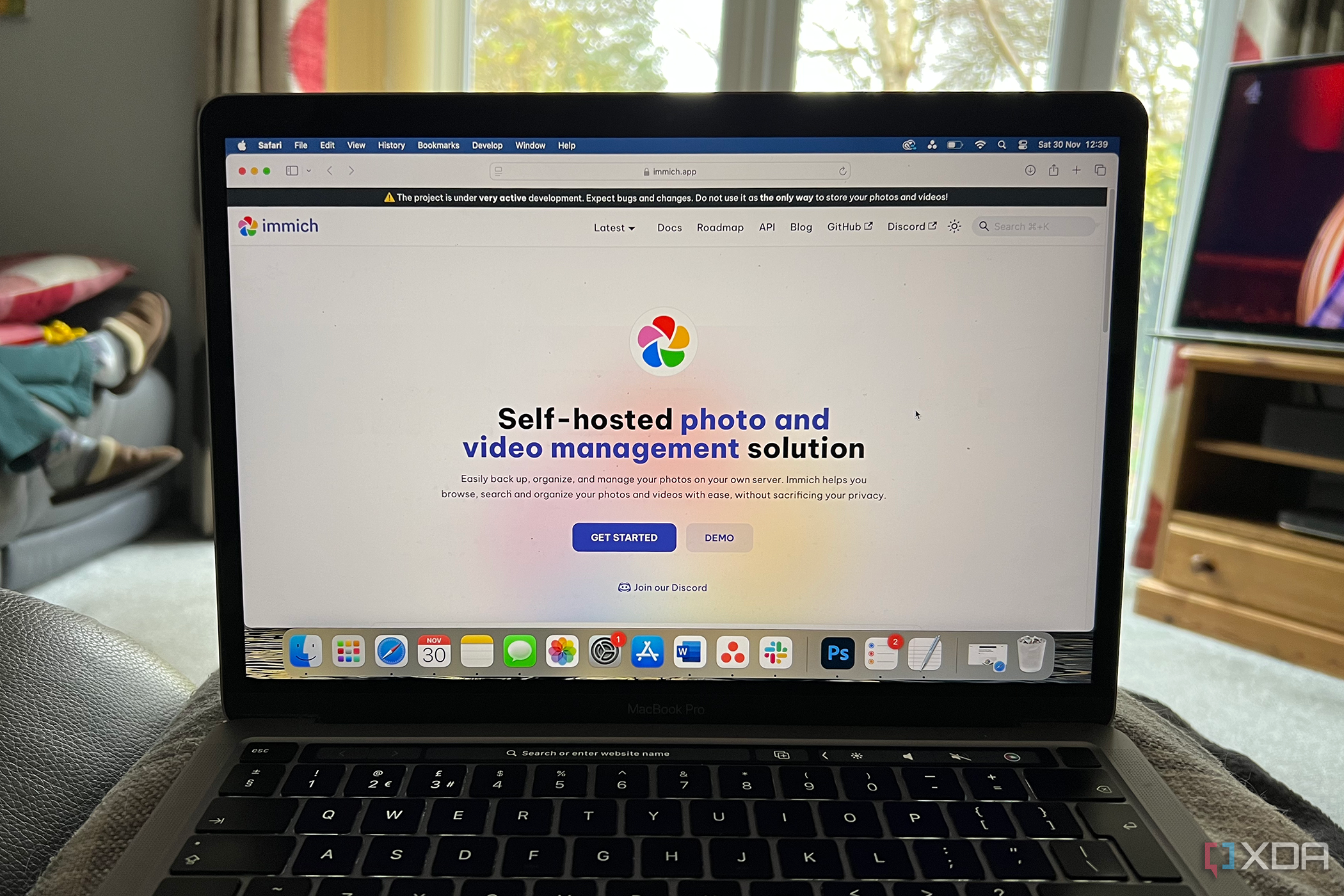





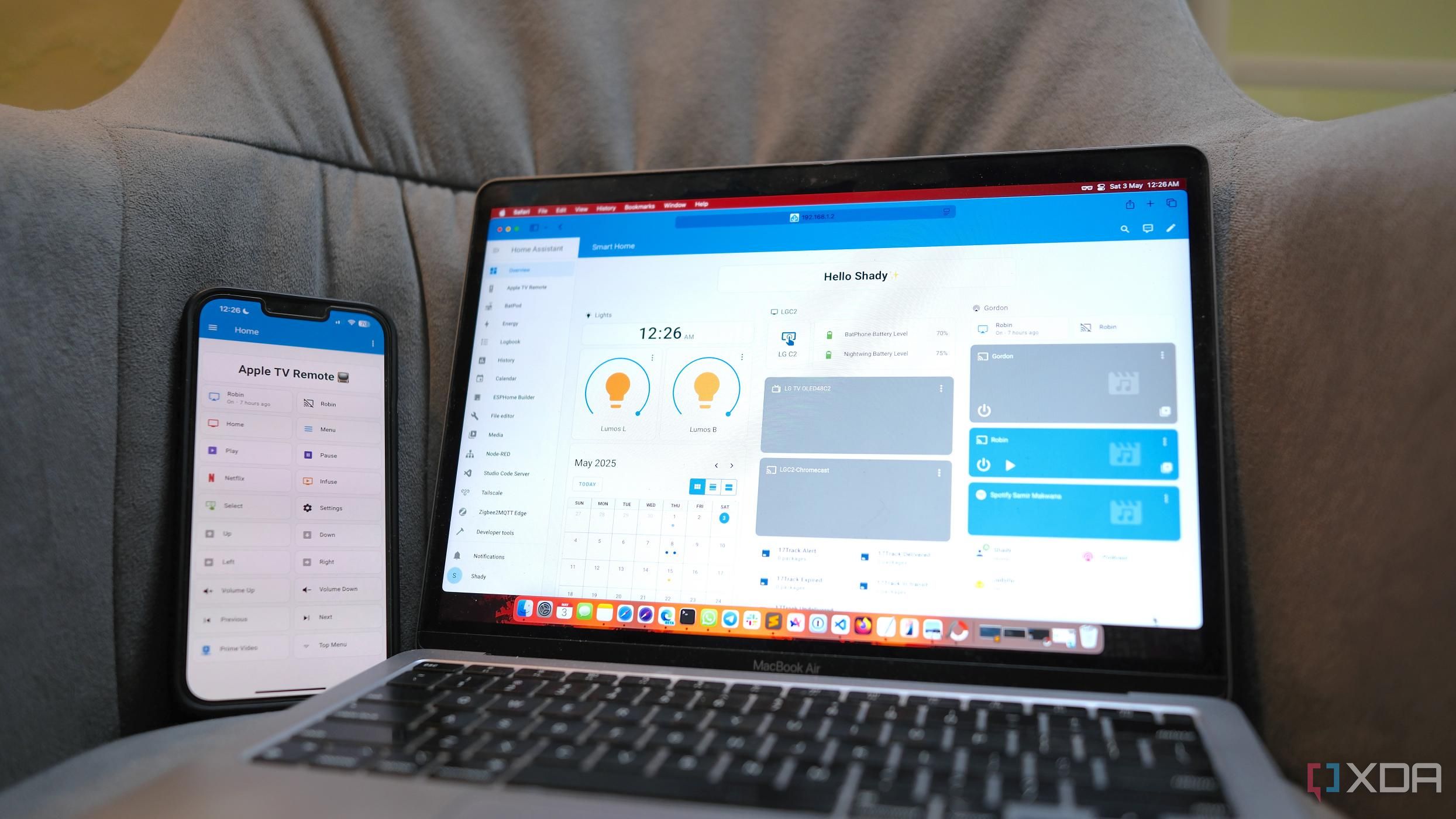





 English (US) ·
English (US) ·