With GPU prices still sitting well above their respective MSRPs, squeezing out every last bit of performance out of your current card can make the wait for your next upgrade a lot more tolerable. Overclocking is the usual process for doing so, but it can be an intimidating process for some. It depends on the workload, but it can also be tough to see tangible performance benefits if you don't have much headroom to begin with. There are a couple of easy, relatively risk-free settings that anyone can tweak though, and all it takes is a quick drag of two sliders to give your GPU a little more power to work with.
What are GPU power and temperature limits?
They keep your card from burning itself up

The silicon components in your computer all have loads of sensors embedded in them to measure different things, mainly voltage and temperature. These sensors are used in conjunction with power and temperature limits to ensure your card doesn't use too much power, or get too hot under load. You, the end user, can control these limits, but only to a certain extent. The board partner that manufactures your graphics card sets upper and lower limits out of the box, and how much you're able to change them depends on the parameters they have set. Some beefier cards will come with a dual BIOS configuration, allowing you to switch to a firmware with higher power and temperature limits, usually for the purposes of overclocking.
Why would you want to change them?
More power!
In short, upping the power and temperature limits on your graphics card will allow it to boost its clock speeds more liberally, allowing for a little boost in performance. It might not give you a transformative increase in performance, but it's certainly capable of bringing up 1% lows and raising benchmark scores.
Changing them can be done through software like MSI Afterburner for Nvidia GPUs or Adrenalin software for AMD GPUs. The process for doing so will be slightly different for each, but it's mostly the same. In the application of your choosing, power limit and temperature limit will likely be linked together. You can choose to increase them independently, or just increase both. In my case, my EVGA FTW3 RTX 3080 has an overclocking BIOS loaded that allows the card's power limit to be increased to 118%. This means it's 18% higher than the normal default limit.
Changing power and temp limits isn't always a good idea
Especially if you're already running hot

While supplying your GPU with more power will result in more performance, more power also results in more heat output. This is why they're linked together by default in most GPU tweaking applications; you can't have one without the other, and in most cases the delta in temperature gain will be significant.
If you're already running your GPU fairly hot, it doesn't mean you can't adjust power limits, you just have to ensure you also offset the potential rise in temperature with a more aggressive fan curve. This can often also be accomplished through the same software you're tweaking the limits in. A more aggressive fan curve will allow your GPU to keep itself cool, but sometimes that's not enough. In some scenarios, your case itself might not be supplying enough airflow to your card, making any changes to the fan curve a relatively moot endeavor. These scenarios where your card severely lacks airflow aren't terribly common with modern cases, but it can happen.
There are very few true ways to get extra performance out of your PC without making an upgrade to a core component, and while going through the overclocking process is an option, you can harness your GPU's own ability to boost depending on conditions like temperature and voltage. Making sure these parameters are set to your liking is a relatively risk free way to get a few extra frames in your favorite games, or speed up other graphics-related workflows.
.png)







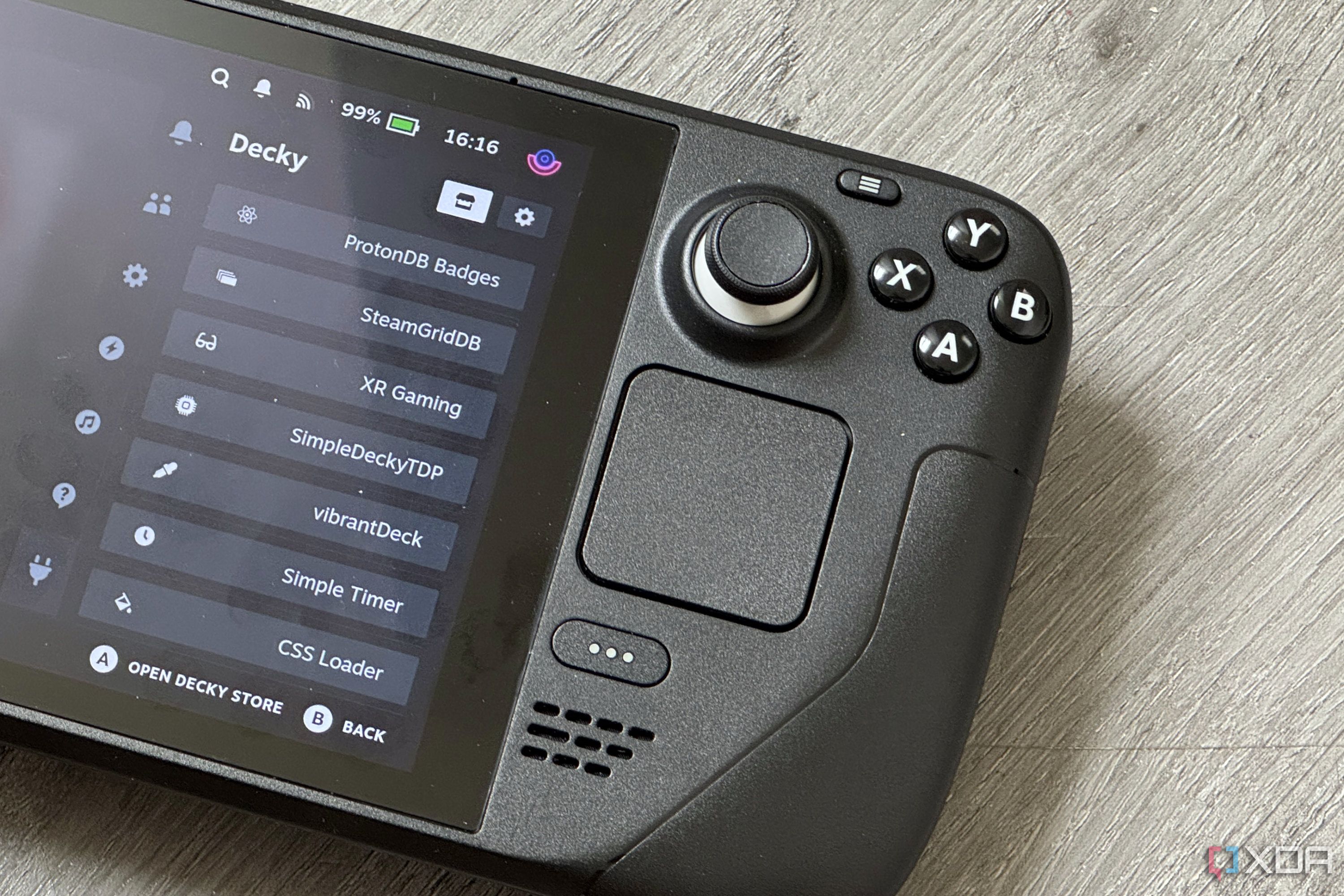
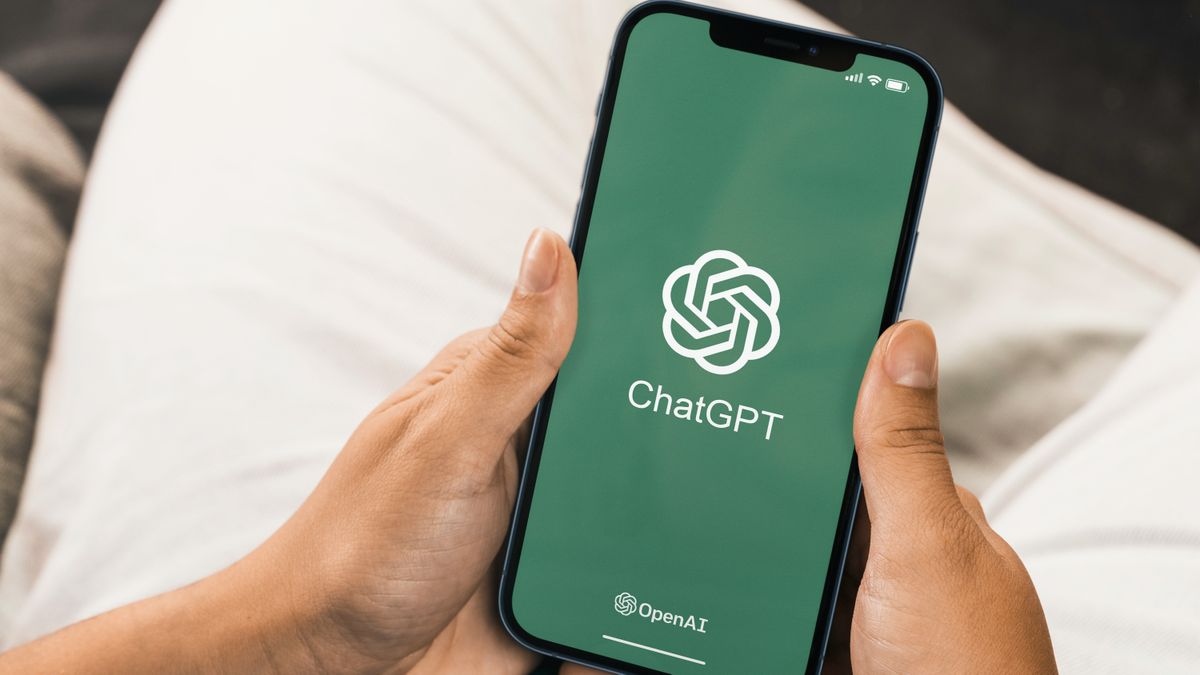





 English (US) ·
English (US) ·