GNOME is one of the more popular desktop environments available for Linux distros. It's found in the primary release of Fedora and Ubuntu and is relied on by millions to handle everything from managing windows to creating the graphical user interface. What you may not know is that GNOME can be heavily customized through tweaks, custom scripts, and downloadable extensions. The latter can be found on the official GNOME repository, allowing you to quickly alter the way your Linux install performs with a few clicks.
7 Burn My Windows
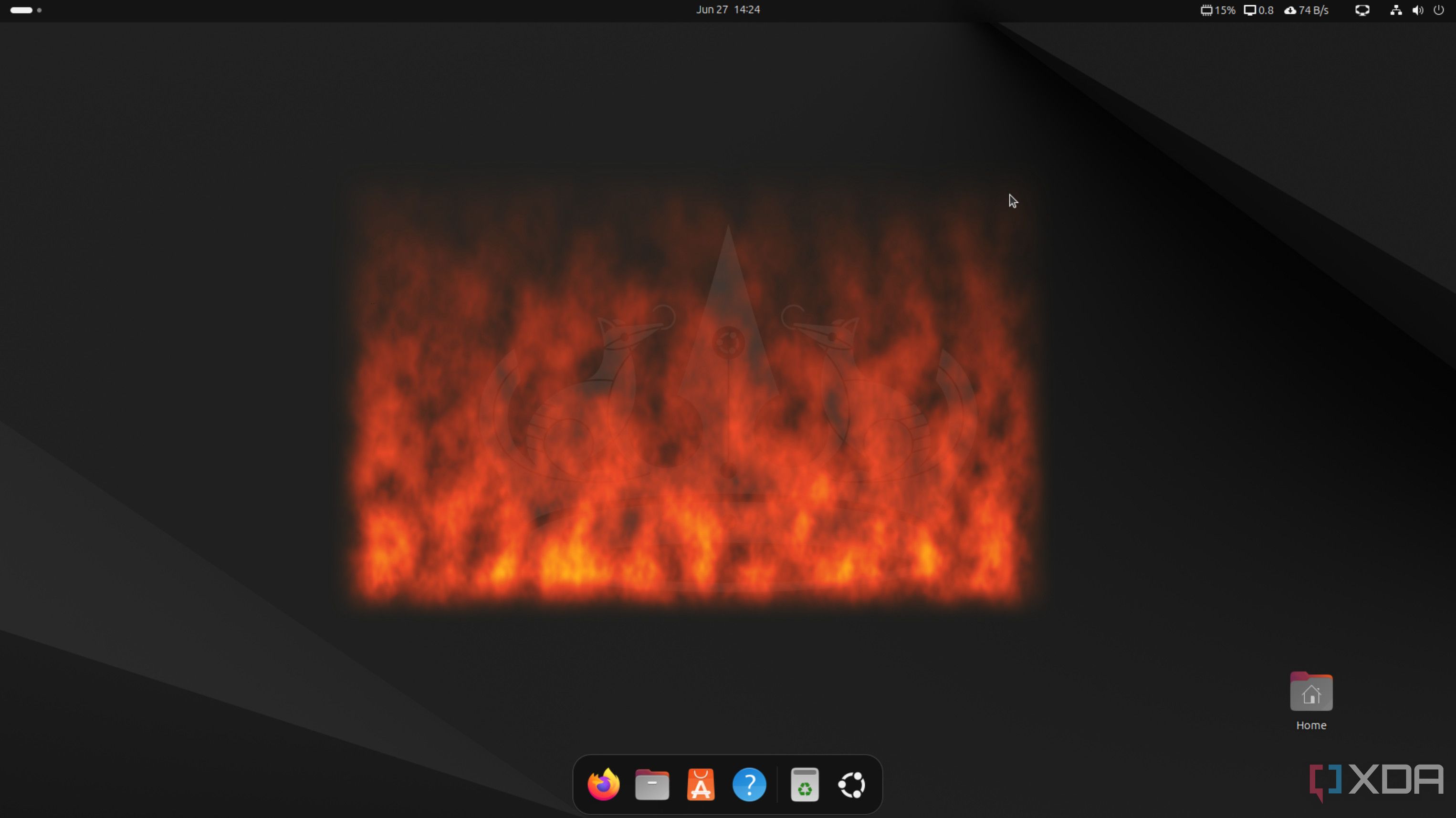
Okay, this one isn't a GNOME extension I couldn't live without, but it's simply so nostalgic to me, allowing me to reminisce on the good ol' days of Compiz. This incredible composer would make it possible for windows to burn up when closed, wobble around when moving them across your workspaces, and even create a gain 3D cube that would provide a live feed of each workspace, so you could watch two videos simultaneously using TAB to switch between them. It was incredible, but burning windows was among my favorites.
That's all Burn My Windows does. When closing a window, it's set ablaze from the bottom, quickly consuming the entire window.
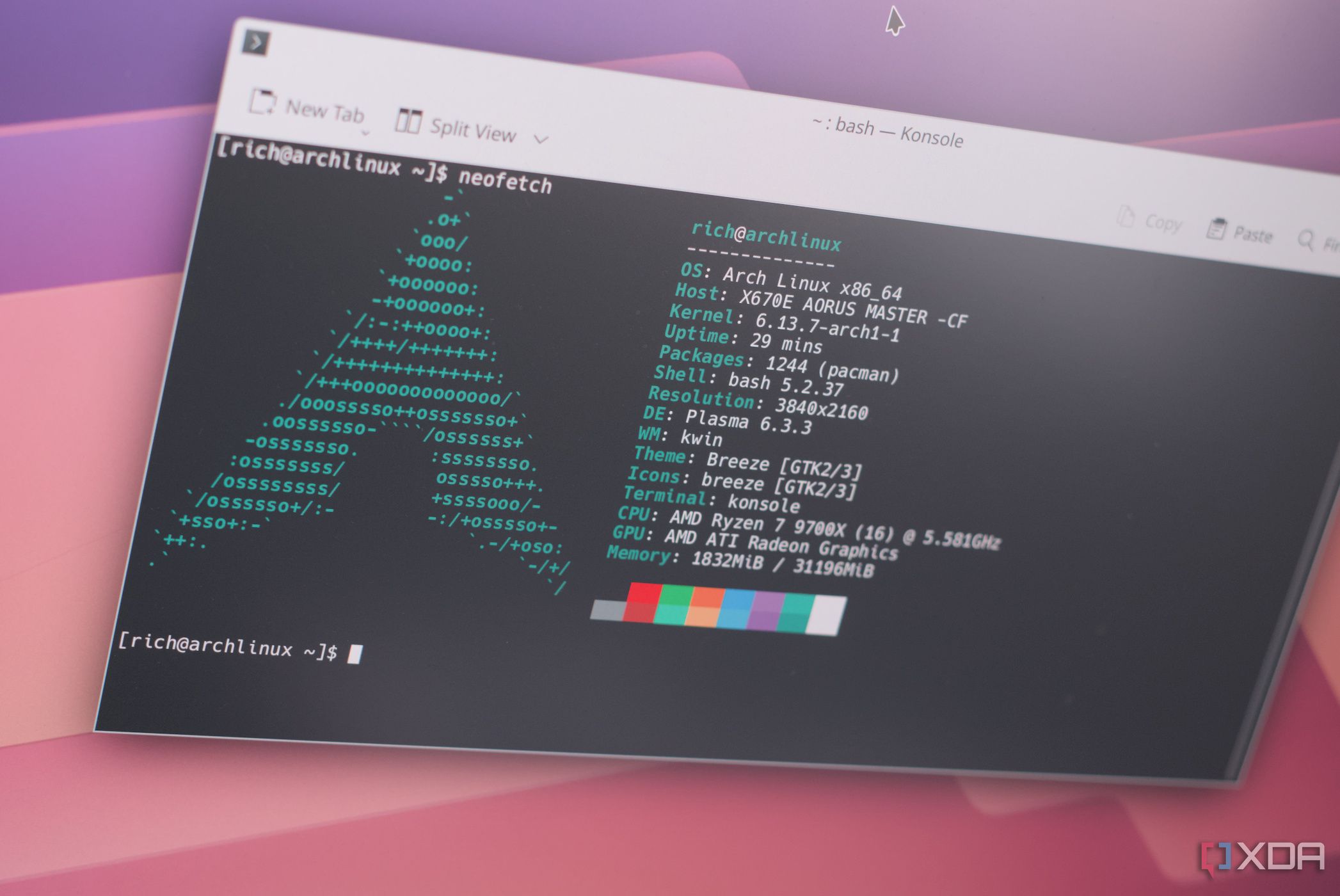
Related
I recommend these 3 best Linux distros for gamers ditching Windows
Looking to game outside of Windows? You'll need one of these Linux distros.
6 Custom Hot Corners – Extended
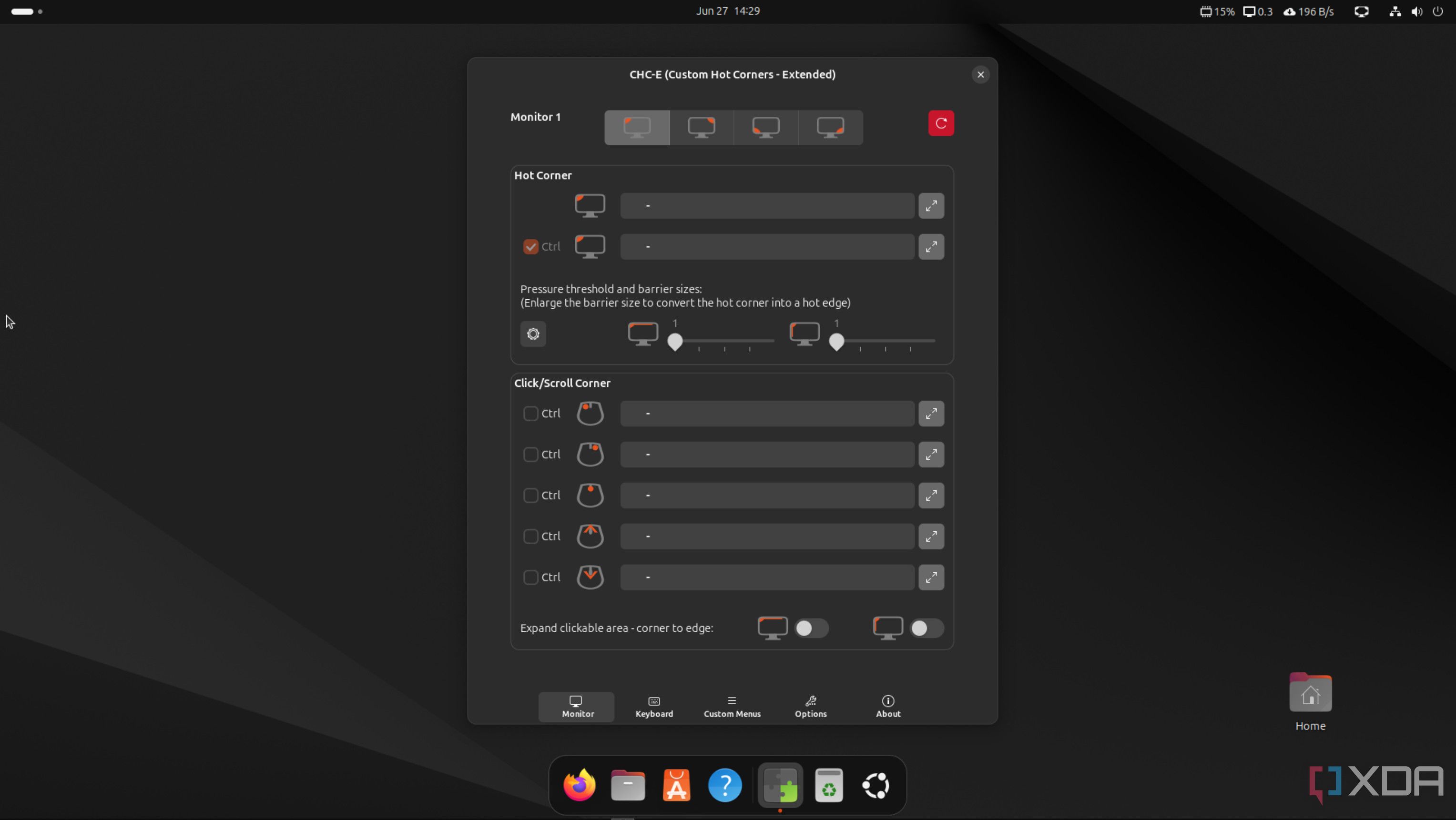
I now prefer using keyboard shortcuts to breeze through Hyprland tiles and workspaces, but prior to that, I was a heavy mouse user, especially when using GNOME and KDE. Custom Hot Corners (CHC) - Extended is a great GNOME extension that allows you to speed up your workflow by assigning actions to various corners. It's similar to how GNOME works by default, with the bottom-right corner showing the desktop. This extension allows you to customize each corner of your desktop to perform an action.
It's incredibly versatile too, with options to require mouse clicks, different pressures, and special abilities. You can even execute commands through this method, making quick yet mundane executions a breeze and requiring nothing but your mouse.
5 Dash to Dock
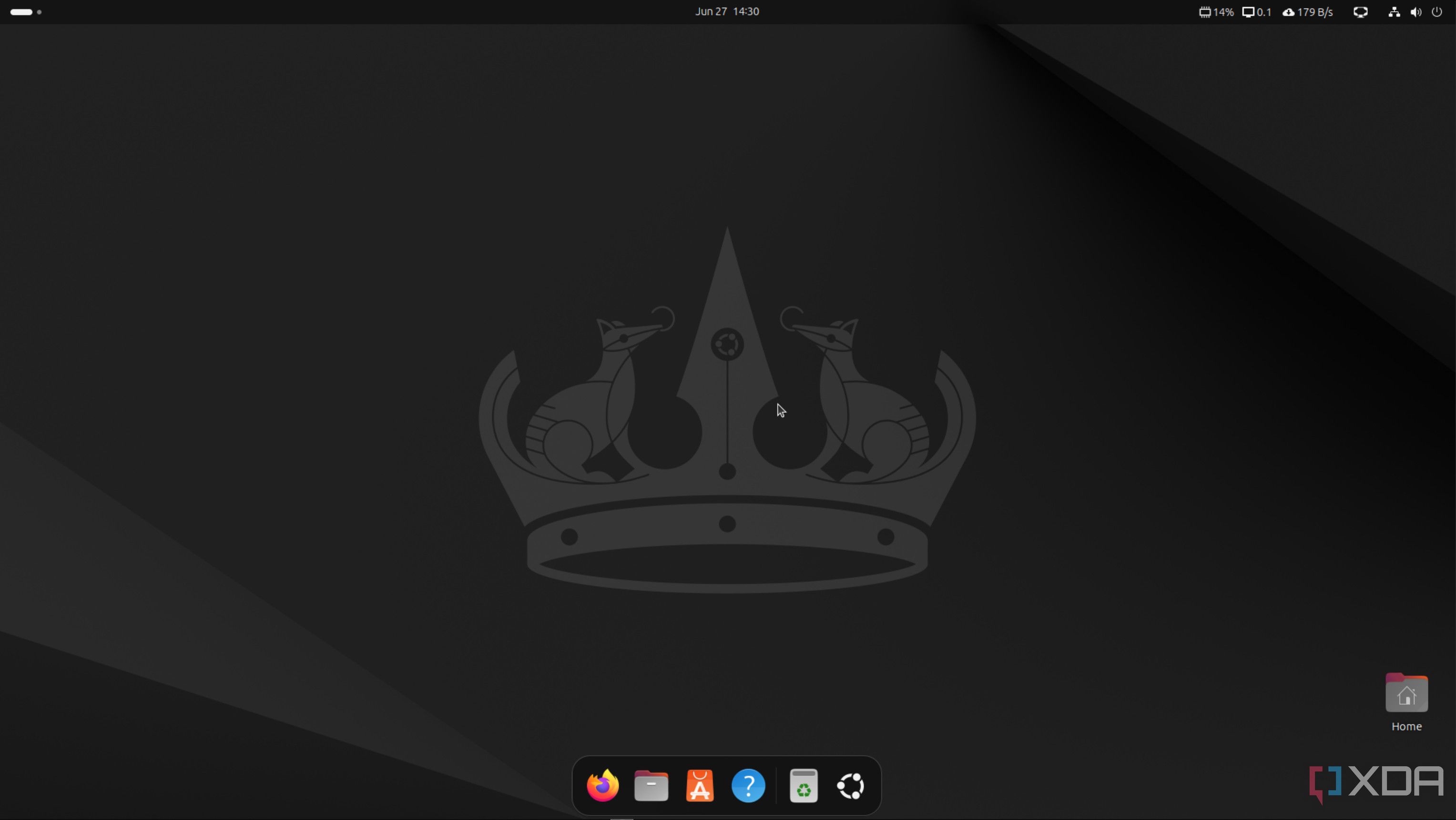
This is one of my favorite GNOME extensions as it creates a dock using the GNOME Dash. It's a cool way of creating something more useful by allowing you to launch apps and switch between open windows quickly by using this dedicated dock. If you'd prefer a Windows-like solution, Dash to Panel may be the better choice for your GNOME installation. The array of settings allows you to fully customize this extension to your liking, too.
4 Blur my Shell
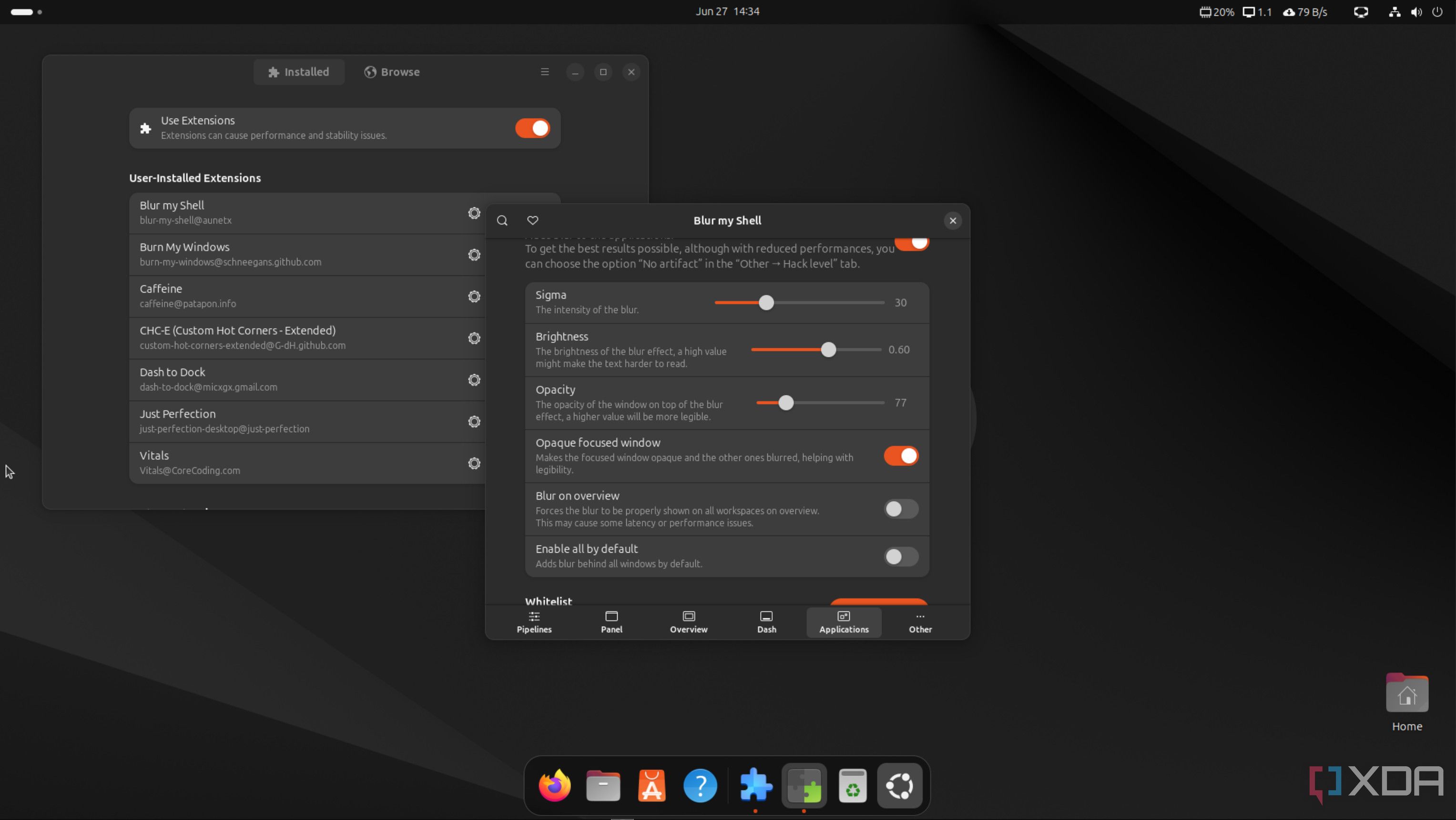
GNOME extensions are great for extending functionality or improving productivity, but there are some that can alter the way your Linux distro looks, and the first on this list is Blur my Shell. This extension does precisely as the name implies by adding a frosted blur effect to various parts of your GNOME shell, including the top panel, dash, search, and overview. Other compatible extensions will also receive the effect, which can completely transform your GNOME install when paired with the right theme.
3 Caffeine
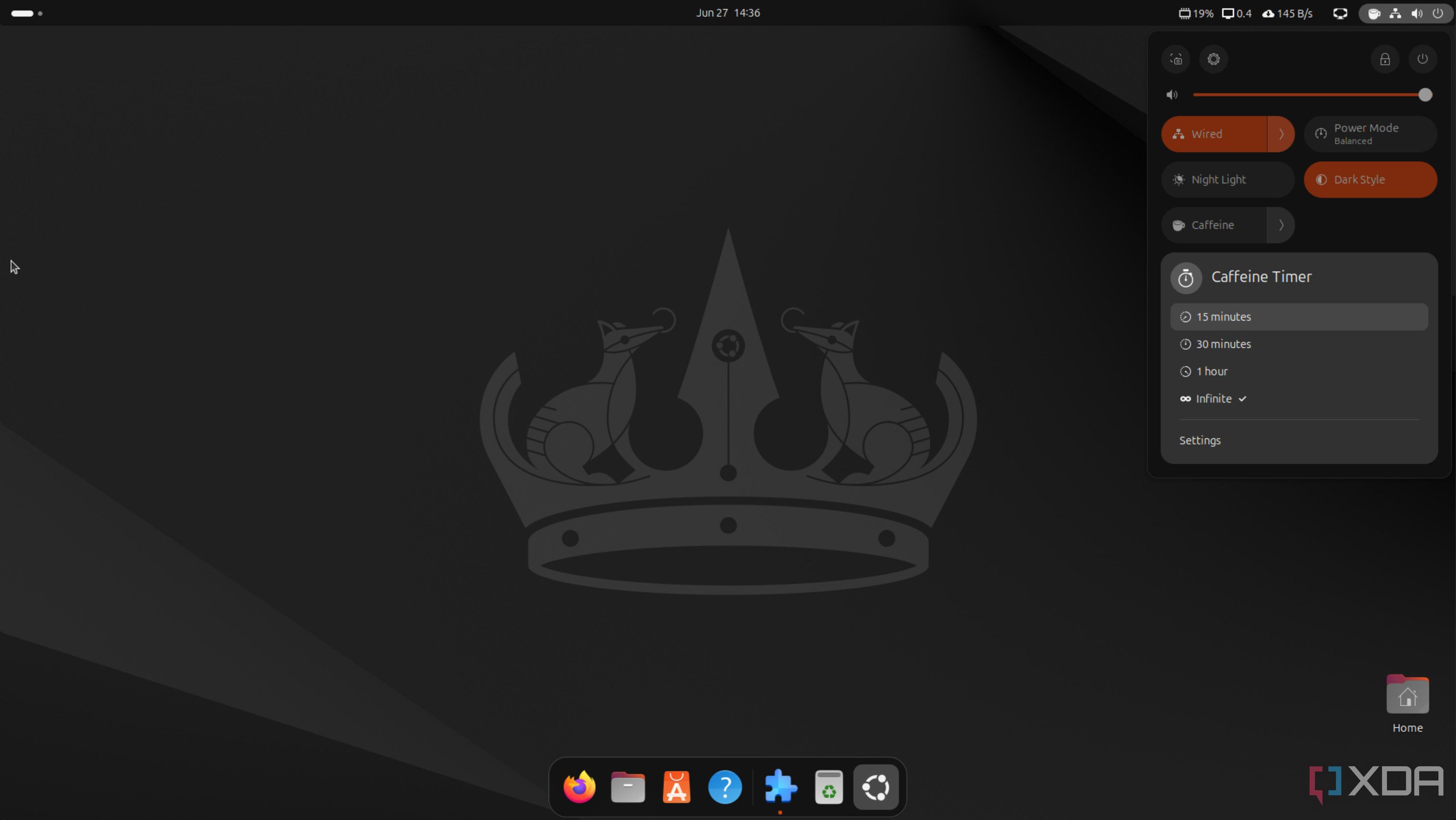
As a coffee (and Sneak) lover, I'm all about that daily caffeine hit, and the aptly named GNOME extension does the same for my PC. All this extension does is disable suspend and screensaver calls. If you want your Linuxz OS to remain live and running with quick access should you require it, activate Caffeine, and it won't sleep unless you command it to. It's a great add-on that adds a single icon to your top bar, creating a wonderfully accessible way to quickly disable (or re-enable) sleep functions.
2 Vitals
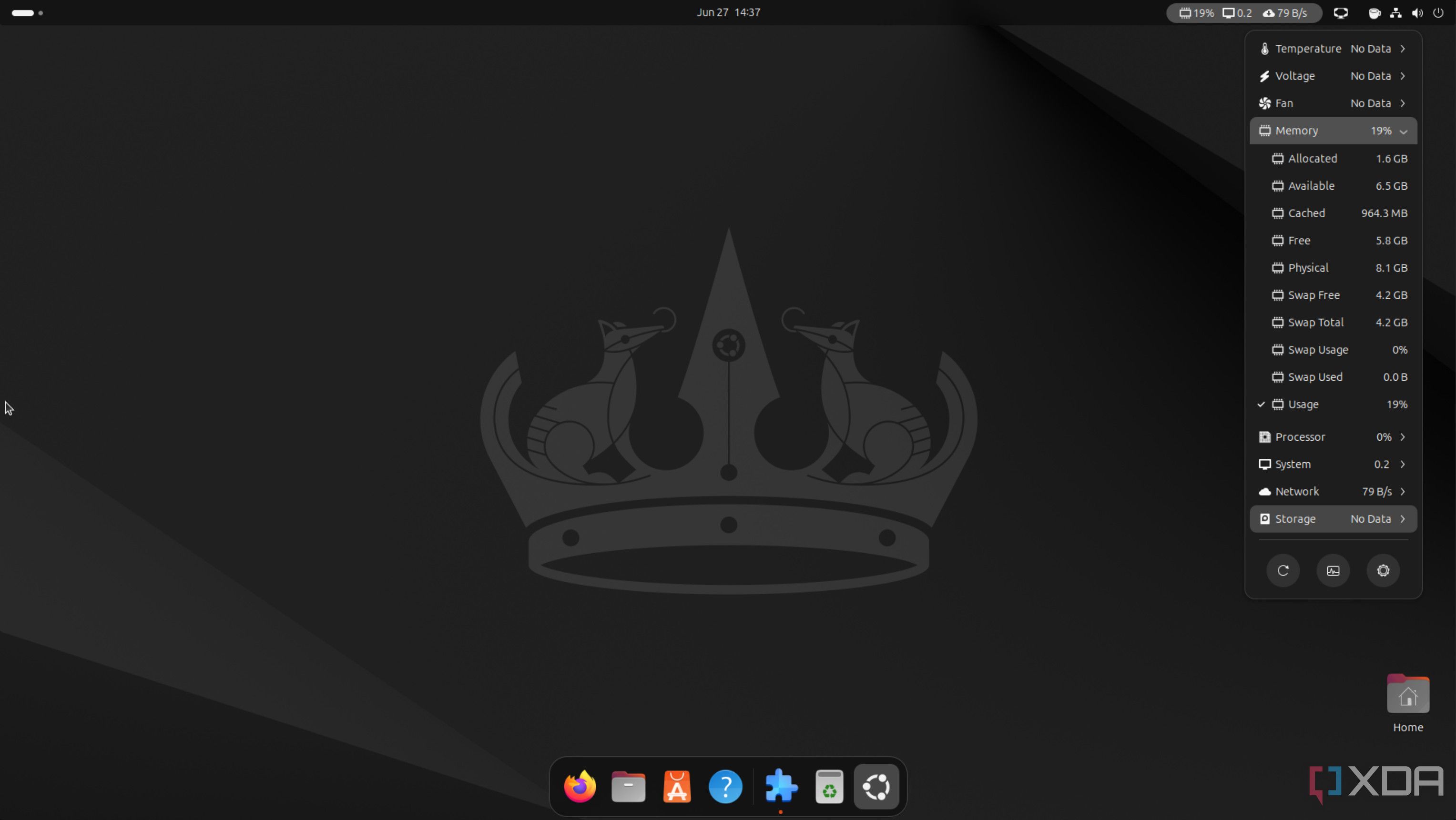
It wouldn't be a Linux install without some glance information on system data, and that's what Vitals does. This handy little extension adds a small area to your top bar, showcasing feature metrics. Hovering over this would then open the tooltip with the rest of the statistics. If you've used bashtop or btop++, you'll feel right at home here with a GUI representation of the CLI apps. It's not quite as in-depth as you'd find with a dedicated software, but for quickly glancing at your CPU temperature or RAM usage, Vitals is one I tend to always install on a new GNOME OS.
1 Just Perfection
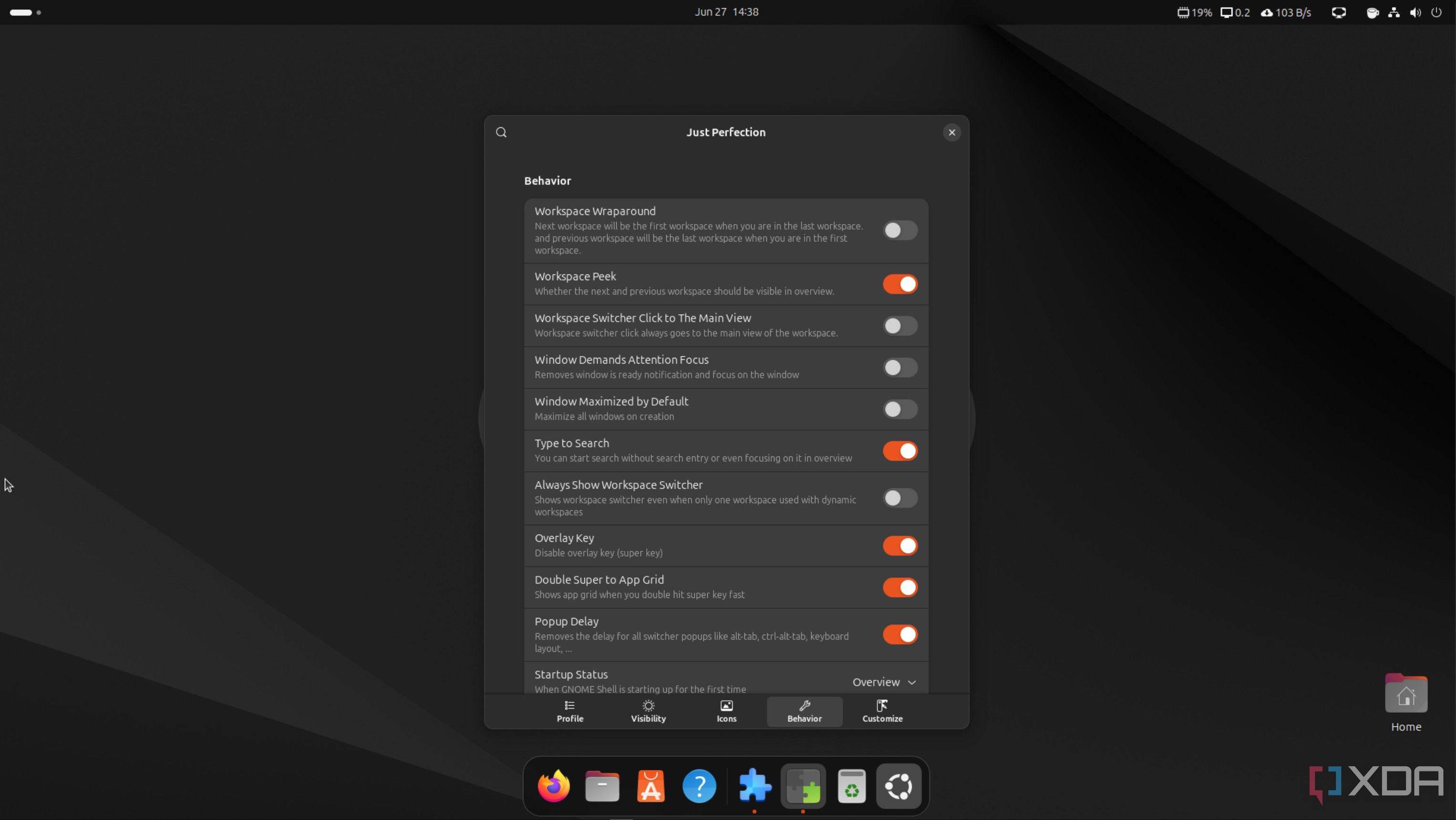
My top GNOME extension recommendation is Just Perfection. This extension is ... just perfect. It's all about customizing GNOME to your liking, creating a truly personalized experience through a plethora of settings and minor adjustments that alter how GNOME looks and acts. You can alter how workspaces look, where the OSD is positioned, and much more. This is a must-have if you're one who enjoys tweaking your system.
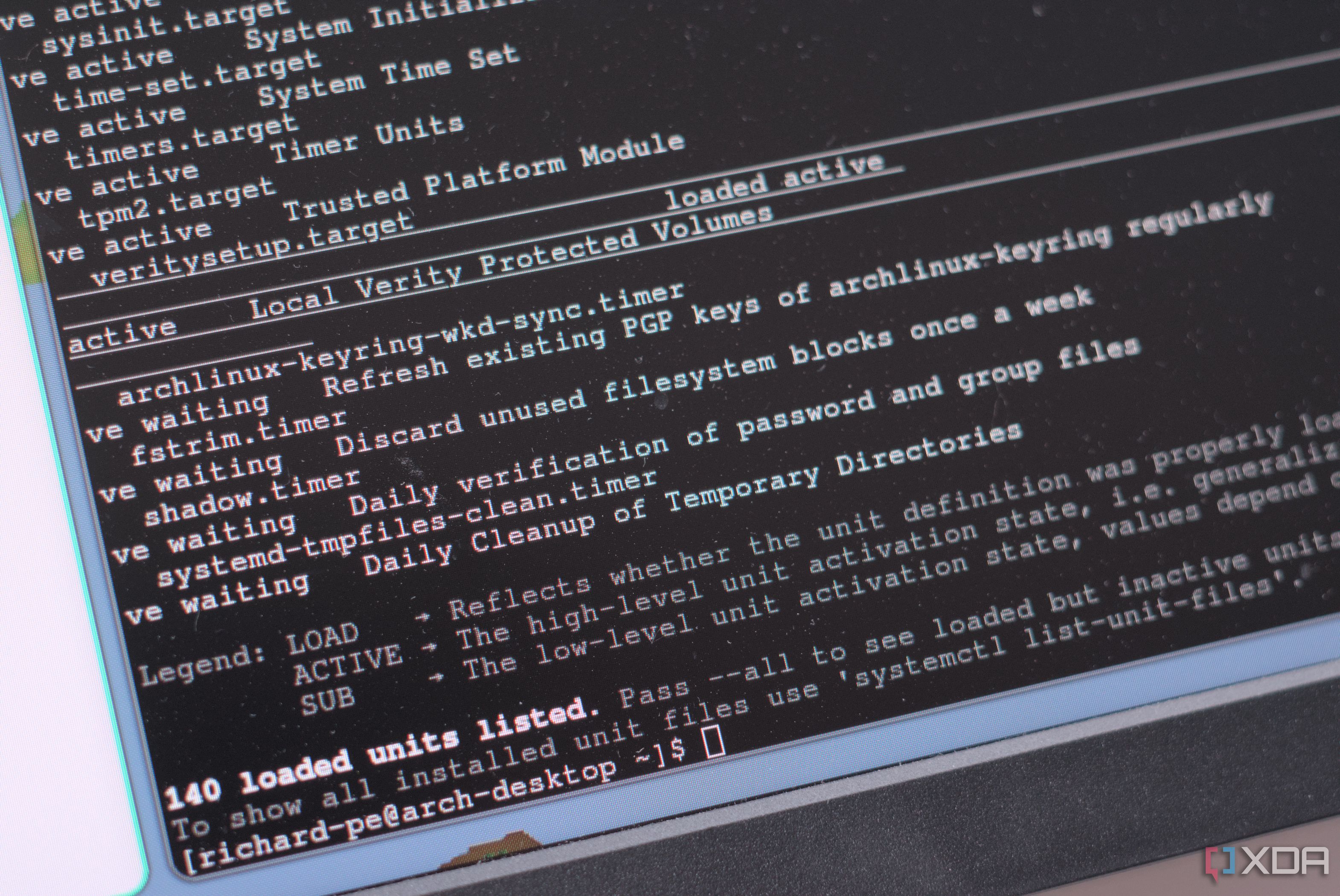
Related
5 reasons why I use systemd on Linux to customize and run services
Systemd is (in my humble opinion) one of the best parts about Linux.
Installing GNOME extensions is easy
Browse the official website to see an extension you wish to try on your Linux OS, and allow the GNOME website to install a browser plugin to facilitate the extension installation process. Once complete, all that's required is to click Install on the extension, and GNOME will handle everything else. It's that easy. There's also an app called Extensions Manager that can browse, install, manage, and remove GNOME extensions.
.png)
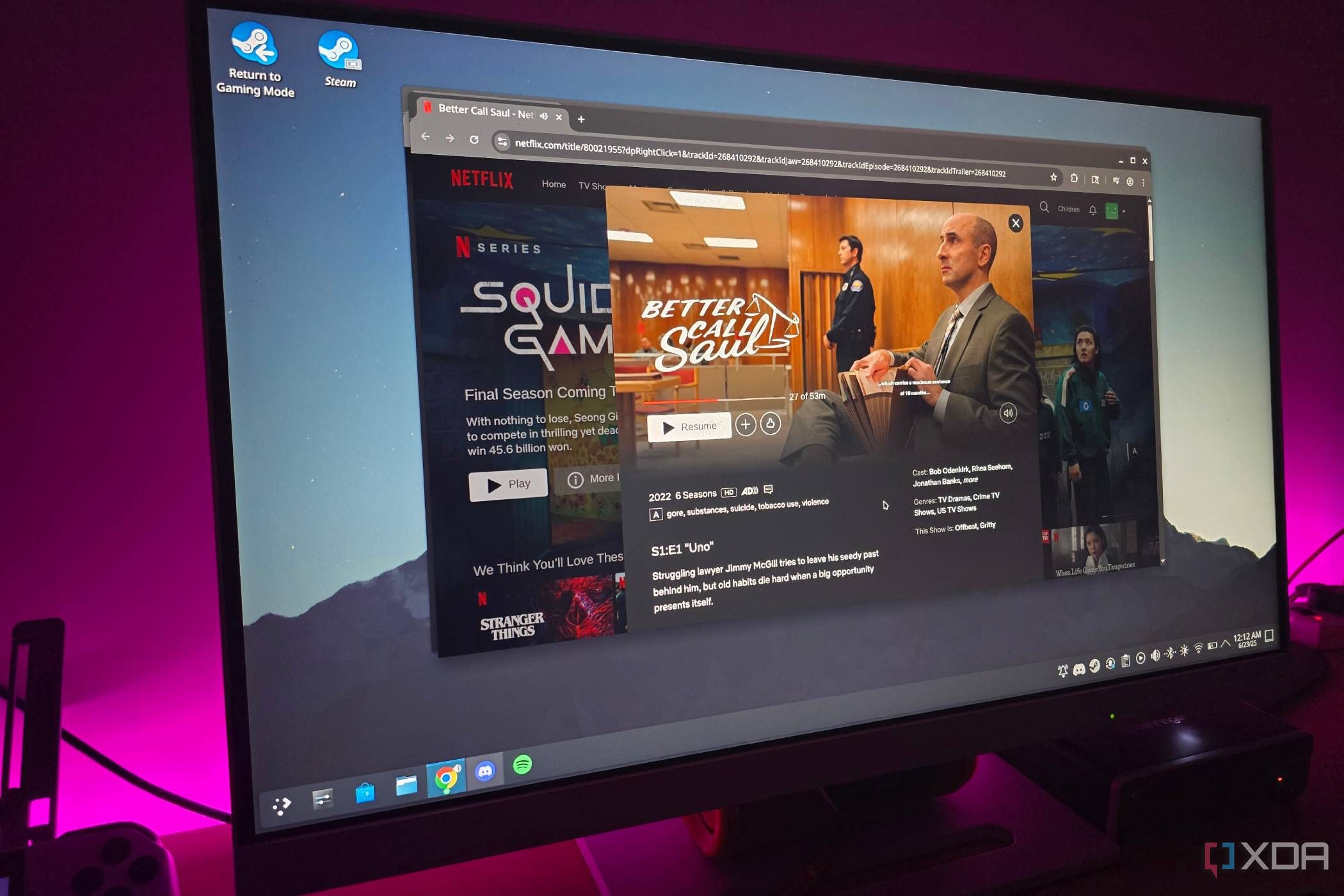
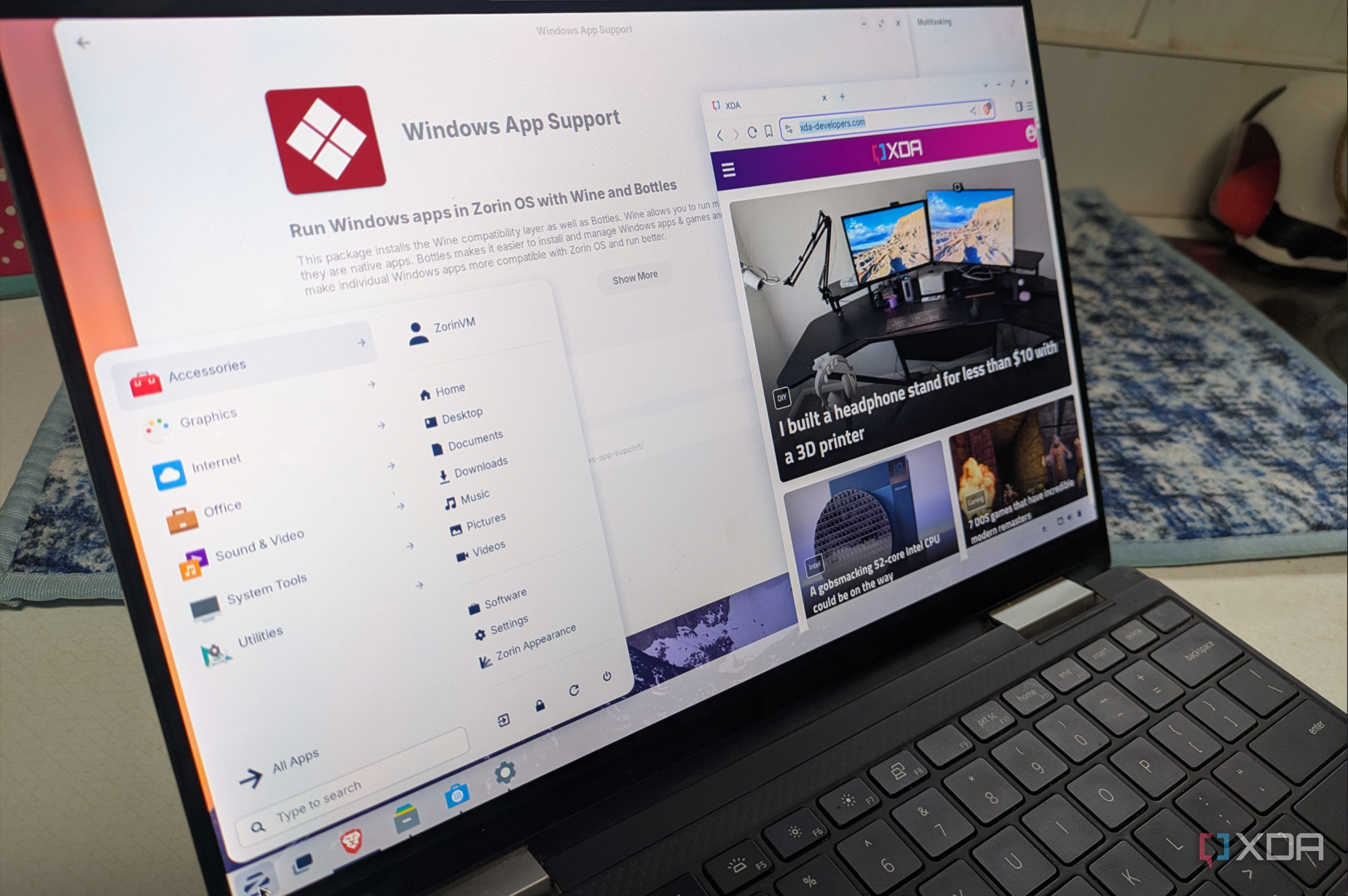











 English (US) ·
English (US) ·