If you have been using Windows for a while, you are likely familiar with the System32 folder. It is located in the C:\Windows\System32 directory and was introduced back with Windows 2000 (remember that version?). It contains several files that are essential for Windows to function correctly.
If you look into the folder, you will find several subdirectories: Dynamic Link Library (DLL) files, executable (EXE) files, and other important things the OS needs to run. Windows and third-party applications rely on the content of this folder to function correctly. It’s an essential part of the OS that I don’t recommend you attempt to remove. For instance, it includes the Taskmgr.exe file, which enables the Task Manager to feature, as well as Performance Monitor, themes, Task Scheduler, and other vital Windows components.
It even has a folder that contains several Registry files, drivers, and more. There is a lot in this folder that relates to system functionality. Luckily, the OS prevents you from doing it without digging in, but I crossed the line and did what I could to eliminate it. Let’s see what actually happened to my PC during my experiment.

Related
5 services I disabled to improve Windows performance
Many Windows services are working in the background consuming precious resources. Here's how I disabled them to boost the system's performance.
I am doing this as an experiment, so you don’t have to. Don’t delete this folder! It breaks Windows. You’ll have to reinstall Windows to fix the problem that the deletion of System32 causes. If you feel the need to try it, do it on a secondary machine you don’t use or in a VM.
Deleting System32
Windows doesn’t make it easy
When you try to delete the System32 folder, as you would any file or folder, you will be met with a message that says 'folder access is denied.' This is a wise deterrent for the average user. However, since I'm not an average user and want to know what happens, I had to take a few steps to delete it. It takes some digging into advanced settings and some determination to delete the folder.
I began by logging in as admin and taking ownership of the folder and taking full control by going into its properties -> Security -> Advanced -> Change. In the “Enter the object name to select” field, enter the account name. Continue by selecting the “replace owner on subcontainers and objects” and click OK. Click Yes when the Windows Security message appears. However, after all of that, I was still unable to delete it.
So, instead of deleting the entire folder, I attempted to delete all its content. With File Explorer, you will need to click through every warning window that appears. Some system files are like the folder itself, and I can’t delete them without causing issues. I turned to the CLI because File Explorer wasn’t helping. I opened PowerShell as administrator and ran Remove-Item -Path "C:\Windows\System32\*" -Recurse -Force to delete all files and subfolders in the System32 directory. That worked to a point, however, and there’s a significant caveat: Windows started falling apart.

Related
4 CLI tools for power users that will make you reconsider graphical alternatives
If you want to get started with the command line, these tools are better than any graphical alternative.
The damage
Yup. It really breaks Windows
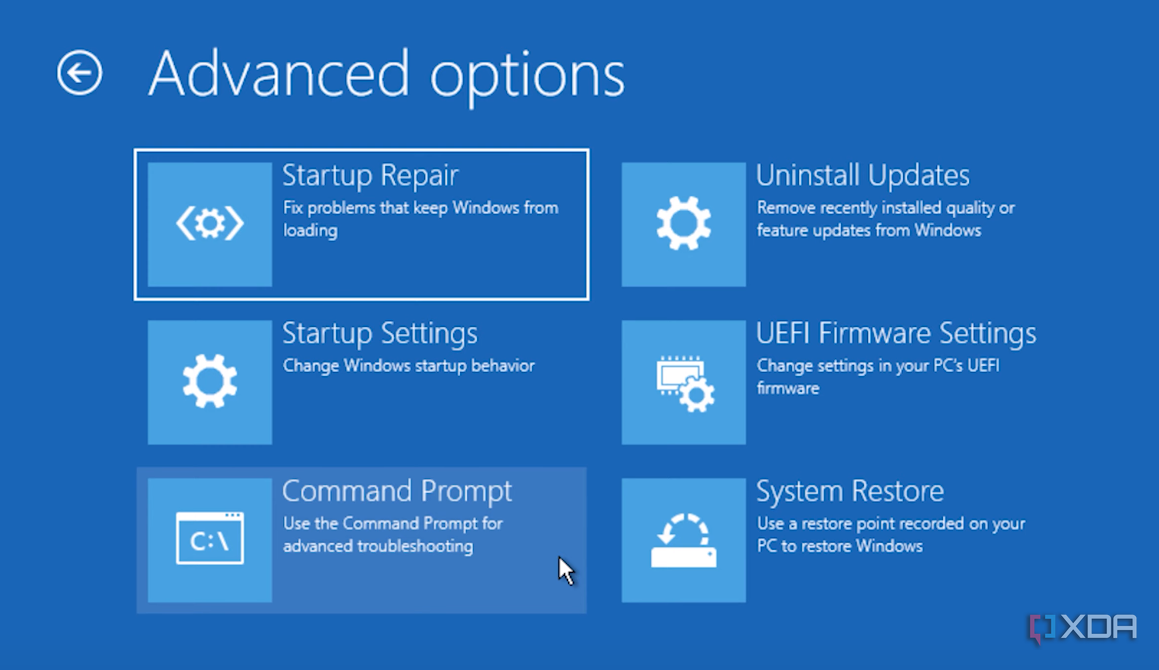
After deleting the system and app executable, DLLs, and other files (and I couldn’t delete them all), Windows was broken. I was promptly greeted with several error messages. The Start menu, Task Manager, Run dialog, Terminal, and other built-in Windows features would not work. Additionally, refrain from opening other third-party apps, as they won’t function properly. Not to mention, many documents and files were unrecoverable, and any unsaved work and customized settings were lost.
After removing System32 files, you might think you can do a repair install–nope. Files that relied on that ability were gone. I tried other recovery options from the advanced boot menu, and none worked. It appears the only way to regain my system is to reinstall Windows from scratch. Reinstalling Windows is a pain, and you would need to reset settings, reinstall apps, and more. On this system, all essential files are backed up, so at least there’s that. But if you were to go through the hassle of deleting the System32 folder contents, you can expect data loss. Eventually, Windows wouldn’t boot at all. I was able to access the Windows logo screen a few times, but I even lost that after a few more tries.
Deleting System32 will cause a nightmare on your PC
This experiment was interesting, yet frustrating, and there is no reason for you to attempt to delete the folder or anything in it. That is, unless you want to take the time to remove it and are in a testing environment. You might have seen some crazy advice in a forum or in an AI-generated article telling you to delete the System32 folder. It’s a gag. It’s like the old tech support “did you try restarting it” trope. First, deleting it is virtually impossible. Second, it breaks Windows. Not just some features, but the entire operating system.
You don’t gain system performance or reclaim drive space. The idea of people telling you to delete it is a joke and nothing more. It contains critical files required for Windows to work as advertised. Removing the files in the folder causes errors, crashes, and prevents the PC from booting. The only way to fix it is to do a fresh Windows install.
.png)
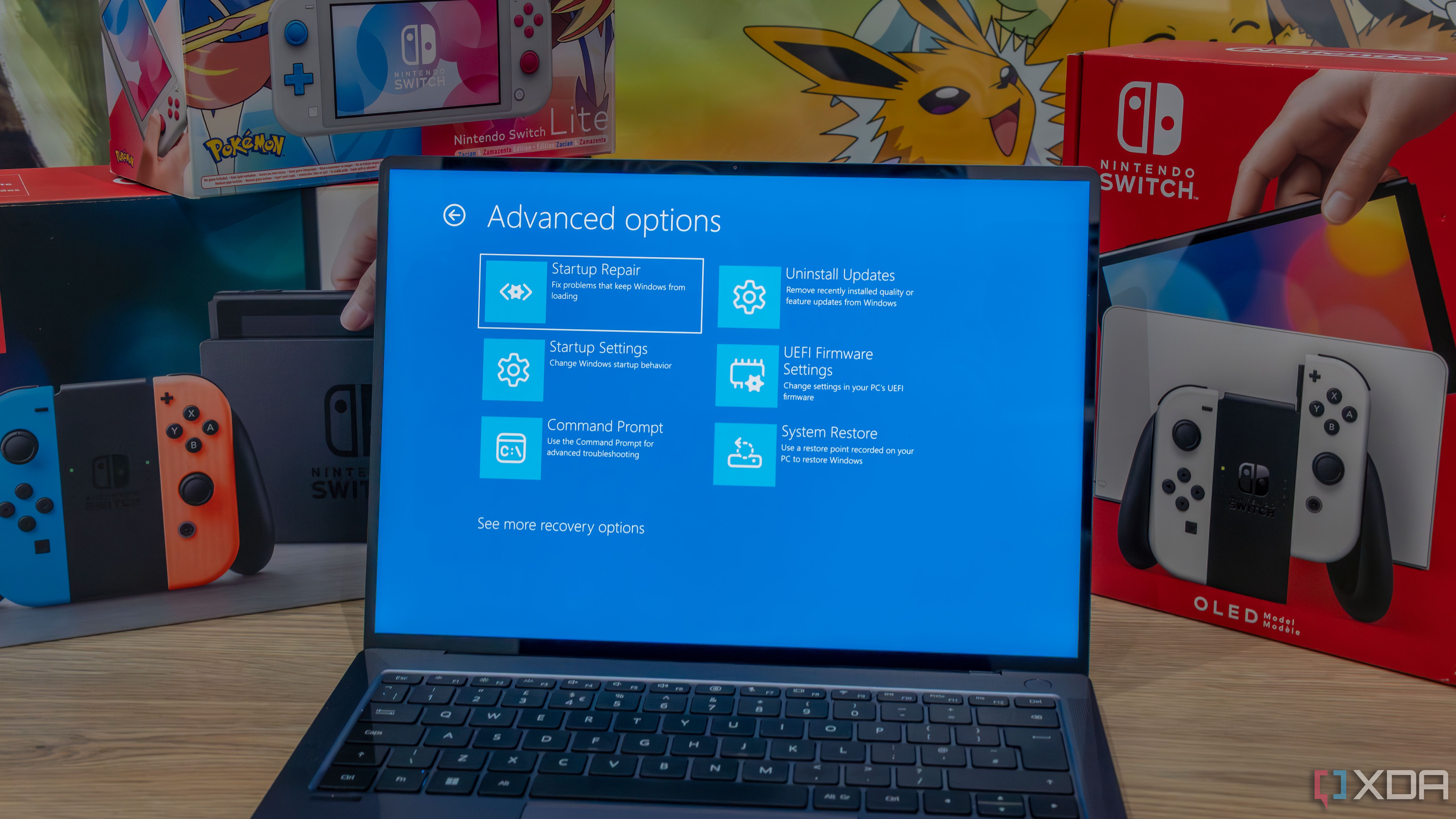











 English (US) ·
English (US) ·