Nolen began their writing career in 2019, with three years dedicated to editing the Creative section at MakeUseOf. Their expertise lies at the crossroads of technology and creativity, covering areas like photography, video editing, and graphic design.
Outside of work, you'll often find Nolen diving into a good book, writing their own stories, or playing video games.
When you hear VSCode, programming is probably one of the first things that come to mind. That’s a fair enough reputation as developers do seem to live in the app. But I don’t code, and it’s still an app I use almost every day for various projects and tasks.
The reason is simple: VSCode doesn’t lock you into one lane. It’s a multi-tool and has an extension suite that basically turns it into any productivity tool you can imagine. It’s also very lightweight and fast — why even bother trying to find other apps when this one can do it all without bogging down my system? I’ve been using it for notes, writing, basic HTML checks, and even lightweight design experiments. It’s like a little Swiss army knife. Here’s why I love VSCode despite not being able to code...
HTML checks
Catching mistakes before they go live
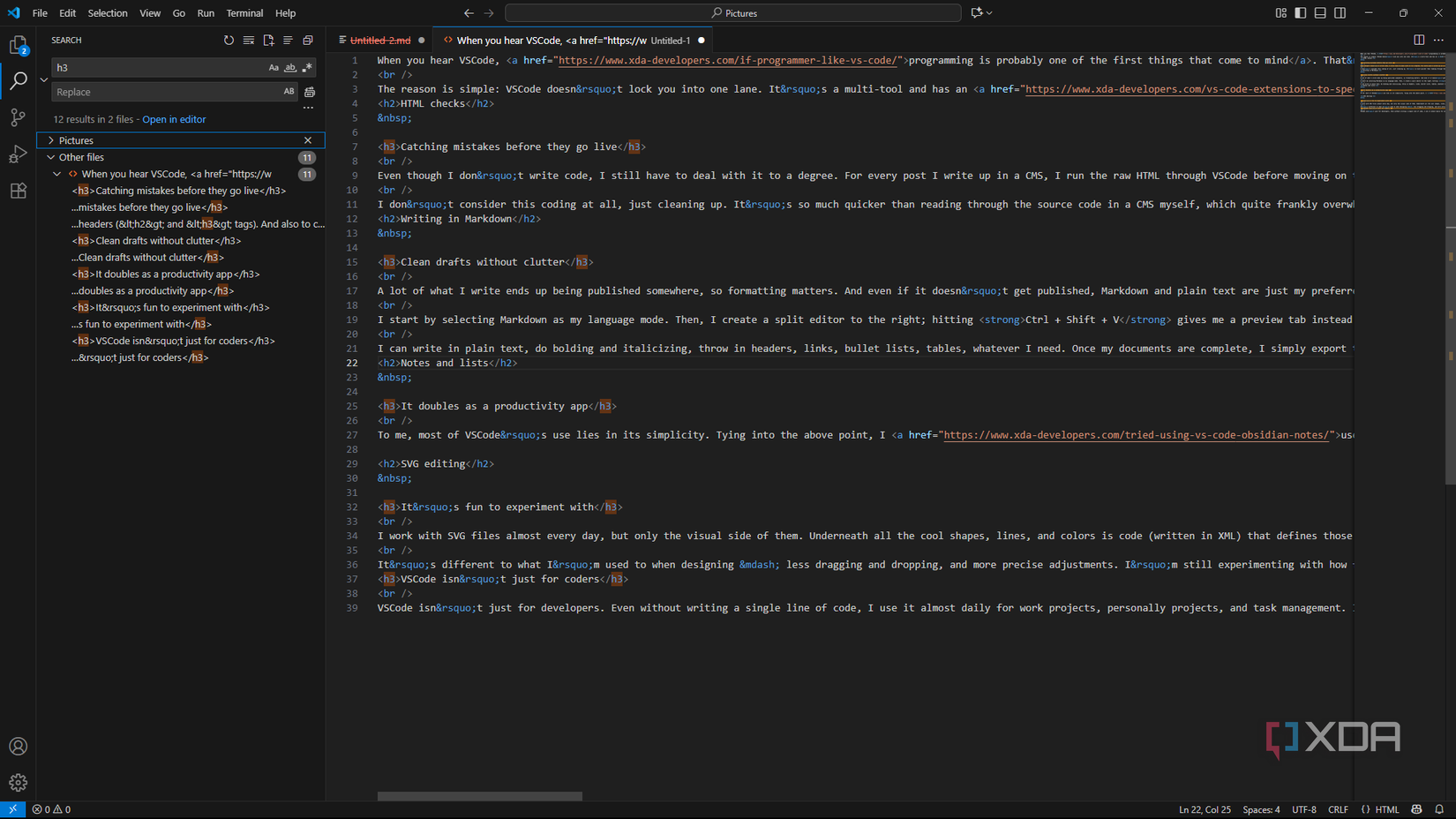
Even though I don’t write code, I still have to deal with it to a degree. For every post I write up in a CMS, I run the raw HTML through VSCode before moving on to submission or publishing. The reason is that the global search function is a lifesaver. I scan the entire thing in just a few clicks. Firstly, to make sure there’s no text inside headers (h2 and h3 tags). And also to check that there’s nothing in the inline style or embeds that shouldn’t be there (I usually just type “href” for the latter and check the links that are highlighted in the editor).
I don’t consider this coding at all, just cleaning up. It’s so much quicker than reading through the source code in a CMS myself, which quite frankly overwhelms me.
Writing in Markdown
Clean drafts without clutter
A lot of what I write ends up being published somewhere, so formatting matters. And even if it doesn’t get published, Markdown and plain text are just my preferred way of typing. VSCode makes writing, editing, and saving Markdown files smooth sailing. But to make it really usable, I rely on the Markdown All in One extension. It brings in features that make working with Markdown much more visual and efficient.
I start by selecting Markdown as my language mode. Then, I create a split editor to the right; hitting Ctrl + Shift + V gives me a preview tab instead. This gives me the classic split-view editing system that I tend to love in any Markdown editor for the WYSIWYG experience — I type in the syntax on the left and see how it’s rendered in real time on the right.
I can write in plain text, do bolding and italicizing, throw in headers, links, bullet lists, tables, whatever I need. Once my documents are complete, I simply export them as .md files, which I can open in any other Markdown editor. Moreover, the global search is pretty useful here, too, in the case that I want to check if I’ve included everything in my document that needs to be there.
Notes and lists
It doubles as a productivity app
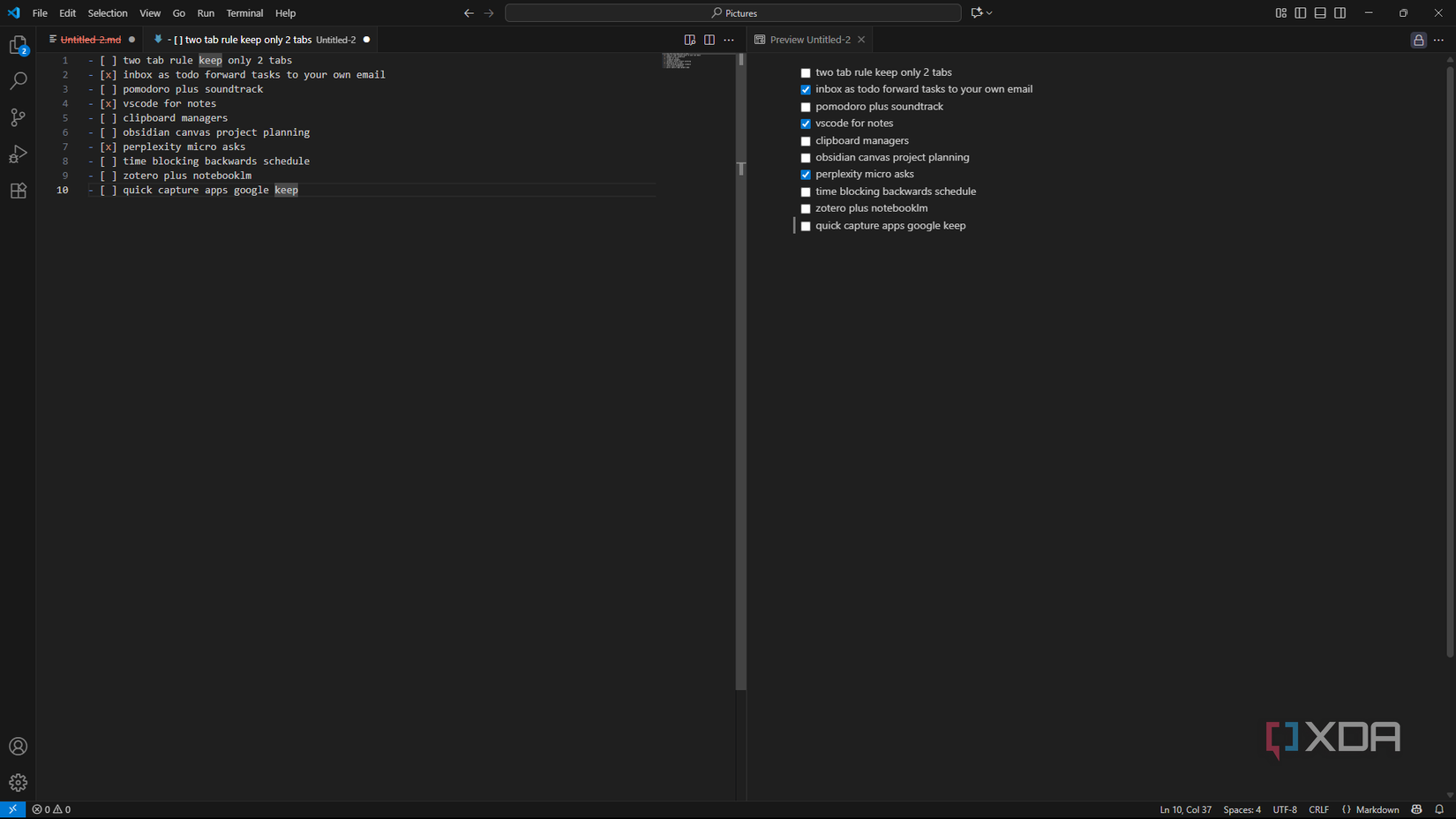
To me, most of VSCode’s use lies in its simplicity. Tying into the above point, I use it as a text editor for just about everything. So, beyond features and blog posts written in Markdown, I also use it as a notepad and to-do list (though I do still use Markdown for checklists since it has such an easy syntax for checkboxes). This means VSCode doubles as a productivity app, plus, it plays nicely with my old-school plain-text stack. I go in there to write up my weekly tasks, expected budgets, random ideas, note down resources, and so on. All I have to do is export it as plain text and stash it in my notes folder.
SVG editing
It’s fun to experiment with
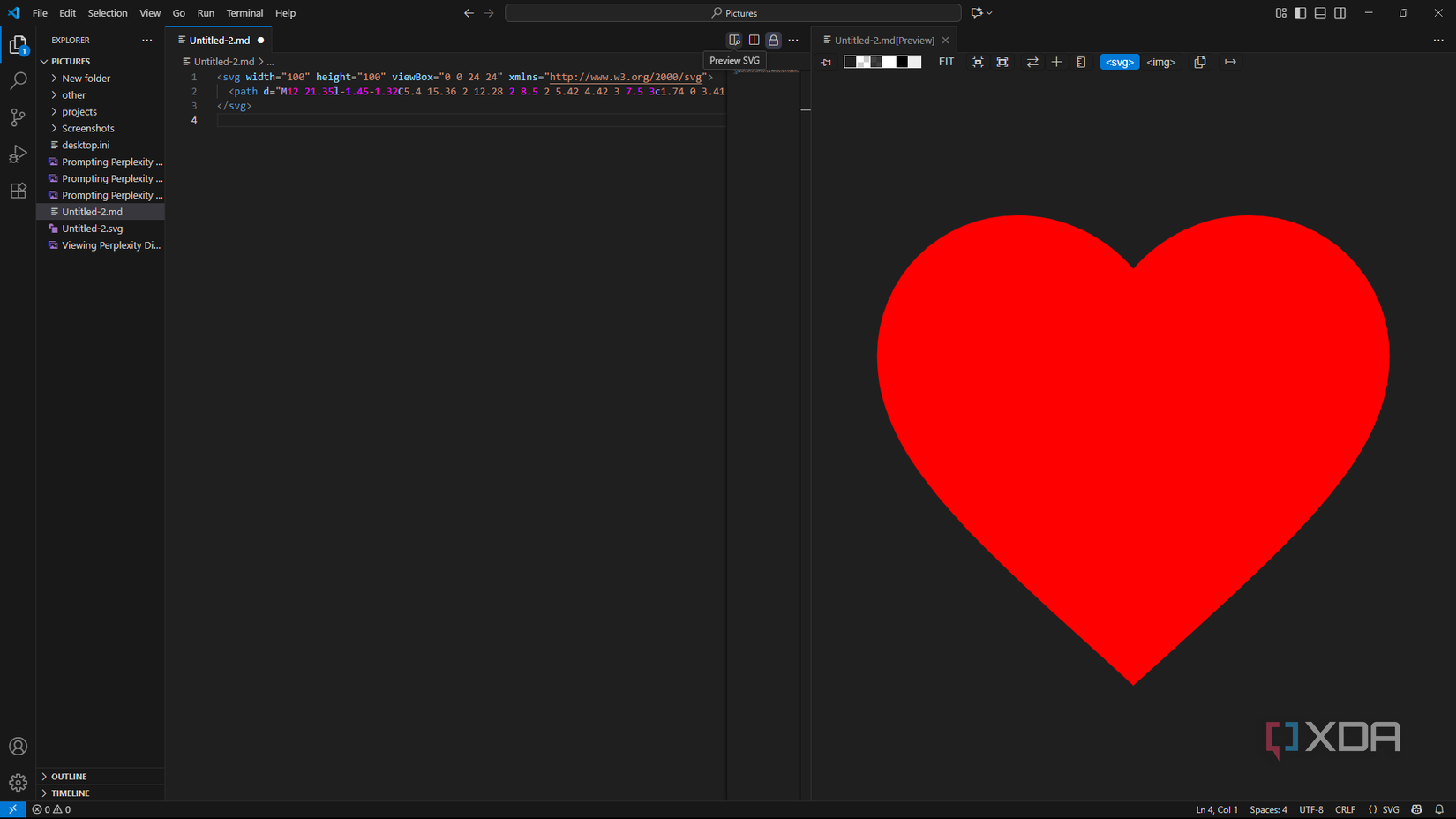
I work with SVG files almost every day, but only the visual side of them. Underneath all the cool shapes, lines, and colors is code (written in XML) that defines those shapes, lines, and colors. Lately, however, I’ve become quite invested in exploring the code directly. VSCode handles SVG editing, and with the right SVG extension installed, you can also directly see the preview of the code (I use SVG Preview and SVG Previewer).
It’s different to what I’m used to when designing — less dragging and dropping, and more precise adjustments. I’m still experimenting with how far I can push it. Overall, it’s just really impressive that VSCode is also an SVG editor of sorts.
VSCode isn’t just for coders
VSCode isn’t just for developers. Even without writing a single line of code, I use it almost daily for work projects, personally projects, and task management. It’s beyond impressive just how much such a lightweight tool can handle, from Markdown to organization to SVG editing. Granted, I probably won’t be able to do all of this without its extensions, so definitely check those out if you decide to give the app a go yourself.
.png)



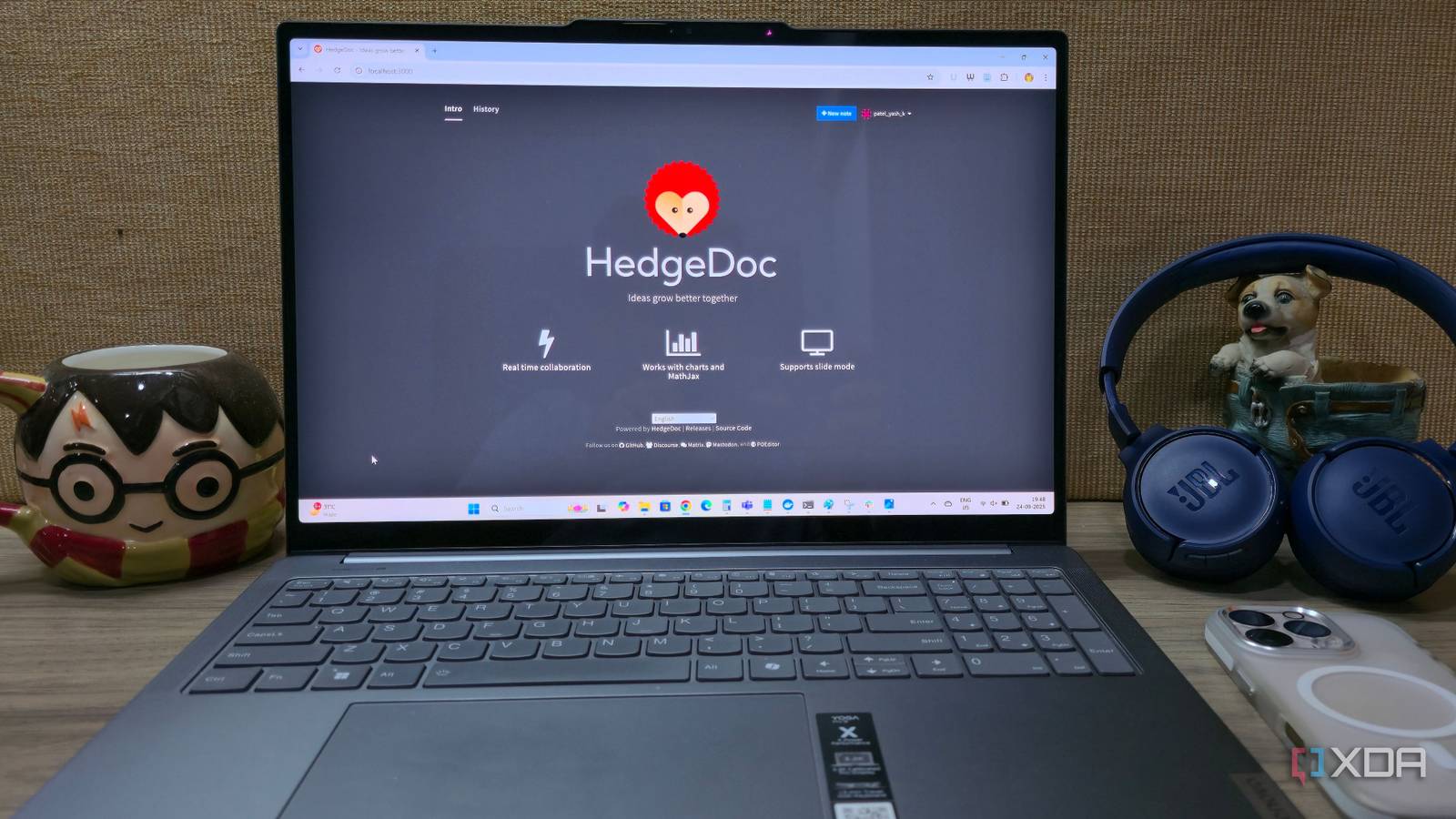








 English (US) ·
English (US) ·