One of the “features” of Windows is OneDrive, which automatically backs up your data via OneDrive. This is an annoying function, as I am hesitant to back up my data to Microsoft servers due to several reasons, including a lack of trust in the company. It has had significant data breaches which have affected millions of users over the years. You also need to be cognizant of the company using your data for AI training. Even with OneDrive’s encrypted Personal Vault storage folder, it’s not convenient. So, you might be thinking I would turn to Google Drive or iCloud instead, but I have even less confidence in those.
Instead, I use trusted encrypted cloud services, such as Proton, and local storage options. In fact, even with end-to-end encryption and zero-knowledge architecture (meaning only I have access to my data), I store my most essential data locally, which is a best practice. So, let’s take a look at the alternative options I use instead of Microsoft, and you can do the same.
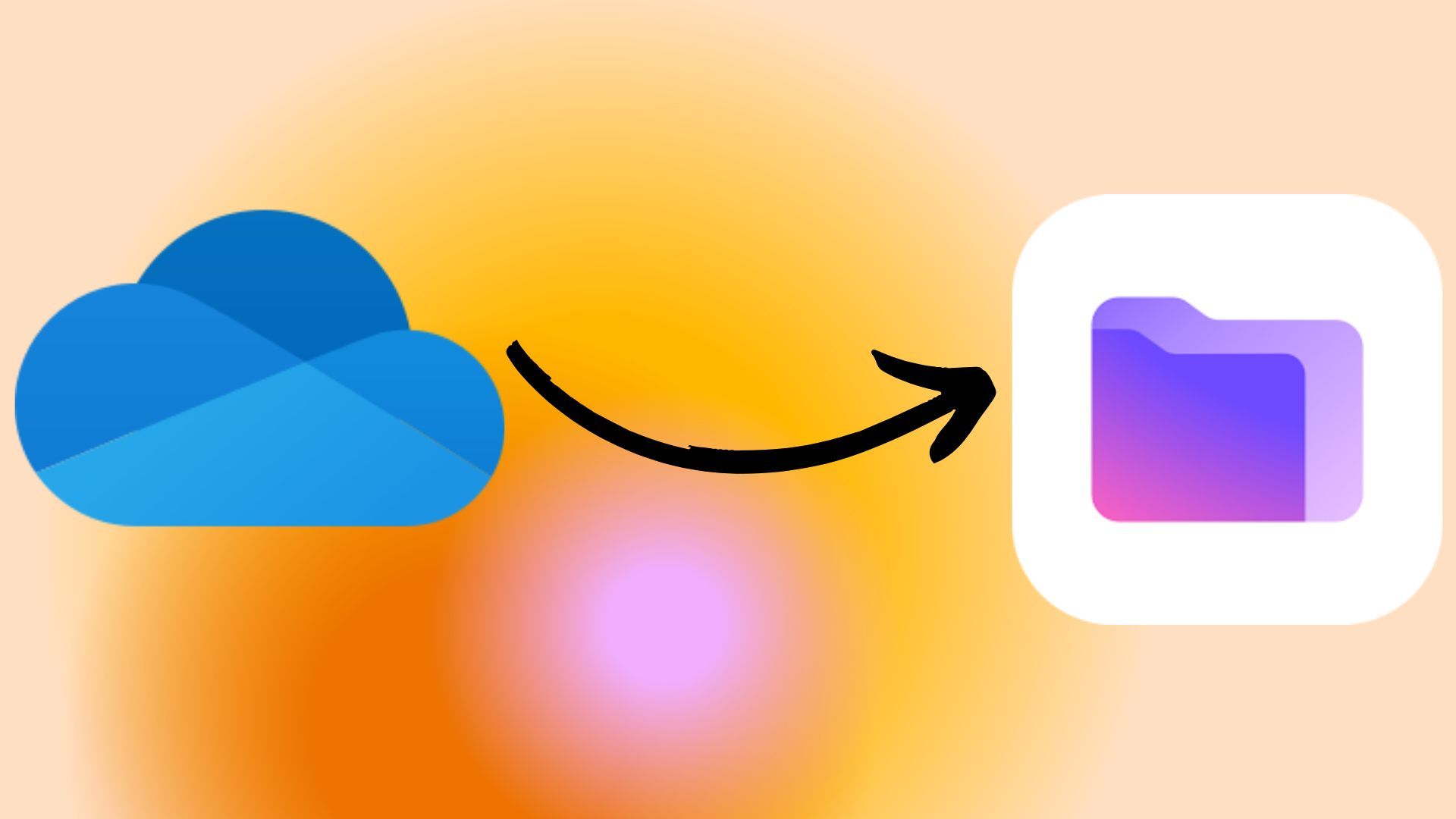
Related
5 reasons to switch from OneDrive to Proton Drive
Things you are missing out on by sticking with OneDrive
Disable OneDrive
It backs up your data by default without asking
When you do a clean installation of Windows 11 or buy a new PC, OneDrive automatically backs up your default system folders. It is now deeply integrated into the OS. It syncs the Desktop, Documents, Downloads, Pictures, Music, and Video folders to Microsoft servers. During my workflow, I save many files to the desktop for convenience, like many users do. I definitely don’t want ISO files, VHDs, and sensitive documents I download and create to be synced automatically to Microsoft. Even with OneDrive’s encrypted Personal Vault storage folder, it’s not convenient.
It also messes up my other PCs, as I sign in with the same Microsoft account. So, one of the first things I do is pause OneDrive syncing while I set up other trusted options. Once syncing is paused, I will go into OneDrive Settings -> Manage Backup and toggle off all folders.
Sometimes, I want to take things a step further and completely uninstall OneDrive. You can uninstall it on Windows 11 by going to Settings -> Apps -> Installed apps. Search for OneDrive and select the option to uninstall it. Alternatively, if I want to ensure that all remnants of it are removed, including temporary files and Registry settings, you can use Revo Uninstaller to nuke it. If I need to reinstall it later, which sometimes happens, depending on the situation. It can be reinstalled from the Microsoft Store or the terminal using a winget command, where the -e in the string ensures it’s the correct product.
winget install --id Microsoft.OneDrive -e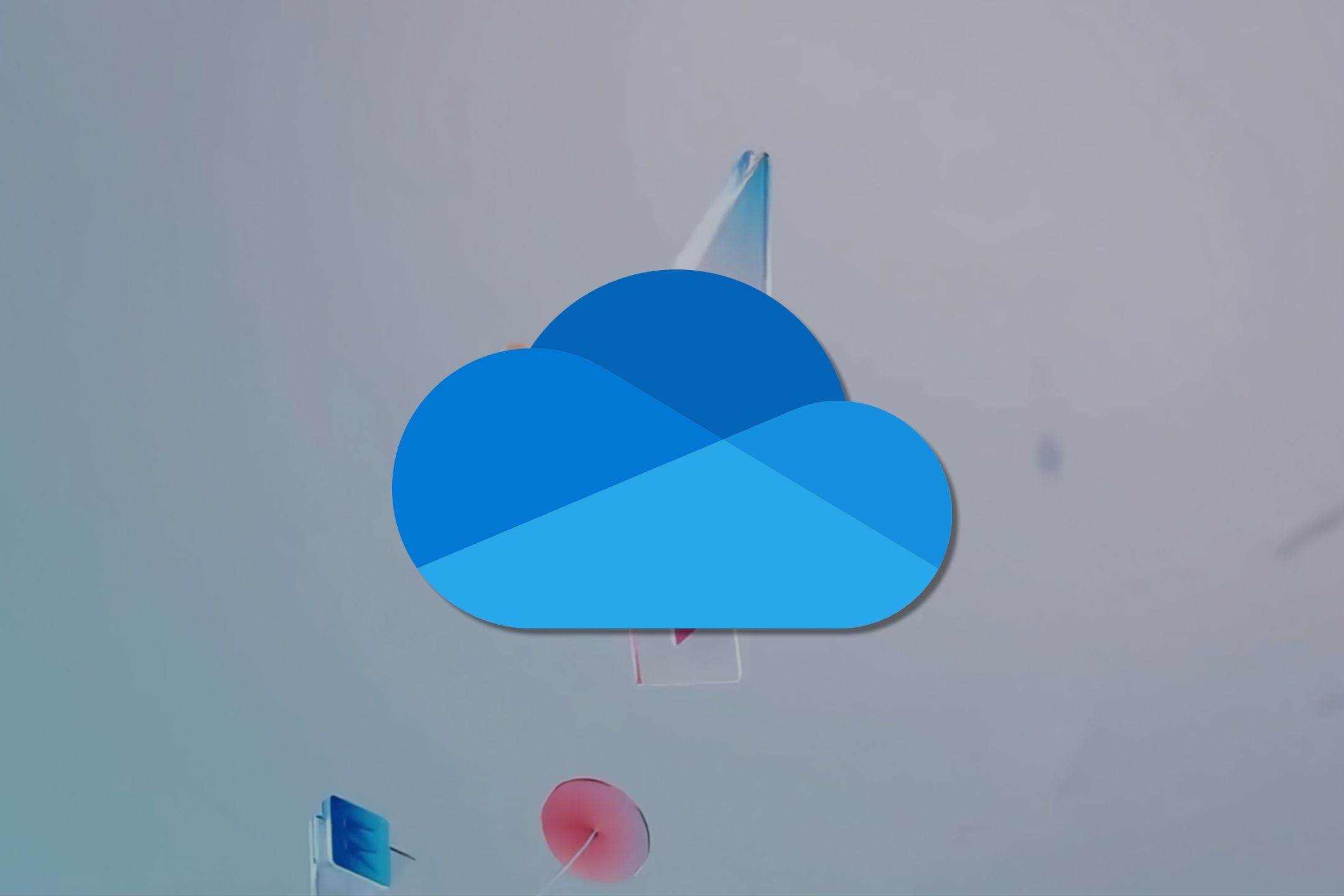
Related
How to disable OneDrive in Windows 11
Is the OneDrive app giving you trouble? Here's how to disable it.
I use encrypted cloud storage
End-to-end encrypted cloud storage is more secure
Don’t get me wrong, while I don’t trust OneDrive with my data, cloud storage is convenient. However, I want to ensure my data is protected. When I need to back up, sync, and share data from the cloud, I use a privacy-oriented encrypted solution. There are great solutions available that offer zero-knowledge architecture, providing security, privacy, and user control over your data—services like Proton, IceDrive, Internxt, pCloud, and others.
My choice is Proton due to its user-friendly interface and the various options available in its products, including Proton Drive, Docs, Mail, VPN, Pass, and Calendar. In addition to backing up files on my PC to Proton Drive, I can use it to back up photos from my phone, rather than rely on iCloud or Google, which is an additional benefit. It also features an Optimized Storage solution, which is similar to OneDrive’s Files On-Demand function, which allows me to save drive space. Plus, a cool Easter Egg is the ability to play the original Doom from Proton Drive when I need a break from it all.
Like OneDrive, it allows me to choose any folders I want to back up, and it doesn’t preselect them and start syncing them without my consent. Files are encrypted on my PC before being uploaded to Proton servers, and are encrypted during transit using TLS/SSL protocols to prevent a man-in-the-middle attack. My files are encrypted using ECC Curve25519 and OpenPGP, and each file and folder has its own unique encryption key.
When I share files, Proton generates a unique key and encrypts them for each recipient. However, it’s important to note that while the recipient doesn’t need a Proton account, with added support to share directly via email, it provides a better experience if they do. An account is free, providing access to limited storage and access to other Proton products, such as Proton Mail, Drive, VPN, and more.
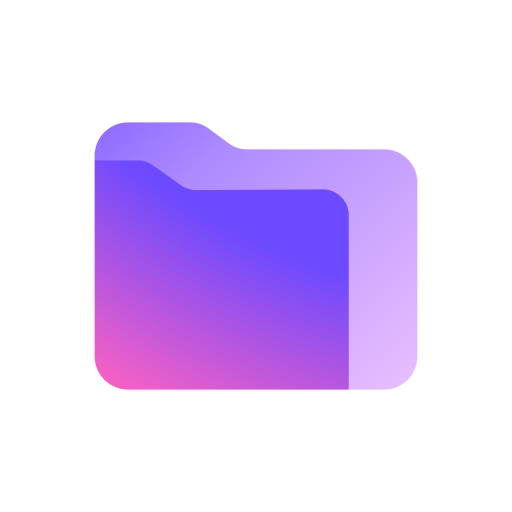
Local storage
Forget the cloud for the best privacy and security
I’m old-school and use many local backup solutions for my most sensitive files instead. External and USB flash drives are affordable and house much of my data. I also use self-hosted backup systems, such as a network-attached storage (NAS) and the so-called “sneakernet.” For younger users, "sneakernet" refers to the process of manually transferring data from one portable drive to another by physically walking it over to another computer. USB flash drives and external drives now come with massive amounts of storage at an affordable price. But I always ensure that I make copies on multiple drives in case a drive fails. It’s a bit tedious, but I am stuck in my ways.
Up to just 5 years ago, I had my own server running Windows Home Server (deprecated in 2016), which had no internet connectivity. I would install updates manually if needed. It was a great idea, and I was a big fan; I was sad to see it go away.
However, a NAS is much more cost-effective and offers software that simplifies self-hosted storage solutions. For instance, you can run Synology or QNAP software that helps with managing the data on your NAS drives. Everything is stored and managed locally, and you can swap out new drives as needed. NAS solutions range in prices, but you can start with a budget NAS to get started and build upon it as your data needs increase.
Leave Microsoft storage and protect your data
OneDrive is convenient, and its mechanism is simple for ensuring data is backed up in real-time. You have management control over your data, but I am not comfortable with the idea of the company having access to my data. It doesn’t offer end-to-end encryption, unlike other zero-knowledge services.
It’s also worth noting that Microsoft controls the encryption keys. With Proton and others, you control your data. I want complete control, and storing data locally ensures that, and encrypted storage services also put me in control.
These are some of the routes I use to manage my data more securely than Microsoft provides, but you may want to consider something different. Still, whatever data strategy you use, it’s better than allowing Microsoft to store your data. If you don’t trust Microsoft with your sensitive data, what are the storage and backup solutions you use instead?
.png)



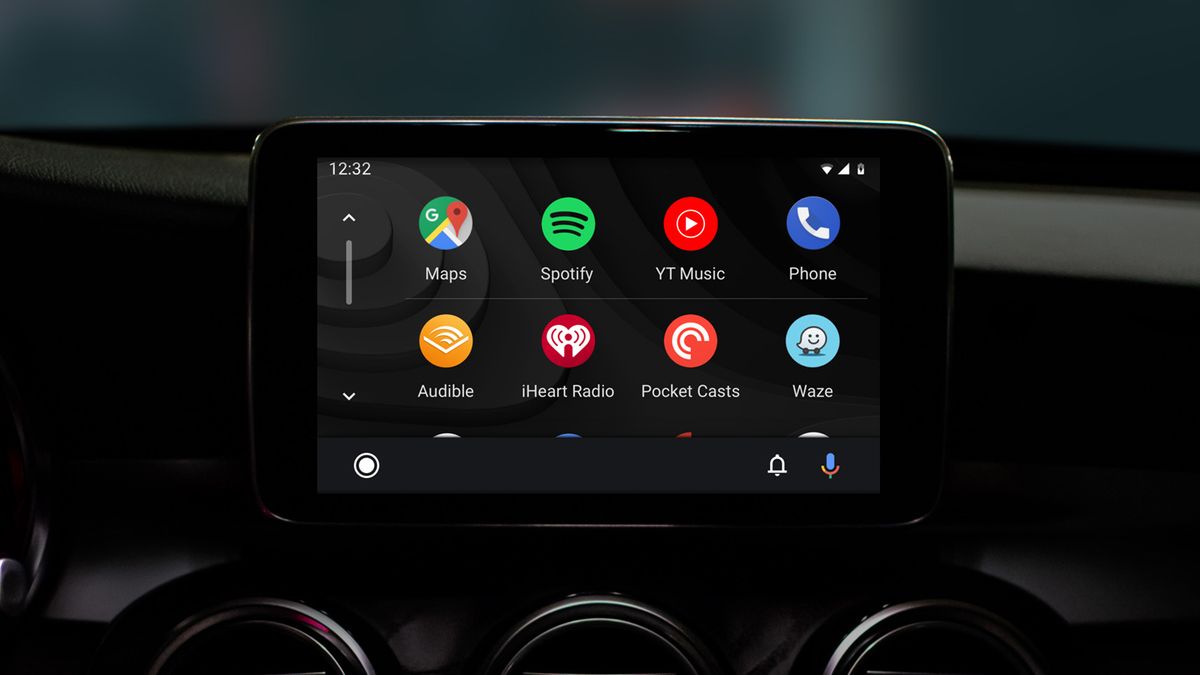








 English (US) ·
English (US) ·