I switched from Windows to macOS a few years ago and haven't looked back since. My MacBook Pro with the M1 Pro chip performs extremely well for my usage and requirements, and the battery life is nothing short of extraordinary -- even after three years of use. I've also gotten used to the quirks of macOS to a point where they don't really bother me much anymore. However, from time to time, I do feel the need to use Windows since macOS doesn't support several apps and software. Some software programs linked to several niches aren't available on macOS and are exclusive to Windows. In such cases, one may need to access Windows 11 on a Mac. After all, everyone cannot have two separate computers running different operating systems.
While Boot Camp was a quick and straightforward way to install Windows on Intel-based Macs, it was scrapped when Apple moved to in-house ARM-based chipsets. If you're looking for an equally seamless solution to run Windows on your Mac, you can opt for the Parallels app. However, it's not free and is rather heavy on the system. I didn't want to pay $100 for an app, so I decided to look for alternatives. UTM is one such free app that runs a virtual machine on your Mac to use Windows. While it's excellent, I recently found an even better alternative that fixes the few gripes I had with UTM. It's called VMware Fusion, and here's why it's the only app you need to run Windows 11 on your Mac.
Simple to install
But a pain to download
Installing VMware Fusion on your Mac is pretty much like installing any other app from outside the App Store. However, downloading the .dmg installation file is more complicated than it should be. You first have to sign up for a Broadcom account using your email ID. Then, head to the downloads section and look for the free downloads page. Scan through the options to find VMware Fusion 13 and download it. The fact that one needs to go through all of these hoops and enter an email ID to download a piece of software can be off-putting. However, the initial effort is worth it, considering the end product is excellent.
Either way, once you install the app, fire it up, and choose to install a new VM. You'll have to download the relevant Windows 11 ISO for your Mac. If you're using a Mac with an M-series chip, ensure you get the Windows 11 for ARM file. Select the downloaded ISO, and the installation should begin. Then, follow the on-screen instructions. Depending on the specifications of your Mac, you can allocate 4-8 GB of RAM for Windows, along with 64-128 GB of internal storage. If you're going to be installing larger apps, you can increase the storage allocation.
Once the installation completes, you should be greeted with the Windows 11 setup screen. Select your region, keyboard layout, etc., and enter your Microsoft account details to set up the PC. At the end of the process, you should have a fully working build of Windows 11 running on your Mac inside VMware Fusion.
If you face an error with the network adapter, access the Virtual Machine tab in the menu bar at the top of the screen and select Install VMware Tools. Then, select the Install network driver option on the Windows setup screen, and navigate to the 'D:' drive using Windows Explorer. The network driver will be installed shortly, and you should be able to connect to the internet.
One of the most customizable VMs I've used
Control every single aspect
Two aspects of VMware Fusion instantly appealed to me -- fluidity and display resolution. I've tried quite a few VMs at this point, and while UTM comes close to the speed and smoothness that VMware Fusion offers, it lags in terms of display resolution and scaling. I appreciate how VMware lets me resize the Windows 11 screen freely -- something that most virtual machines fail to allow.
Additionally, the toolbar atop the VMware Fusion window has a bunch of shortcuts that quickly let you control vital aspects. For instance, you can take a snapshot of the VM, pause and resume the VM whenever you feel like, shut down the OS, or even trigger the Ctrl+Alt+Delete command. Then, there's the ability to control the camera, sound device, and any external devices such as hard disks, mice, keyboards, etc. There's a full-fledged preferences panel that you can use to tweak various aspects of the VM as per your requirements. This is what sets VMware Fusion apart from other free virtual machine software on macOS.
If Parallels is a 10/10 in terms of providing a seamless experience when using Windows, VMware Fusion is a close 9.
It's almost like dual-booting Windows and macOS
While most virtual machines on macOS are slightly slow and may cause glitches from time to time, I found VMware Fusion to be extremely stable in the few weeks I've spent with it. It hasn't crashed or caused any slowdowns when performing other tasks in the background on macOS. I also appreciate how you can add devices so easily to the VM via USB ports, and the method to interface them with the VM is extremely straightforward. This makes it ideal for students and beginners who want to experiment with virtual machines and use Windows on their Mac for educational purposes, or to run specific software.
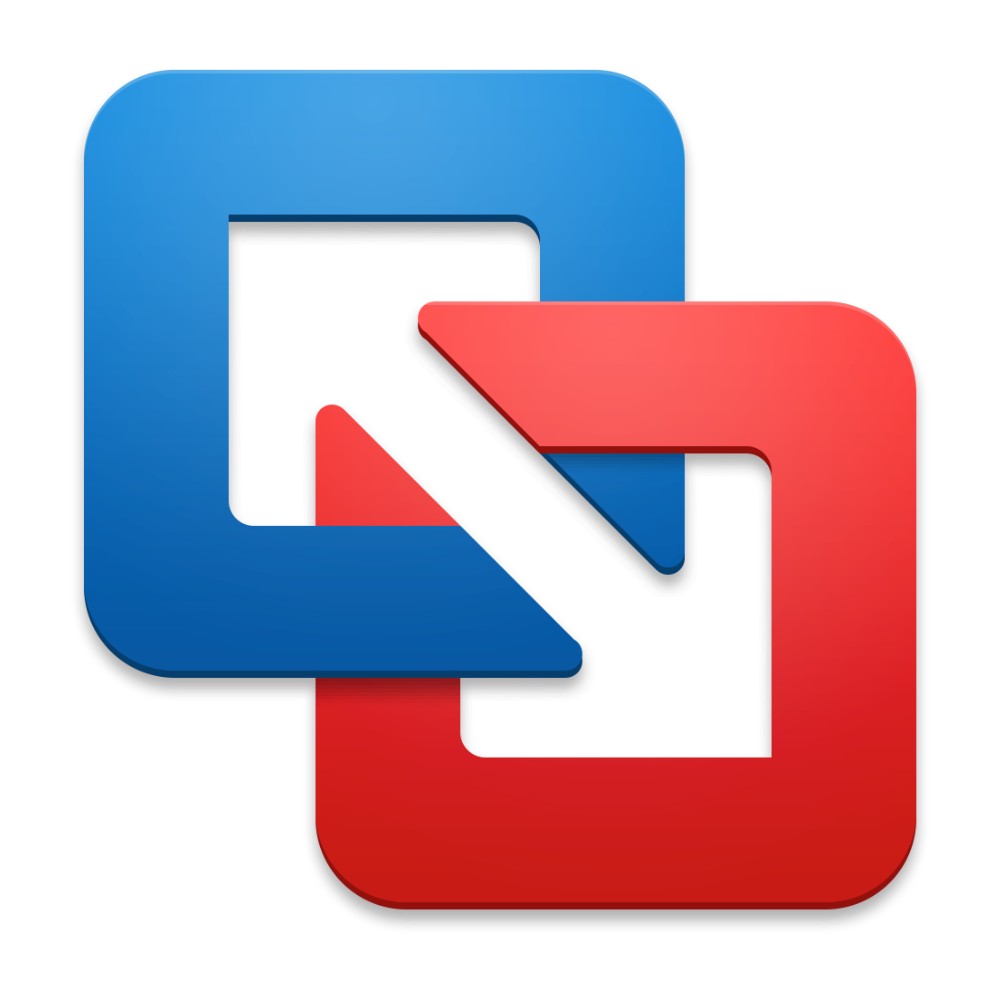
VMware Fusion Pro 13
VMware Fusion is a virtual machine app for macOS that lets you run Windows 11 on your Mac for free.
.png)



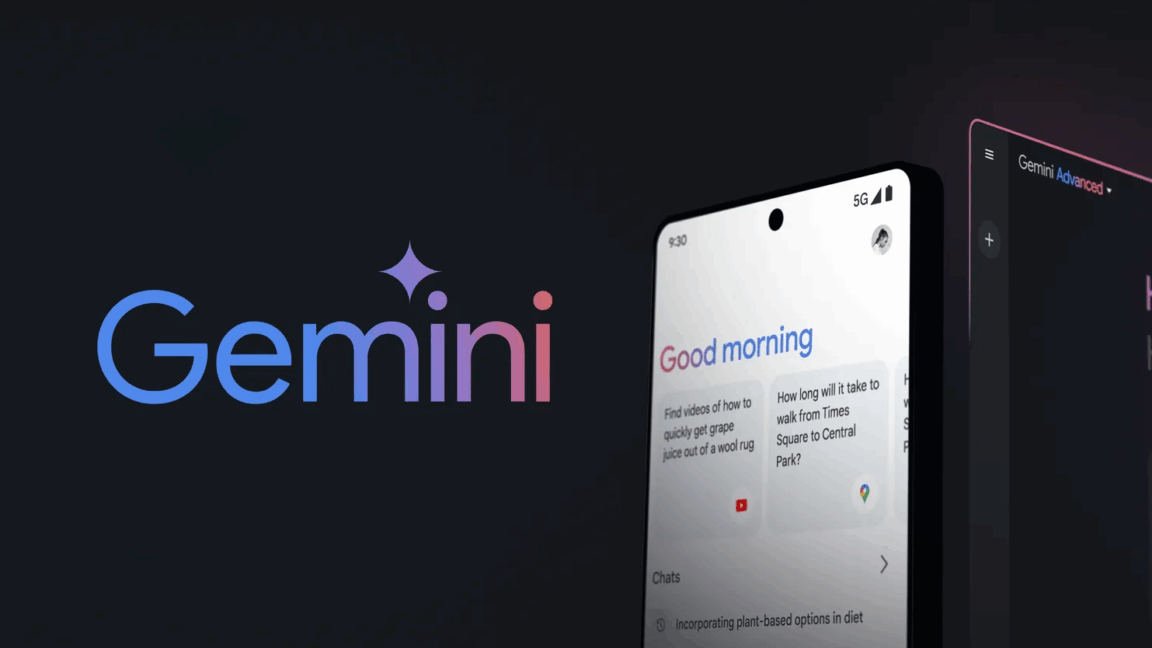









 English (US) ·
English (US) ·