Tired of feeling like your tasks are spread across a dozen different notes in Obsidian? You are not alone. It’s a common problem for many of us who rely on a digital brain like Obsidian. But if there was a way to effortlessly gather, manage, and track every single one of your tasks from across your entire vault? A third-party plugin called Tasks solves this problem.
Let me show you how the Tasks plugin changed my Obsidian workflow and made sure no tasks ever fall through the cracks again.
The limitations of basic checklists
Average at best
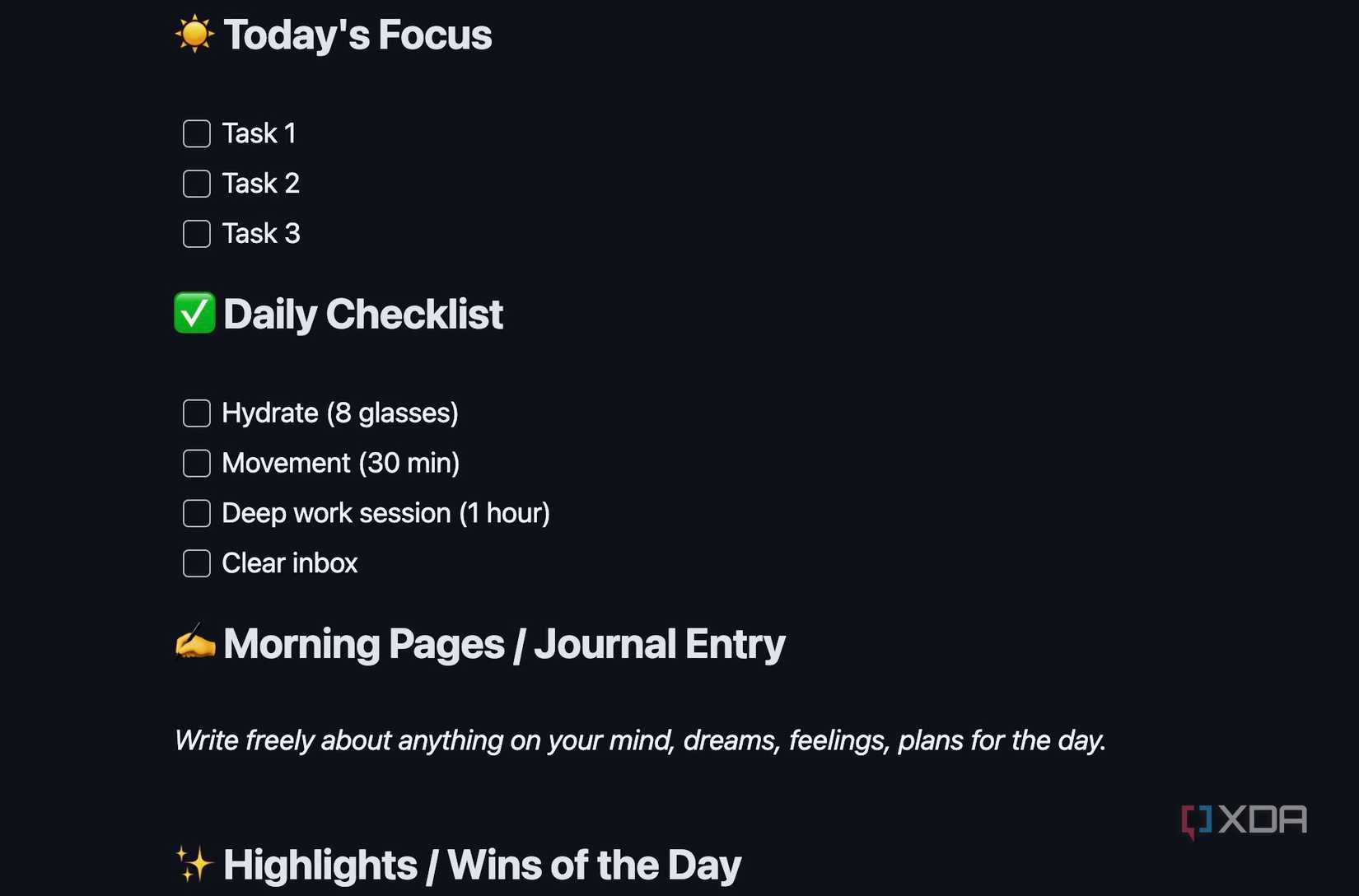
The initial task management in Obsidian was as simple as it gets: a basic checklist. I would create a new note for a project and add a [ ] before each to-do item. It felt organized at first. But I quickly ran into a major problem: my tasks were spread everywhere.
A project task was buried in a meeting note, a personal chore was sitting in my daily journal, and a long-term goal was hidden in a separate file.
The biggest limitation was the lack of a centralized view. There was no way to get a quick, comprehensive overview of what was due today or what was still outstanding across all my notes. I would have to manually navigate through dozens of files just to get a sense of my workload.
Here is where I started looking for alternatives. First, I tried a separate tool like Google Tasks to get the job done. However, it disrupted my workflow, as I had to switch between different tools.
Since I was active in the Obsidian community, I came across a third-party plugin called Tasks, and I immediately decided to give it a shot.
Enter the Tasks plugin
Easy installation process
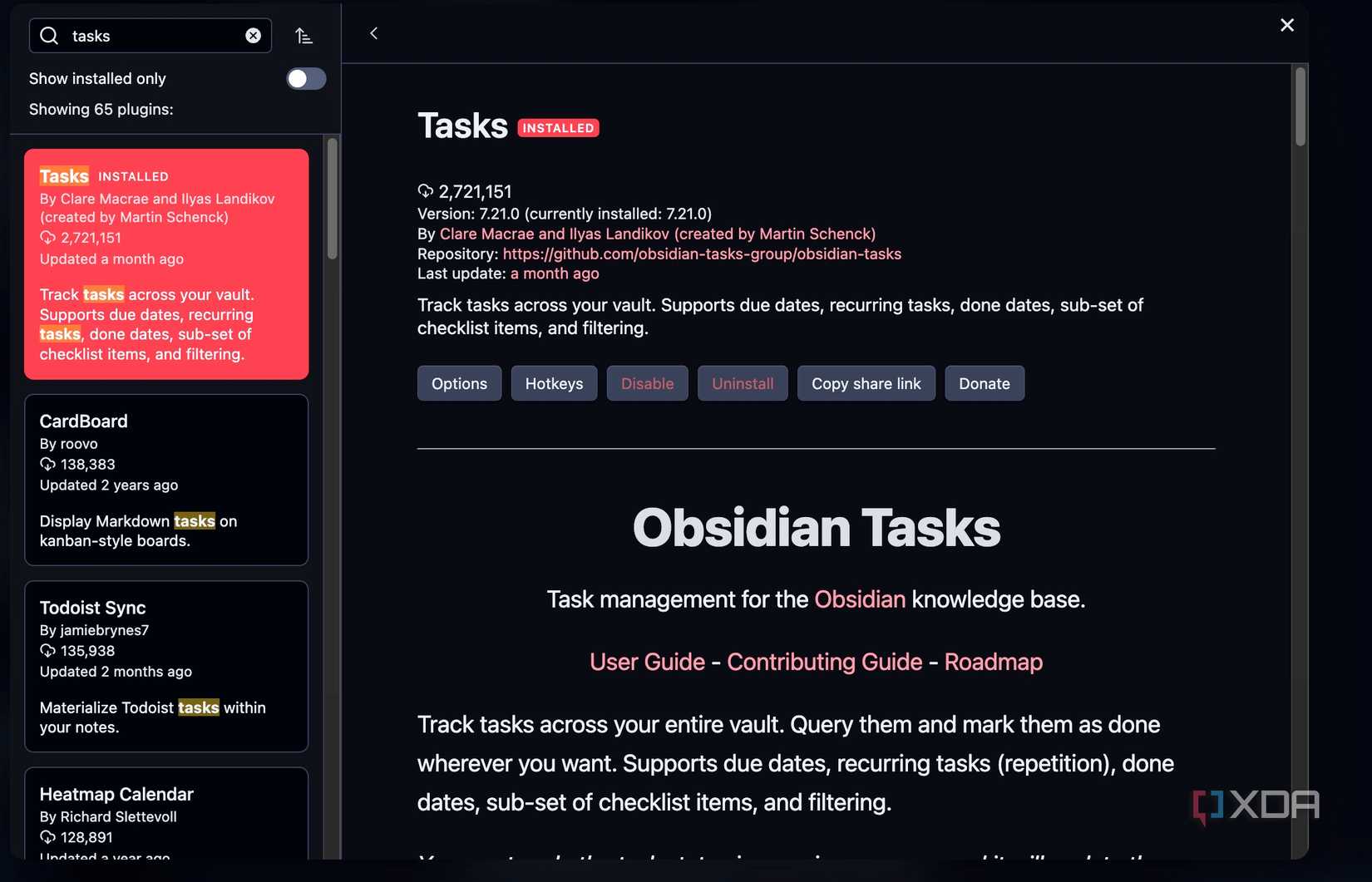
By default, Obsidian runs in ‘Restricted Mode’ to protect you from untrusted code, and for a while, I stuck to the core plugins to be safe. But I quickly realized that to truly unlock Obsidian’s potential, I had to venture into the community plugins.
Fortunately, installing a plugin like Tasks is simple. I can simply head to Settings -> Community Plugins and disable the restricted mode. I can now navigate to the community plugins store, search for Tasks, and enable it in a matter of seconds.
What gave me even more confidence was seeing how well-maintained this plugin is. Unlike many other third-party tools that are abandoned by their developers after a few months, the Tasks plugin receives regular updates and new features.
The Tasks plugin isn’t just a simple checklist tool; it’s a complete task management engine that lives and breathes inside an Obsidian vault. As expected, it’s a Markdown checkbox at its core, but it changes the game by adding powerful metadata like due dates, priorities, status, and more.
Tasks unlock effortless to-do management
Packed with features
After I got the Tasks plugin set up, I realized it didn’t just add features; it changed how I felt about my to-do list. Once you set it up, make sure to head into the Tasks Settings and set a global filter. For example, I have added #task so that the plugin understands the kind of checklists to extract from my vault.
I can even check and review core status and create custom ones from the same menu. If you have installed custom themes in Obsidian, you can unlock other custom statuses as well. There are several other options you can customize from the Settings menu, and I highly recommend tweaking them before getting started with the Tasks plugin.
Creating a new task is quite easy; simply type /task and add a to-do item with all the relevant details, such as description, priority, recurring date, due date, scheduled date, statuses, and more.
The best part is that it understands natural language. For instance, when I add a due date, I can simply mention ‘Monday next week’ and it displays the relevant date beside the task.
You can even set conditions under the ‘Before this’ and ‘After this’ sections. You need to spend some time getting the hang of the Tasks plugin.
At any time, you can create a task list note and use dynamic queries to pull up relevant tasks from across the vault. For example, I can run a single query block on my dashboard that says due today, and it instantly pulls up every single task that is due. You can head to the Tasks user guide to learn more about filters.
Instead of using the command palette all the time to create or edit a task, set a keyboard shortcut for the same under the Settings -> Hotkeys menu.
Fly through your tasks
Overall, the Tasks plugin bridges the gap between my free-form notes and a structured task management system. I no longer have to worry about a task getting lost in my ever-growing vault. With a few simple tricks, I can instantly see what’s due today, what’s recurring, and what’s still waiting to be tackled.
While the Tasks plugin does the job just fine (and it requires a bit of learning curve, and it isn’t the most user-friendly plugin out there), I would still like to see a native implementation to tackle to-dos in future updates. Aside from Tasks, here are other plugins you can use to supercharge your Obsidian vaults.

.png)











 English (US) ·
English (US) ·